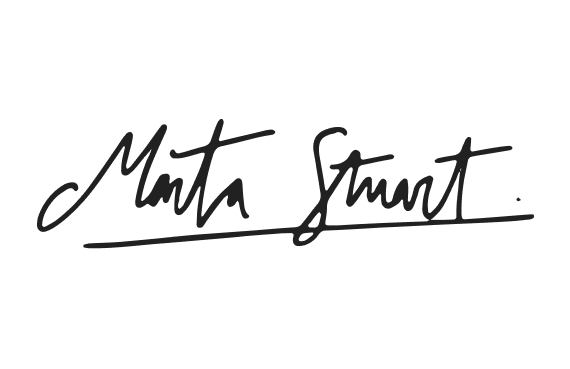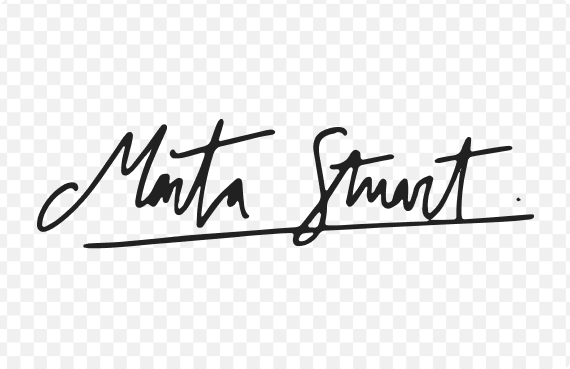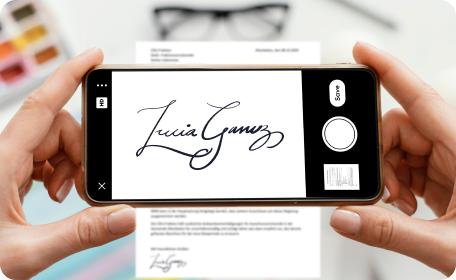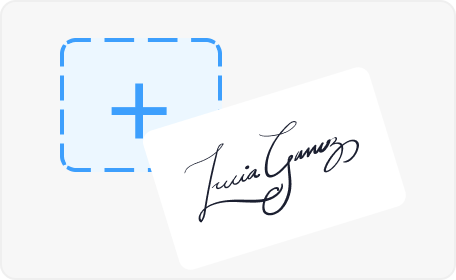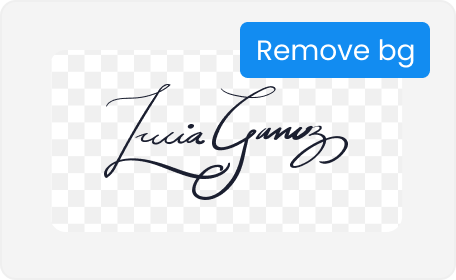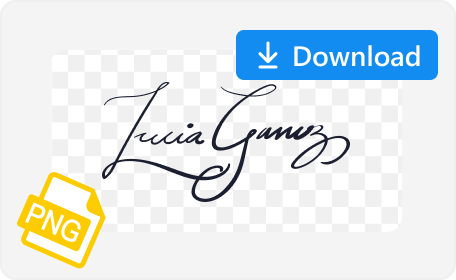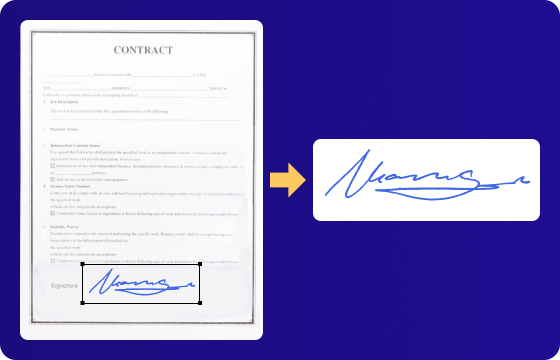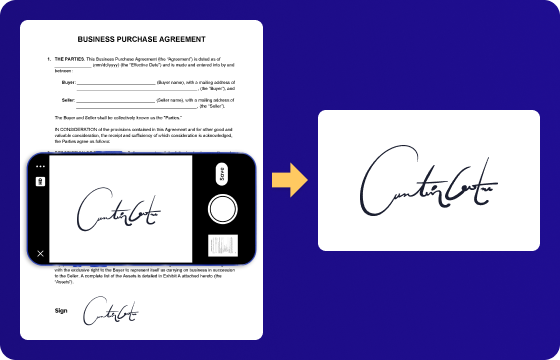If You Use a Scanner, What Should You Do?
Cropping is inevitable in this situation. When using a traditional scanner, you'll typically scan the entire document, which often includes both text and signatures. So, how can you ensure a clean signature cutout from the mess? You have to take a screenshot of the scanned image and crop the image to delete unwanted space around the signature.