

AnyVid is not available
for iOS now
Leave your Email to get direct download links of AnyVid for Windows, Mac or Android.
Join successfully. You will receive an email soon.
We've already sent an email to this mailbox.


Turn your handwritten signature into a digital signature with transparent background
Or drag and drop it here
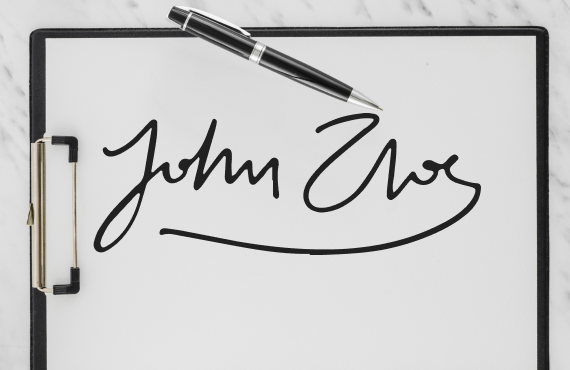

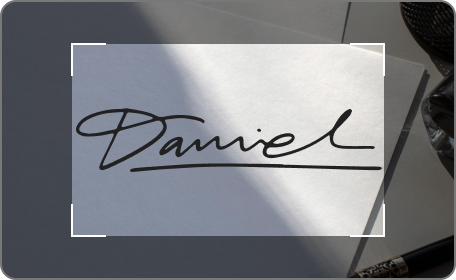
Step 1. Take a Photo of Your Autograph
Begin by writing your signature clearly on a plain piece of paper. Once you have a satisfactory signature, take a high-quality photo of it. Hold the camera steady and ensure the signature is well-lit and in the center of the frame.
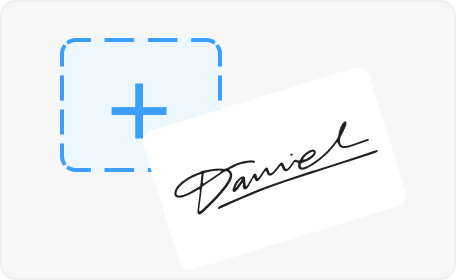
Step 2. Upload Your Handwritten Signature Image
Next, upload the photo or scanned image of your handwritten signature to AnyEraser signature PNG maker. Ensure the image is clear and not blurry for the best outcome.
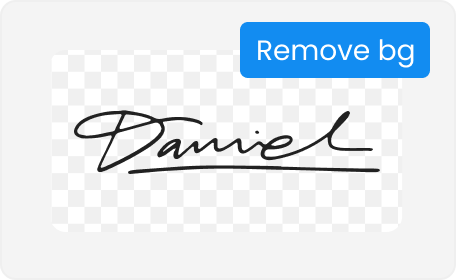
Step 3. Extract Signature from Image
Once your image is uploaded, AnyEraser signature extractor will automatically detect and remove the background from your handwritten signature.
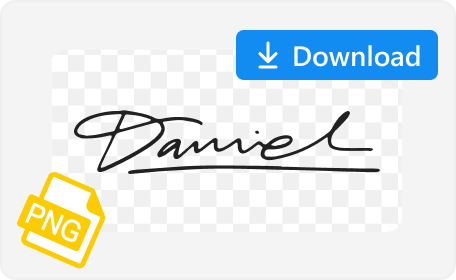
Step 4. Download Transparent Signature
Click the Download button to export the handwritten signature to PNG file. Then you can electronically sign documents with this transparent signature without any background interference.
To create a clean handwritten signature for digital use, you should first write a signature, and then scan or take a photo of your handwritten signature. Valuable tips are shown below:
Write your signature on a plain white piece of paper. Avoid writing over lines, grids, or any other marks that could interfere with the clarity of your signature. Writing on a clean surface ensures that your signature will be clear and free from background interference, reducing the need for further manual editing.
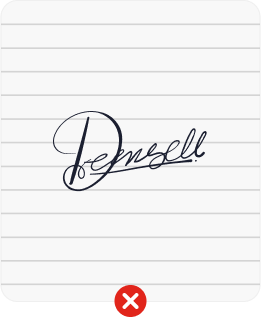
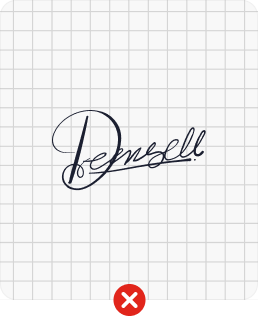
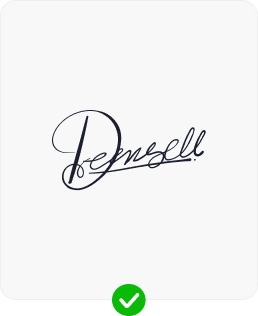
When scanning or taking a photo of your handwritten signature, ensure that the camera is focused directly on the signature. AnyEraser, a background remover tool, will then accurately recognize and isolate the signature. If the image contains multiple objects, the tool might mistakenly identify the paper as the main subject instead of the signature itself. This can affect the quality of the final transparent signature.

Crop your photo and ensure that there are no other objects in the photo
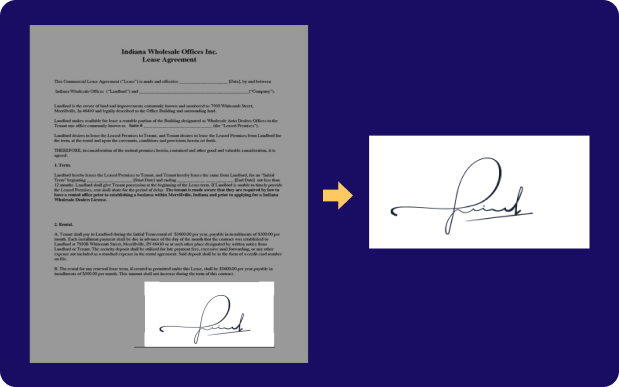
Crop the handwritten signature from the document with full text
PNG is an image format which supports transparency. Commonly, your handwritten signature will be restored as JPG. To convert your signature to PNG, you could use our background remover for signature, which will automatically remove background from signature and then export the transparent signature as PNG.
First, take a shot for your handwritten signature. And then upload the photo to a signature background remover, which will help you delete the background interference, making your handwritten signature transparent.
5/5, 1.4K ratings
Last updated: 2025-01-04