How to Remove Background from Logo in Seconds
A logo is critical to attract prospective customers and foster brand loyalty. Hence, you may use logo everywhere. But if your logo has a solid background, it will be hard to recognize your brand and won’t adapt to all sorts of promotional materials. Therefore, it is very necessary to remove background from a logo.
Do you spend a lot of time removing background from logo? Are you worried that the logo’s background is not removed cleanly, which will result in an unreliable and unprofessional logo?
As a matter of fact, you can use logo background removal tools to erase the background from any logo quickly and efficiently.
This guide will walk you through how to remove the background from a logo using simple and fast AI tools. Hence, you can use the transparent logo on merchandise, social channels, video overlays, and more.
Let’s get started!
4 Best Logo Background Removers Online
Whether you want to remove a background from a logo on the phone or computer, here are 4 fantastic online tools that will help you make logo background transparent in one click, and we will also give quick steps on how to remove a background from a logo.
| AnyEraser | remove.bg | Adobe Express | Canva | |
| Result | Excellent | Very Good | Very Good | Good |
| Speed | Very Fast | Extremely Fast | Fast | Fast |
| Ease of Use | Extremely Easy | Very Easy | Very Easy | Easy |
| Price | Free | Free | Free | $15/mo |
1. AnyEraser
AnyEraser’s online logo background remover tool features an incredibly stable and efficient performance because it preserves the main body and details of a logo well. Besides, it can remove background from logo for free in one click, so you can use your transparent logo immediately.
How to Remove the Background of a Logo Using AnyEraser?
Follow the easy steps.
- Step 1. Visit AnyEraser Logo Background Remover and upload your logo image.
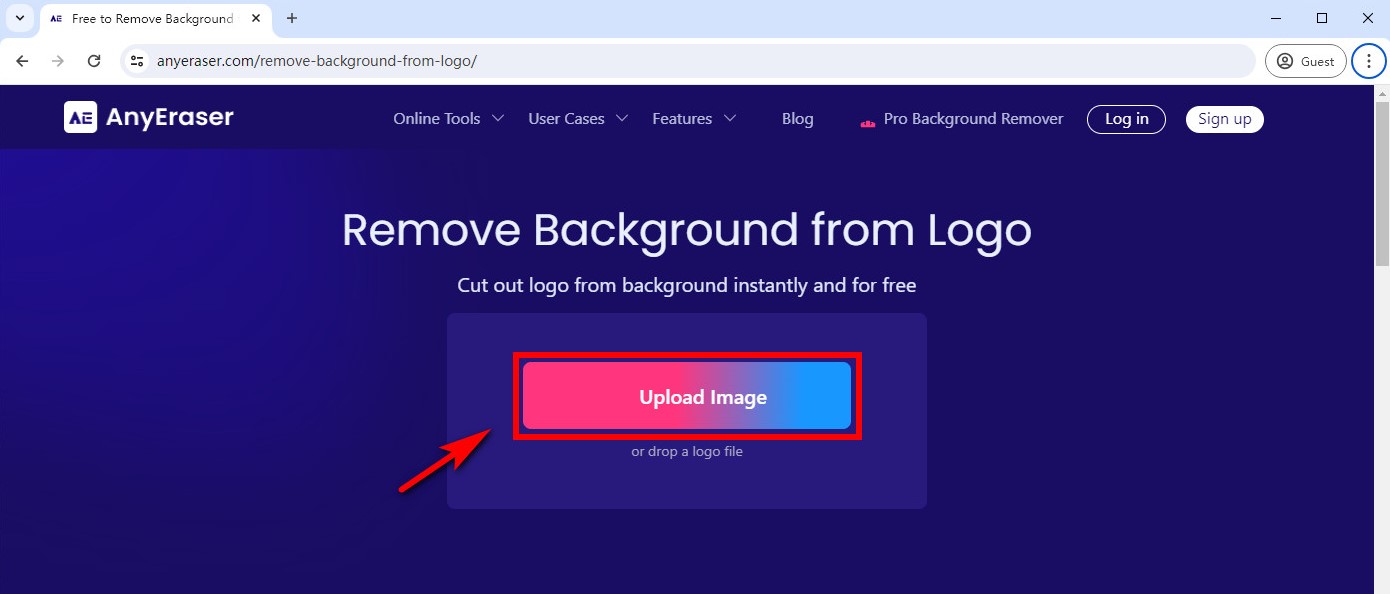
- Step 2. Then, AnyEraser will remove the background in a few seconds.
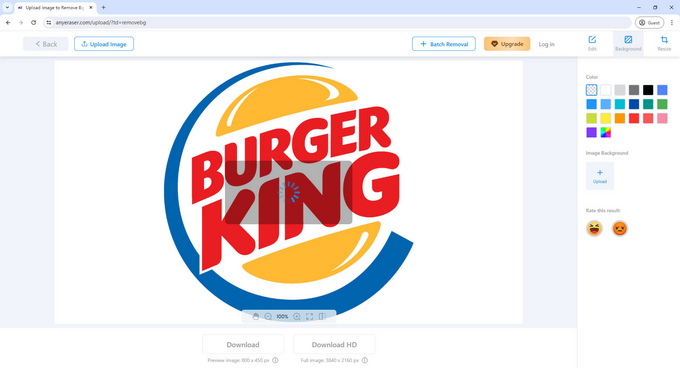
- Step 3. Click “Download,” and you’ll get the PNG image of your logo with a transparent background!
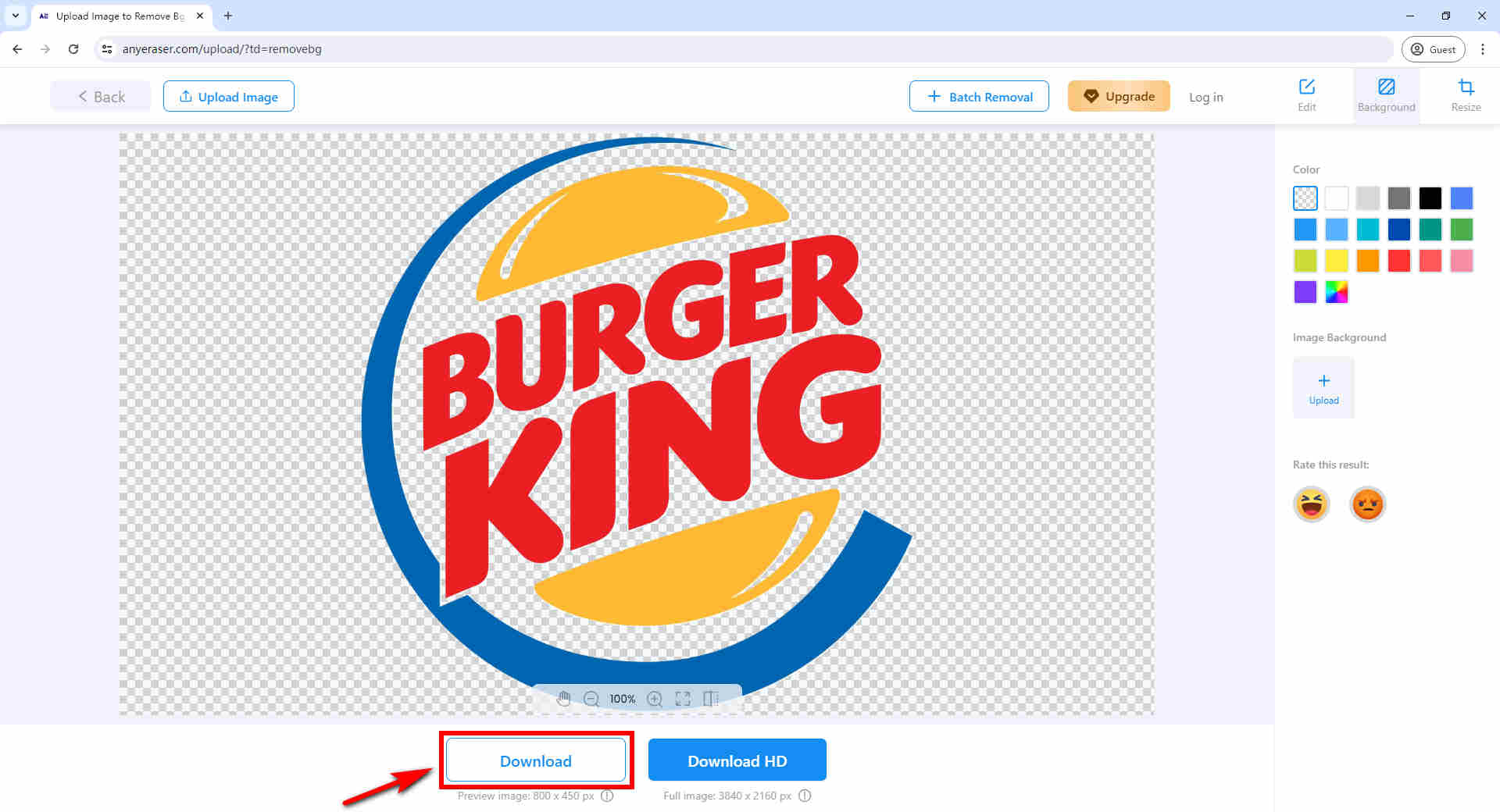
2. remove.bg
remove.bg is an online website tool that automatically removes logo background within seconds, and it’s simple to use. In addition, you can use its Magic Brush to erase or restore any part of your logo image.
How to remove background from image via remove.bg?
- Step 1. Go to remove.bg and upload your logo image.
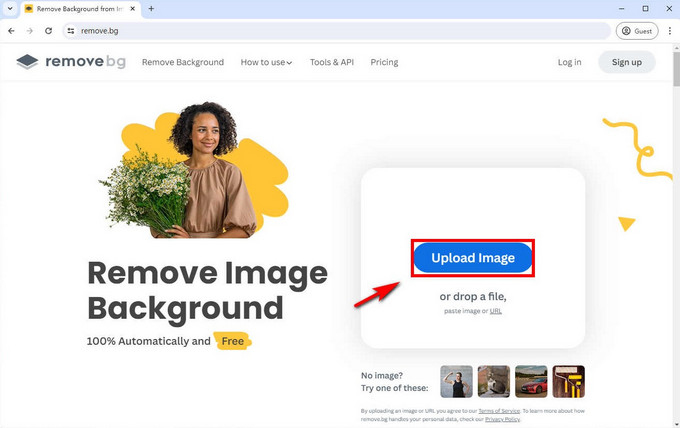
- Step 2. Wait a few seconds and click “Download” once it’s done.
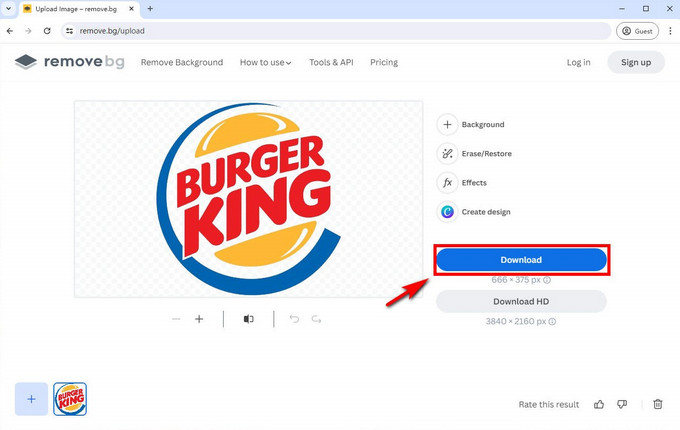
3. Adobe Express
You can use the basic image editor from Adobe Express to take background out of logo for free. It lets you quickly make logo transparent in a few seconds. Moreover, you can download the processed logo straightly or continue editing your logo image such as quickly changing the background, adding text, and more.
How to remove white background from logo with Adobe Express?
- Step 1. Go to the Adobe Express Logo Background Remover and upload your Logo image.
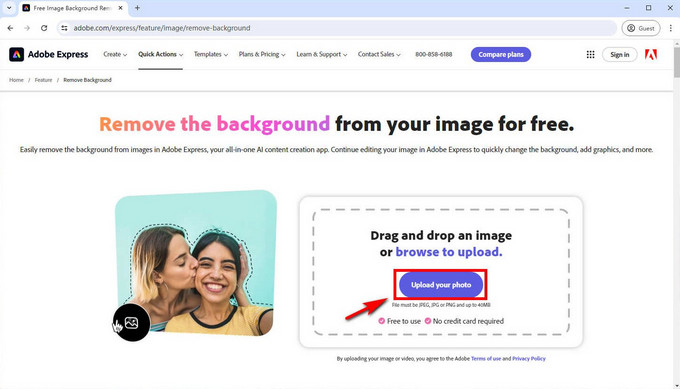
- Step 2. Click on “Download” after Adobe Express automatically removes the background instantly.
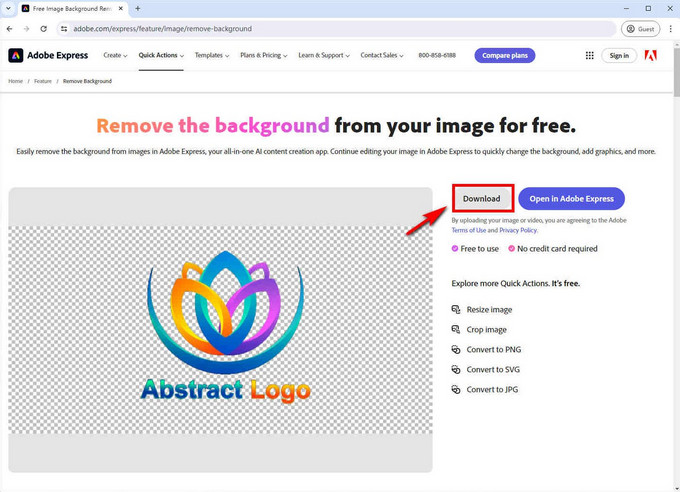
Tips: Although Adobe Express quickly removes background of logo, it fails to preserve some details. If you want a complete logo (including original details) with a transparent background, it is recommended to use the AnyEraser Online Logo Background Remover.
4. Canva
Canva is an online image editing tool. It can effectively make logo transparent in seconds. However, if you want to remove background from logo, it requires one of their pro subscriptions.
How to remove background from logo in Canva?
- Step 1. Visit Canva Online Background Remover and upload your logo image.
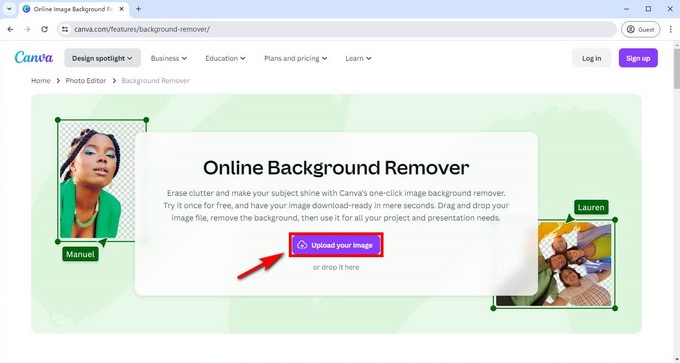
- Step 2. Click on “Edit Image” and use the “Background Remover” tool to remove the background of your logo image instantly.
- Step 3. Download the logo without background in a PNG format.
Tips: The first time you use this tool, you must create an account and sign up for the Canva Pro free trial.
How to Remove Background from Logo Like a Pro?
It’s simple to remove the background from a logo online, and it may be OK for simple images. But if you deal with complex images, here we picked two comprehensive computer applications to help remove background from logos, which not only offer the function of removing background but also allow you to continue editing the details of your logo image. And the exported image is high-solution.
Ready to become a background remover pro? Let’s quickly make a logo transparent with high quality!
Extract Logo from Image Without Losing Quality
AnyEraser is a time-saving professional background remover that automatically removes logo background. It can remove backgrounds from 50 logo images at once. Most importantly, it doesn’t compromise the quality of the logos. Besides, changing the background color, resizing the background, AI-based generating background, etc., are available, providing more inspiration for your logo.
Follow the steps to delete your logo’s background with ease in the AnyEraser program.
Please install it first.
Secure Download
- Step 1. Open the AnyEraser program and click on “Single Mode” to remove the background from a logo.
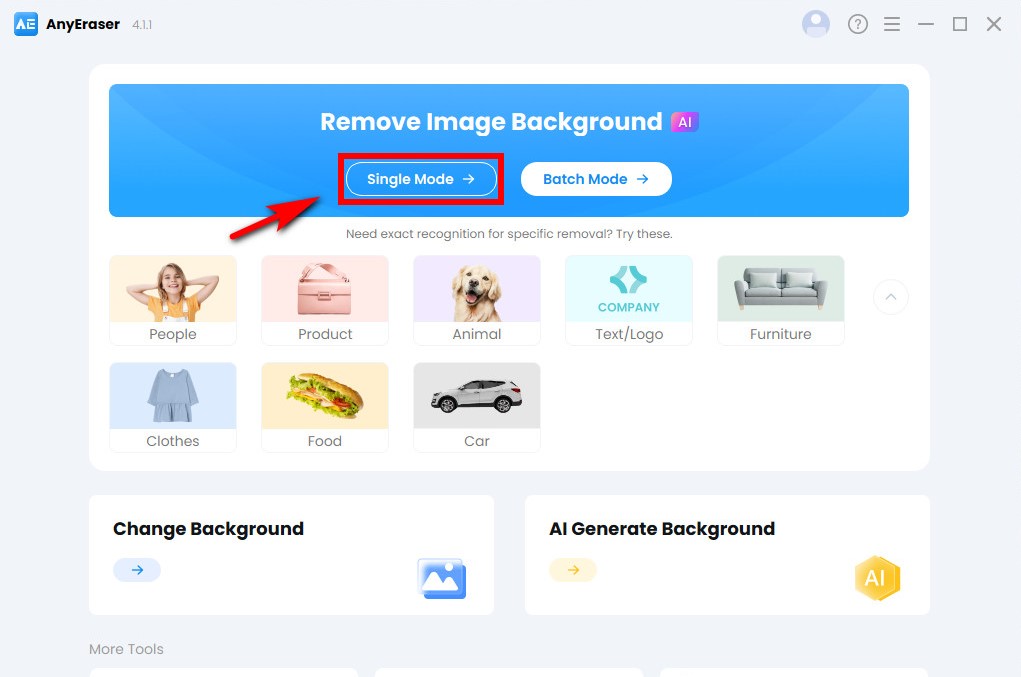
- Step 2. Hit “+ Add File” to choose the logo image you want to extract from the background.
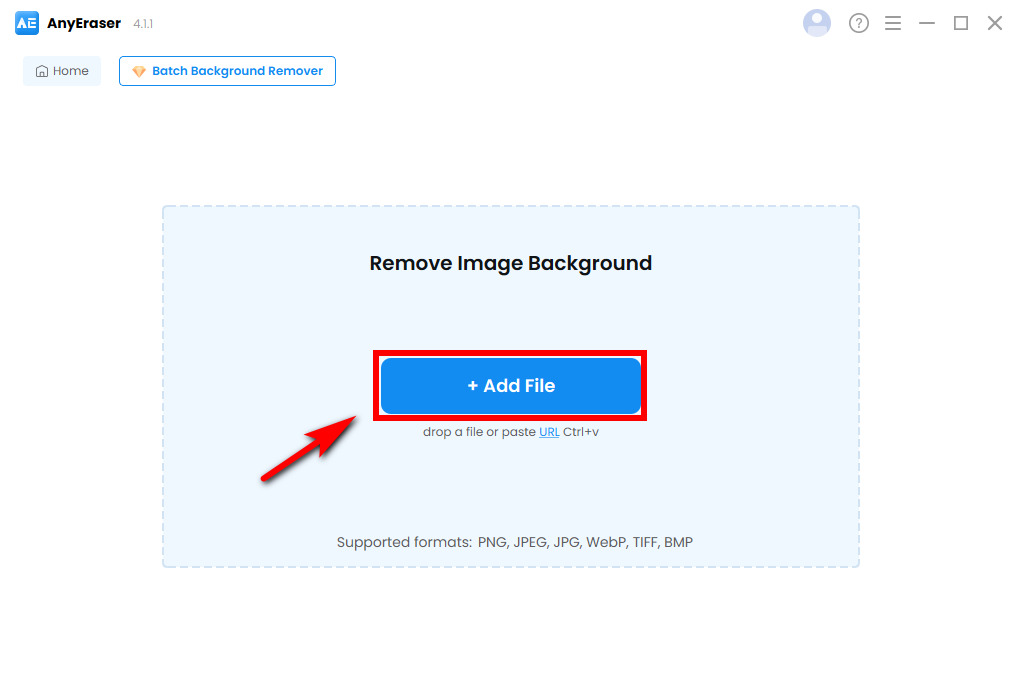
- Step 3. In just a few seconds, you will get a logo with a transparent background. Click on the “Export” to download the transparent logo in a high-quality PNG format.
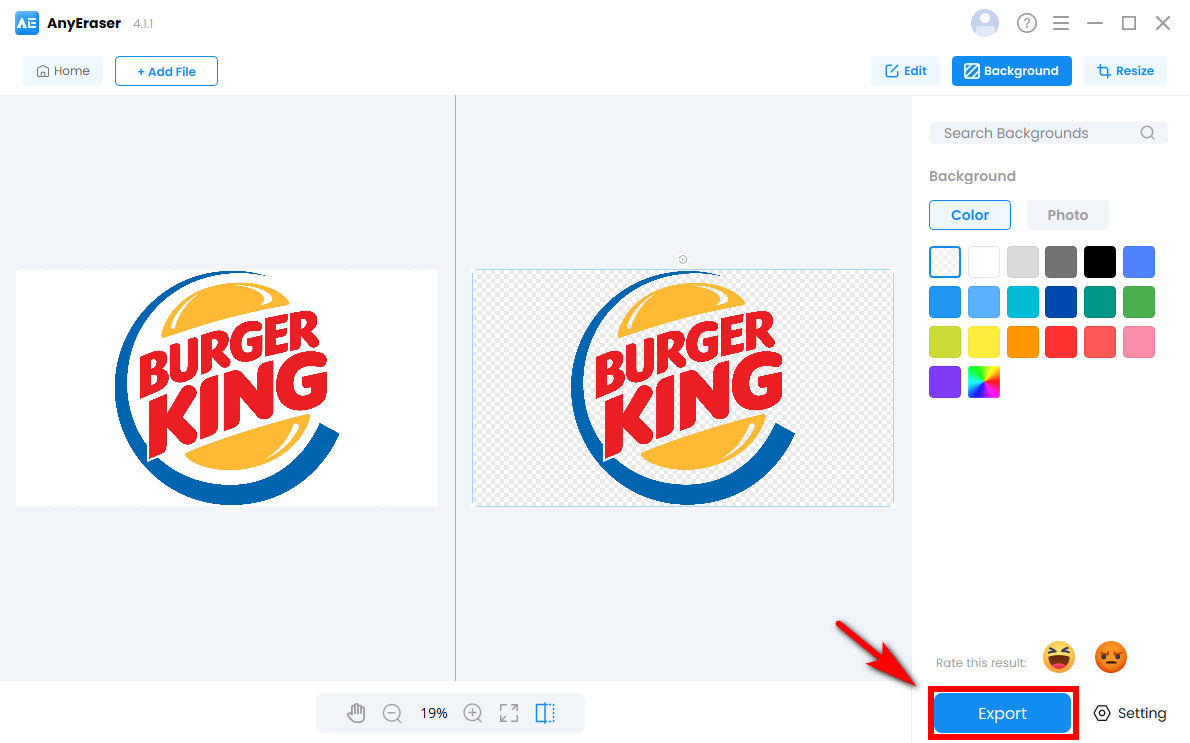
How to Make Logo Background Transparent – Photoshop
Photoshop is a well-known photo editing tool that features many efficient ways to remove background from logo for free, meanwhile, it will preserve the fine and intricate details of your logo.
We will show you how to remove background from logo in Photoshop using the Quick Selection tool. The tool is easy to use and removes solid background from logos.
- Step 1. Open the Photoshop, add a logo image you want to eliminate background, then go to your “Quick Selection Tool.”
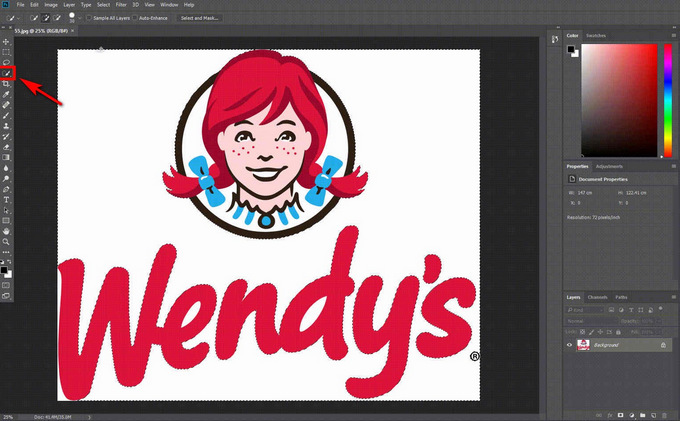
- Step 2. Select the white background, go to “Select,” and click “Similar” to get all the pieces of the background.
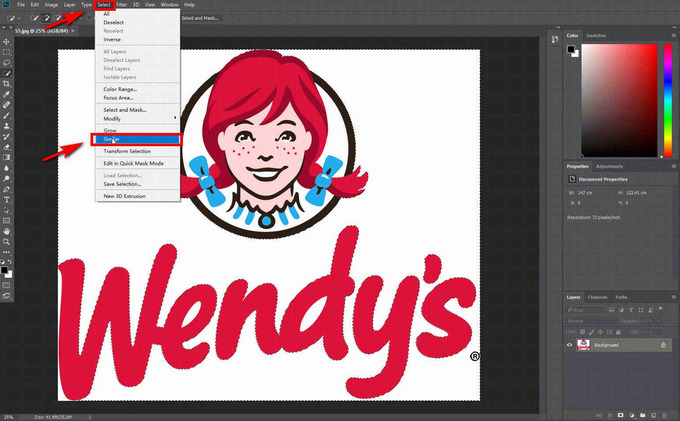
- Step 3. We actually need the inverse of the selection, so go to “Select” and click “Inverse.”
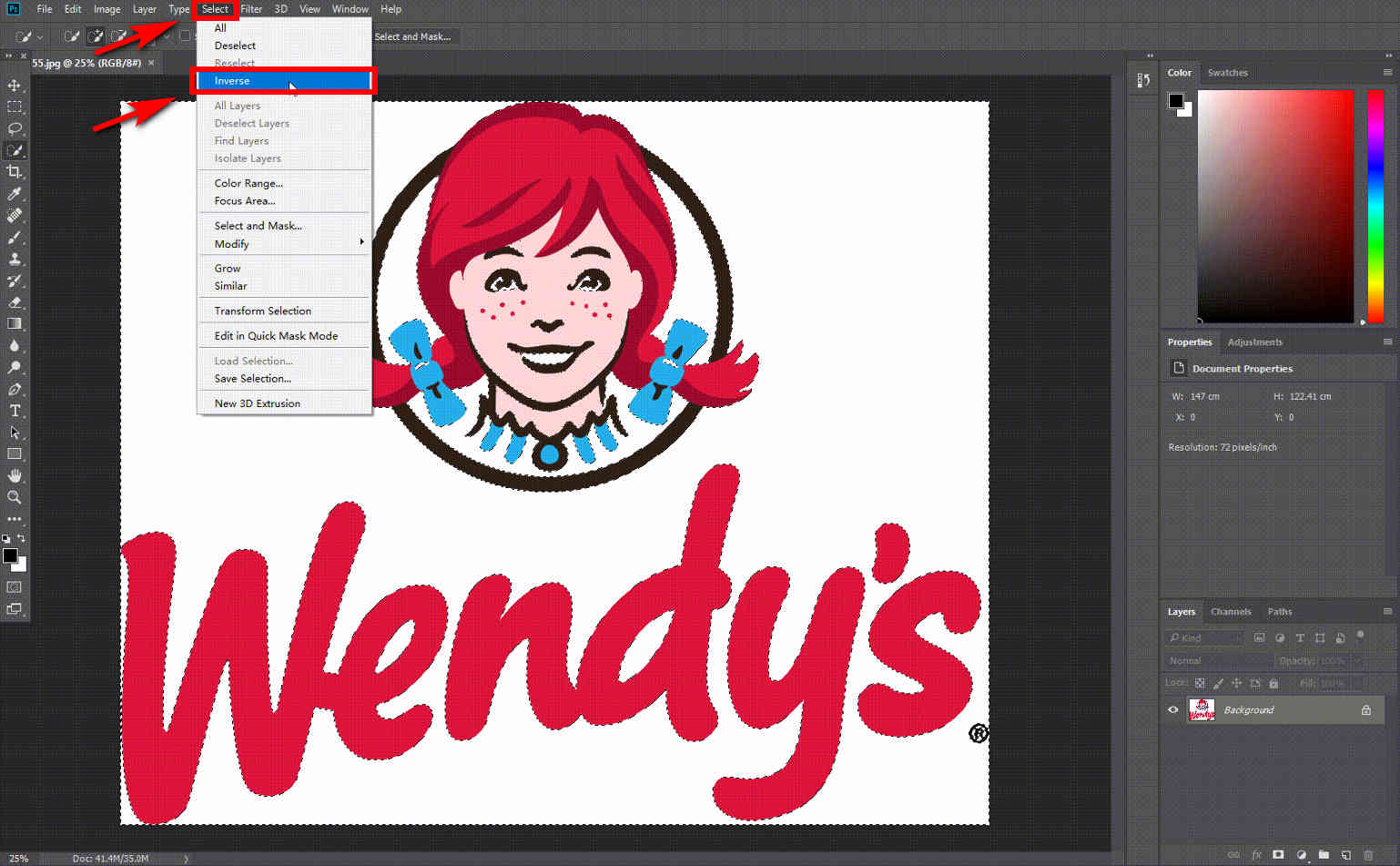
- Step 4. Click the “mask” icon, and you will have a transparent background. Then click “File,” select “Save As…,” and click “PNG (*.PNG)” as the file format.
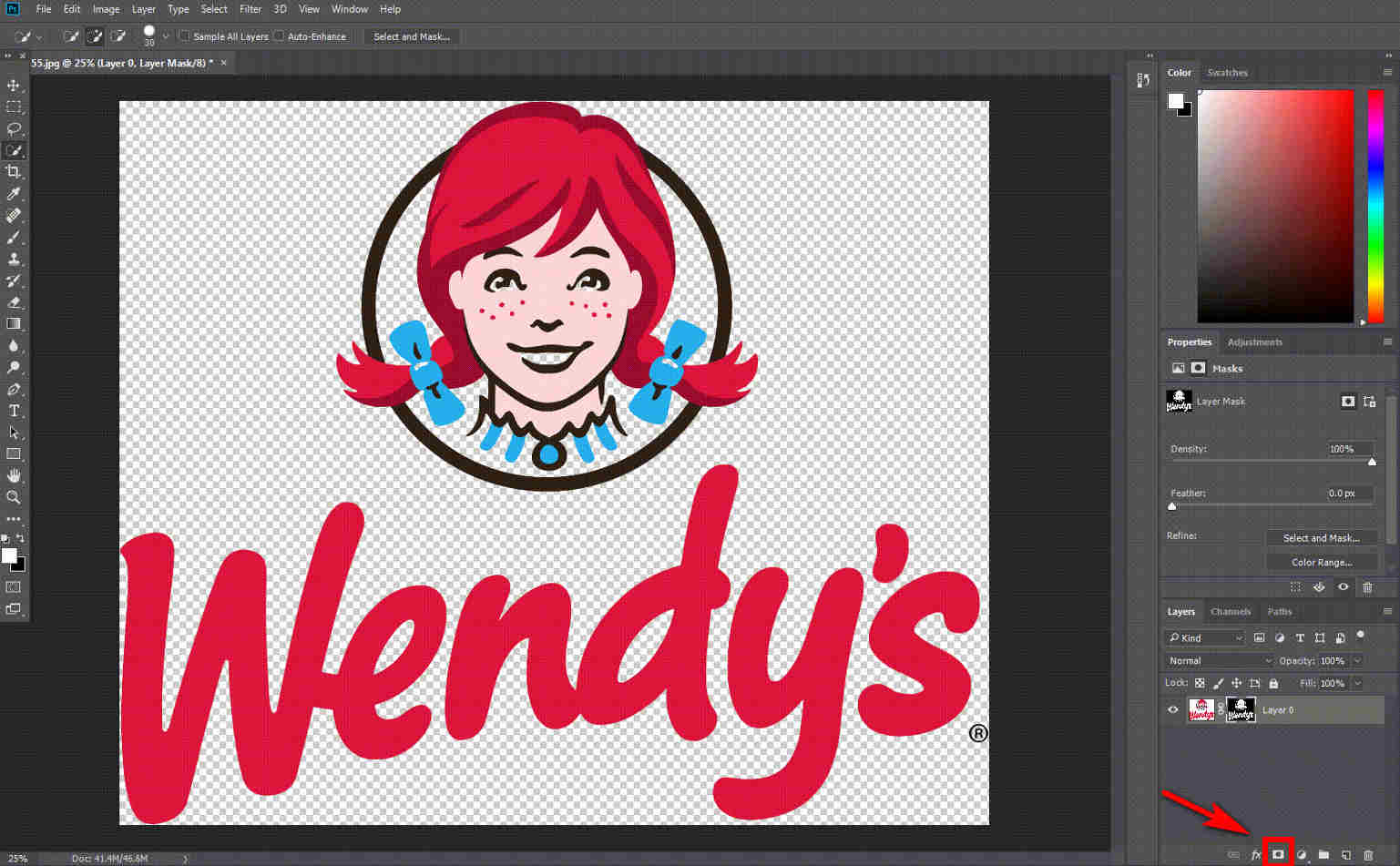
Tips: Photoshop can also process logos with complex backgrounds. Read more: https://anyeraser.com/blog/photoshop-remove-background.html
Benefits of Erasing Your Logo Background
If your logos blend seamlessly with their background, they will convey a modern and professional look. Customers will feel impressed and draw focus on your brand’s products. On the contrary, if the logos have a distracting background, it tends to drive potential customers away.
By taking out background of logo, the transparent logo becomes versatile. You can use it anywhere, such as websites, brand videos, presentations, or social media posts. Also, you can seamlessly integrate the logo into merch products and business cards, or even use it as a watermark.
A logo with clear background also makes it easy for your customers to remember and build trust with your brand, although it’s used across different online platforms, printed materials, and merchandise.
Thanks to the above amazing logo background remover tools, you can say goodbye to the hassle of dealing with complex background of the logo.
Conclusion
In conclusion, it’s vital and beneficial to remove the background from your logo. Luckily, a logo background remover tool like AnyEraser Pro Background Remover is user-friendly and instantly erases the background from logos, saving you a lot of time and effort. It not only accurately extracts logos from images, but also preserves the original quality and details of your logo.
Removing your logo’s background has never been easier and faster. Download AnyEraser to get started today.
Secure Download
FAQ
1. How do I remove the background from a PNG image?
AnyEraser Logo Background Remover Online supports a wide range of file formats, including PNG, JPEG, PNG, TIFF, and more. You need to upload your PNG image to AnyEraser Logo Background Remover Online, and then it will remove the background from your PNG image in seconds.
2. How to remove white background from logo online for free?
Upload your logo with a white background to AnyEraser Logo Background Remover Online , then it will automatically remove the white background in an instant and for free.
3. Can I remove backgrounds from multiple logos at once?
AnyEraser Pro Background Remover is a great professional background remover. Its powerful Batch Mode allows you to make multiple logos transparent in one click. To be specific, you can upload up to 50 logo images at once!
4. Will the background removal process affect the quality or appearance of the logo?
AnyEraser Pro Background Remover not only removes the background from logos fast, but also preserves the original quality and details. You can save it as a high-definition PNG image.


