How to Create a Digital Signature for Free (Handwritten & Typed)
When you need to sign an important electronic document, and send it back by email right away. Typically, you’d have to print out, sign, scan, and upload the document before sending it. It is not only time-consuming but also a waste of paper, and you need to have a printer.
As a matter of fact, you can create a digital signature to get documents signed online. This helps simplify manual processes with lots of physical paperwork and enhance efficiency.
However, creating a high-quality electronic signature with a transparent background takes work.
This article will guide you through how to create a digital signature in a few clicks. Whether you prefer to make a handwritten signature or a typed one, you can do it with ease. This way, you can easily e-sign your Word documents, PDFs, Excels, etc.
Let’s get started.
How to Make a Digital Signature from Image?
To create a handwritten signature, using the AnyEraser Digital Signature Creator online tool can quickly get this done without any image editing skills. This tool uses advanced AI technology to remove the background from your signature image, creating a high-quality and authentic digital signature for free.
How to create digital signature from image? Follow the simple steps to achieve this:
- Step 1. Write down your signature with a black marker pen on a blank piece of paper. Make sure the paper has a solid color background without lines or grids.
- Step 2. Take an HD photograph of your signature with your phone. Please focus on the signature when taking the picture, so you can use the AnyEraser Digital Signature Creator to process the picture smoothly. If you want to use the digital signature on your laptop, please send the signature image to your computer.
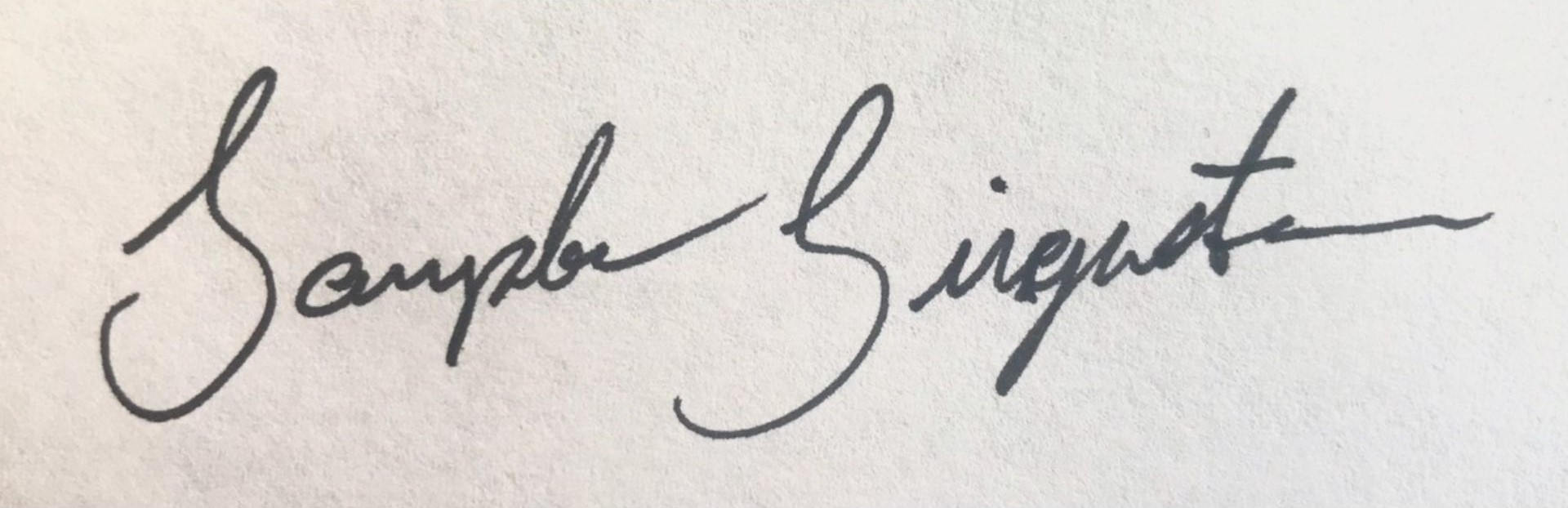
- Step 3. Go to AnyEraser Digital Signature Creator on your computer or mobile phone, and upload the signature image.
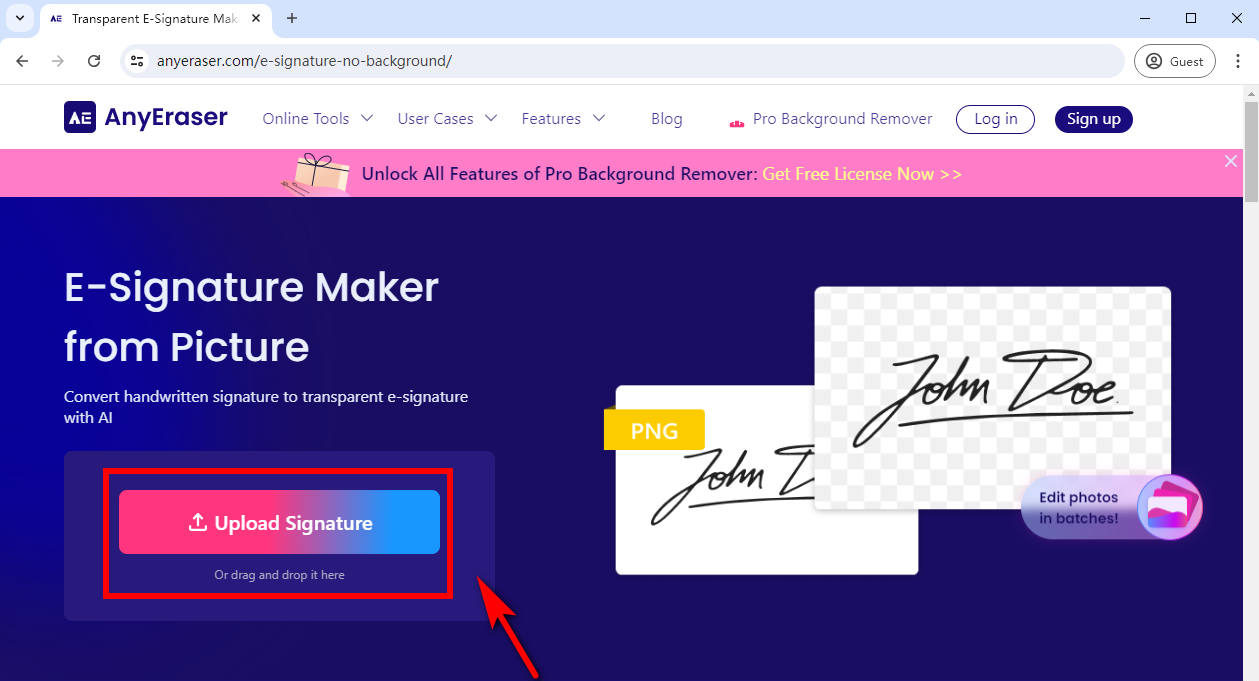
- Step 4. AnyEraser Signature Extractor will automatically remove the background from your signature image in seconds.
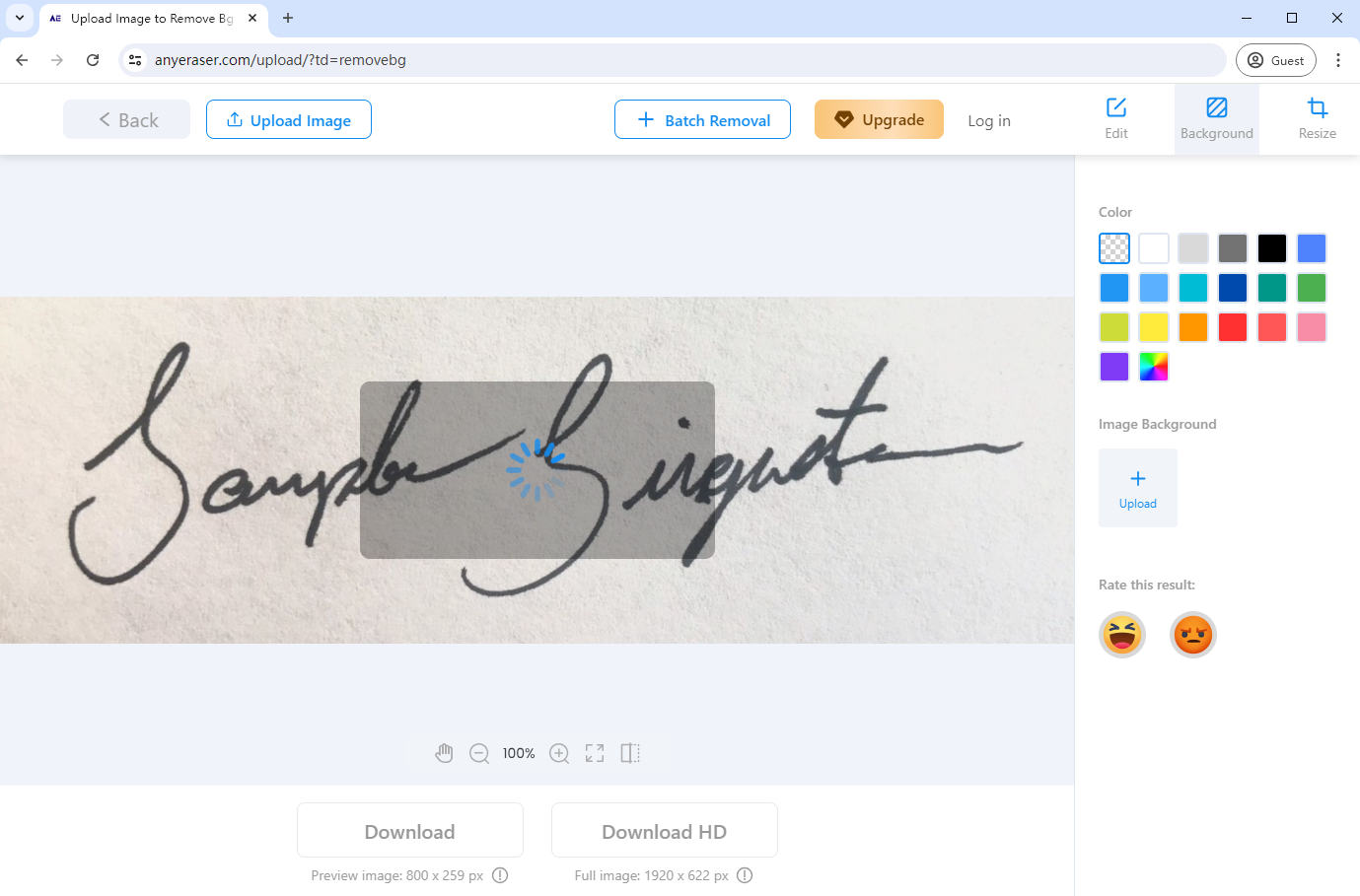
- Step 5. As soon as the signature with a transparent background is created, you can download it in a PNG image and use the digital signature on any document requiring an electronic signature.
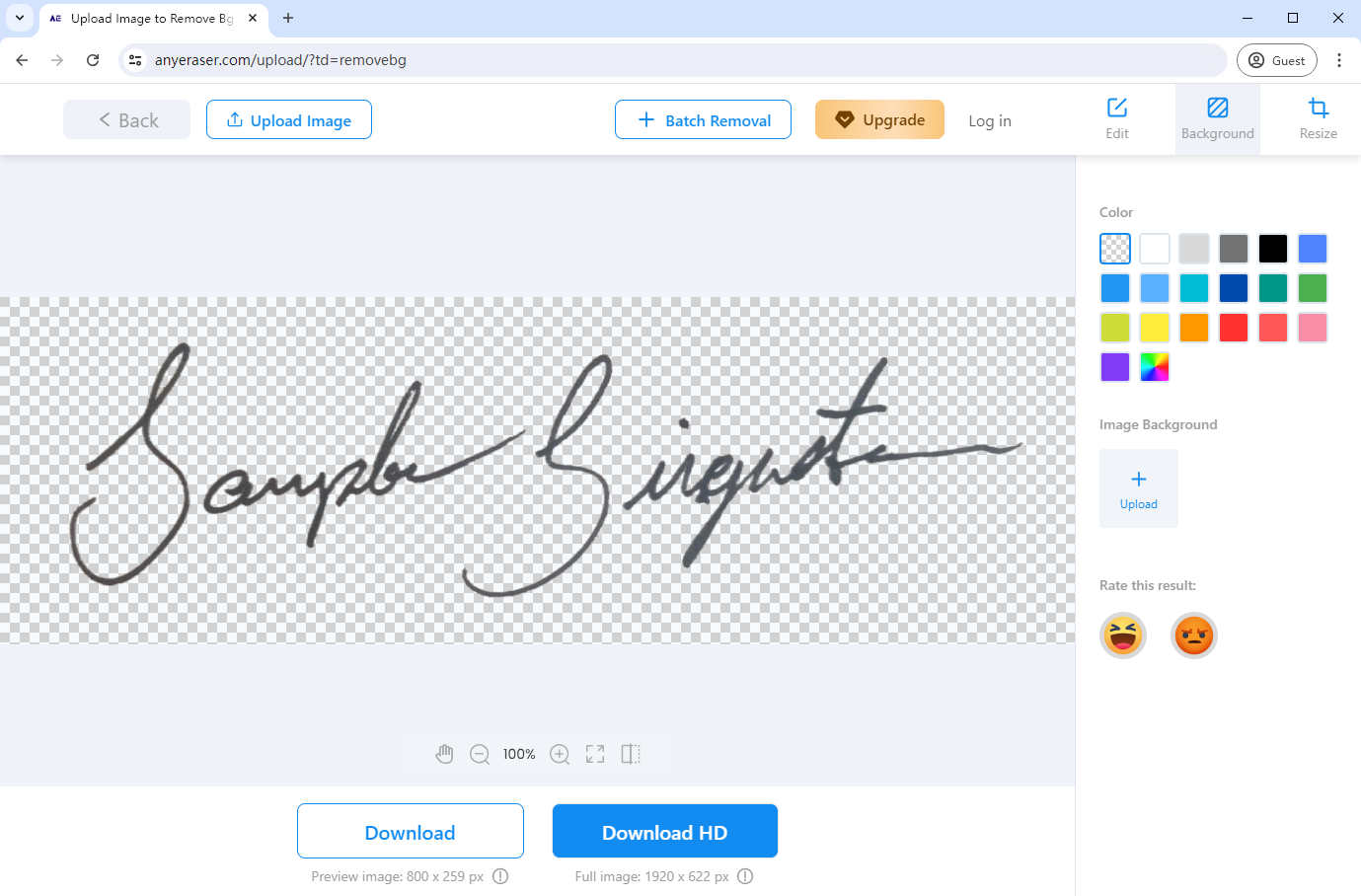
Pros:
1. This tool keeps the original quality of your handwritten signature image.
2. It is safe to use AnyEraser Digital Signature Maker, because it allows you create a digital signature without needing to upload any sensitive document. This ensures that the information remains confidential.
3. The digital signature created can be saved as a PNG image so that it can be used universally on any document type.
Cons:
1. You need to prepare your signature picture in advance.
How to Create Digital Signature Online for Free?
SignWell is an electronic signature generator. It is quite easy to use and offers a straightforward and user-friendly experience. This tool lets you create a digital signature online for free by simply drawing or typing your signature.
Follow the steps on how to create an electronic signature online for free:
- Step 1. SignWell offers 2 ways to create an electronic signature: by drawing or typing your signature. Here, we take “Typing Signature” as an example. First of all, go to SignWell and click “Type Signature.”
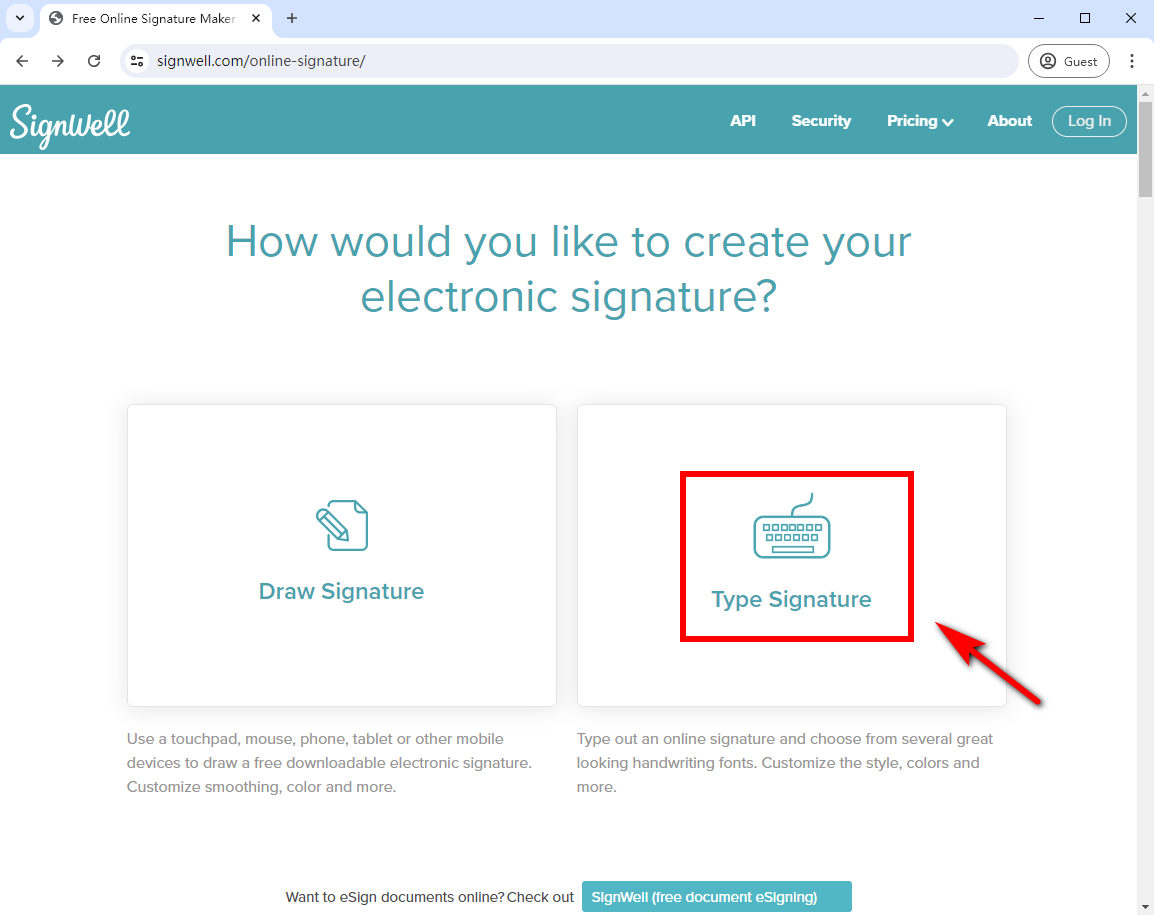
- Step 2. Type your signature in the text box, then click “CONTINUE.”
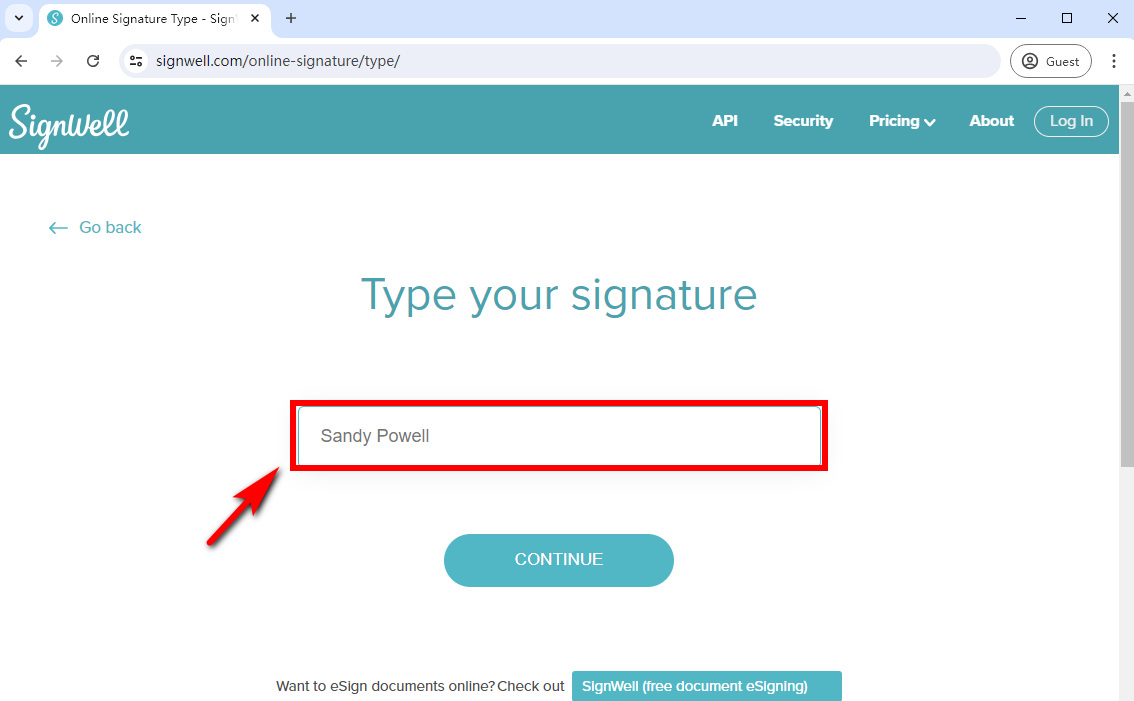
- Step 3. Then, SignWell online signature maker will automatically generate many different signature fonts, and choose a font that you like.
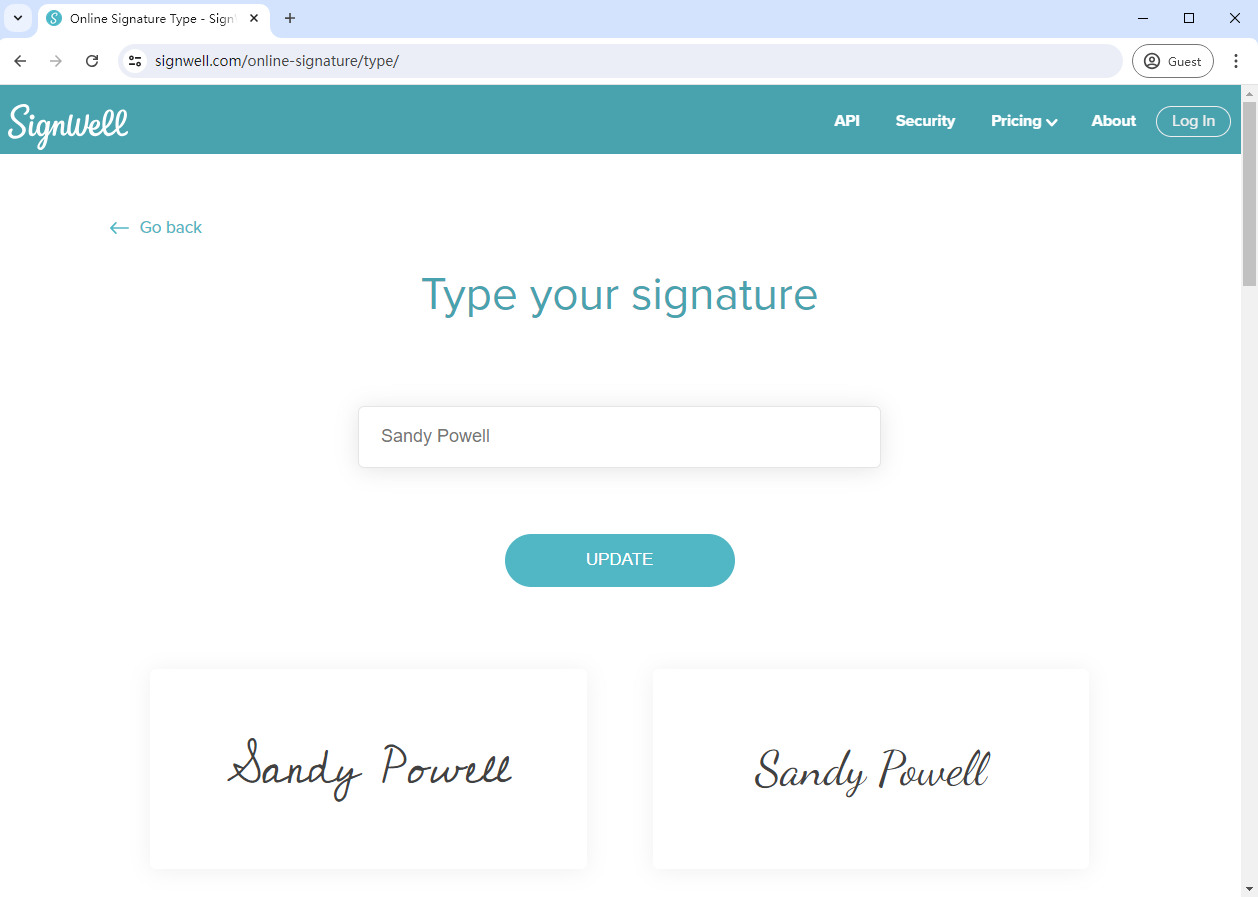
- Step 4. Customize the slant and color of the signature font, and click “SAVE” to save your digital signature.
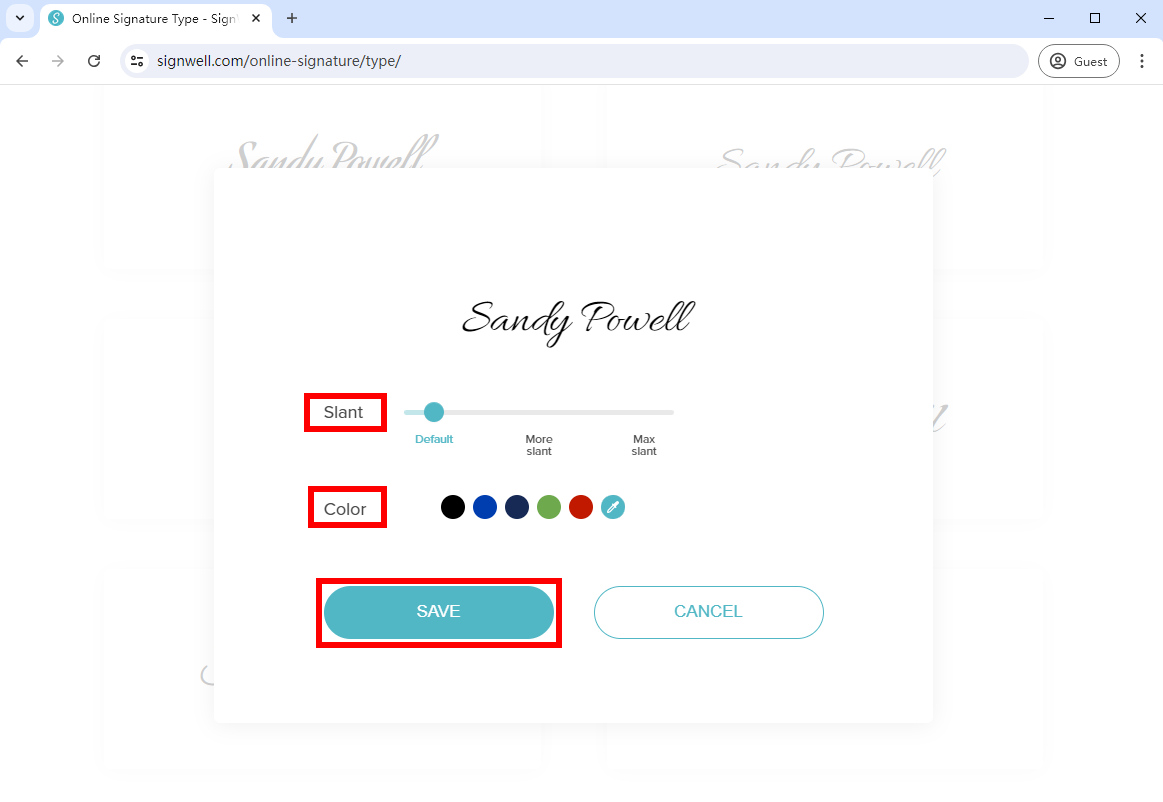
- Step 5. Enable the “Transparent background” button and download your electronic signature in a PNG image to sign the document.
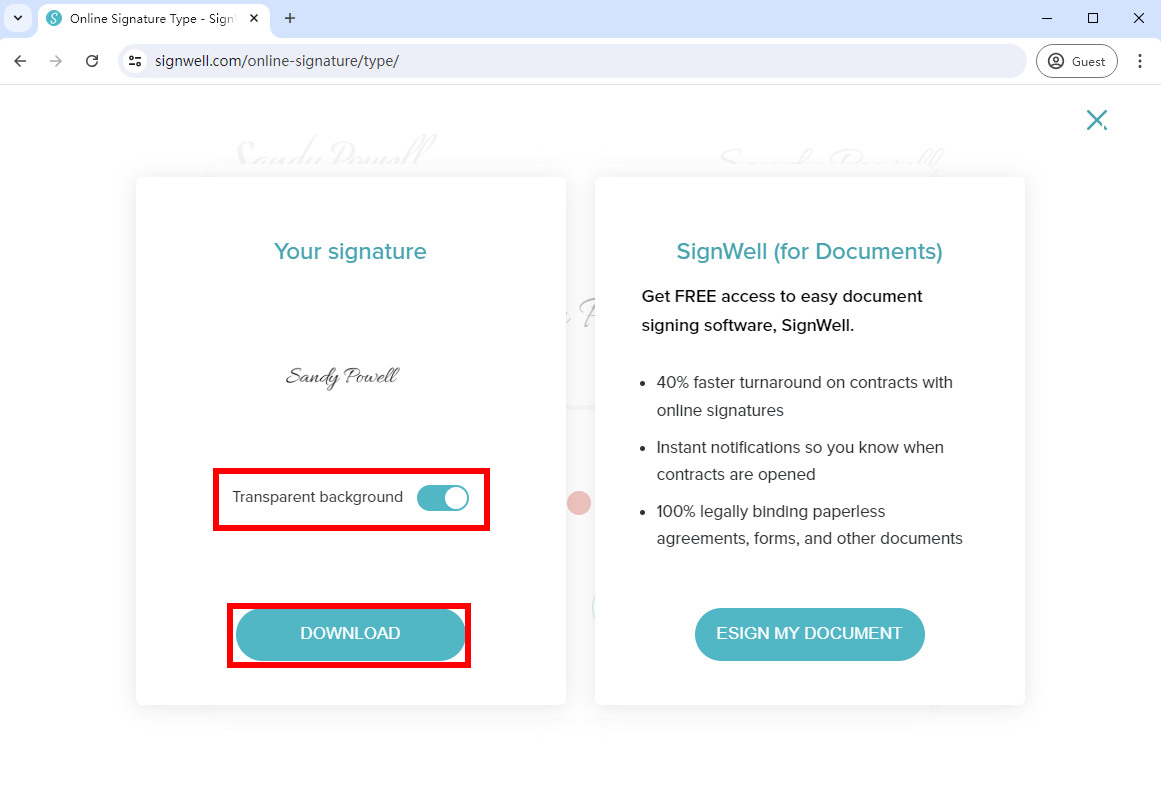
Pros:
1. The created digital signature can be saved as a PNG image so that you can sign documents anywhere, at any time.
2. You can customize the color or slant when creating the electronic signature.
Cons:
1. The SignWell online signature maker fails to create a digital signature from an image.
How to Create Digital Signature in PDF?
With electronic signatures gaining popularity, it is becoming more frequent for businesses and individuals to use electronic signatures in PDF contracts.
Adobe Acrobat online Fill & Sign tool is a digital signature creator. It provides an efficient way to create a unique electronic signature in a PDF file and saves time when signing online documents.
How to create a digital signature in Adobe? Follow the simple steps to make a digital signature using the Adobe Fill & Sign tool:
- Step 1. Go to Adobe Acrobat online Fill & Sign tool and upload a PDF document you want to sign.
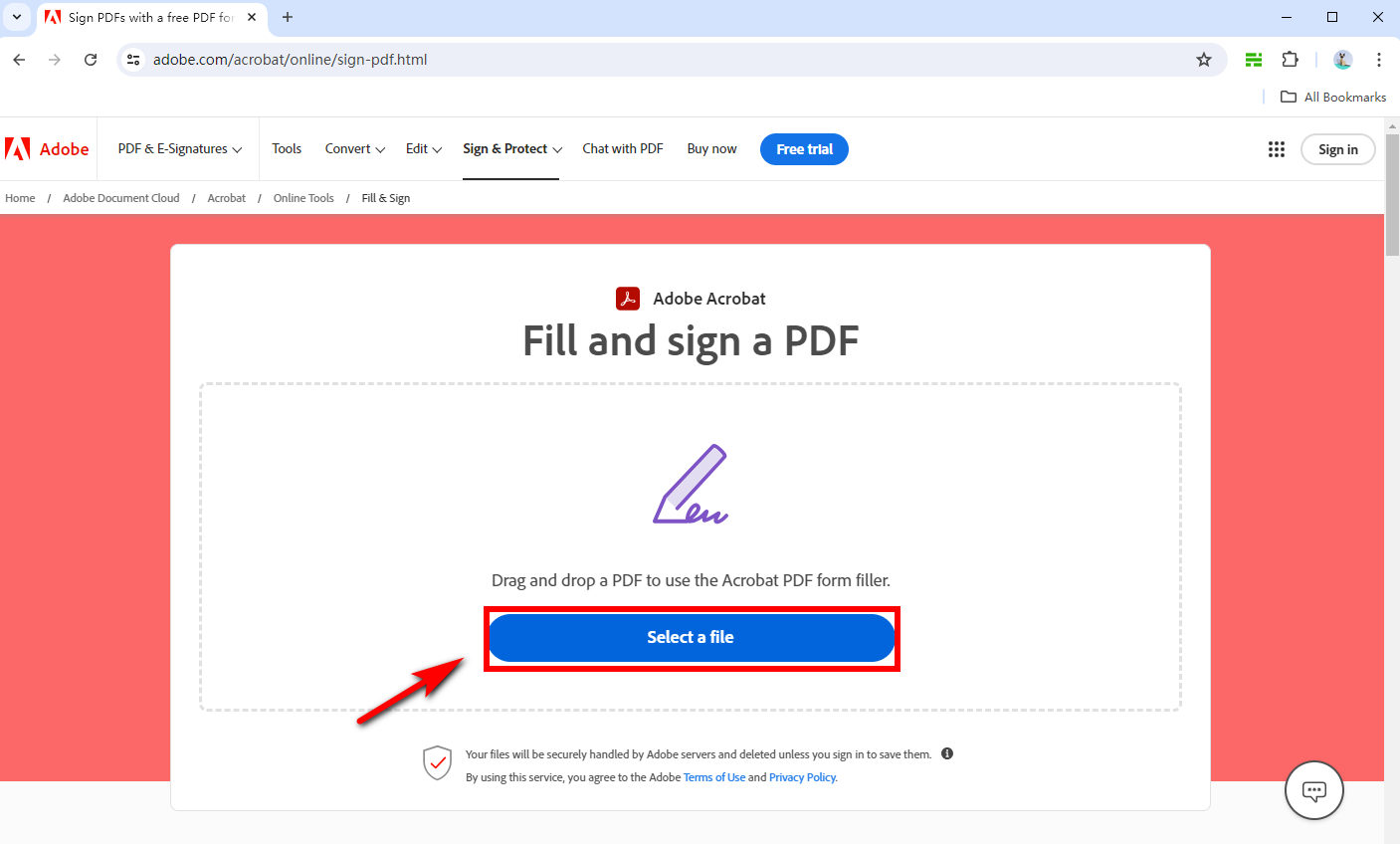
- Step 2. Select “Add signature” in the sign panel, then choose to type your name, draw your signature, or upload an image of your handwritten signature.
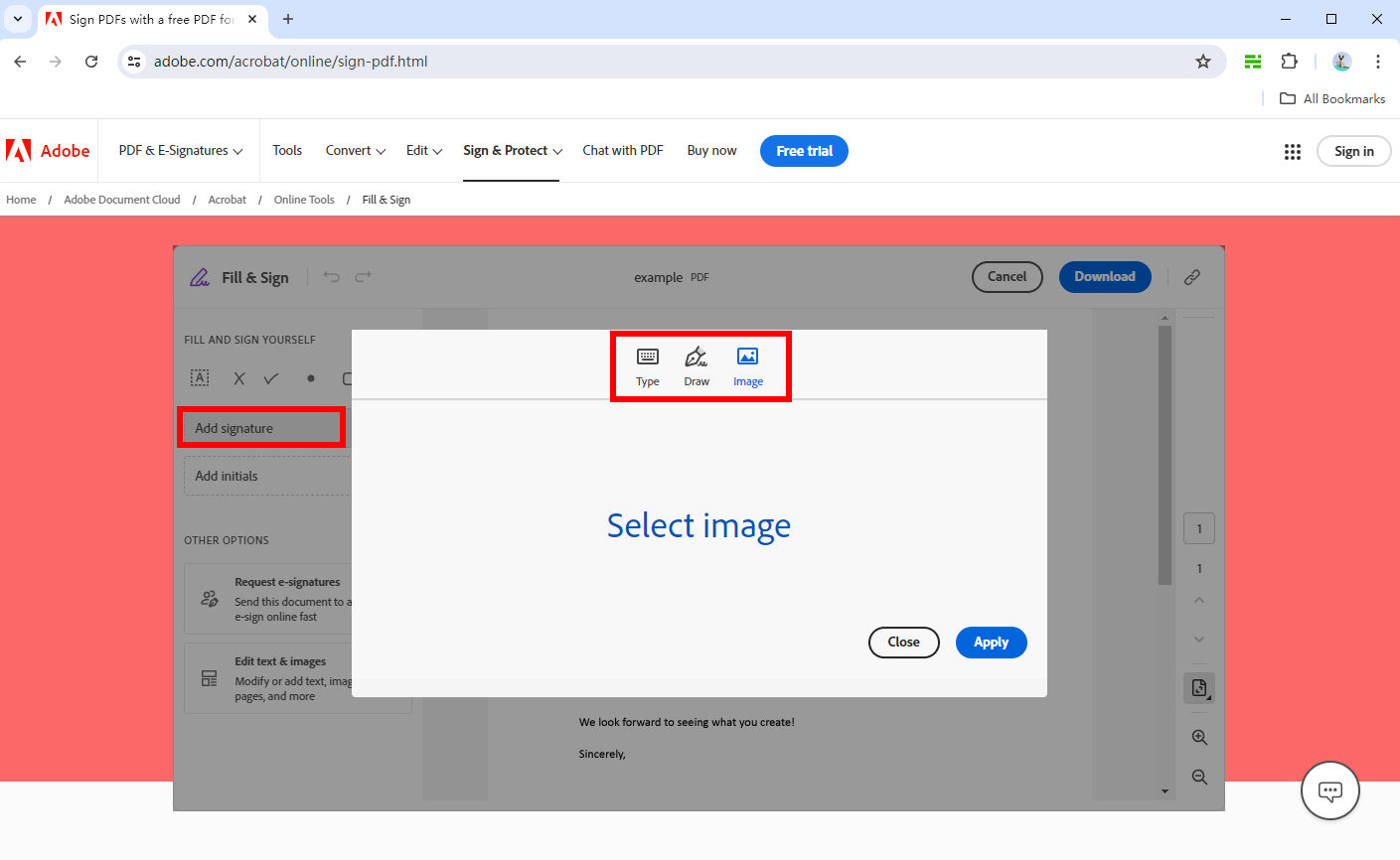
- Step 3. As soon as the digital signature is created, you can go to the sign panel and right-click the created electronic signature to save it as a PNG image. Or you can resize the signature and place it in the signature area.
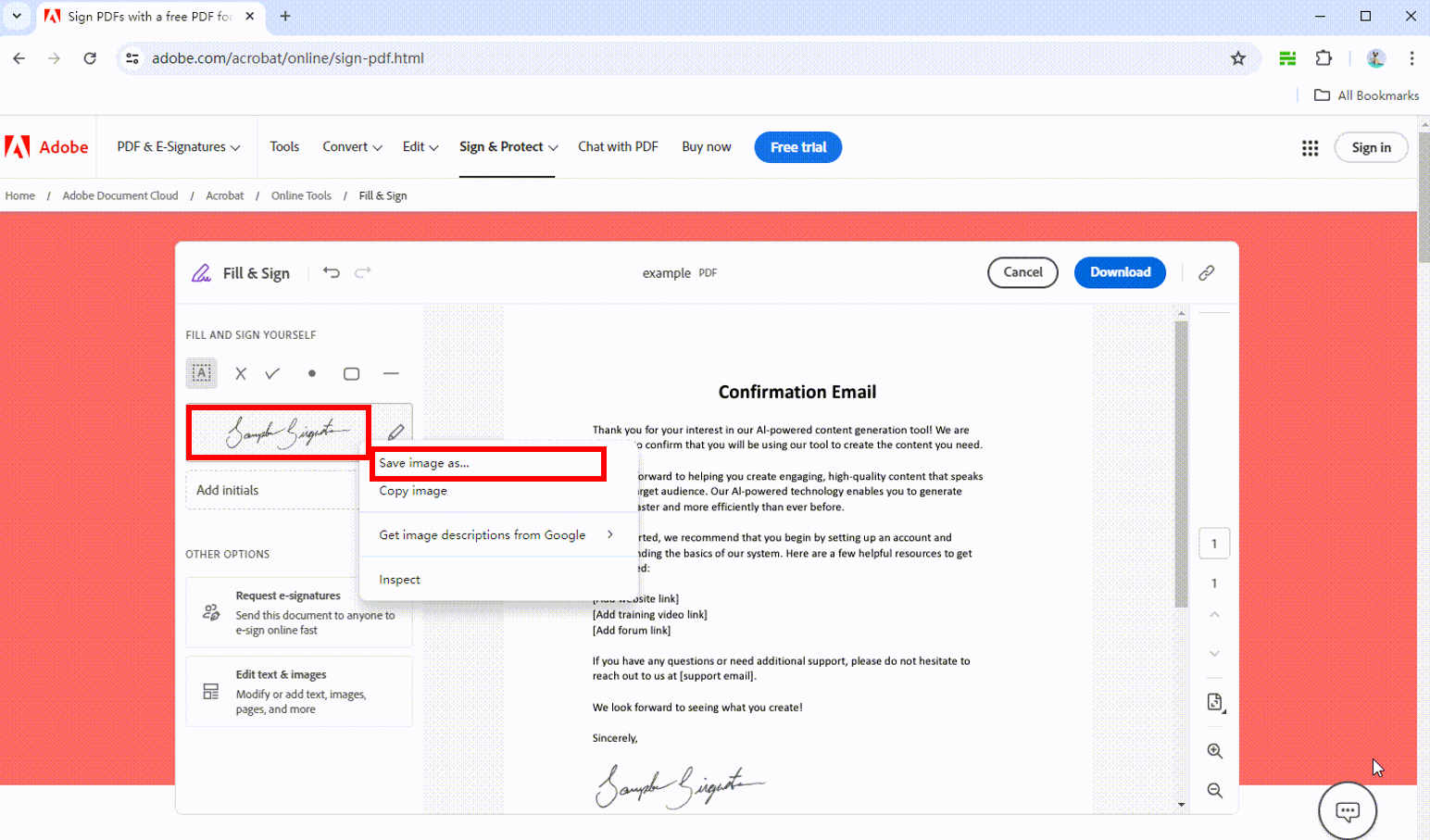
Pros:
1. After the electronic signature is created, you can save it as a PNG image to use next time.
2. You can directly sign on the PDF files.
3. You don’t have to create an account before filling and signing your PDF file.
Cons:
1. You can’t customize the font when typing the signature.
2. It’s not suitable for processing signature images with complex backgrounds or lines.
Tips:
For an intact digital signature, the AnyEraser E-Signature Maker online tool is recommended. It can create a complete digital signature with a clean and transparent background.
How to Create an Electronic Signature in Word?
Compared to the tools mentioned above, Microsoft Word is well known to all. The best way to get a Word document signed is to create signature in Word. It can help you efficiently sign contracts, letters, invoices, etc., in Word form. So you can quickly sign and send back the documents you have received via email.
How to make digital signature in Word? Follow these simple steps, and the task will be done in no time:
- Step 1. Firstly, write down your signature with a black pen on paper.
- Step 2. Then, take a picture of your signature with your phone and send the signature image to your computer.
- Step 3. Open Microsoft Word, click “Insert” in the top bar, then click “Pictures,” choose “This Device,” and upload your signature photo.
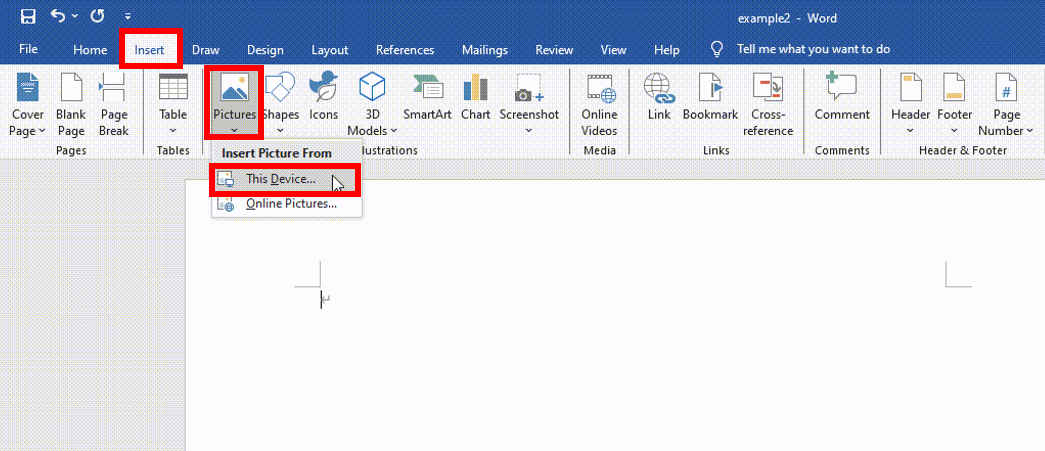
- Step 4. In the Picture Format section of the top bar, click “Crop” to crop any unwanted areas.
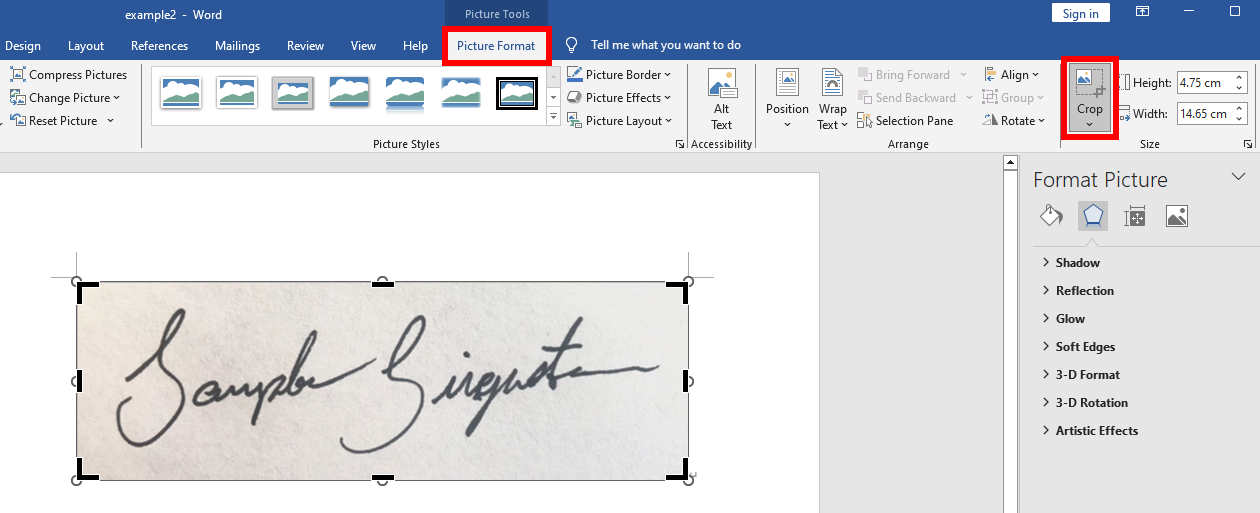
- Step 5. Click “Corrections,” and choose “Picture Corrections Options.”
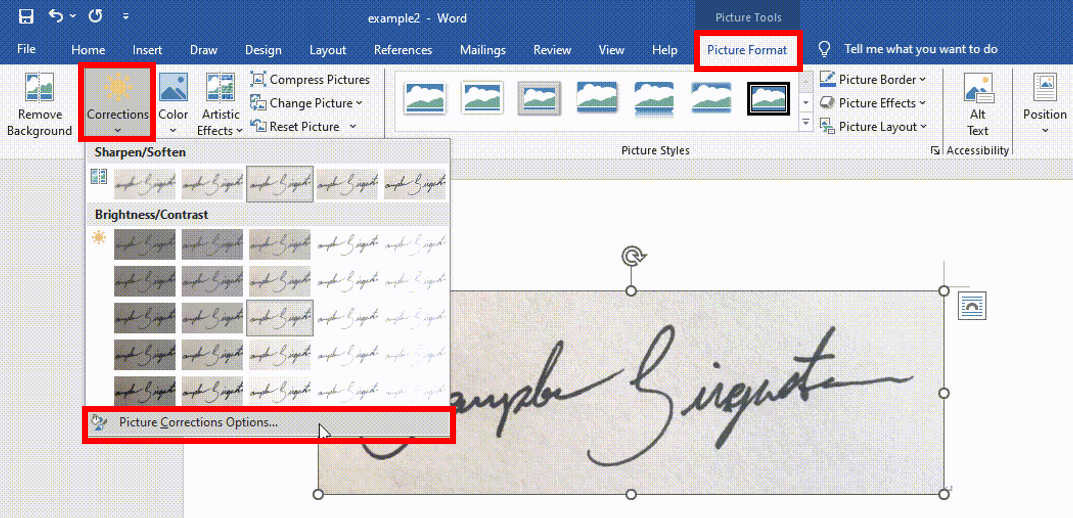
- Step 6. Set “Sharpness” to 100% and “Brightness” to 60-90%.
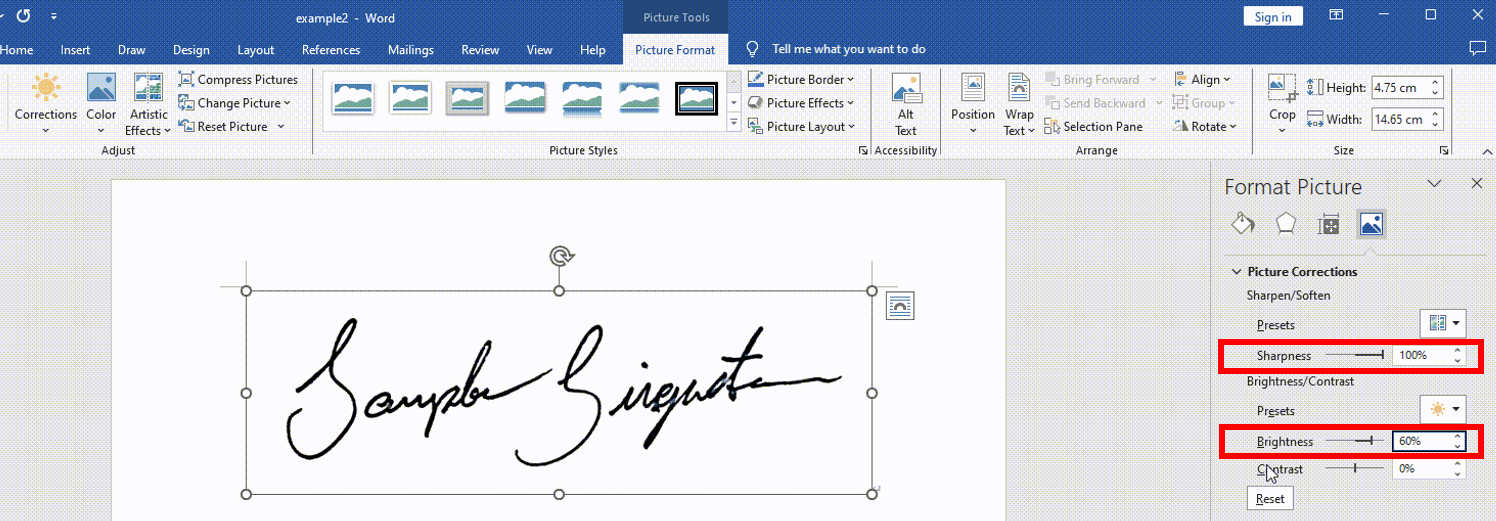
- Step 7. Click “Color,” select this color filter to make it black, or recolor it.
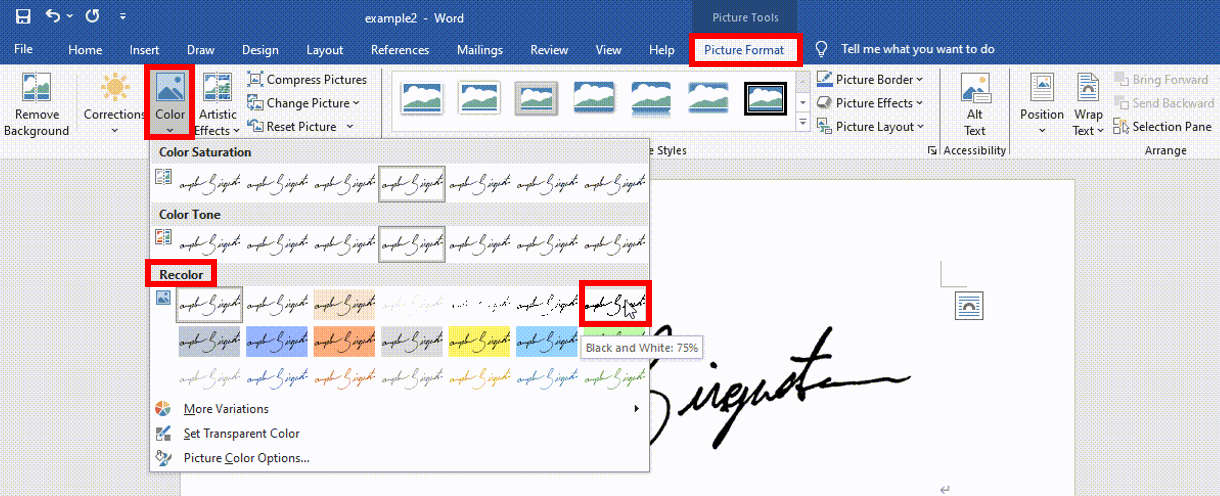
- Step 8. Right-click the created digital signature and save it as a JPEG image.
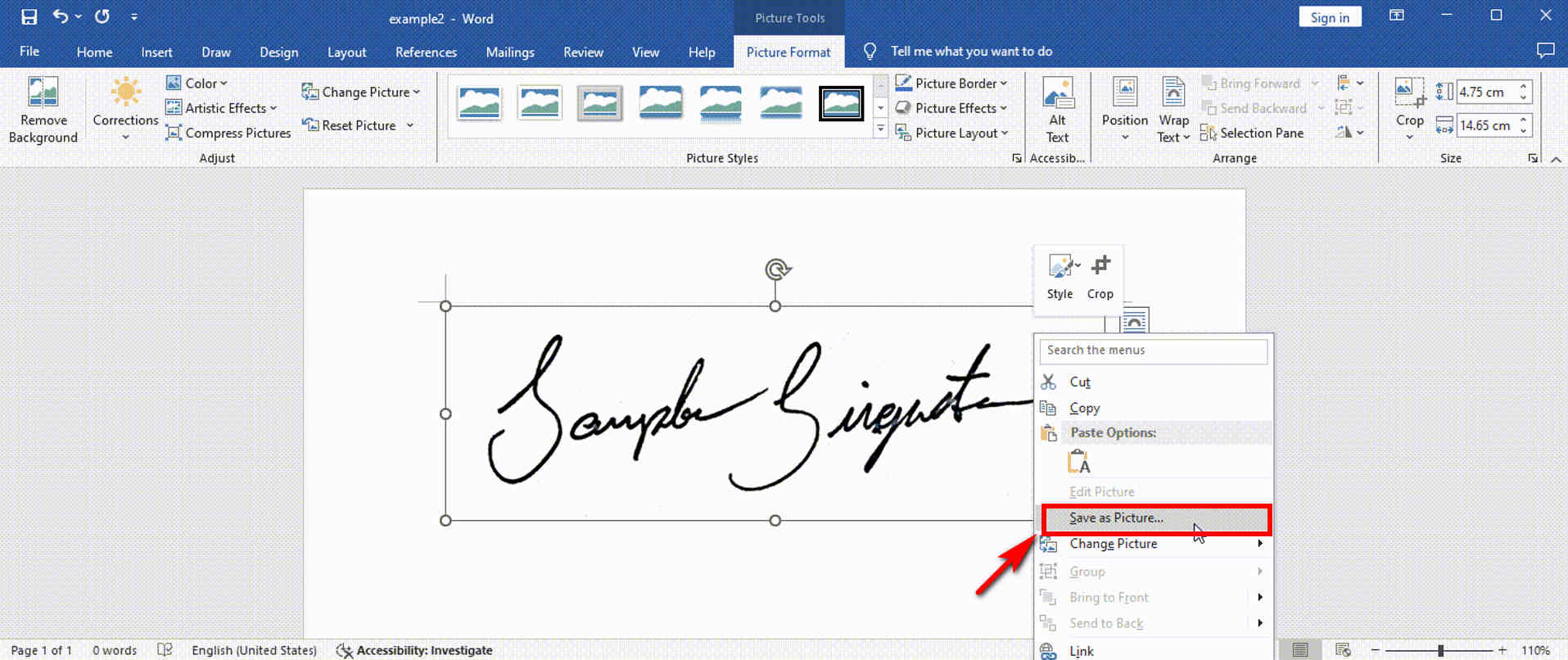
Pros:
1. The electronic signature created in Word lets you sign other Word documents with ease.
2. You can place the created signature image behind the text to achieve a better signature effect.
Cons:
1. It is unsuitable for handling a signature image with complex backgrounds or lines.
2. The created signature can only be saved as an image with a white background, so it is not very friendly to sign files in other document formats.
Tips
Besides creating a digital signature, you may also interested in how to add handwritten signature in Word.
Conclusion
To sum up, the 4 easy-to-use tools can help you create a digital signature effortlessly. Among them, AnyEraser Digital Signature Creator is the most recommended because it can quickly make an electronic signature with high resolution. Besides, it’s expert at processing signature images with complex backgrounds or lines. Furthermore, this tool allows you to save the created digital signature with a transparent background, making it easy to sign any document.
So, try it now and create your unique and professional digital signature!
FAQ
1. How do I digitize my handwritten signature?
1. Take a picture of the handwritten signature.
2. Upload the signature image to AnyEraser Digital Signature Maker to remove the signature's background in 1 click.
3. Download the created digital signature in a PNG image.
2. How to do a electronic signature in PDF?
You can easily generate your own electronic signature using the Adobe online Fill & Sign tool :
1. Upload a PDF file you want to sign.
2. Select Add signature in the sign panel, then choose to type, draw, or upload an image of your signature.
3. You can go to the sign panel and right-click the created electronic signature to save it as a PNG image.
3. How do you create a digital image of your signature?
1. Take a picture of your handwritten signature.
2. Upload the signature image to AnyEraser E-Signature Maker to remove the signature's background in 1 click.
3. Download the created signature with a transparent background in a PNG image.
4. How to create electronic signature online for free?
You can create a digital signature in seconds for free with the SignWell online tool:
If you choose to draw a signature, just click SAVE to save your digital signature after drawing. If you choose to type a signature, then follow the steps:
1. Type in your signature, then click CONTINUE.
2. Then, SignWell online e signature maker will generate many different signature fonts from which you can choose.
3. Customize the slant and color of the signature font, and click SAVE to save your digital signature in a PNG image.


