Review of Clipping Magic: Features/Steps/Alternatives
Clipping Magic is a powerful online background remover. You may have encountered it on the web before and want to know its functions and performance in detail. In this article, we will unveil Clipping Magic for you, explaining its features, performance, and steps for usage.
In addition, we will also introduce five Clipping Magic free alternatives that help you remove backgrounds from images quickly and easily. Each alternative has unique advantages, such as swiftness, accuracy, etc., that cater to different needs.
Let’s move on.
Part 1. All Features of Clipping Magic
Clipping Magic is an AI-based online background remover. Aiming at better precision and quicker processing, Clipping Magic has trained its Auto-Clip AI on millions and millions of real-world images and achieved remarkable progress. The advanced AI helps erase an image’s background quickly and precisely. We will give a thorough Clipping Magic review in the following block. Let’s read next.
1. Removal Effect: Clipping Magic is generally good at removing image backgrounds while having some tiny imperfections. Powered by its AI, it can easily separate the background from the foreground of an image, even if the image has faint, low-contrast edges that are hard to detect for other background removers. However, when a subject has edges of tangled hairs, Clipping Magic may fail to generate an output with natural and crisp edges.
2. Removal Time: Clipping Magic divides the background removal into two procedures: uploading and processing. The processing is quick, but generally, uploading will take a long time, so it has an average removal speed similar to other background removers.
3. Various Supported Formats: One significant advantage of Clipping Magic is its various supported formats, including JPG, JPEG, PNG, TIFF, GIF, WebP, BMP, and GIF, nearly all image formats you will frequently encounter in the real and cyber world.
4. Smart Editor: Clipping Magic has a smart editor with several editing tools on the output page in case the BG remover fails to detect exactly an image subject. The tools are: Keep Tool, Remove Tool, Hair Tool, Eraser Tool, and Scalpel. We will explain the tools in the steps in the next part.
Part 2. Remove Background with Clipping Magic
Clipping Magic uses an Auto-Clip AI to take away an image background automatically. If you are discontented with the output, you can alter it with several tools. In most cases, the outputs are accurate.
Read the following steps to learn more.
- Step 1. Open a browser and go to clippingmagic.com. Then, click on Upload Image to select a file on your device. Alternatively, you can drag a file to the page or paste the URL of a web image there.
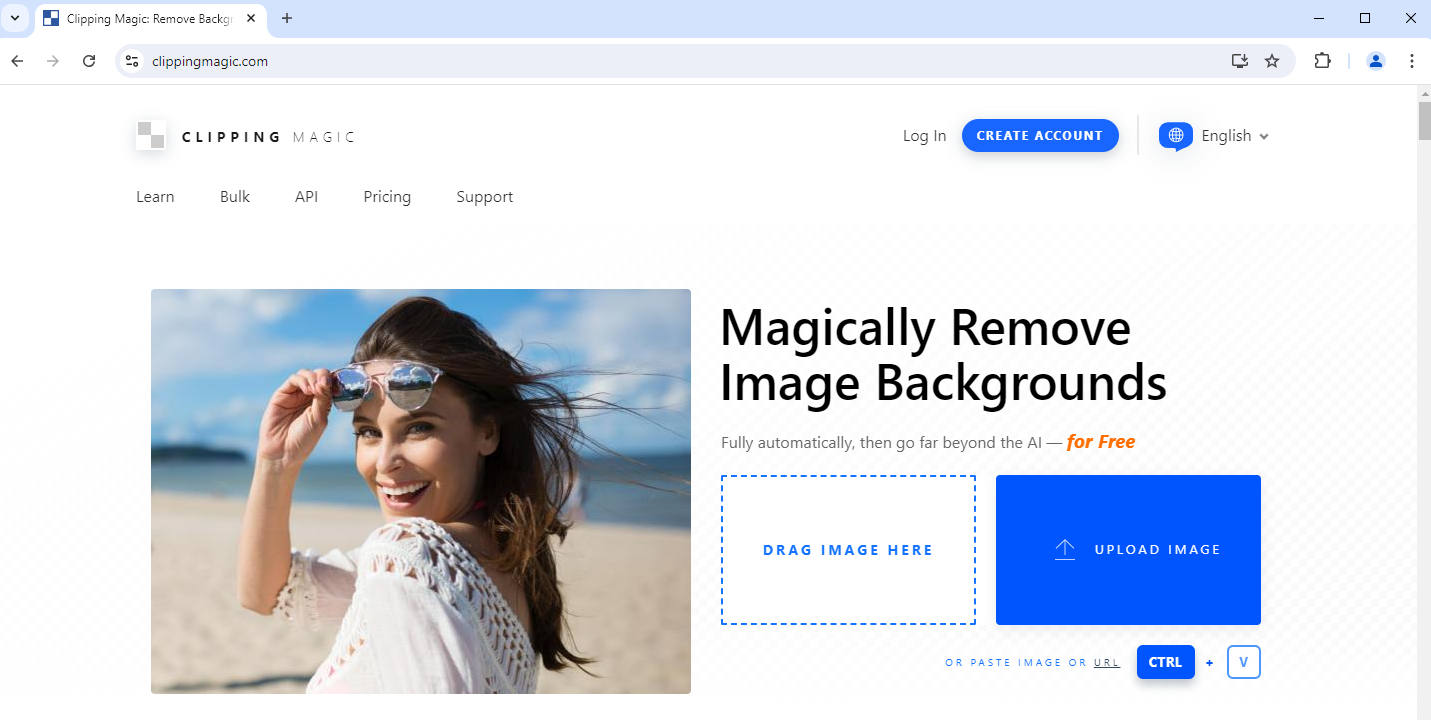
- Step 2. Clipping Magic will remove the image background in 10 to 20 seconds. Then, hit the Download button at the top center to save the output. If dissatisfied with the result, you can tweak the output with tools at the top left.
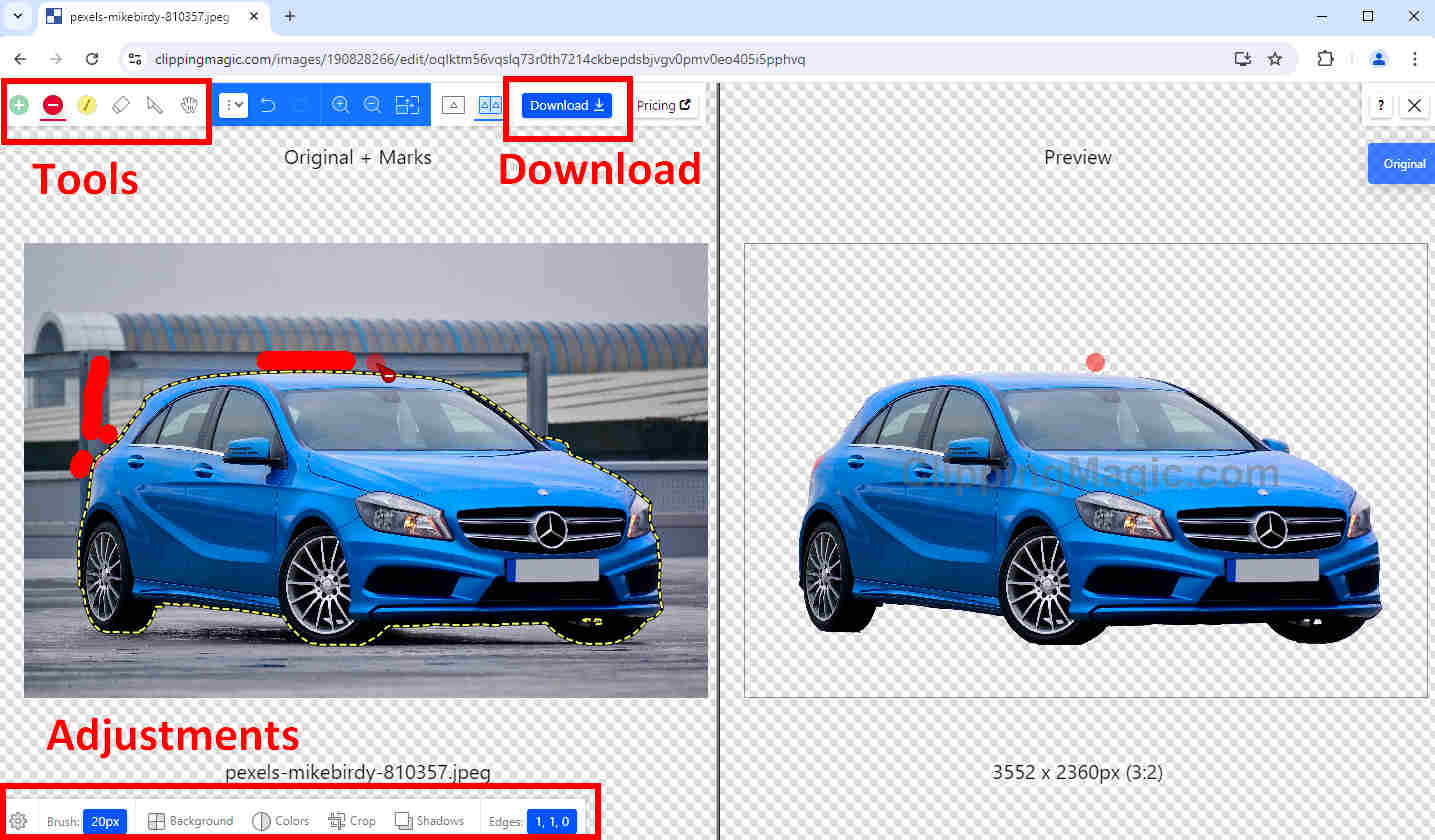
TIPS ON TOOLS
Clipping Magic provides five editing tools. Keep Tool and Remove Tool can automatically detect the foreground or background in your marked areas. Hair Tool marks a subject’s hairy or furry edges that should be retained while erasing adjacent background areas. Eraser Tool undoes the applied tweaks. Scalpel Tool acts like the Pen Tool of Photoshop and is best for outlining faint, low-contrast edges.
Part 3. Top 5 Alternatives to Clipping Magic
There are plenty of online background removers on the Internet. It may be hard to choose an appropriate one because they share similar interfaces and functions. Don’t worry. We will help you. We have tested many online removers and found the five best Clipping Magic alternatives for you, each with a distinctive advantage.
Let’s go.
AnyEraser – Clipping Magic Free Alternative
Hundreds of background removers exist on the web, and AnyEraser’s background remover is the best one. Powered by an advanced AI, AnyEraser’s algorithm separates the background from the foreground in a short time and with high precision. As for most images, AnyEraser will remove their backgrounds in 5 to 10 seconds. The highly complex images take longer but still less than 15 seconds. It handles the subjects’ edges perfectly, producing outputs with smooth, crisp edges.
Now, let’s see how to use this handy tool.
- Step 1. Visit AnyEraser background remover and hit Upload Image. Alternatively, you can drag and drop a file to the page.
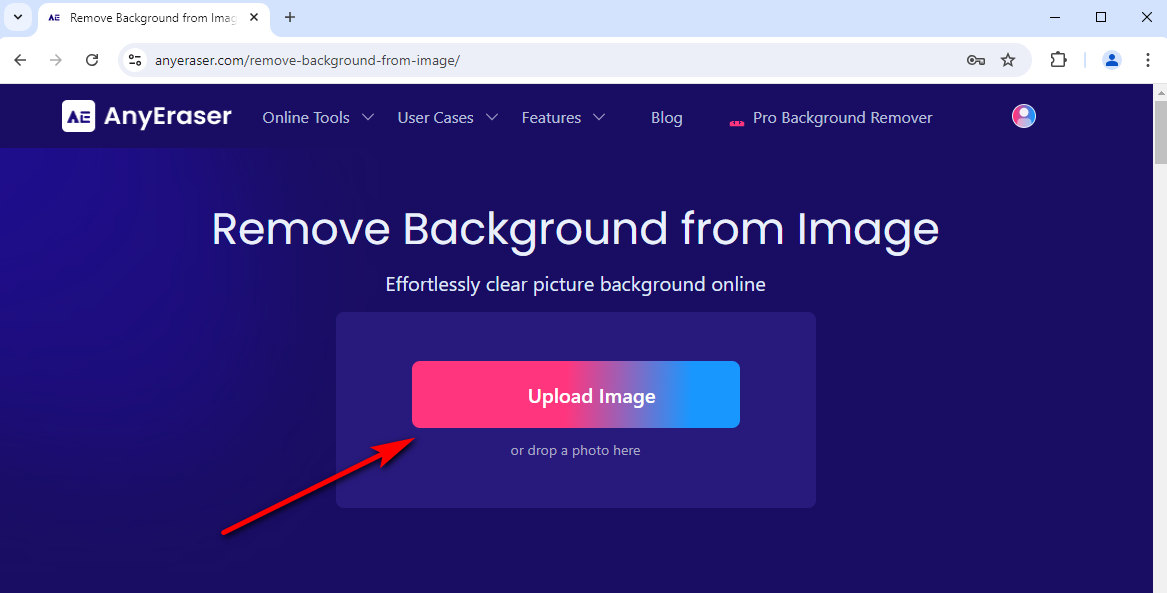
- Step 2. Wait around 10 seconds for the output. Then, hit the Download button to save the image with a transparent background.
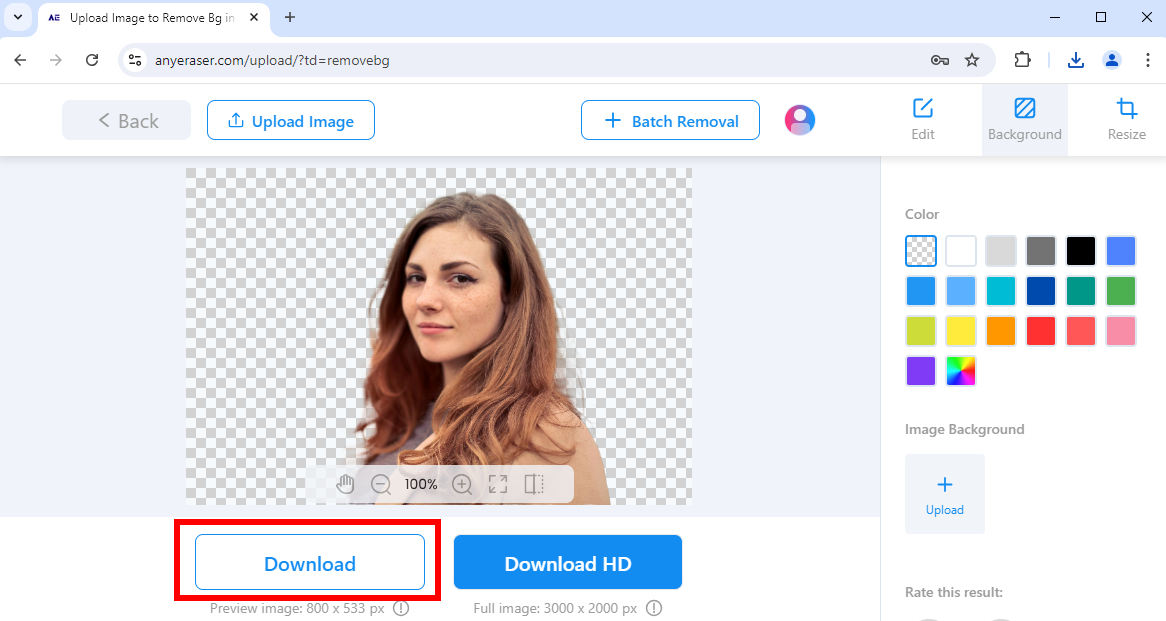
remove.bg – Accuracy & Accessibility
If you expect the most accurate background remover, remove.bg is the one. Having specialized in background removal for years, remove.bg now has the highest-level algorithm to generate outputs with unparalleled accuracy. It can delete backgrounds from nearly all images, including images too intricate to process in competitors, such as images of trees with interlaced branches. Moreover, remove.bg is also highly accessible, providing plugins for various platforms like Photoshop, GIMP, Figma, Sketch, etc., to integrate into your workflow.
Want more details about this tool? Read our thorough review of remove.bg to learn more.
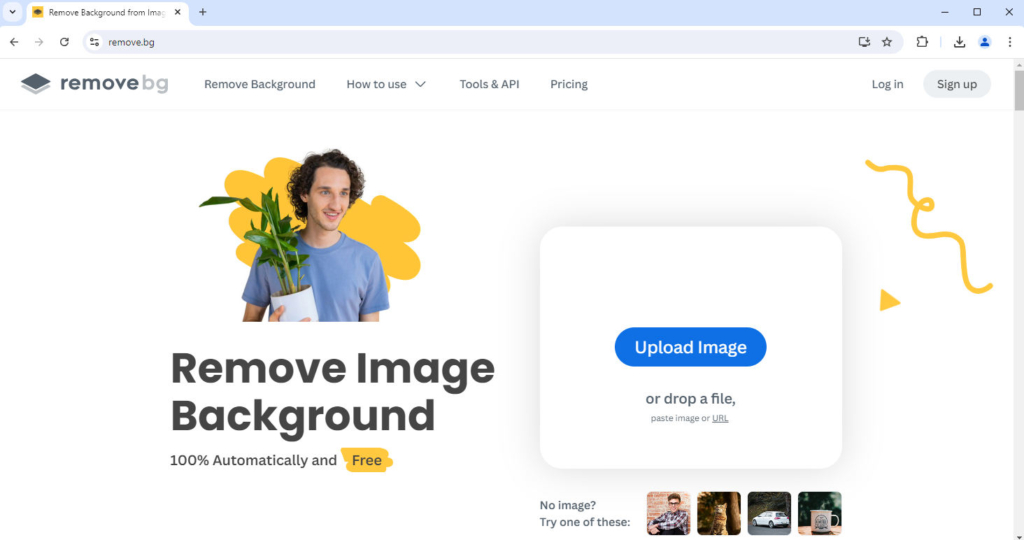
Adobe Express – Lossless Output
Adobe has an unmatched advantage over other background removers. It allows you to download the outputs of lossless quality for free, while it is a premium feature in other competitors. Meanwhile, Adobe Background Remover online features precision outputs even if the image subjects have faint edges since Adobe, the developer of Photoshop, has experience in photo editing.
You can get more details in our review of Adobe Background Remover.
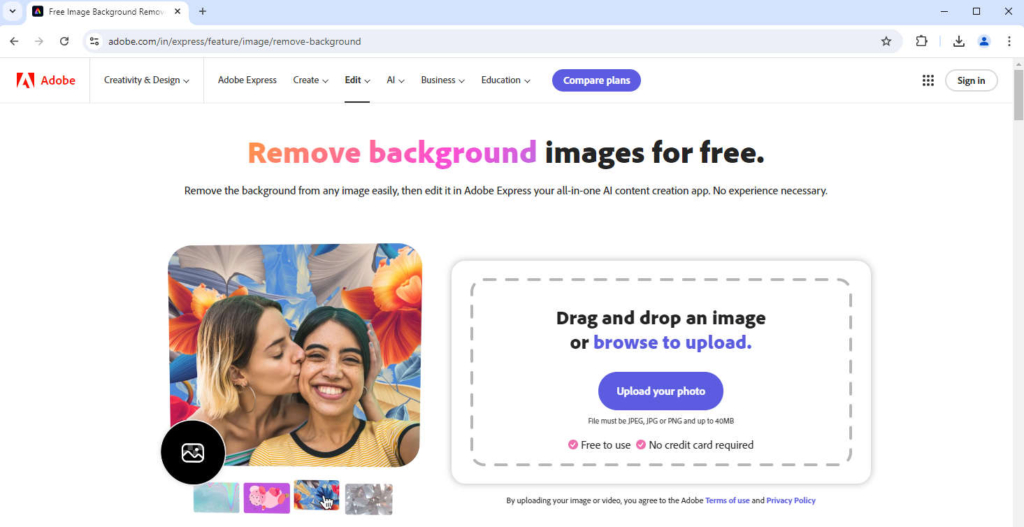
PhotoScissors – Transparent Object Marker
Although PhotoScissors seems anachronistic with a static interface and skeuomorphic icons, it has a cutting-edge algorithm that erases the background of an image with exceptional accuracy. In addition to precision, PhotoScisssors also boasts a fantastic feature, the transparent object marker tool. Suppose you have changed the background of a transparent object and want that object to remain transparent on the new background. In this case, PhotoScissors is your go-to tool.
We have written a detailed article on PhotoScissors. You can read it to learn more.
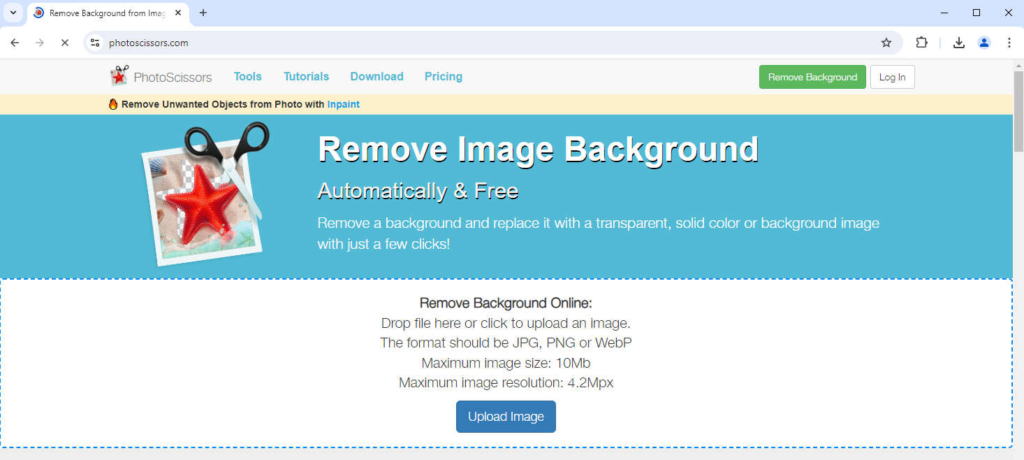
Pixlr – Batch Removal Capability
Are you annoyed by the massive number of images to process daily? Pixlr Remove BG can save you from repetitive work. Pixlr Remove BG allows you to upload multiple files simultaneously. In the upload window, hold on to “Ctrl” and click on as many images as you like to choose them altogether. In addition, you can download the outputs altogether in a ZIP file.
You can read a review of Pixlr Background Remover to get more information.
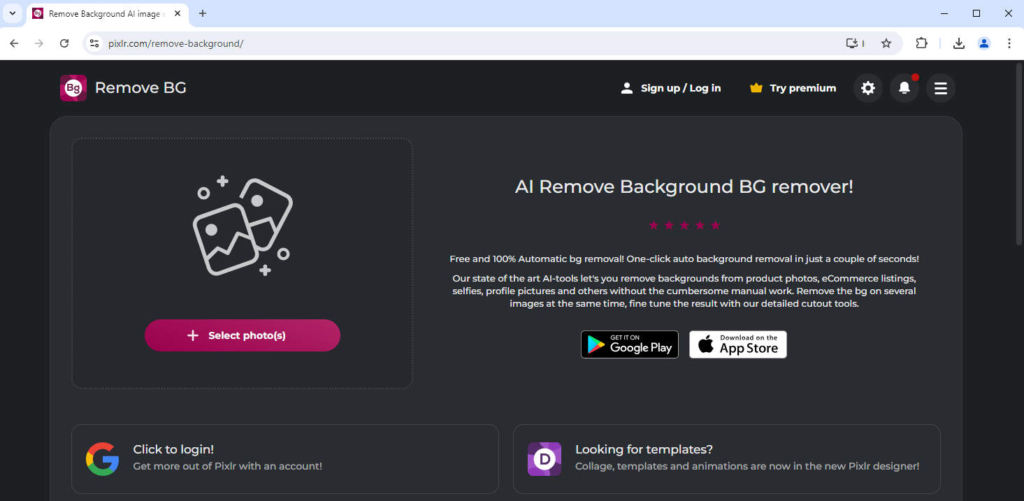
Conclusion
In this article, we comprehensively reviewed Clipping Magic, an online background remover. We explained its features and steps in detail and showed you the five best Clipping Magic alternatives. We recommend using AnyEraser, the clipping magic free alternative, to remove BG fast and precisely.
Thanks for reading! We hope you enjoy this article.
FAQ
1. How do I remove an image background in Clipping Magic?
First, launch the browser and visit clppingmagic.com. Then, click on Upload Image. and select a file. Alternatively, you can drop a file on that page. Wait seconds for the output page. If dissatisfied, you can alter the output with several editing tools.
2. What is the best alternative to Clipping Magic?
AnyEraser has the best background removal performance among all alternatives. Powered by an advanced intelligent algorithm, AnyEraser can remove the background from an image in a short time and with high precision.


