All You Want to Know about PhotoScissors in One Page
If you frequently remove image backgrounds on the web, you will probably see PhotoScissors, an online background remover. You may wonder: what is PhotoScissors? Does Photoscissors remove background quickly and precisely? This page will answer your questions.
On this page, we carefully examine PhotoScissors’ features, explain its pros and cons, and show the steps to remove backgrounds with it. In addition, we will introduce five alternative background removers to it. You can compare those tools and choose the best one to make backgrounds transparent.
Let’s dive deeper.
Part 1. PhotoScissors Review: Pros and Cons
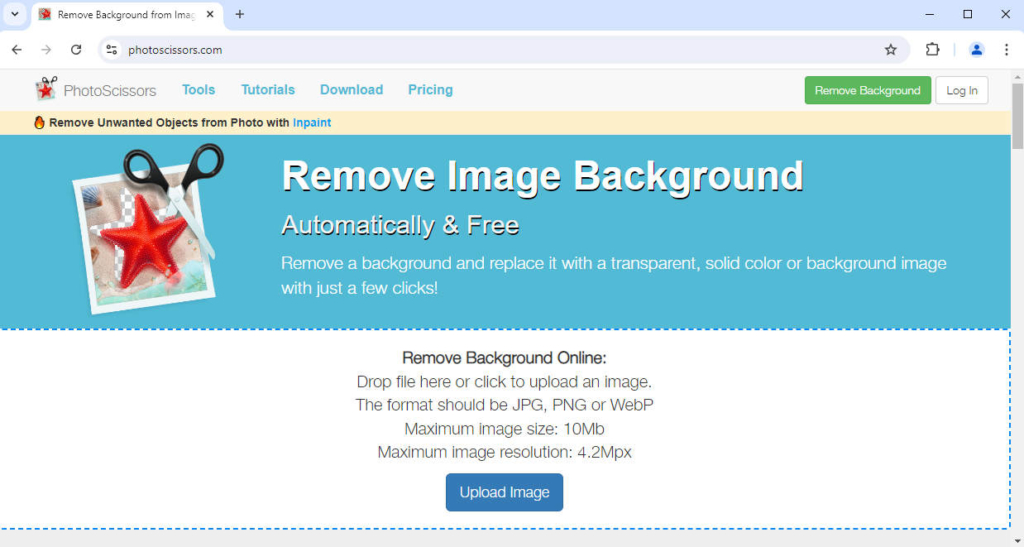
PhotoScissors is an excellent online background remover. It started background removal in 2014 and has reached the top-level accuracy in background removal. You can use PhotoScissors to remove backgrounds of nearly all pictures you have. Besides, it has some fantastic features allowing us to deal with different types of pictures.
We’ve listed the pros and cons of PhotoScissors below. Let’s take a look.
Pros
1. High Quality. PhotoScissors generates high-quality output characterized by flawless cutouts and refined edges. Its intelligent algorithm can extract the subject of a picture well, even if the subject has tangled or undistinguishable edges. As for subjects with hairs or furs, PhotoScissors removes background colors around the hairs or furs while precisely retaining them.
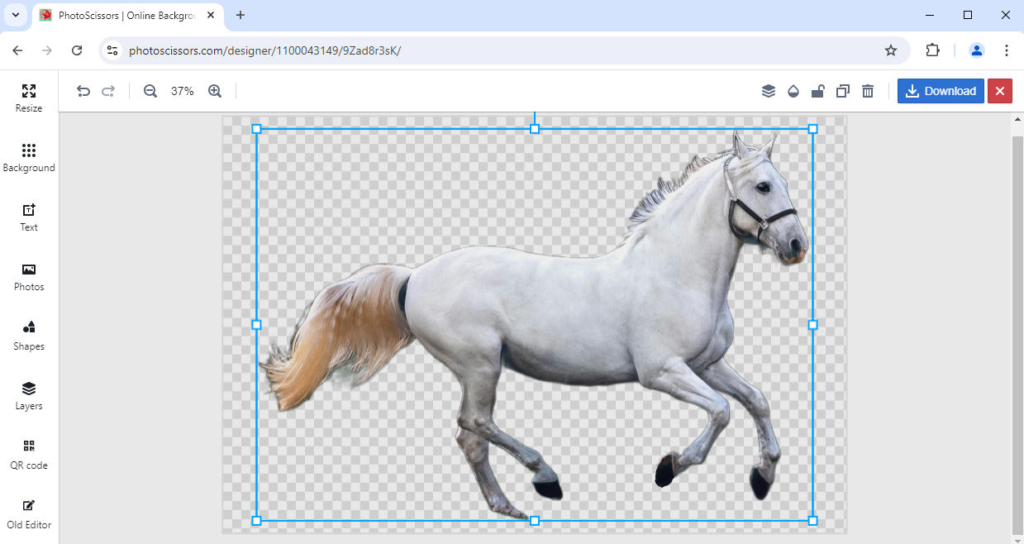
2. Editing Further. After removing an image background in PhotoScissors, you can further edit the output on the result page. You can add a shadow to the subject, change the background, and add text or shapes, to name a few. There is an Old Editor option for you to visit the old editor with more features.
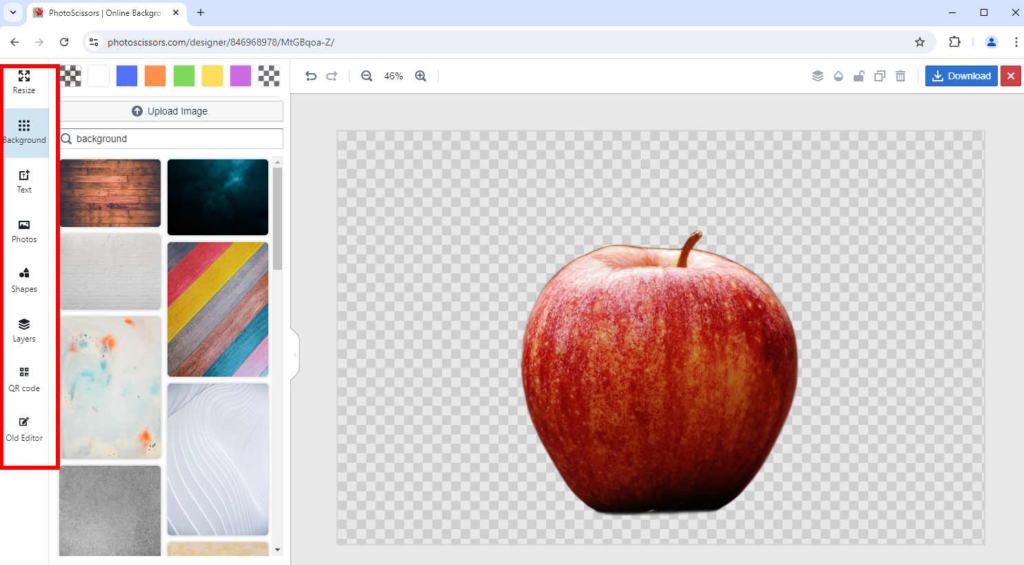
3. Transparent Object Marker. Dealing with transparent objects is a big trouble when removing backgrounds. When you change the background of an image, you will expect to see the background behind a transparent object. PhotoScissors achieve this effect via a transparent marker tool. You mark an object’s transparent areas, which will retain both foreground and background textures. This tool exists only in the old editor.
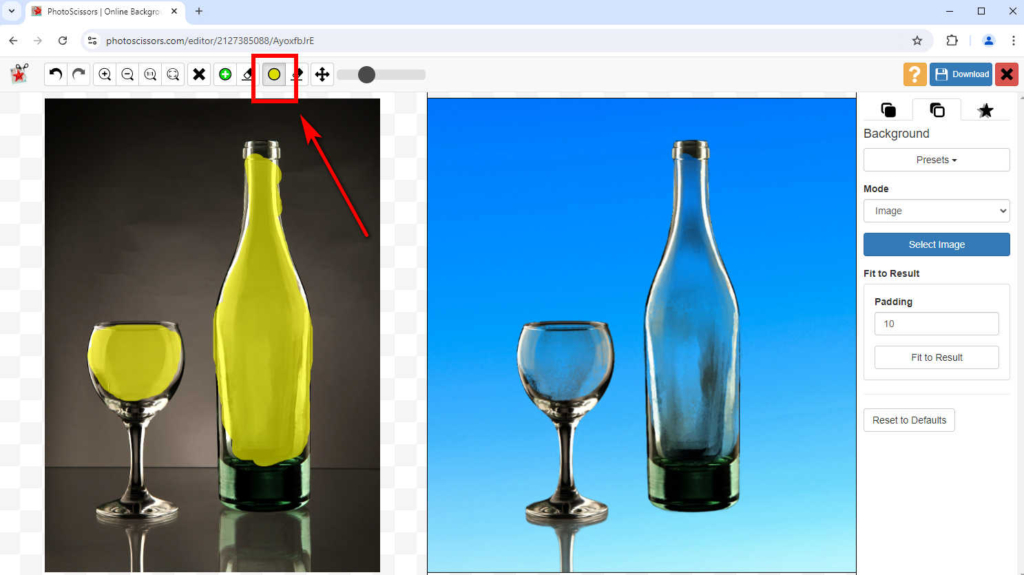
Cons
1. Poorly Designed Layout. PhotoScissors.com’s biggest shortcoming is its unaesthetic page. It uses big skeuomorphic icons rather than clean flat icons, its page lacks motion by simply stacking static elements, and there is too much plain text. Although the interface does not impair PhotoScissors’ powerful functions, it actually makes the tool seemingly unprofessional, and new users may lose interest in trying the tool at the first sight.
2. Incomplete New Editor. PhotoScissors has recently introduced a new editor to replace the old one with a completely different layout and some new added features. However, some essential features, like the transparent marker, only exist in the old editor. You have to switch between the two editors to edit a photo, which wastes time.
Part 2. How Does PhotoScissors Remove Background?
We have learned many features of PhotoScissors, and now it’s time to move on to its main feature: background removal. The following steps show you how to remove the background of an image in PhotoScissors online.
Let’s go.
- Step 1. Go to PhotoScissors.com and hit Upload Image to choose a file.
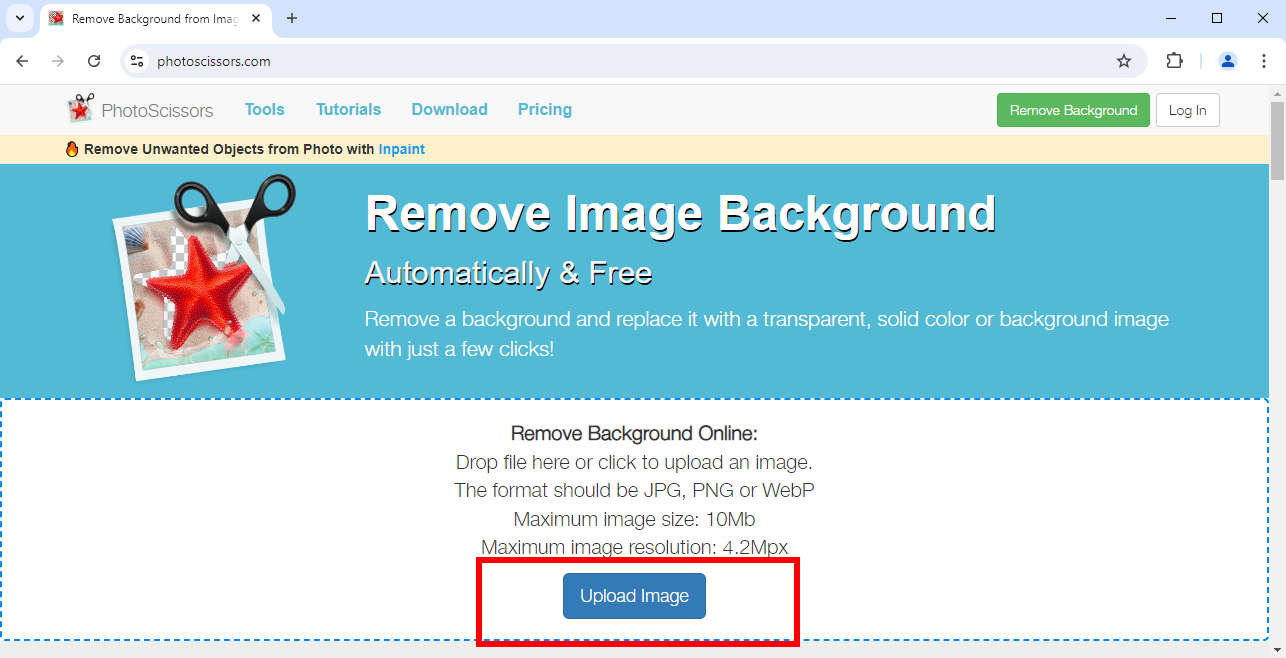
- Step 2. Wait a few seconds for the result page to load. Then, click on Download to save the image with a transparent background. You can also further edit the result there.
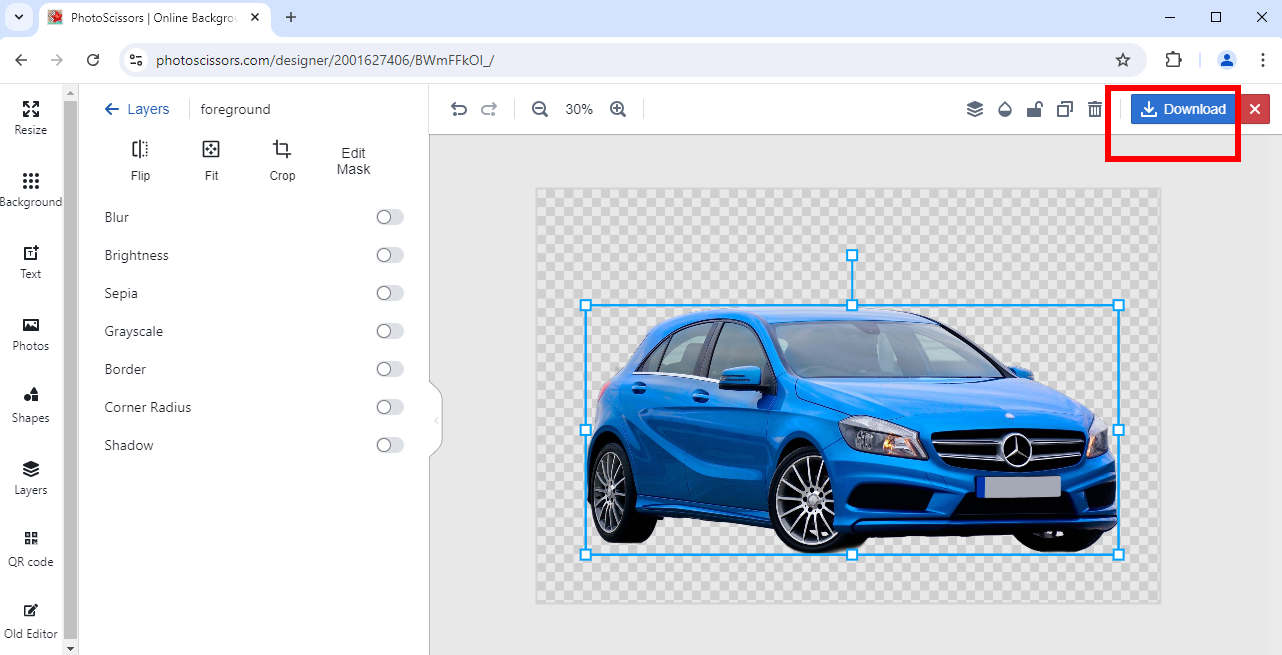
Part 3. Five Best Photoscissors Alternatives
There are numerous background removal websites on the Internet apart from PhotoScissors.com. In this part, we will recommend the five best alternatives to PhotoScissors. Each has its unique advantages, and you can choose one you prefer.
AnyEraser – Swift and Precise Alternative
AnyEraser is a fast and accurate online background remover. AnyEraser adopts an AI-based algorithm to remove the background within 5 to 10 seconds, making it a lightning-fast tool. It is also an accurate background remover. No matter how complicated a picture is, AnyEraser can precisely delete its background, generating a cutout image with clean and smooth edges. Moreover, it can perfectly retain the furs or hairs of the subject in a picture.
Below are the steps to use this extraordinary tool.
- Step 1. Go to AnyEraser background remover and hit Upload Image. Alternatively, you can drop a file on the page.
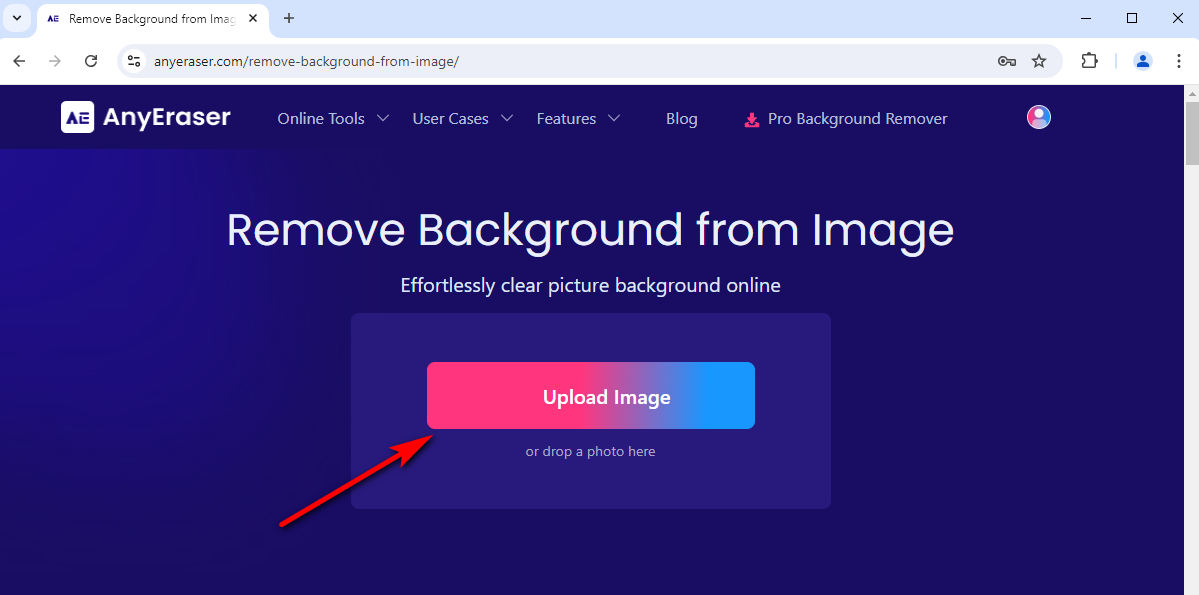
- Step 2. In about 10 seconds, you will see an image with a transparent background. Click on the Download button to save the image.
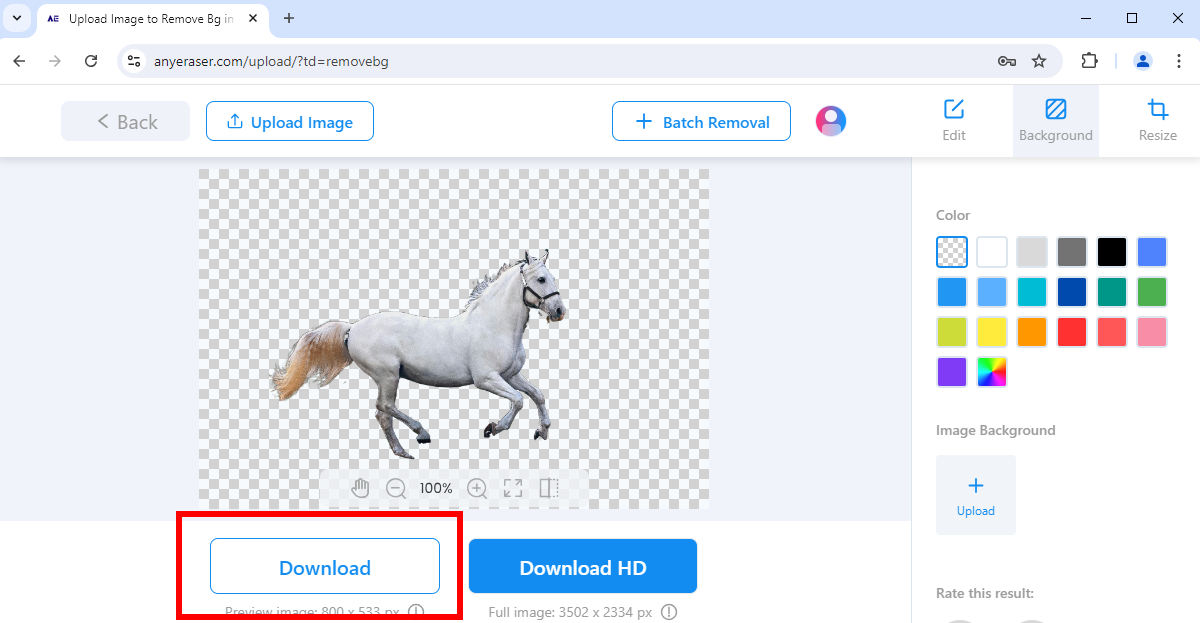
remove.bg – Unparalleled Precision
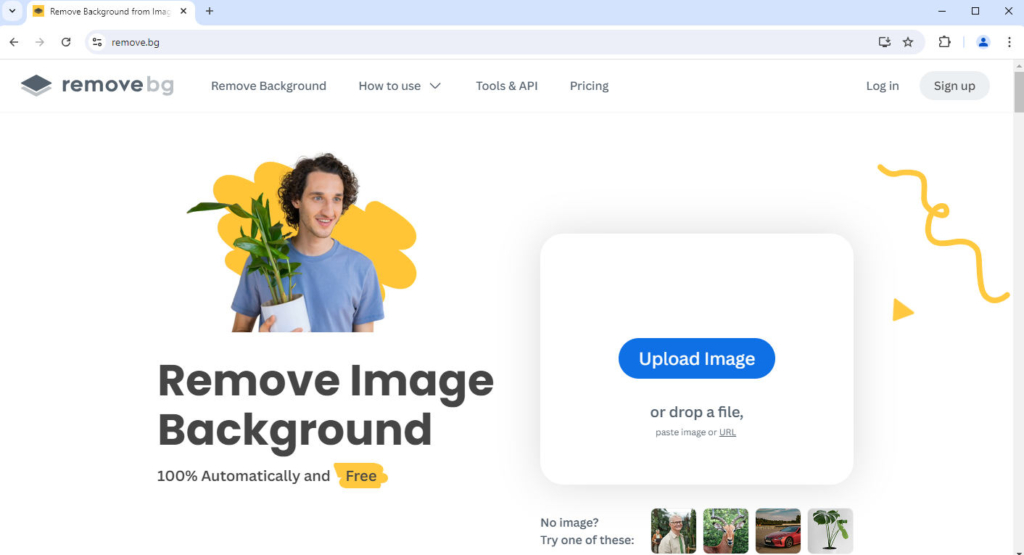
If you want a background remover to process intricate images, remove.bg is the top choice. This excellent tool is trusted by millions of users worldwide and has gained popularity for its unparalleled precision. It can handle images that are too complex for other background removers to handle, like images of trees with interlaced branches. It can also detect complex edges, like hairs, furs, or blurry edges.
If you are interested in remove.bg, go to learn all info about remove.bg.
Adobe Background Remover – Lossless Output
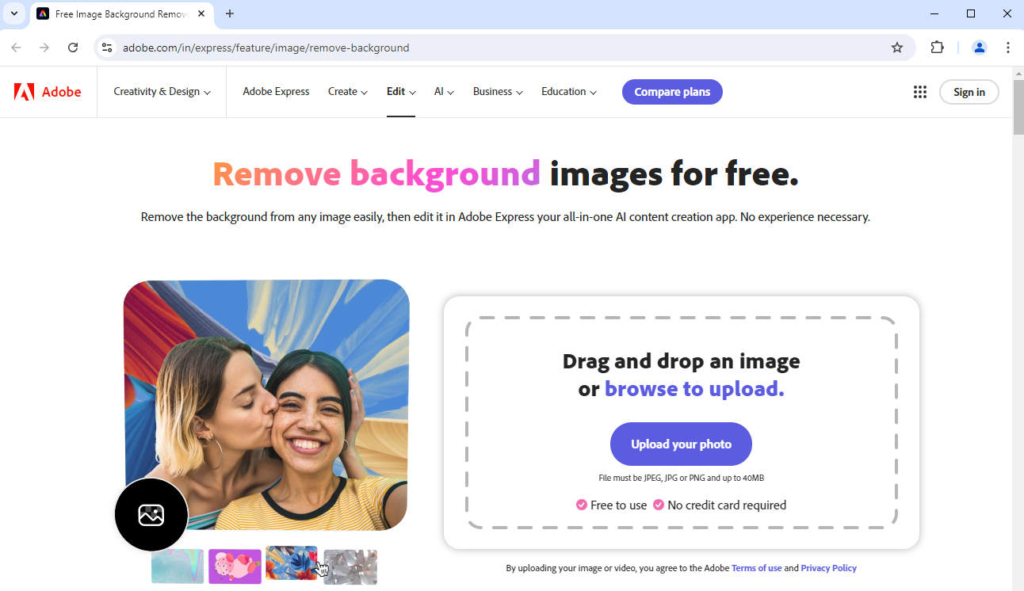
Adobe has launched many graphics editors, including Photoshop and Illustrator, and recently, Adobe has launched a free online background remover. Adobe Background Remover can precisely remove the background from an image, and more importantly, it allows you to download the output in lossless quality, which is a paid feature in other background removers.
You can read our detailed review of Adobe Background Remover to get thorough information.
Pixlr – Bulk Remove Backgrounds
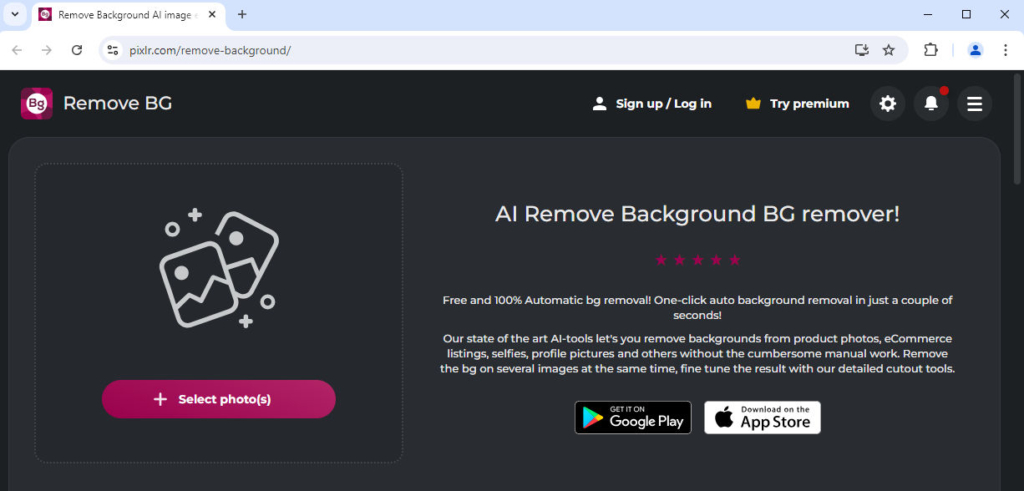
Pixlr Remove BG can save you much time if you usually need to remove backgrounds from multiple images. Pixlr Remove BG allows you to select as many files as you like when uploading pictures and delete backgrounds simultaneously. It is not as precise as other background removers, though, and fails to detect blurry borders.
Removal.AI – Balanced Background Remover
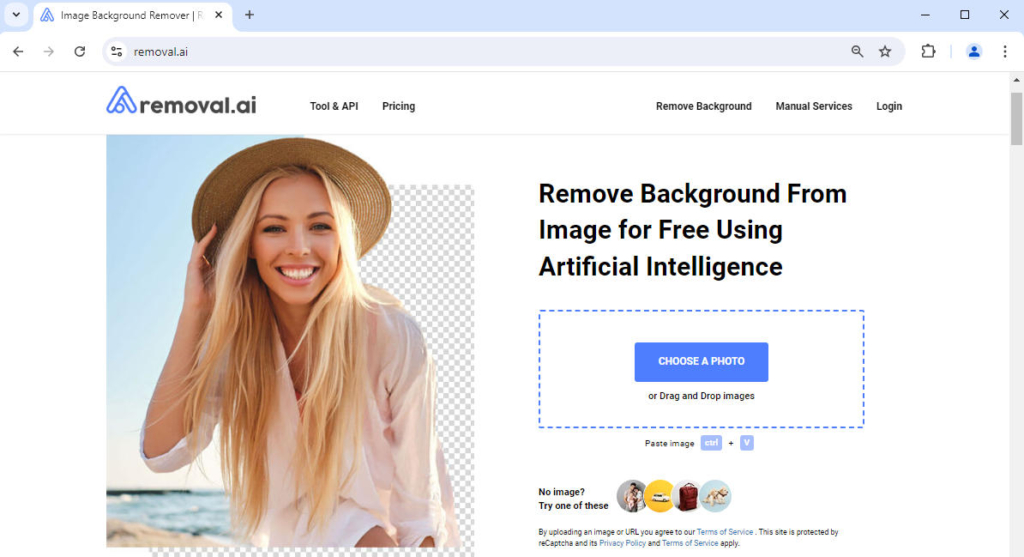
If you’re seeking a background remover that is as fast as precise, Removal.AI is a trustworthy choice. Remoal.AI is neither the quickest nor the most accurate tool, but it perfectly balances precision and speed, rendering precise cutouts with smooth edges in around 10 seconds.
Conclusion
This article is a comprehensive review of PhotoScissors, an excellent background remover. We explain all its pros and cons in detail and describe how PhotoScissors removes background. Additionally, we introduce five alternatives to PhotoScissors, and each has a distinctive advantage. If you want a swift alternative background remover, AnyEraser is a good choice.
Thanks for reading!
FAQ
1. How much does Photoscissors cost?
PhotoScissors has two pricing methods. You can purchase the desktop software for $29.99 to get the unlimited offline image processing or choose to buy credits to process images. 10 credits charge $4.99, and the more you buy, the cheaper credits become.
2. How does Photoscissors remove an image background?
Go to PhotoScissor.com, hit Upload Image and choose a file on your device. Then, after the output turns up, click on the Download at the top right.
3. What is the best alternative to Photoscissors?
If you are looking for a swift and precise background remover, AnyEraser is the best choice. Powered by a smart algorithm, it can remove an image background within 10 seconds, outputting a cutout with crisp edges.


