All Information of Pixlr Background Remover in ONE Page
Pixlr is a well-known free photo editor. It is like a free online version of Photoshop, with similar versatility and diverse photo editing tools. Among Pixlr’s various tools, Pixlr Remove BG, a powerful bulk background remover, is our topic today.
In the following part, we’ll explain the pros and cons of Pixlr Background Remover in detail, show you its steps, and introduce the five best alternatives to you. By doing these, we hope to give you thorough knowledge about this tiny but useful online background remover.
Let’s get started.
Part 1. Pros and Cons of Pixlr Background Remover
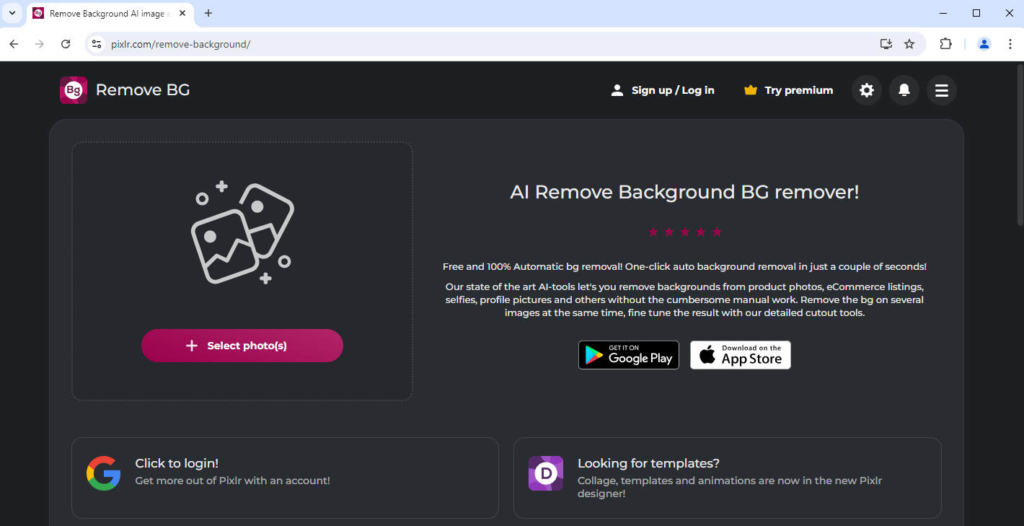
Pixlr Remove BG is a free automatic online background remover launched by Pixlr, a well-known online photo editor. It is a speedy background remover that usually takes less than 5 seconds to remove the background of an image. It features the capability of batch removal, allowing users to upload multiple files at once. However, the background remover of Pixlr has some defects that may cause trouble sometimes.
We’ll explain its pros and cons in the following passage. Let’s go.
Pros
1. Batch Removal: You can use Pixlr to remove backgrounds of many images at once. You select and upload multiple images, and Pixlr will process them simultaneously. Pixlr also allows you to download all the outputs in one click as one ZIP file. To select multiple images, hold down the Ctrl key and click the files you want to upload.
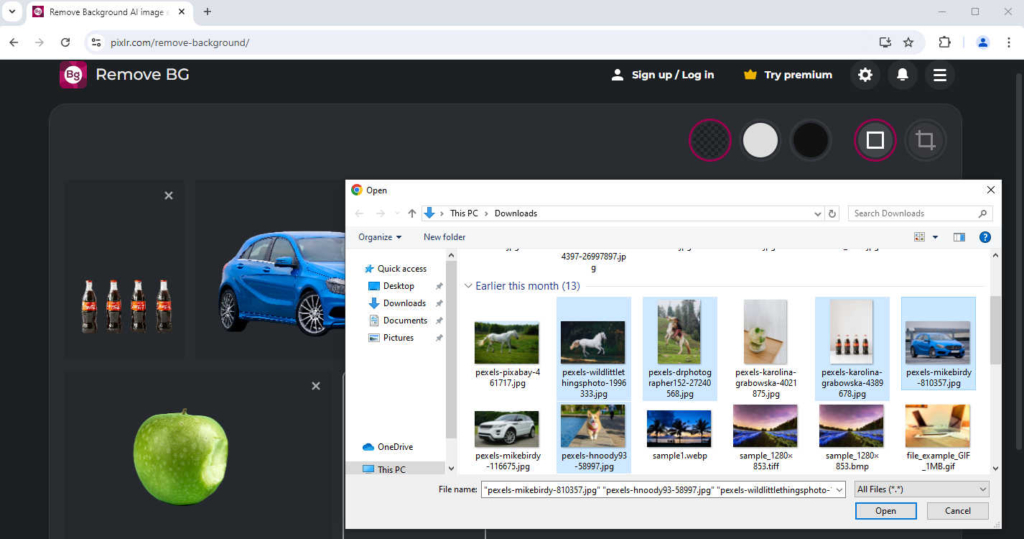
2. Quick Processing:Pixlr BG Remover is lightning fast. With the help of a state-of-the-art AI, Pixlr can make an image’s background transparent in less than five seconds. Bulk removal needs a bit more time, but the time is still short, within 15 seconds. This feature can save you much time if you have enormous files to process daily.
3. Supported Formats: You can upload images in various formats in Pixlr BG Remover. The supported formats are JPG, JPEG, PNG, BMP, TIFF, GIF, and WebP, covering all ubiquitous image formats in the cyber and natural world. If you have an image that other background removers do not support, you can try Pixlr.
Cons
1. Precision Defect: Pixlr Remove BG is incredibly quick, but that quickness comes at a price of precision. Pixlr can easily process simple images, but it generates defective outputs for intricate ones. Pixlr may fail to separate the background from the subject of an image if the subject has faint edges.
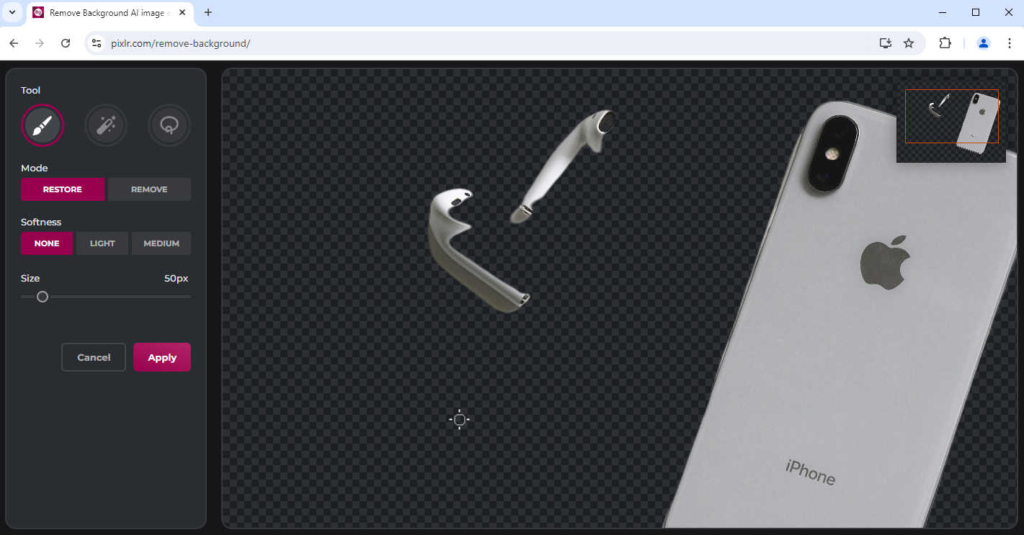
2. Poor Edge Refinement: Sometimes an image’s subject has furs or hairs, which should be handled carefully. A good background remover should retain the furs or hairs and smooth the furry or hairy edges while removing adjacent background colors, which is called edge refinement. However, Pixlr Background Remover gets a low score for this function and produces outputs with awkward-looking edges.
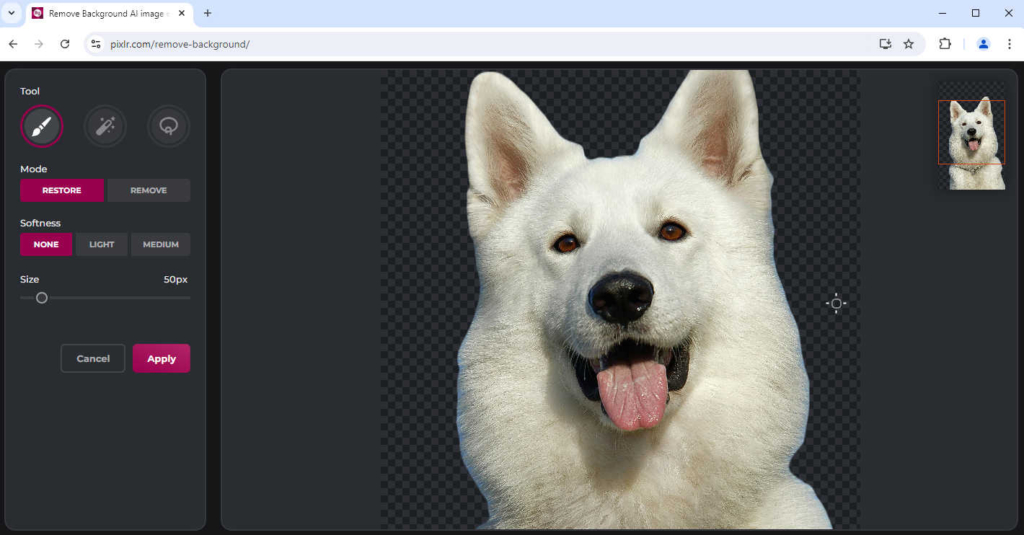
Part 2. How to Remove Background in Pixlr?
Pixlr’s BG remover, like other background removers online, is an intuitive tool. It requires no expertise but a simple click to make backgrounds transparent. We’ll show you the steps in the following block, especially the steps to bulk-remove backgrounds of multiple images.
Let’s dive in.
- Step 1. Go to Pixlr Remove BG and click on Select photo(s). You can either upload one image or select multiple files at once. To select more than one item, hold down the Ctrl key and click on the photos in the upload window.
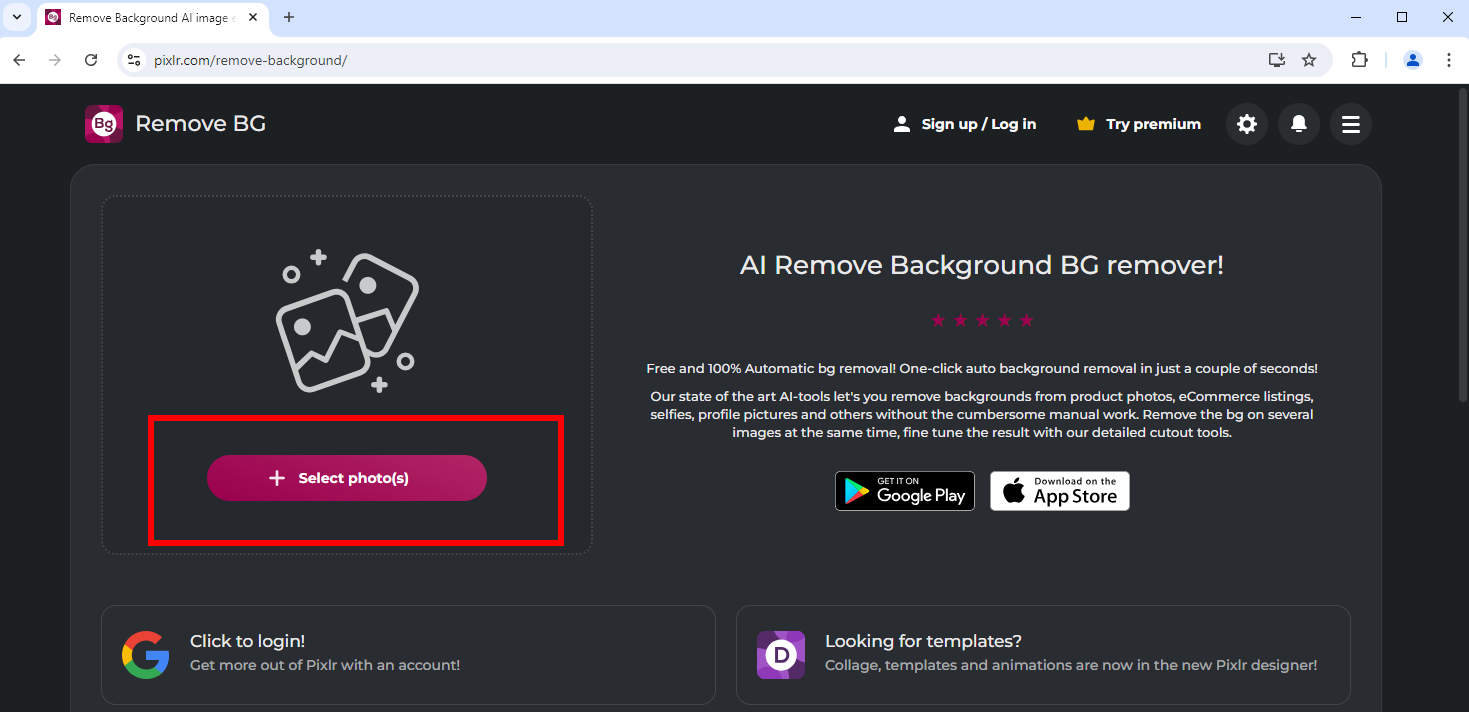
- Step 2. If you want to save one output image, move your cursor around it, and a Save button will appear. If you want to save multiple outputs in one click, the Save all zip button on the bottom right download all outputs as one ZIP file.
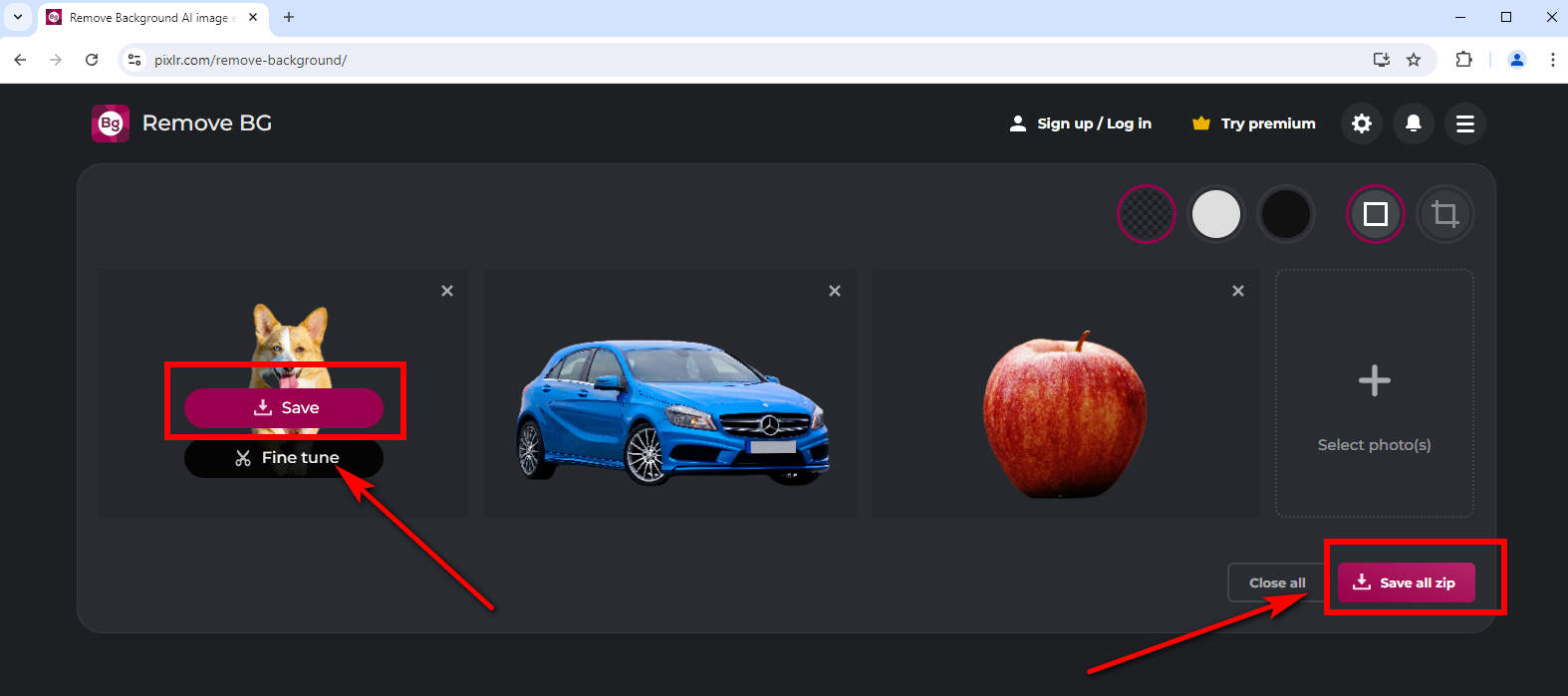
Part 3. Top 5 Alternatives to Pixlr Remove BG
Pixlr Background Remover can satisfy your daily needs but still has tiny flaws. Therefore, we recommend you try some Pixlr alternatives to improve the background removal effect. We have tested many online background removers and selected the five best alternatives to Pixlr BG Remover.
Let’s go ahead.
AnyEraser – Fast & Accurate Alternative
AnyEraser is an intelligent online background remover. With its help, background removal has been much easier than before. You only need one click, and AnyEraser’s AI-based algorithm will automatically detect and remove an image’s background in seconds. Thanks to AI, AnyEraser can remove the background of an image accurately, no matter how complex it is. If an image’s subject has intricate edges like hairs or furs, AI will also refine the edges automatically, producing cutouts with crisp, natural edges.
Now, let’s see how we can use this powerful background remover.
- Step 1. Go to AnyEraser background remover and click on Upload Image. The output will come out in seconds.
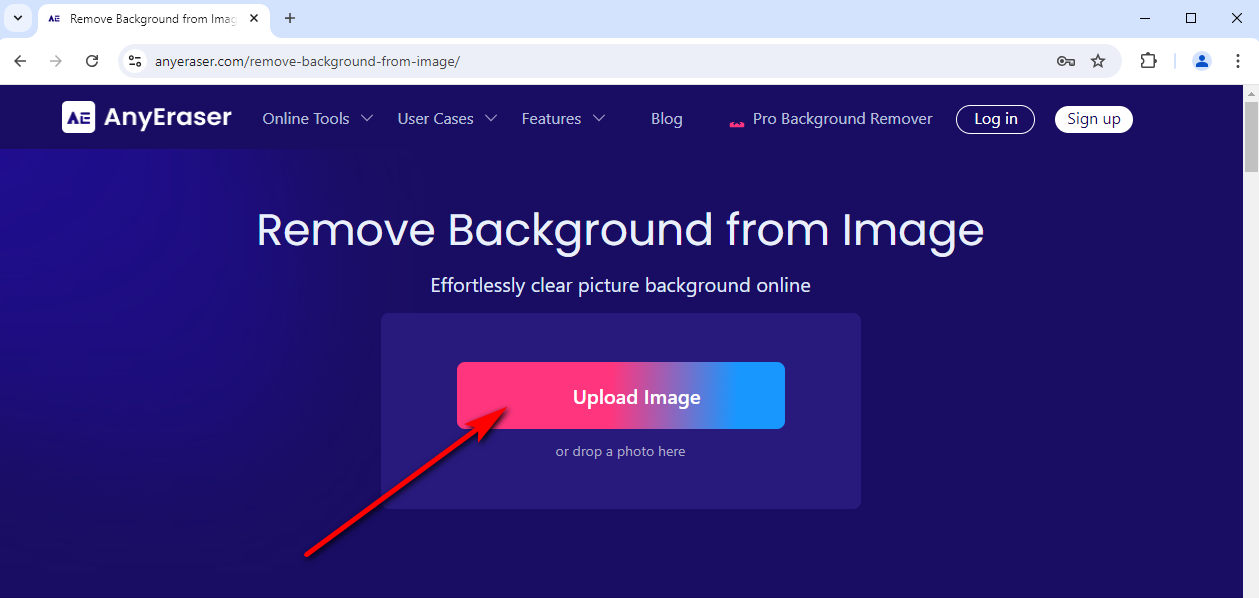
- Step 2. Then, click on Download to save the image with a transparent background.
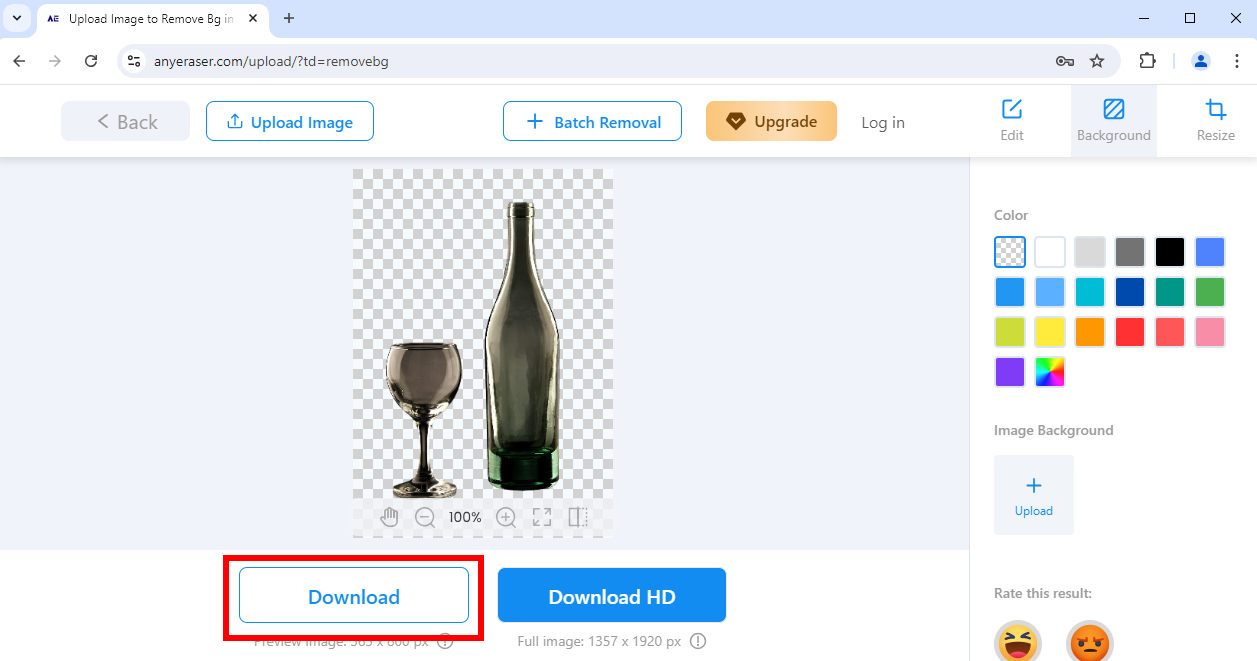
remove.bg – Unmatched Accuracy
If you prioritize the accuracy of outputs, remove.bg is the best choice for its unmatched accuracy. Compared with other background removers on the web, remove.bg performs better and can process more types of images. Other removers may fail to detect and remove backgrounds from some extremely intricate photos, such as interlaced branches or subjects with low-contrast edges, while remove.bg can handle them perfectly.
This comprehensive review of remove.bg will tell you all features of this useful tool.
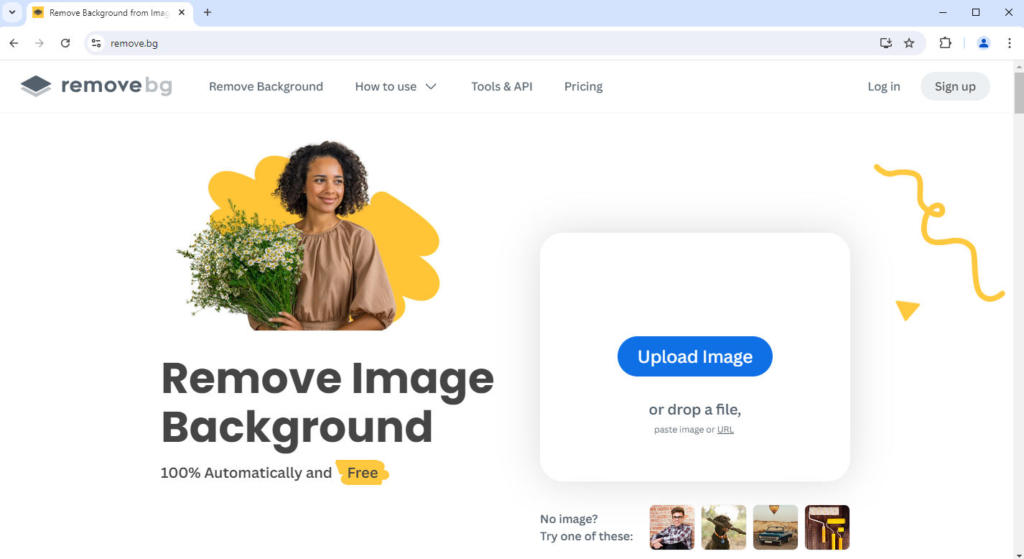
FocoClipping – Premium Batch Remover
FocoClipping is like a premium version of Pixlr Remove BG. Like Pixlr’s BG remover, FocoClipping allows you to upload multiple images (up to 30 images) simultaneously but outperforms Pixlr with better precision and edge refinement of cutouts. It can overcome difficulties Pixlr fails to handle, such as furs, hairs, or faint edges. However, you have to pay for the outputs in FocoClipping.
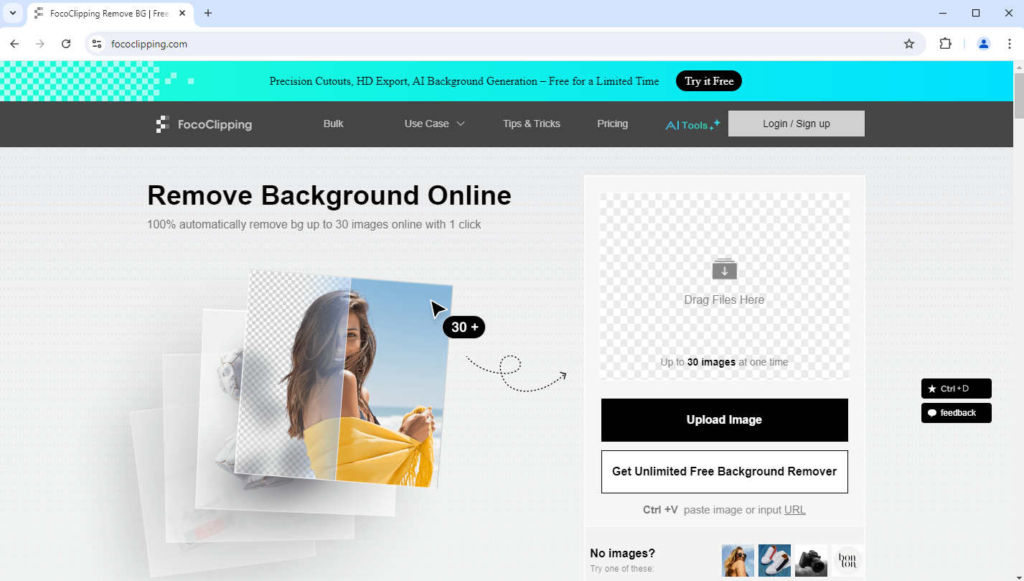
Adobe Express – Free Lossless Output
Adobe Express Background Remover is an online tool launched by Adobe, the developer of Photoshop, Illustrator, etc. If you want the removal outputs to remain their original quality, Adobe Express is the only choice that allows you to download lossless outputs for free. In other background removers, the lossless output is a priced function. In addition, it is accurate and has edge refinement.
If you want more details, we have a comprehensive review of Adobe Background Remover for you.
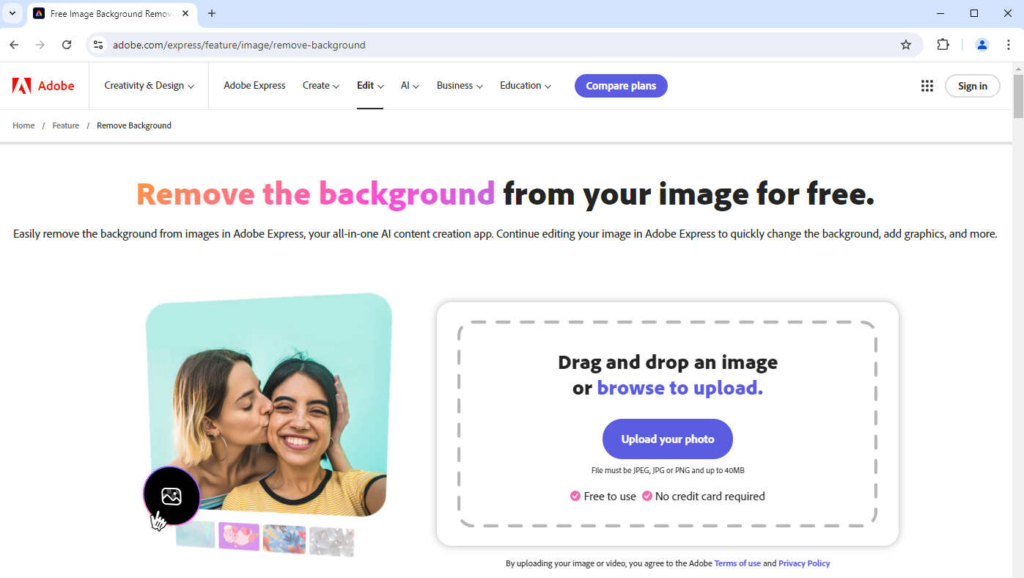
Removal.AI – Balanced Performance
Removal.AI can be a good alternative to Pixlr’s Background remover for its balanced performance. Some background removers are quicker but lack precision, while some tools are precise but slow. However, Removal.AI combines quick speed with a good removal effect, making it a balanced tool. It can be a good remover for daily use.
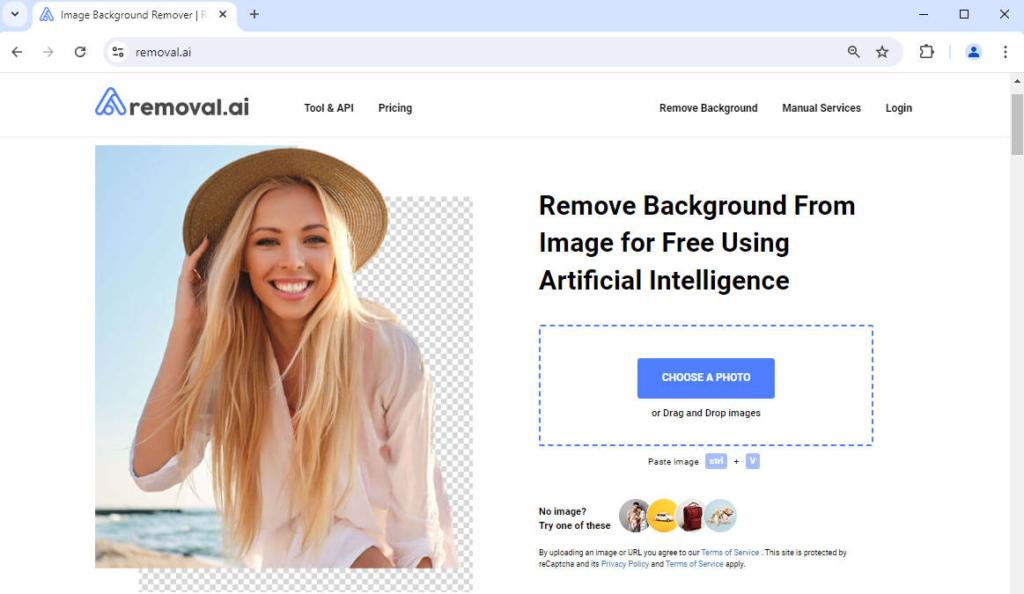
Conclusion
Pixlr is a compact and powerful online background remover. It has fantastic features, like bulk removal, various supported formats, and quick processing; it also has some flaws, such as precision defects and no edge refinement. We explain them in this article and tell you how to use Pixlr Background Remover.
We also introduce five Pixlr alternatives, each with a unique advantage. If you like a fast precise background remover, AnyEraser is the best choice.
Thanks for reading, and we hope you enjoy this page!
FAQ
1. How do you make image backgrounds transparent in Pixlr Background Remover?
Visit Pixlr Remove BG, click Select photo(s) to upload an image or multiple images, and then let Pixlr remove backgrounds automatically for you. To select more than one item, hold down the Ctrl key and click multiple files on the upload window.
2. What are the pros and cons of Pixlr Background Remover?
Pixlr has several advantages, including the capability of batch upload and background removal, various supported image formats, and lightning-fast processing. However, it also has imperfections like defective precision and poor edge refinement.
3. What is the best alternative to Pixlr Remove BG?
Is there any background remover that is both swift and accurate? Yes, there is, and it’s AnyEraser Background Remover. Powered by a clever AI, AnyEraser can remove an image background precisely within seconds.


