Remove Background from Signature (A Comprehensive Guide)
In a digital age, we will receive digital documents like PDFs and docs frequently and it is really tricky for many of us to put signatures on them. Most of us will use a photo of our handwritten signature, but it feels weird on a PDF or doc file because its background usually does not fit in well with that of the file.
Then, how can we extract signature from image, and get a transparent signature that we can append to any e-document? In this comprehensive guide we will show you multiple ways to extract a signature from an image.
Part 1. Get a Digital Signature with Transparent Backgrounds Easily in Seconds Online
Suppose you know nothing about professional photo editing software skills and want to get a signature with transparent background as quickly as possible. In that case, you can try some online tools to create a transparent signature effortlessly. Tools recommended are:
1. AnyEraser
AnyEraser is a powerful free online background remover that can extract signature from image and gets you a transparent signature in PNG format quickly with high accuracy. You can also try AnyErase, a more professional software.
- Step 1. Go to the AnyEraser website, and you will see a page as below.
Click “Upload Image” to upload your signature image, or you can drag and drop it into the designated area. It supports the format of PNG or JPG. Wait for about 3 seconds, and AnyEraser will remove background from signature automatically.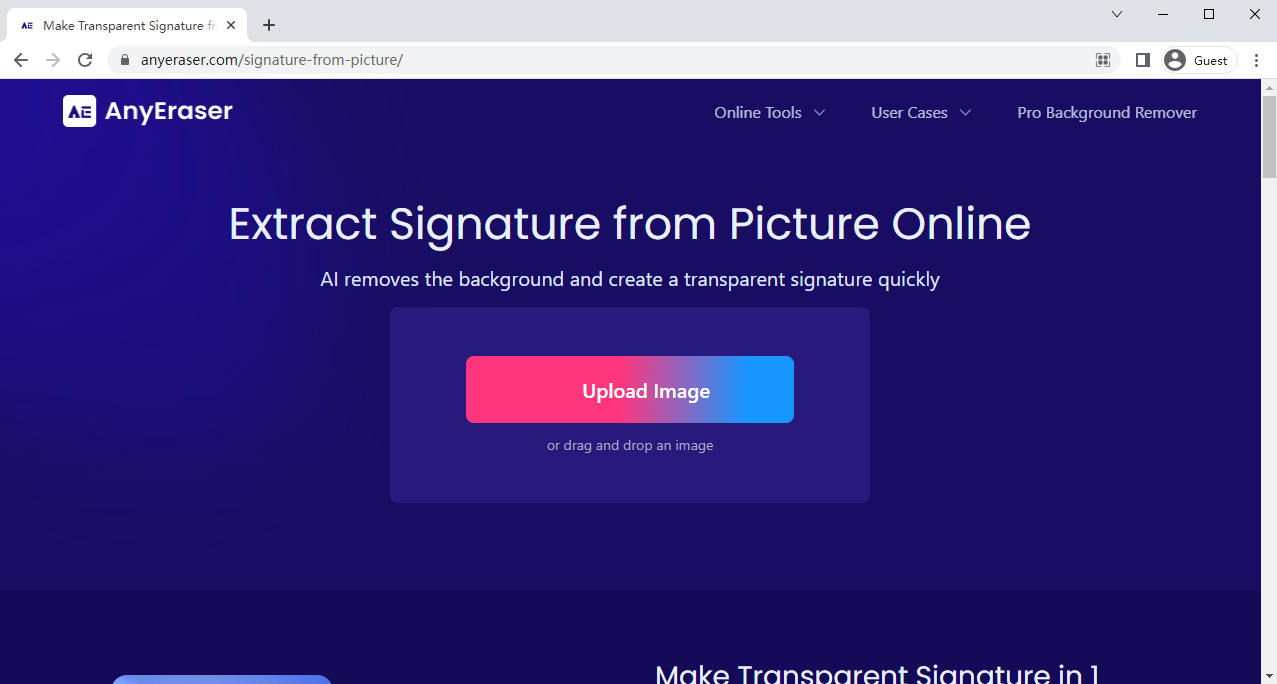
- Step 2. If you are content with the result, you can click on “Download” to download it as a transparent signature PNG file immediately.
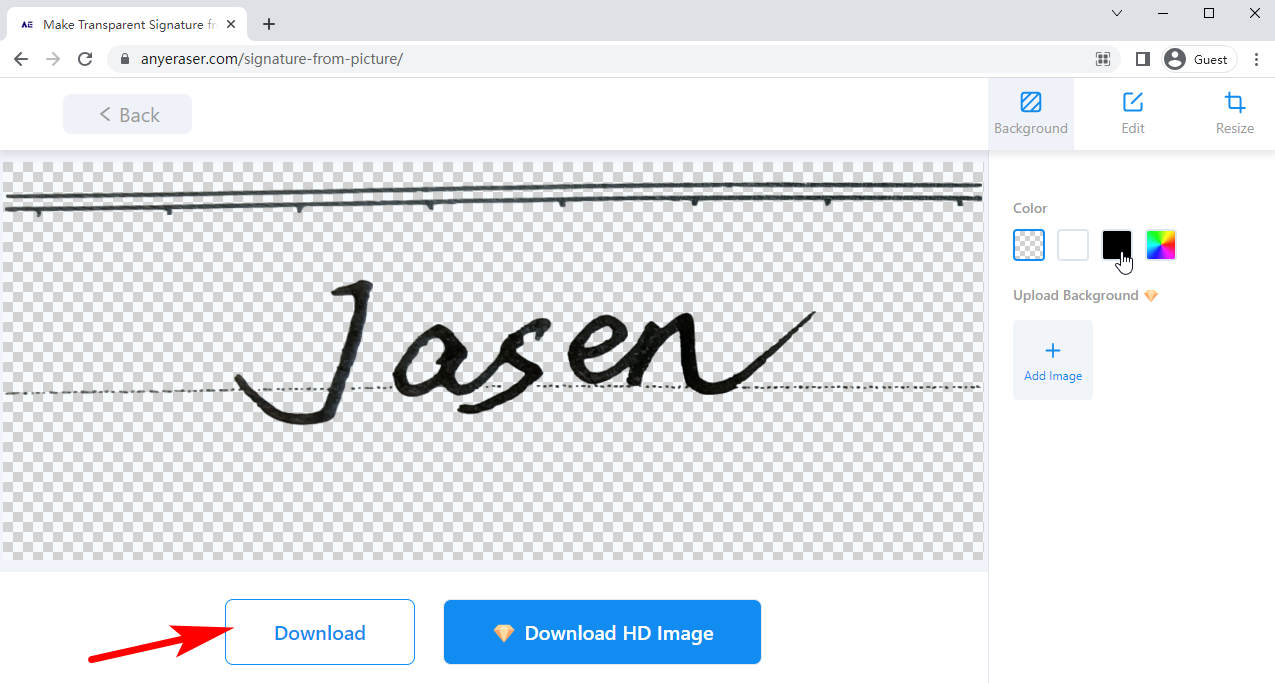
Now you have got your digital signature, and you can append it to any e-documents you receive.
Tips
You can add a background color to your signature using the color bar on the right side.
If you want a more powerful tool with more supported formats and HD results, you can try AnyErase software.
Secure Download
2. Remove.bg
Remove.bg is a popular, powerful, free tool that can help you create a transparent signature automatically and professionally.
- Step 1. Go to Remove.bg’s website and you will see a page.
Then, hit “Upload Image,” drag and drop your signature image nearby, or click on “URL” to paste the address of the web image you find, and then you can get your result in about 10 seconds.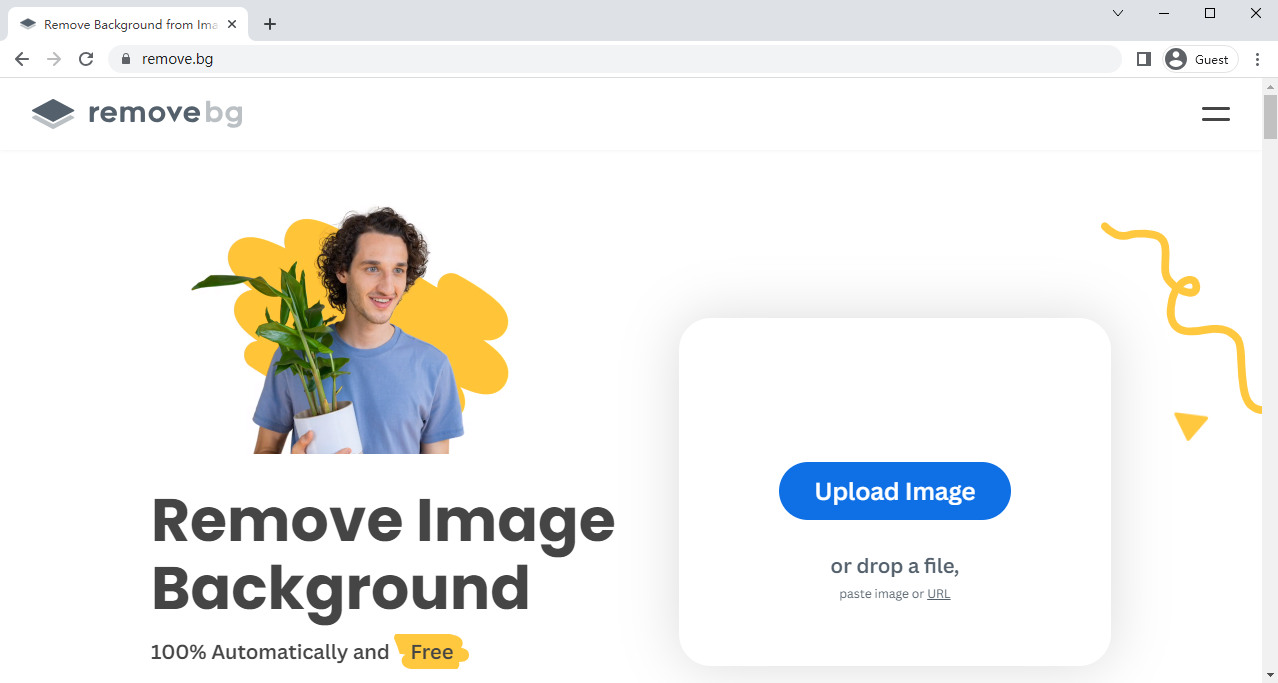
- Step 2. In the result page, hit “Download” to download your result image.
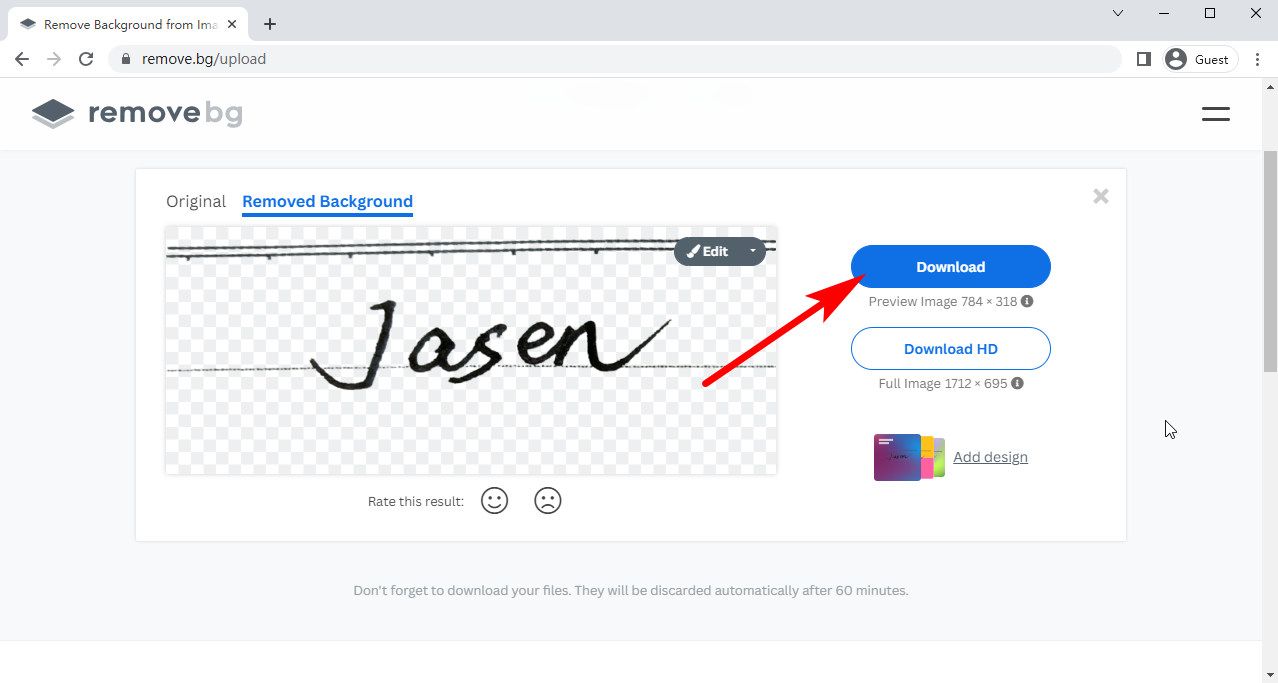
Tips.
It supports JPG and PNG formats, and its outcome is a PNG signature image with transparent background. It requires an account and costs you one credit to get an HD result.
It has an outstanding precision to distinguish your signature from the image, even if your signature is thin and blurry.
3. Foco Clipping
Foco Clipping is an online background remover, and it can be used to copy signature from image by removing its background. Its supported formats are PNG, JPEG and JPG, and you can upload 30 images at one time.
- Step 1. First, visit Foco Clipping. Then, you can click on “Upload Image” to upload your signature, press Ctrl and V to paste what you copy, drag and draw a signature image to the “Drag Files Here” label, or hit “URL” to input the website address of a net picture of a signature.
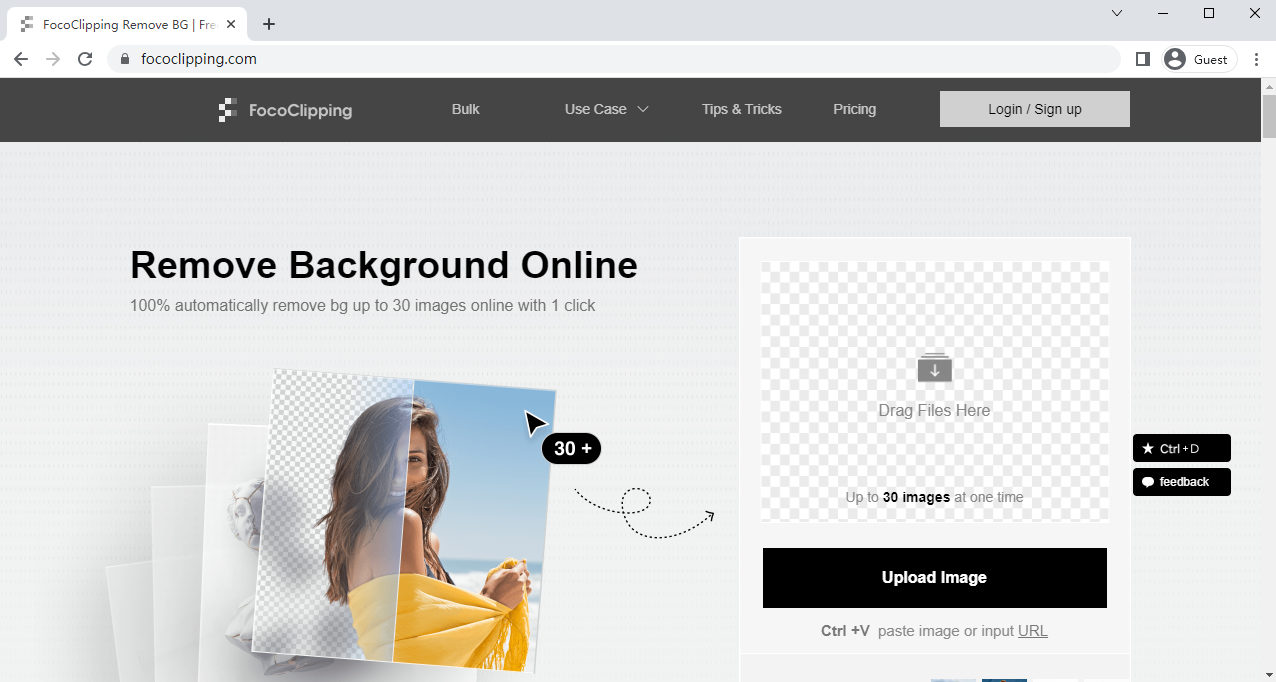
- Step 2. Once you upload an image, an upload window will pop up. You can upload up to 30 images simultaneously on that window.
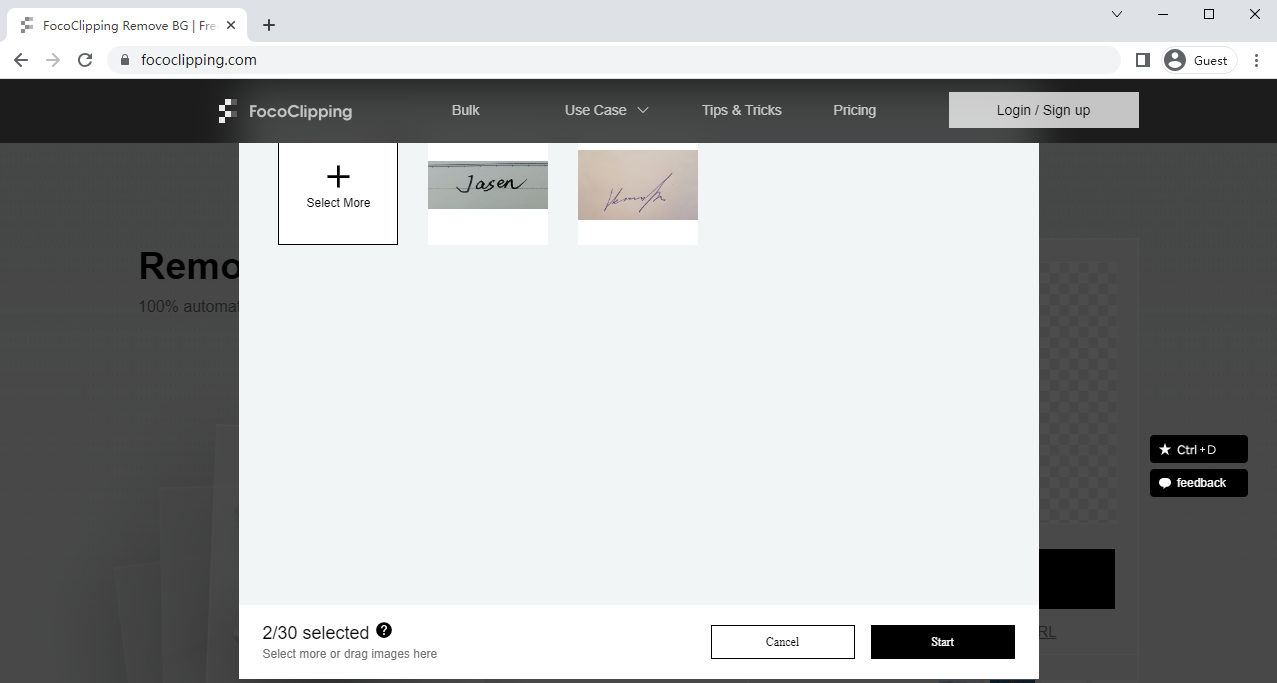
- Step 3. In about 5 seconds, the processing will be done. Hit “Download Free” to download the result in PNG format with a transparent signature or in JPEG format with white background. It requires an account and one credit to download an HD image.
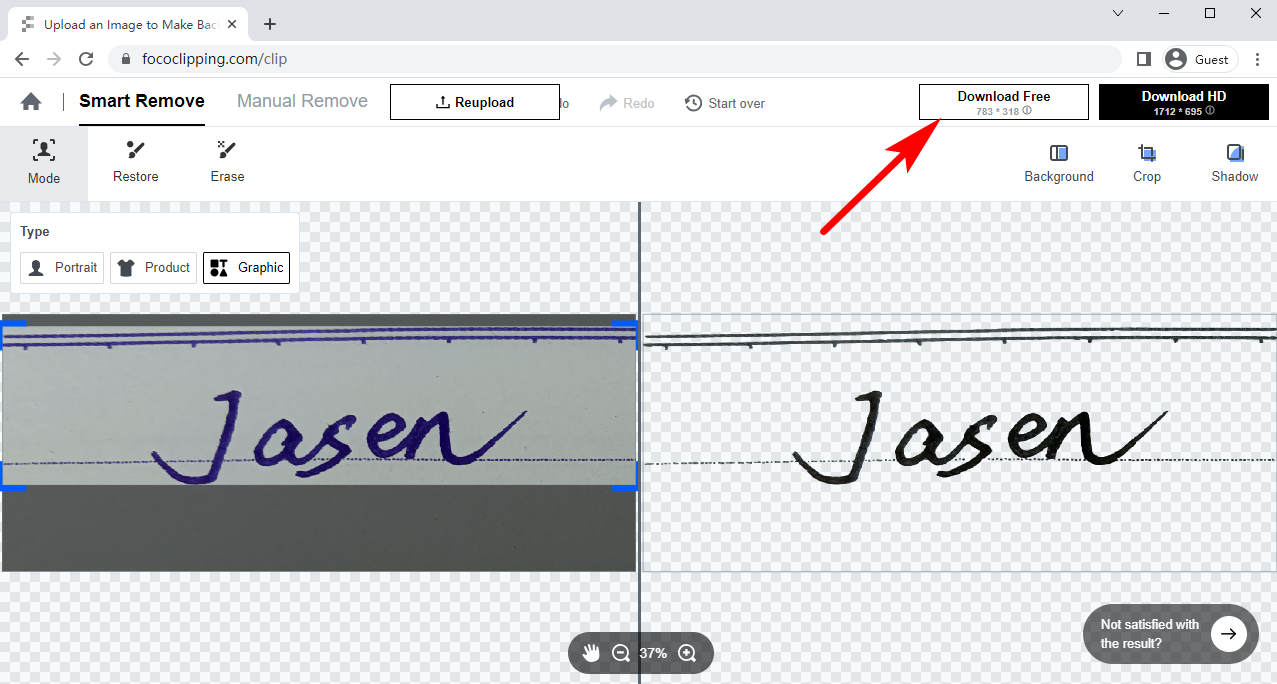
Tips
On the right side of the result is a toolbar with which you can modify your image. You can change the background color of your signature or select a picture as its background, crop it to a suitable size, or add shadows to your signature extracted.
4. Wondershare PixCut
Wondershare PixCut is a useful online background remover that can help you make a digital signature in one click. You just need to visit its website and sign in if you have an account. You can create an account or sign in with your Twitter, Facebook, or Google account.
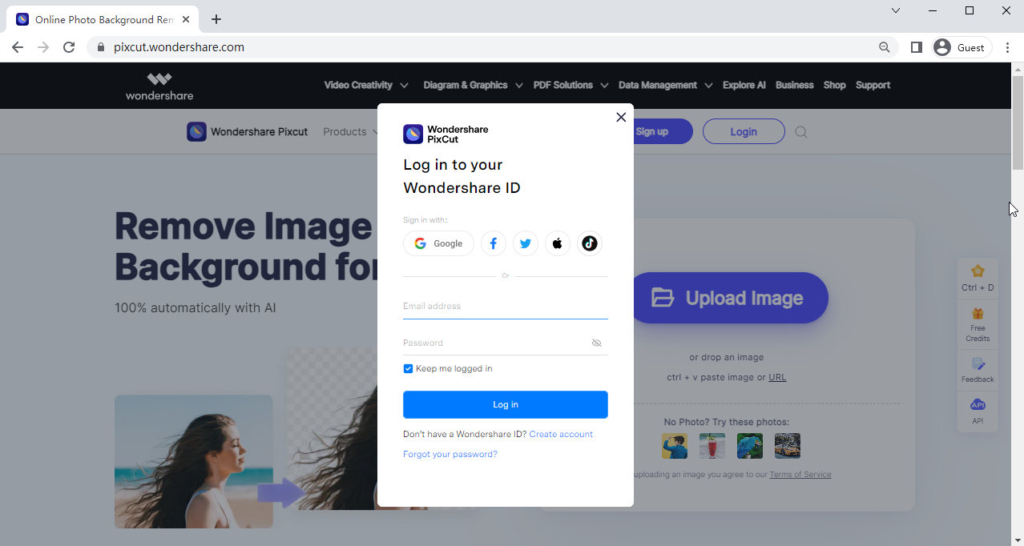
- Step 1. Log in with an account. Click on “Upload Image” to upload your signature image or drag and drop it near that area, and wait for some seconds of uploading and about 20 seconds of processing and it will extract signature from image.
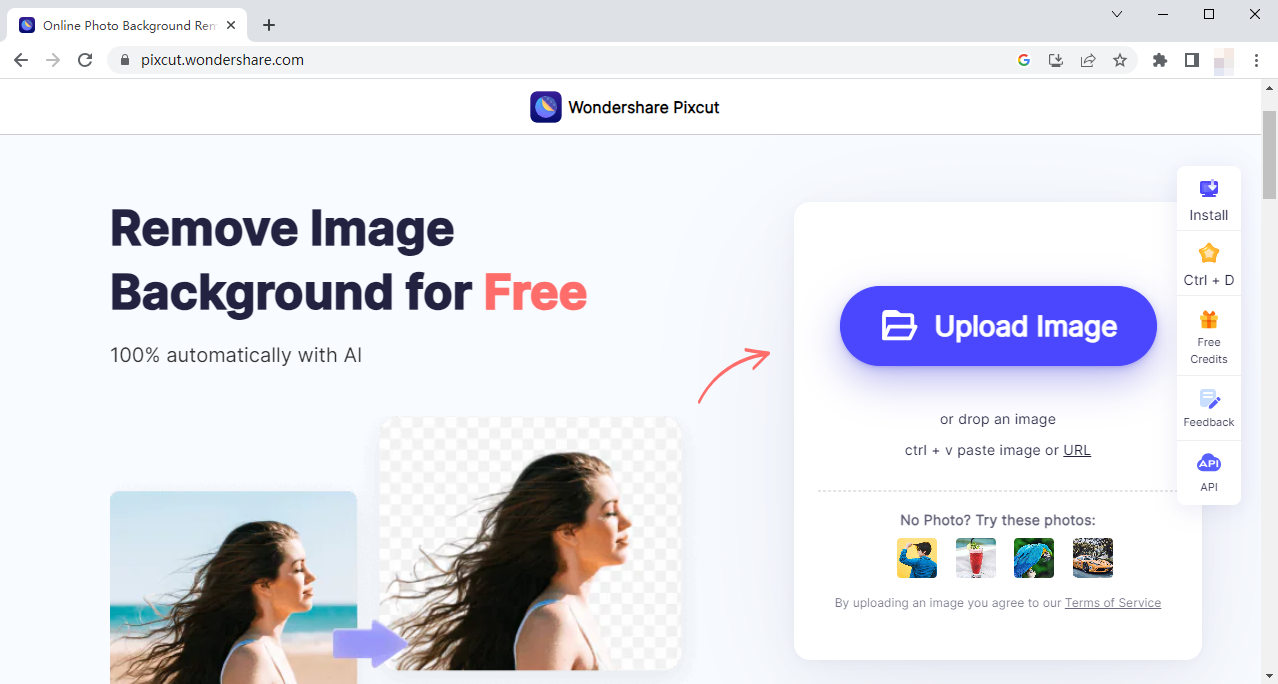
- Step 2. In the result page, hit “Download Free” to start downloading your signature with transparent background or pay one credit for an HD signature image.

Tips:
It has an intelligent algorithm that removes unwanted lines that are not part of the signature. However, if your signature is kind of thin or blurry. its result will not be that satisfying.
Part 2. Get a Digital Signature with HD Quality by a Powerful Software — AnyErase
All the above-mentioned online tools have some limits. If you want to have a tool with various functions and few limits, you can try AnyErase.
AnyErase is a versatile software for processing images, and it can produce transparent signatures for you in about 3 seconds with high accuracy. It supports various image formats such as PNG, JPG, JPEG, BMP, WebP, and TIFF, and can produce HD outcomes without losing quality.
Where Can I Download It?
Visit its download page and hit “Free Download” to start downloading. You can also click here to download it. Then install it onto your computer and enjoy this handy and professional tool!
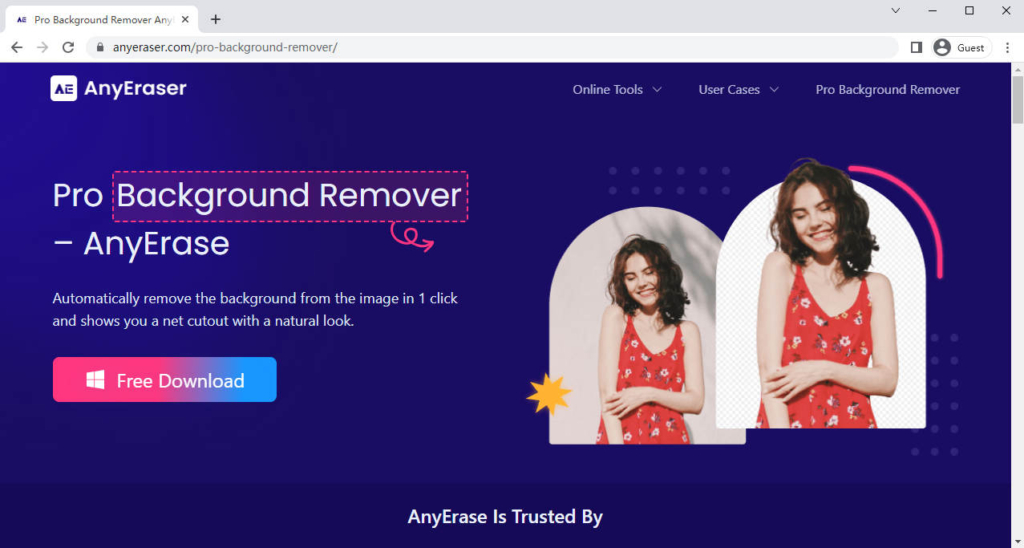
How to Extract Signature from Image with AnyErase?
- Step 1. Open the software, and you will see a window shown as below.
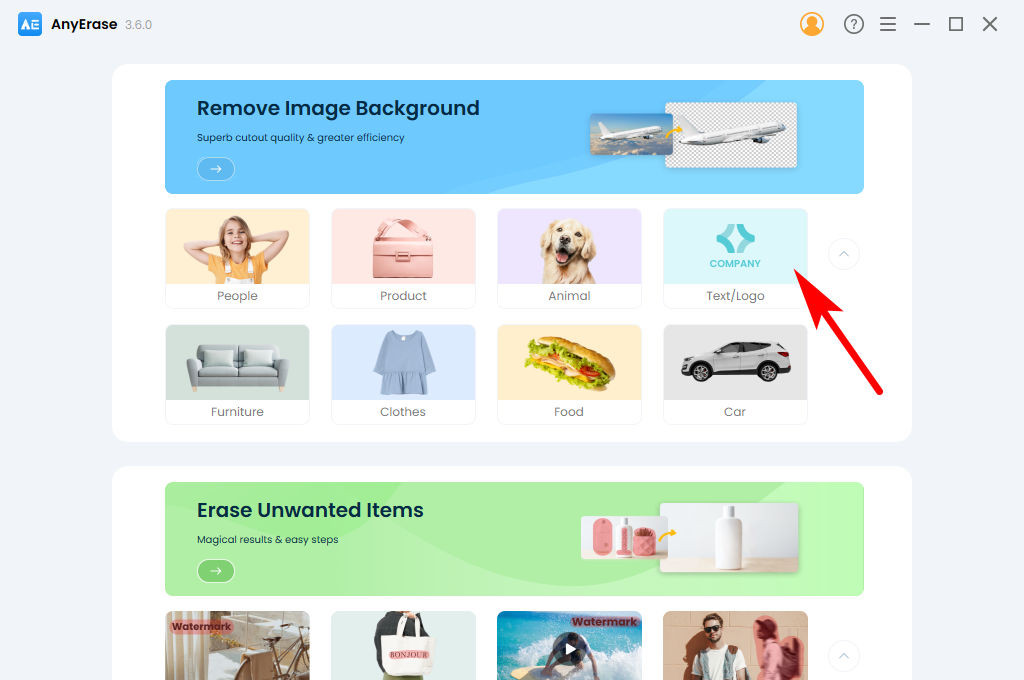
- Step 2. Hit “Text/Logo” > “Add File” to choose a signature image from your device.
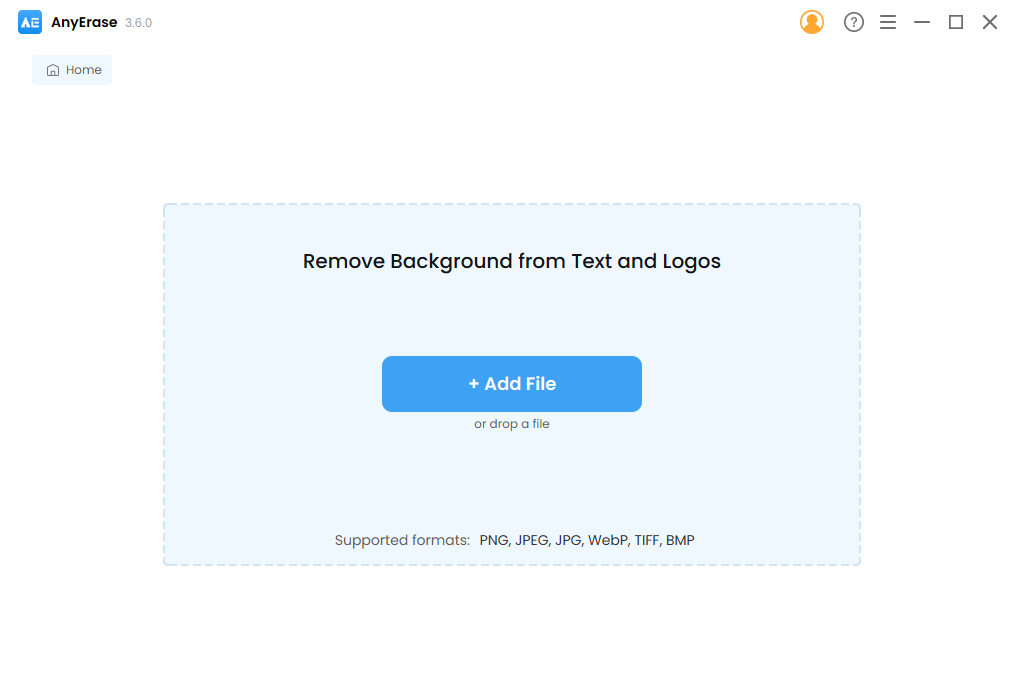
- Step 3. After you select an image, wait for about 3 seconds, and then it will automatically remove background from signature. Click on “Export” to create a transparent signature.
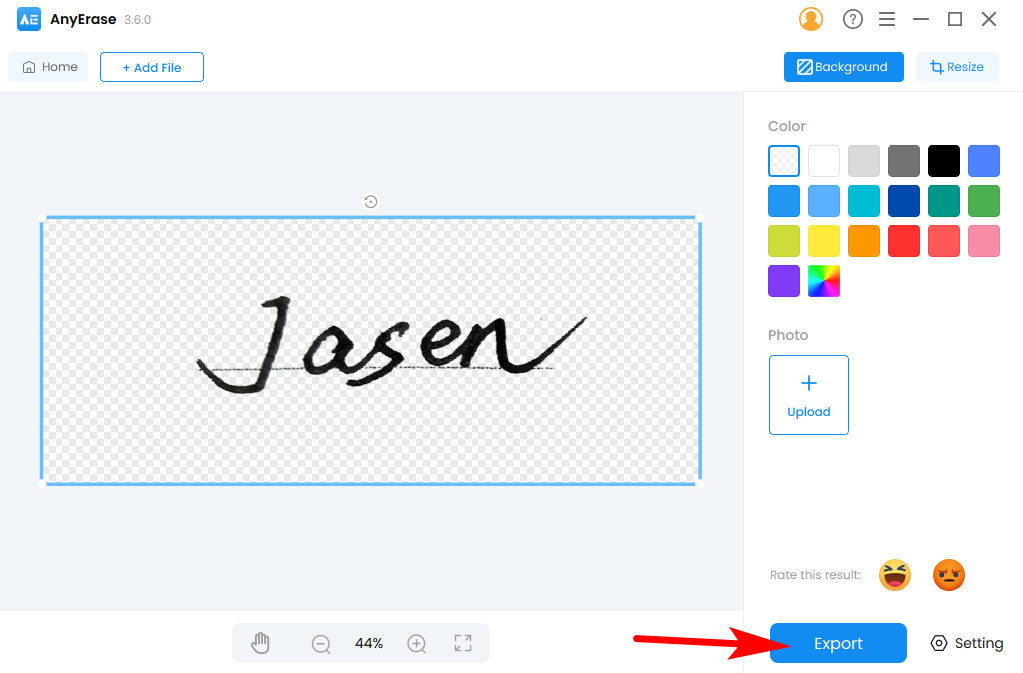
Tips.
You can edit it with the toolbar on the right. You can fill the background with different colors, select a photo as a new background, or resize it to a suitable resolution.
Advantages of AnyErase
- Multiple Supported Formats
- High Precision
- HD result without losing quality
- Extremely Short Processing Time
- Usable When Offline
Part 3. Using MS Word to Remove Background from Signature
MS Word is one of the most popular software; nearly everyone has installed it on their computers, and we need to add our signatures onto doc files many times in our daily lives. Therefore, it is recommended and beneficial to learn about steps to utilize MS Word to remove background from signature.
- Step 1. First, open a file with your MS Word, click on “Insert” > “Pictures” > “This device” to select your signature image.
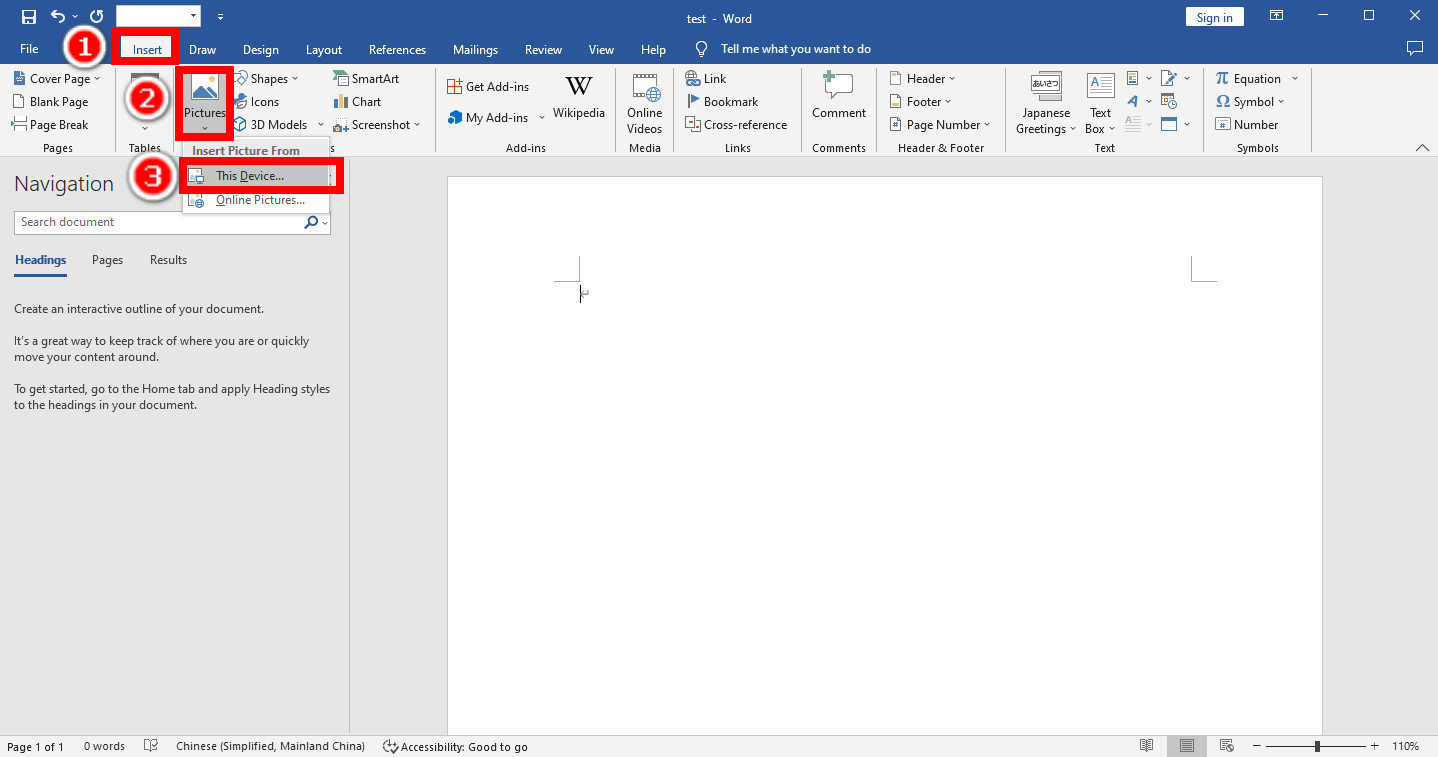
- Step 2. Then right-click on the image you insert. A drop-down menu will appear, and hit “Crop,” and then choose the area you want to reserve.
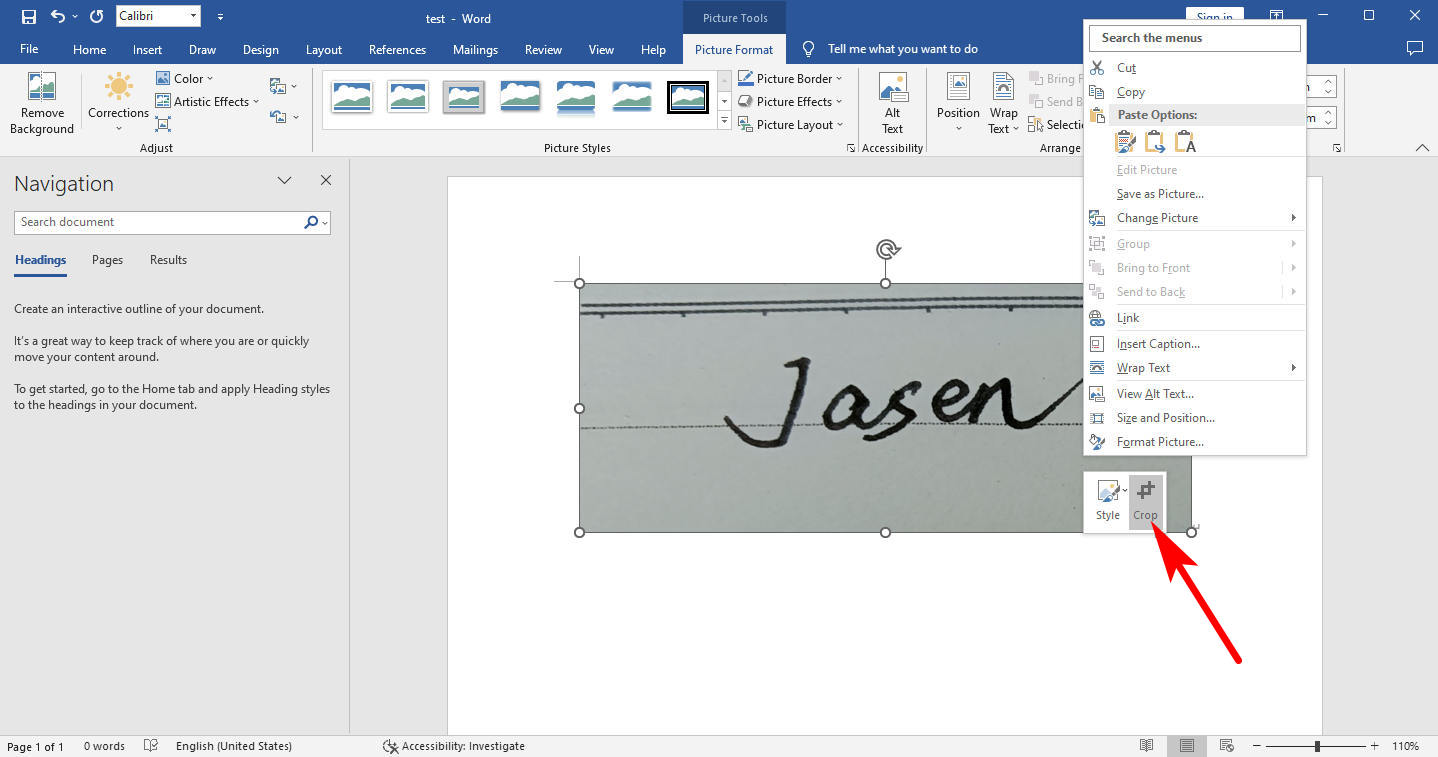
- Step 3. Then select the image, click on “Picture Format” > “Corrections” > “Picture Correction Options.” Then on the right, there will appear a Format Picture menu.
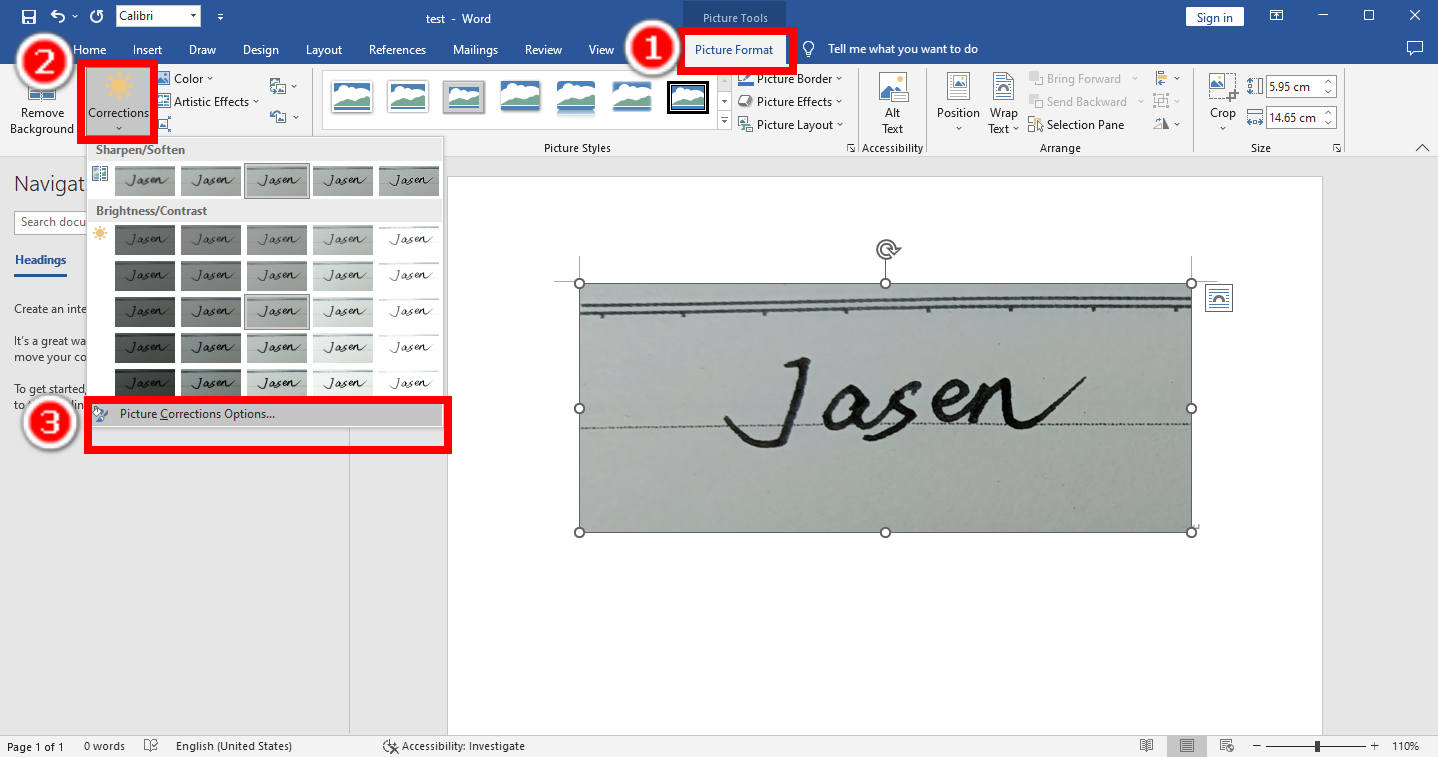
- Step 4. Choose Sharpness over 50% and Brightness over 40% to remove background from signature. You can add this signature image on doc files or any e-document with a white background.
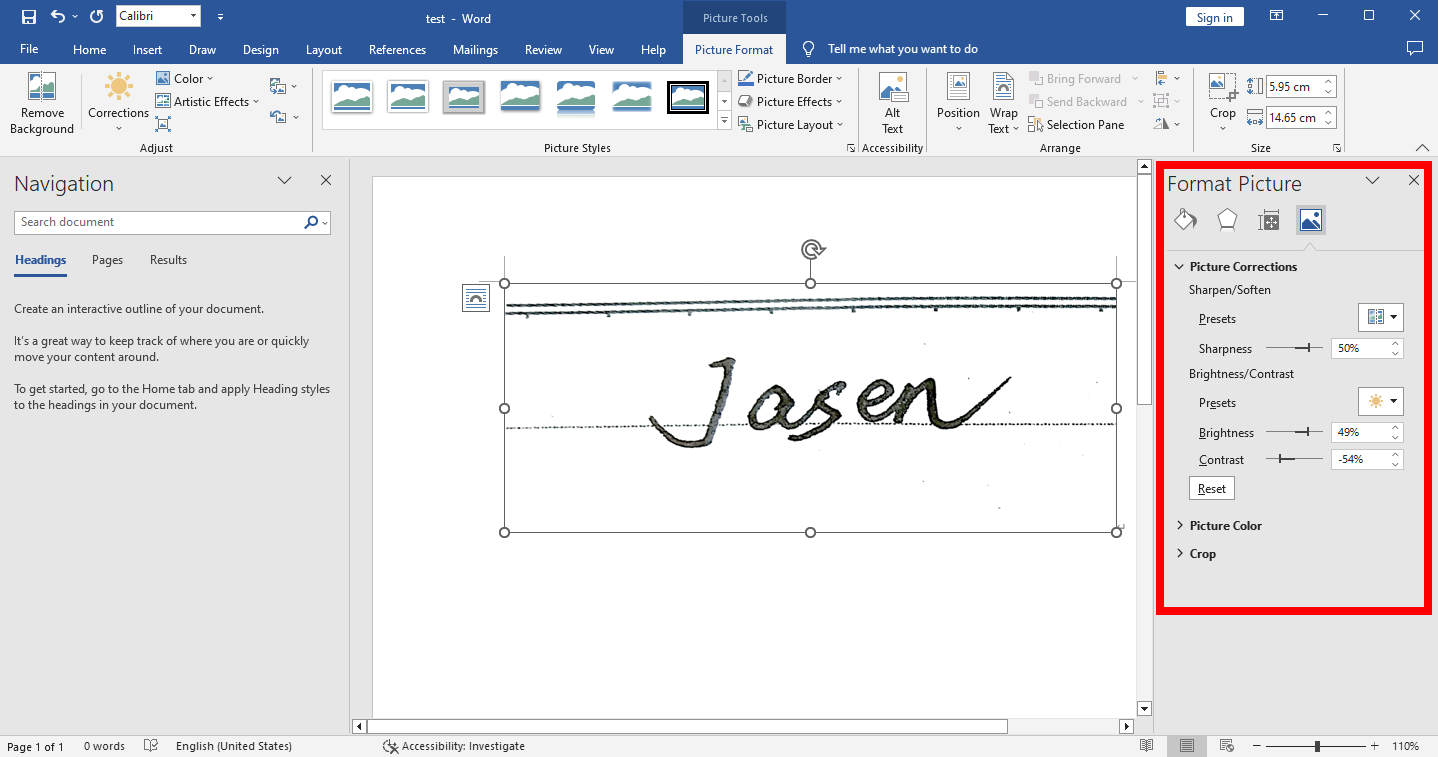
Conclusion
Hope this page is helpful for you. We have shown you ways to remove background from signature and now it is no longer a tricky for you to append a signature on any e-document. The mentioned tools are all very convenient, but we recommend that you download AnyErase software to have a better experience with various supported formats, short processing time, HD outcomes, and constantly high quality.
Secure Download
FAQs
How to remove background from signature online?
You can use the above-mentioned online tools to remove background from signature. Take AnyEraser for an example. Visit AnyEraser website, upload your signature and you will get the result soon.
How do I remove the background from a handwritten note?
You can take a photo of that handwritten note and use the above-mentioned tools for example, AnyEraser, to remove its background. Upload your photo and wait for about 5 seconds to get the result.


