How Does Pixlr Remove Background: Step-by-Step
Hey guys, we have a gift for you. If you want a free background remover, here in this page, we will show you the good choice, Pixlr.
Follow the text to learn about in what steps Pixlr removes background of an image. It’s very quick and simple. We will also show you some alternative tools that can assist you with background removal, including some online background removers, like AnyEraser, and one program. Let’s go ahead.
Part 1. In What Steps Does Pixlr Remove Background of an Image
Pixlr is a powerful free background remover online that boasts many amazing features. It supports various image formats, multiple uploads at one time and high precision outputs.
- Step 1. Go to Pixlr’s website and you will see some photo editing tools on the bottom. Choose “Remove background” tool here to use Pixlr background remover.
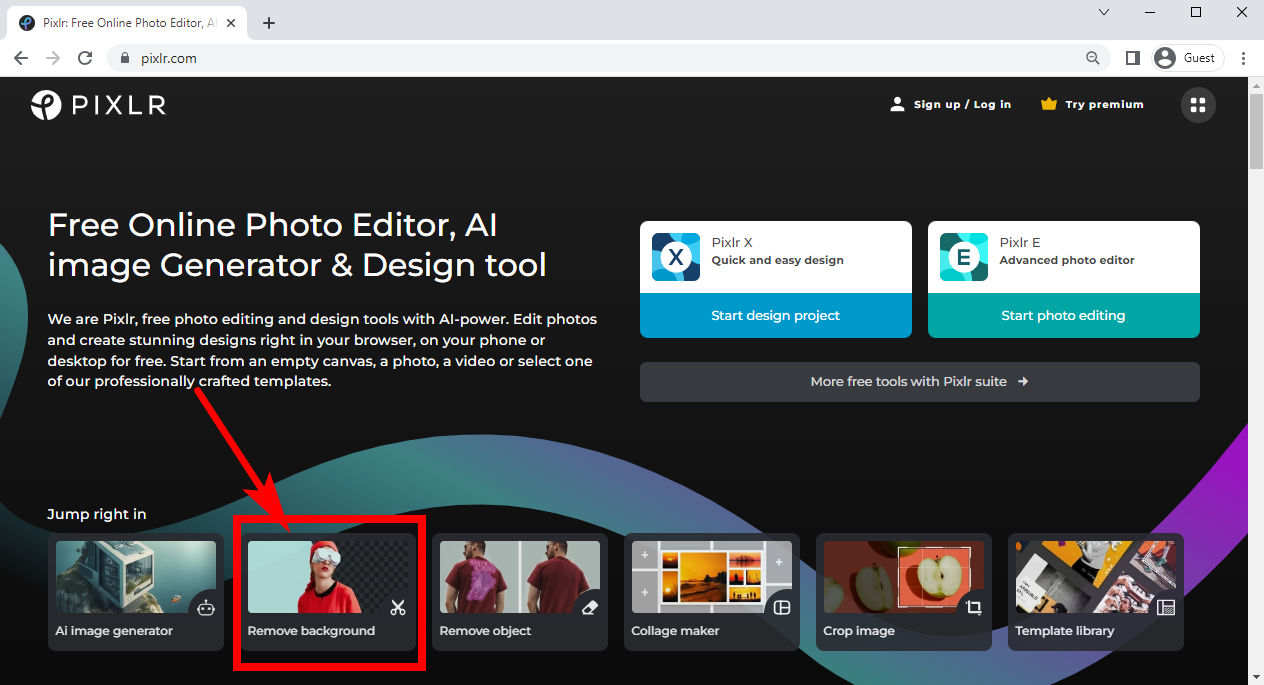
- Step 2. Now you are on the upload page and there is a huge area with a text “Select photo(s).” Click on it to pick a photo or multiple photos from your device. It supports the formats of JPG, PNG, BMP, WebP and TIFF.
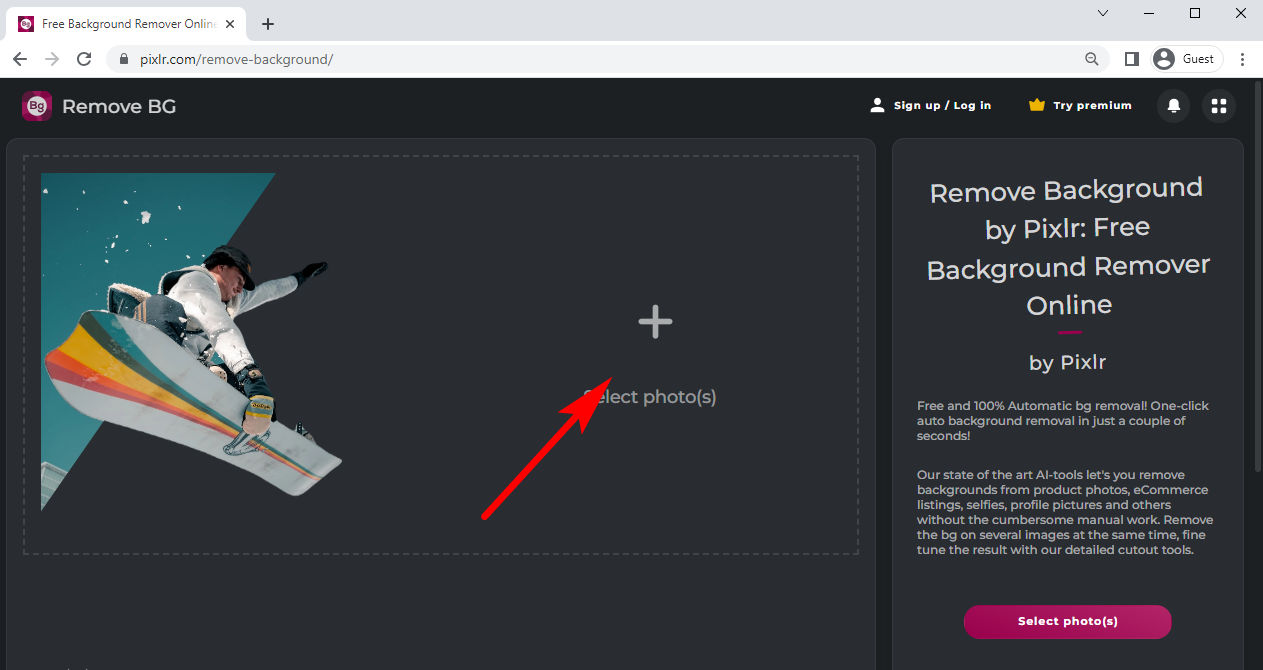
- Step 3. In a few seconds will Pixlr remove background from image (or images) automatically. Then, you will see the edited image(s) in a result page.
Hover your cursor upon a photo and a “Save” button pops out. Click on it to download the image without background into your device. Otherwise, you can click on “Save Zip” on the bottom to download all your results compressed in a ZIP file.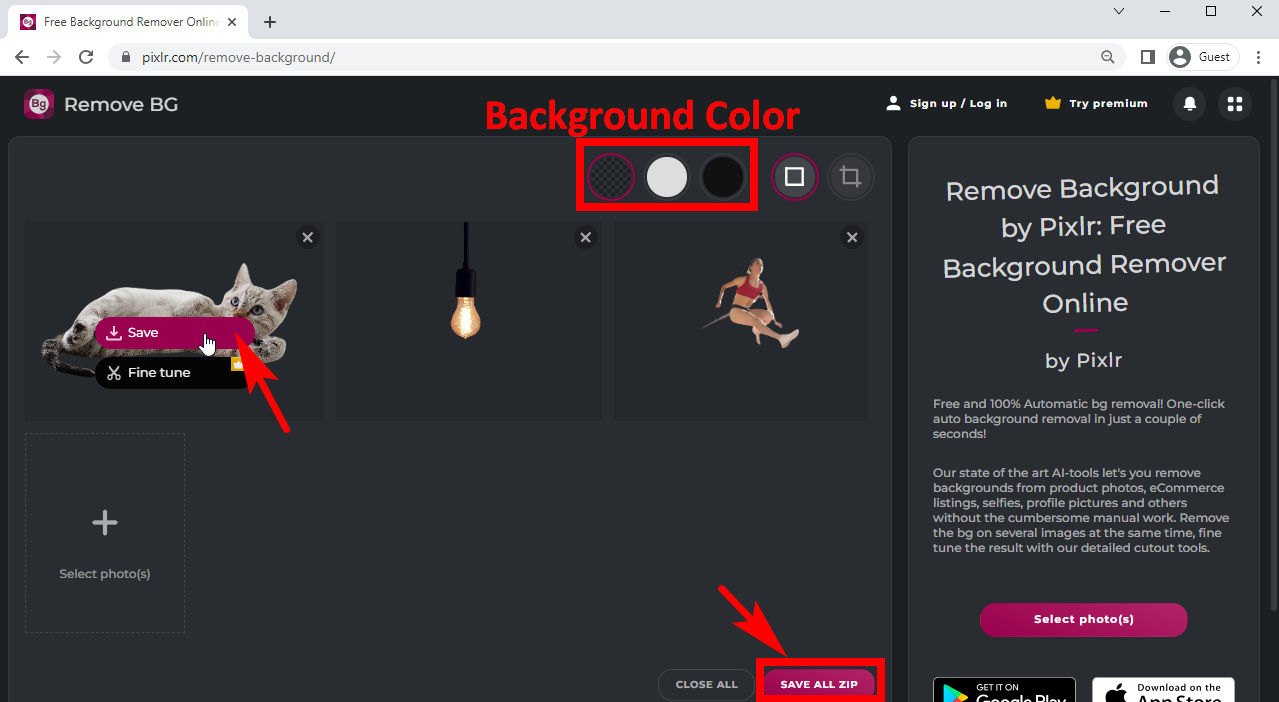
Tips:
You can alter the photo background by applying a color on the top color menu. If you want to further edit your picture, you have to pay for a premium version.
Part 2. Alternative Background Removers Online
Now you have known how to remove background in Pixlr. Actually, there are numerous background removers on the Internet beside Pixlr background remover. Here, I will briefly introduce three of them to you.
AnyEraser – Fastest Background Remover
AnyEraser is a quick background remover online with two supported formats of JPG and PNG and it makes results in PNG format. It makes use of an AI-based algorithm to distinguish between the object and background and generates results with high precision and soft edges.
It boasts a quick speed of removing background. Go to AnyEraser, click on “Upload” to pick an image from your device, or you can drag and drop an image in that page, and in a few seconds, you will get the result.
You can simply download the final image without a background or change its background color.
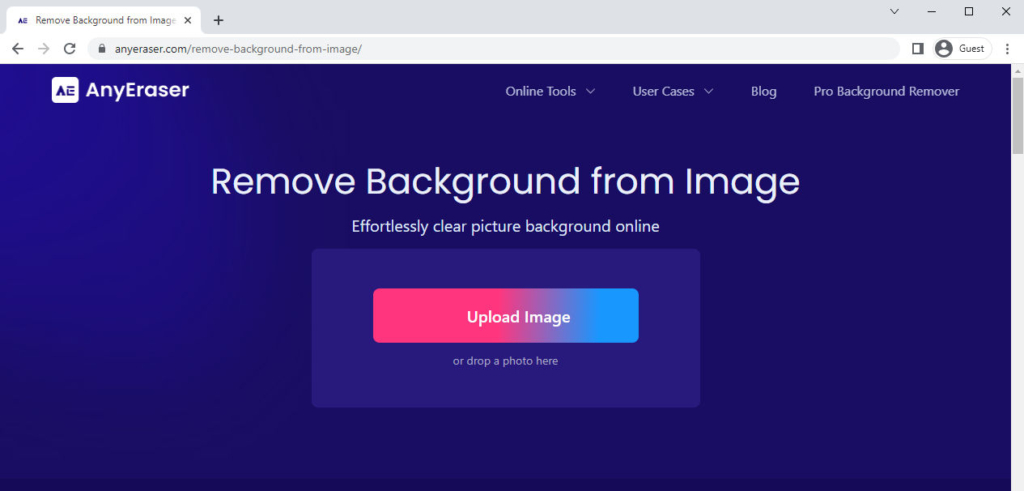
Erase.bg – Result with Original Quality
Erase.bg is a powerful photo background remover that supports the formats of PNG, JPEG, JPG and WebP. Go to its website and upload an image. You can click on the “Upload” button, drag and drop an image in the designed area, or paste an URL that contains an image. Note that it requires the resolution of image to be smaller than 5000×5000 pixels.
It takes a relatively long time to take away background but generates results with high precision. In the result page, you can edit the photo with transparent background by changing the background color or adding a new background. You can also directly download the result in original resolution.
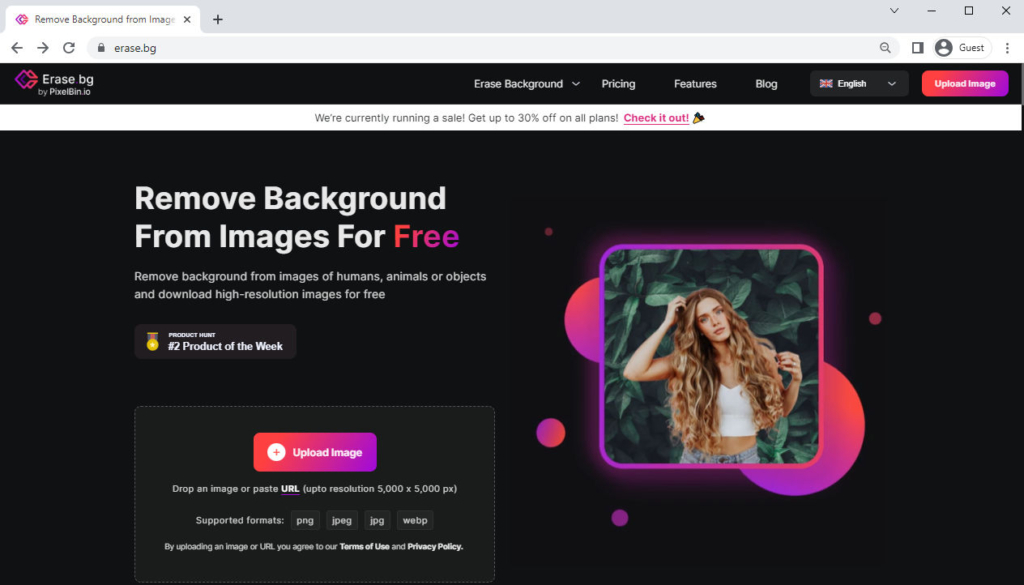
Removal.ai – Precise Outcome
Removal.ai is an AI-powered tool that enables you to remove background online for free. Its supported formats are JPG and PNG.
Visit its website, “Choose A Photo” from your device or drag and drop a photo in the designated area. Alternatively, you can press “Ctrl” + “V” to paste an image. It will auto remove the background from photo in about 10 seconds.
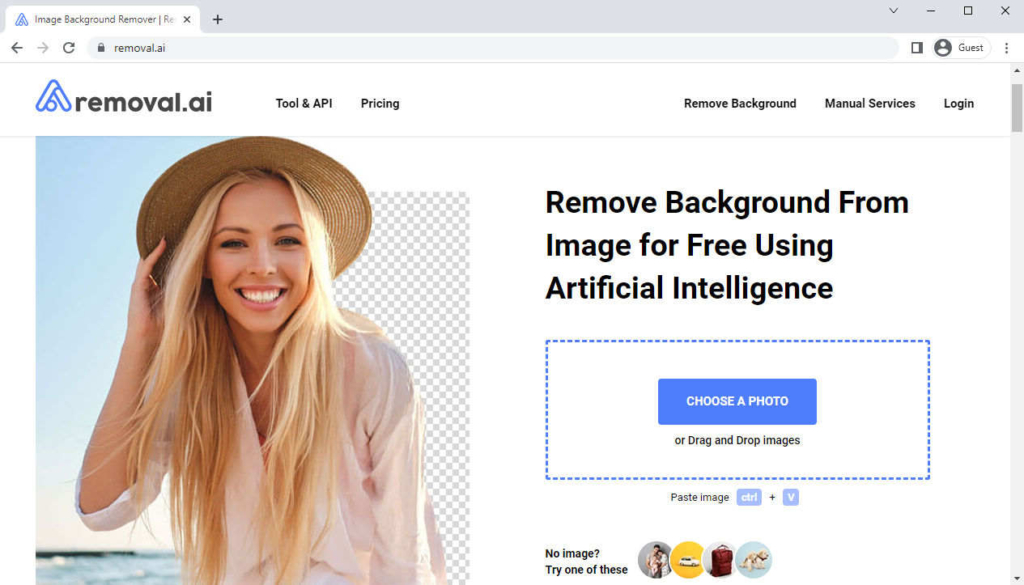
Comparison of Three Online Background Removers
| AnyEraser | Erase.bg | Removal.ai | |
| Speed | Quick | Slow | Slow |
| Supported formats | PNG, JPG | PNG, JPG, JPEG, WebP | PNG, JPG |
| Resolution limit | 3000×3000 | 5000×5000 | No |
| Precision | Very high | High | High |
Part 3. Use a Professional Application: AnyErase
All of the above-mentioned tools can remove background from image in simple steps for you. However, each has its drawbacks, such as limited supported formats, slow speed, or limited resolution, etc.
If you are looking for a more professional tool, you can try AnyErase. It supports various formats, generates HD results without losing quality, and allows you to do more modifications to photos.
Visit the official website of AnyErase to learn more about it. Alternatively, you can click on the download button below to start downloading on the go.
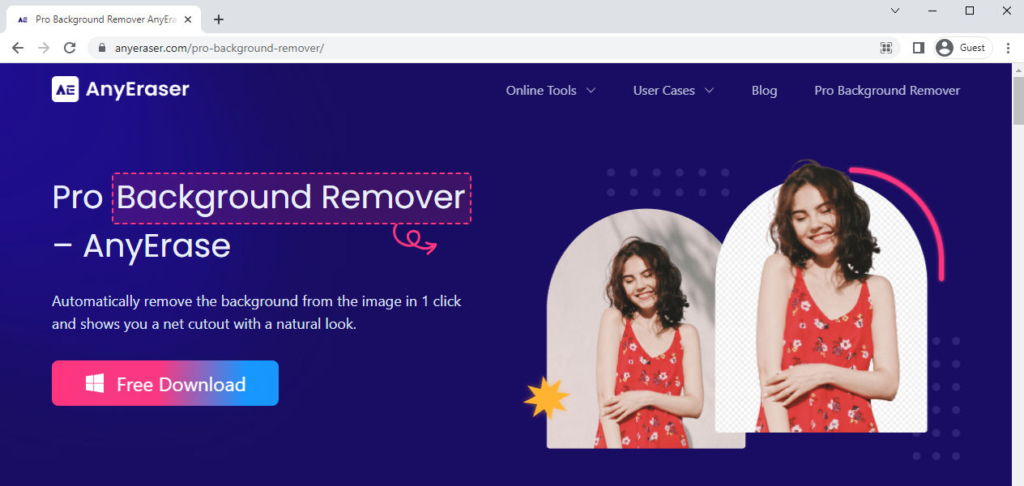
Well, how to Remove Background with AnyErase, this powerful photo background remover? Move on to read the detailed steps.
Secure Download
- Step 1. Launch AnyErase program, and then, click on “Remove Image Background” to begin to delete background. You can choose the specific cutout mode according to the kind of your image, enjoying a flawless result.
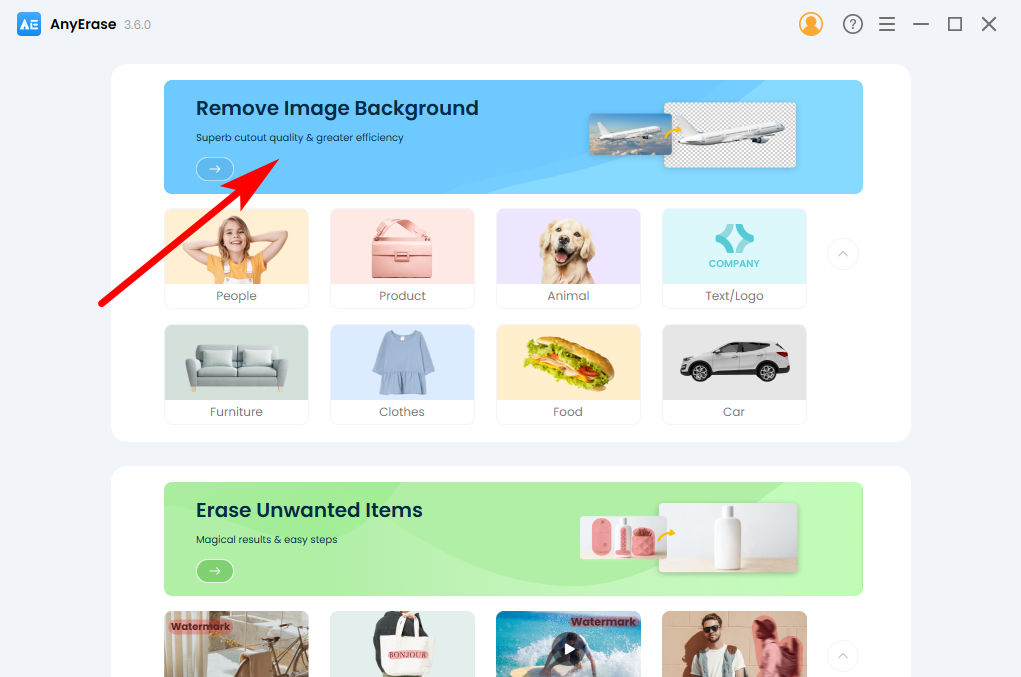
- Step 2. Then, you should add a photo you want to process. To pick a photo from your device, click on “+ Add File” or drag and drop a photo here.
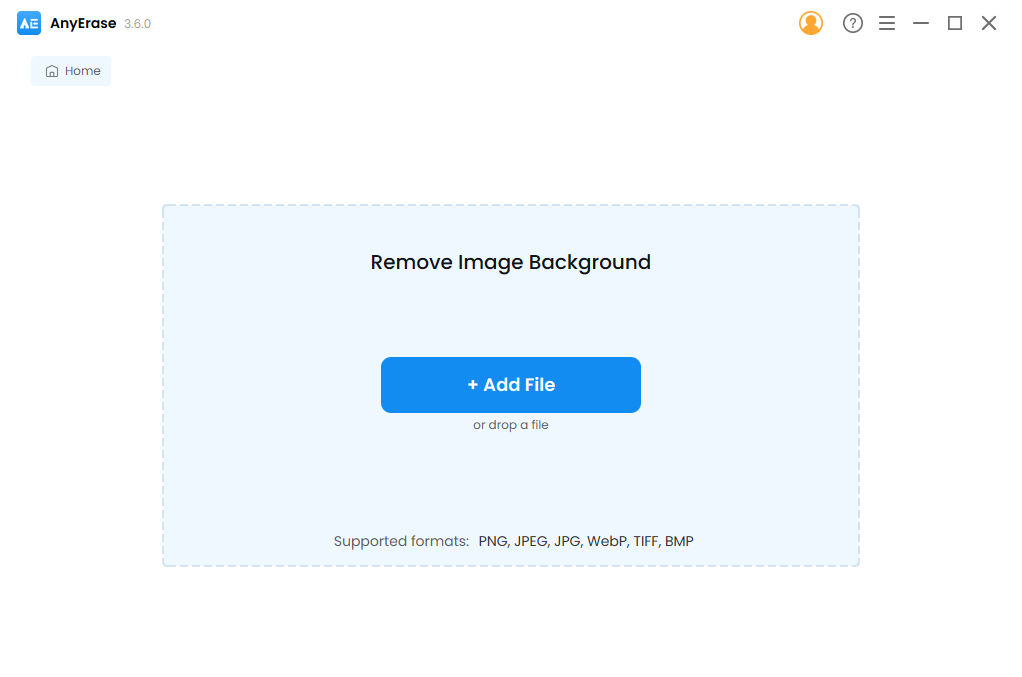
- Step 3. In the result window, click on “Export” to save the result into your computer as HD PNG file with transparent background.
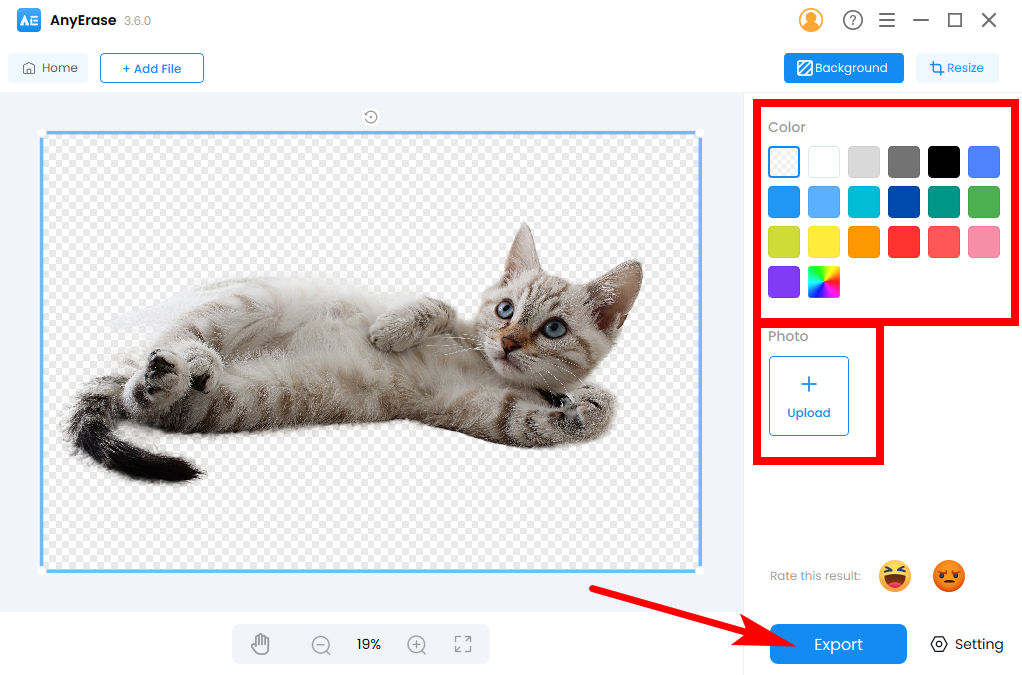
Tips:
If you want to alter the result, you can pick a color you like in the Color palette to change the background color, or upload an image as a new background.
Key Features
- Various supported formats
- Quick speed
- High precision
- HD result without quality loss
- Custom editing features
Conclusion
Above are all about steps by which Pixlr removes background from an image. It’s very powerful. Actually, here are some other useful background removers, like AnyEraser, Erase.bg or Removal.ai. In addition to these, I highly recommend you to try AnyErase, an amazing and professional photo background remover program.
We hope this page will be helpful for you. Now, try the above-mentioned steps and delete background of any image you like!
Secure Download
FAQs
1. How to remove background in Pixlr?
First, go to Pixlr’s website and choose Remove background tool under the Jump right in text. Then, upload an image (or images) from your device. Wait for about 10 seconds, and you will see the result. You can do further modifications in the result page.
2. Does Pixlr reduce quality?
Pixlr does not reduce the quality of your image. It generates a result in its original resolution without losing quality.


