How to Take Passport Photos with iPhone: Pick Up Tips
It’s already 2024, and you made a New Year resolution to travel to a foreign country. The very first step is to get your passport ready. To apply for a passport from the State Department, you must submit a recent passport photo.
You are an iPhone user and don’t bother to visit a photo shop. Shooting a passport photo at home with your iPhone is feasible once you pay attention to the passport photo requirements such as the dress code, background, expressions, etc.
This article gleans key points and explains concisely how to take passport photos with iPhone. Pick up the tips below and learn to make a passport photo when you don’t have a camera. At the end of this article, you will be introduced with a convenient app to make your photo look like it is taken at a photo studio.
US Passport Photo Requirements
The passport photo serves a purpose different from your social media photos. To get your biometric information easily recognized, you have to make sure your facial features are clear in the passport photo. The US Department would reject your submission if you don’t follow its passport photo requirements.
Below are a few takeaways worth your noting:
⭐ Proper lighting and no shadow
⭐ Avoid coloring or retouching the photo
⭐ 2*2 photo size with the visible pixel
⭐ No glasses and head coverings
⭐ Neutral expression and position
⭐ White or off-white background
How to Take Passport Photo with iPhone?
Just glancing at the passport photo requirements cannot help you make a satisfying passport photo. It takes a few trials to take a passport photo that meets the requirements. In this section, you will be given passport photo examples to better understand how to take passport photo with iPhone at home.
Taking passport photo with iPhone is different from taking a selfie. You had better ask your friend or family member for help because it’s hard to keep an upright position when you take the selfie. The State Department allows the passport photo to be taken at home once your photo can meet the standards below.

Pose, Expression, and Distance
Don’t make exaggerated postures or expressions. Neutral position and expression are preferred. That means you need to sit or stand with your back straightened and avoid lopsided shoulders. Your expression should be natural. If you want to smile, close your mouth and open your eyes, making your facial features visible. In addition, you need to keep your distance from the lens and face the lens horizontally.

Size, Lighting and Background
The standard passport photo size is 2 inches(51mm) x 2 inches(51mm). Focus the lens on your face to avoid a blurry picture. Besides, pay attention to the lighting. Overly exposed or underexposed photos are undesirable. And you need to avoid any shadow on the background, which is required to be white or off-white.
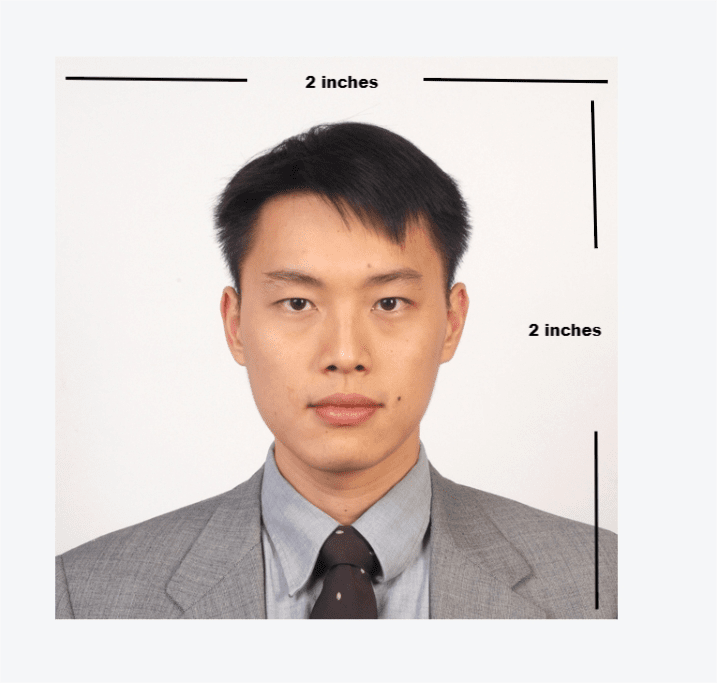
What to Wear for Passport photo
To DIY passport photo, you also need to take into consideration what to wear. Like wearing smart suits for formal occasions, wearing right is also important for a passport photo. Below is the passport photo dress code.
▲ Wear darker colors to avoid blending into the white background
▲ Wear casually and avoid uniforms that identify you as having a particular job
▲ Don’t wear glasses, a hat, or accessories because they will hide your face
Best Passport Photo App for iPhone
Few doubt iPhone’s ability to capture a perfect you with its powerful camera, but the raw picture in your photo album may have several problems like a wrong size or background.

The photo above fails to meet both the size and background requirements. Therefore, it needs some adjustments. Powerful image tools like AnyErase can serve as a passport photo maker that changes the background and cuts the image into the desired size.
Below, this article will show you how to make passport photo with AnyErase:
Secure Download
- Step 1. Launch AnyErase and click the “People” tab to remove the image’s background.
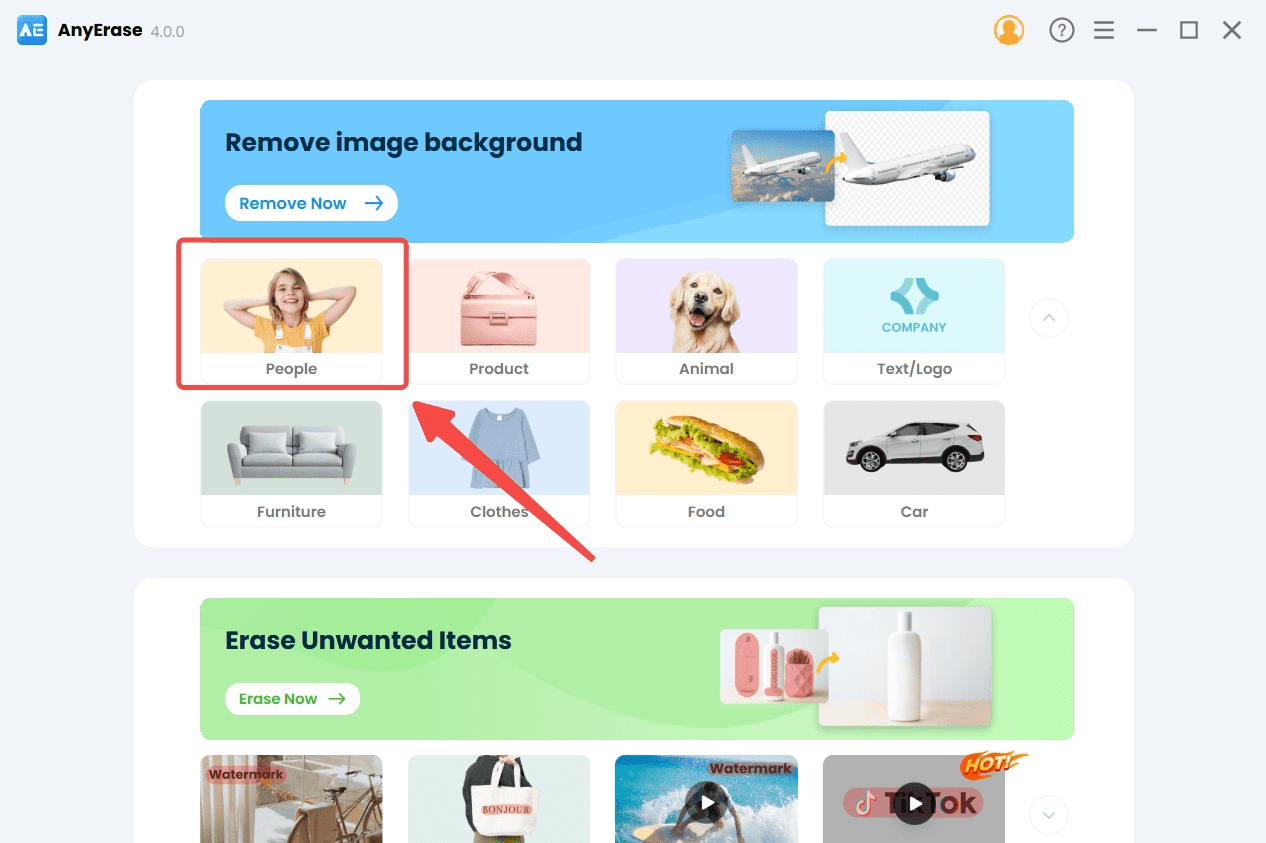
- Step 2. Click “+ Add File” to upload the passport photo you have taken with your iPhone.
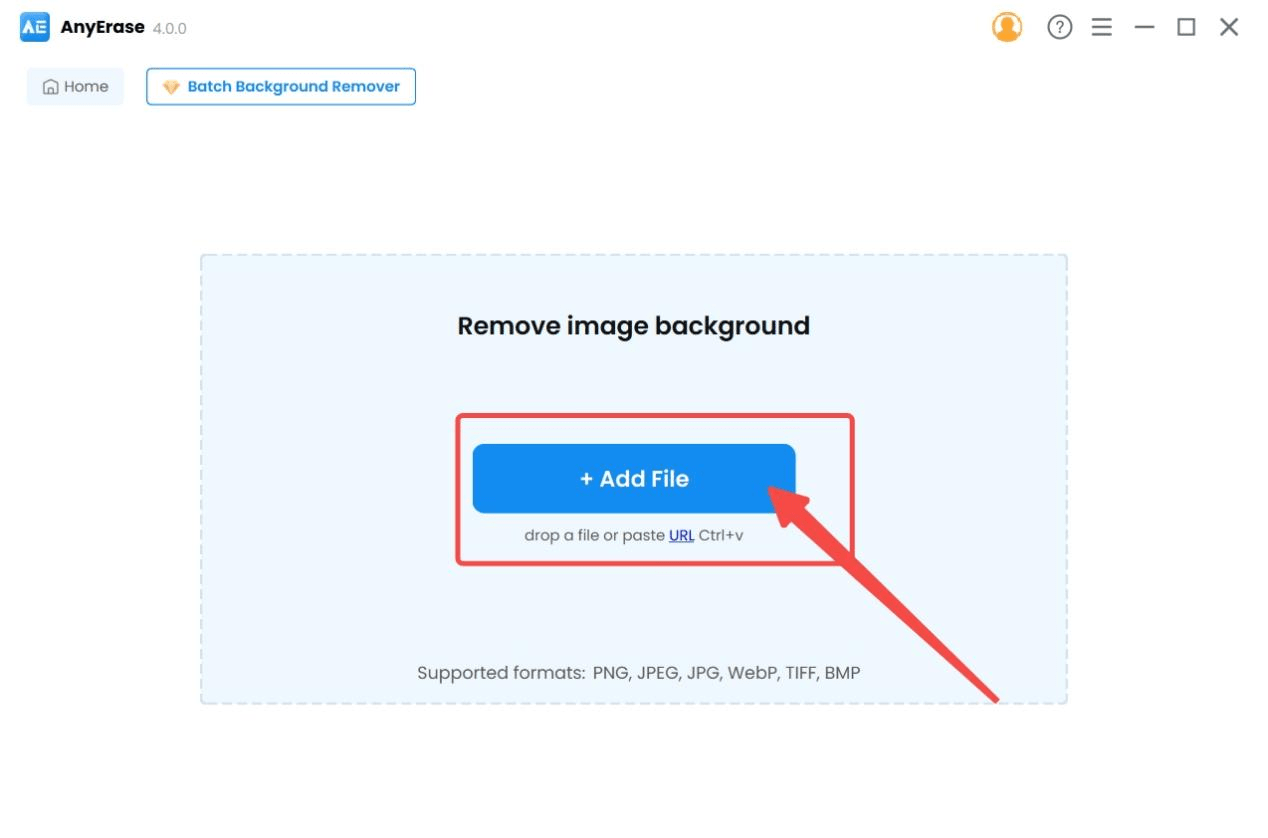
- Step 3. Select the white color to alter the background.
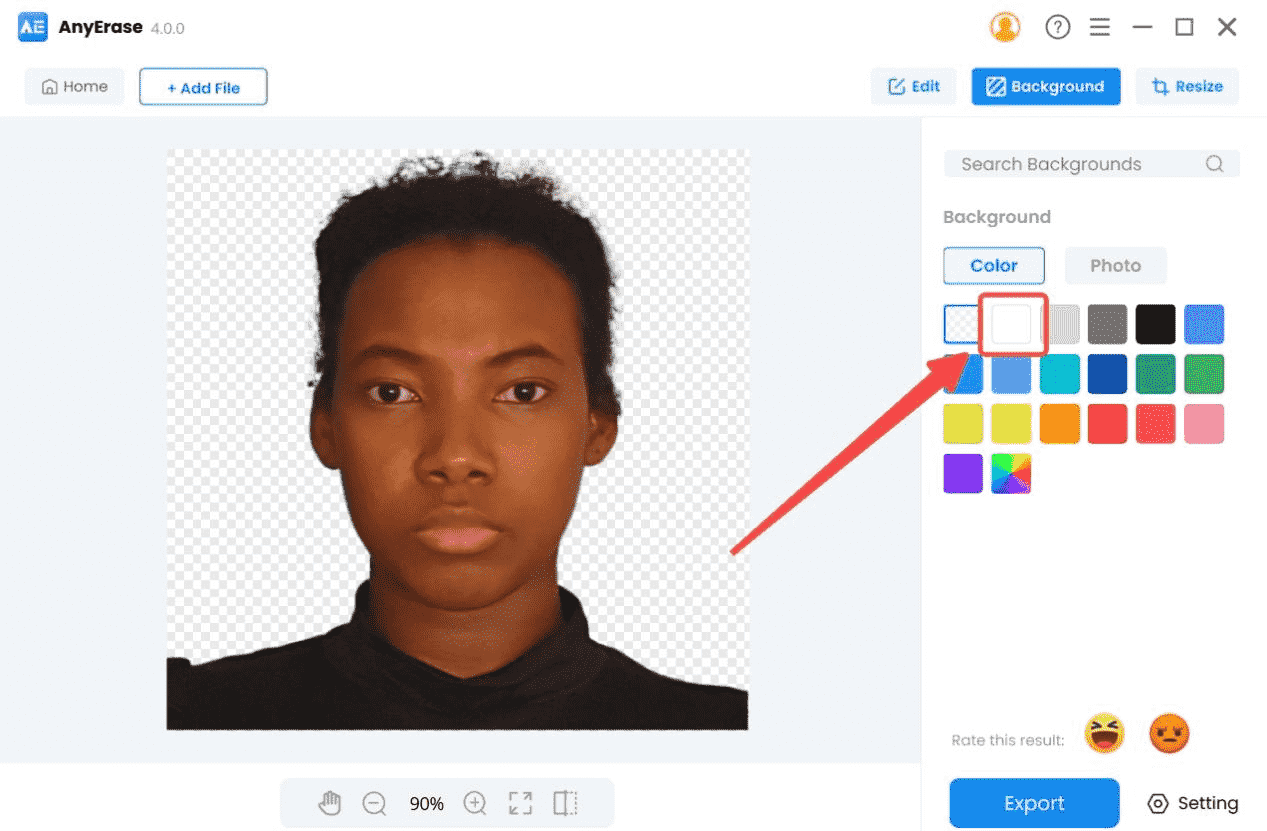
- Step 4. Click the Resize button to enter the image editing feature.
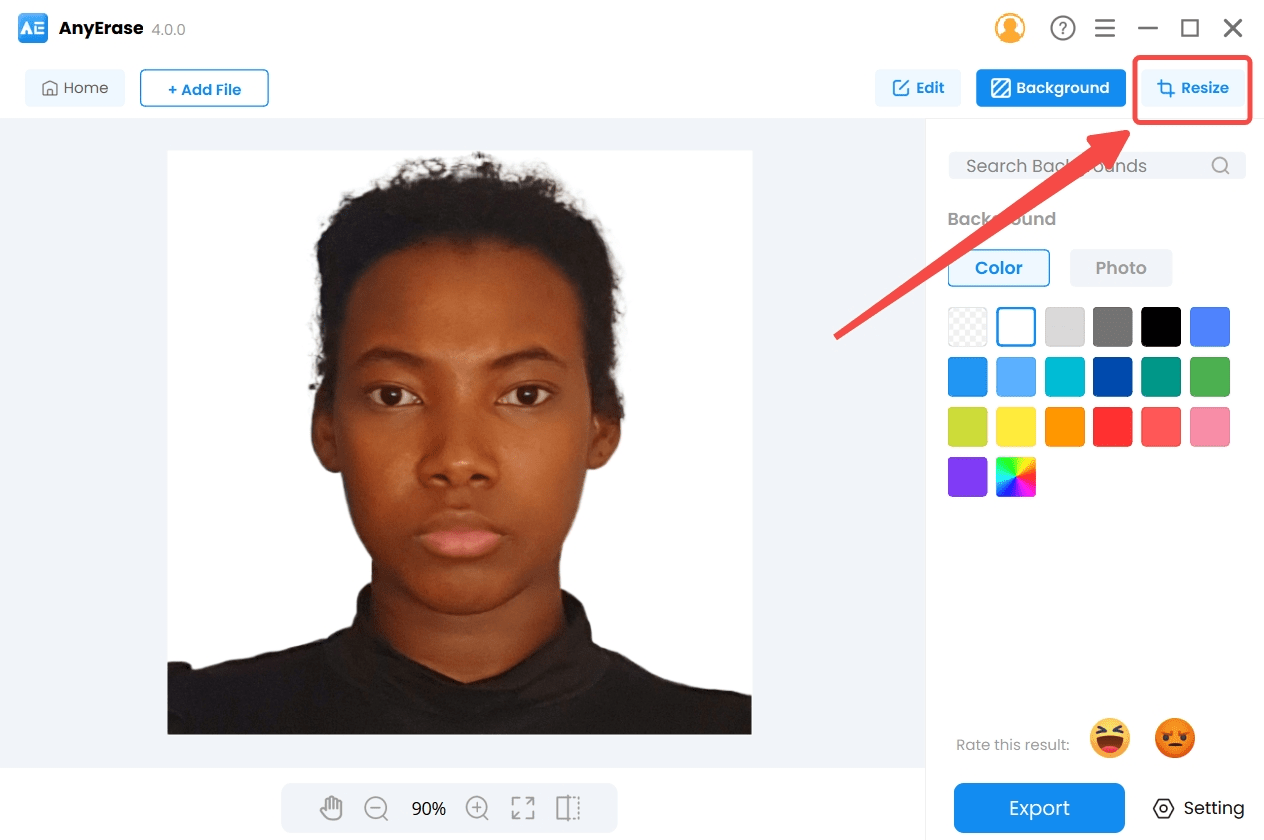
- Step 5. Adjust both the width and height to 600 px and apply the setting.
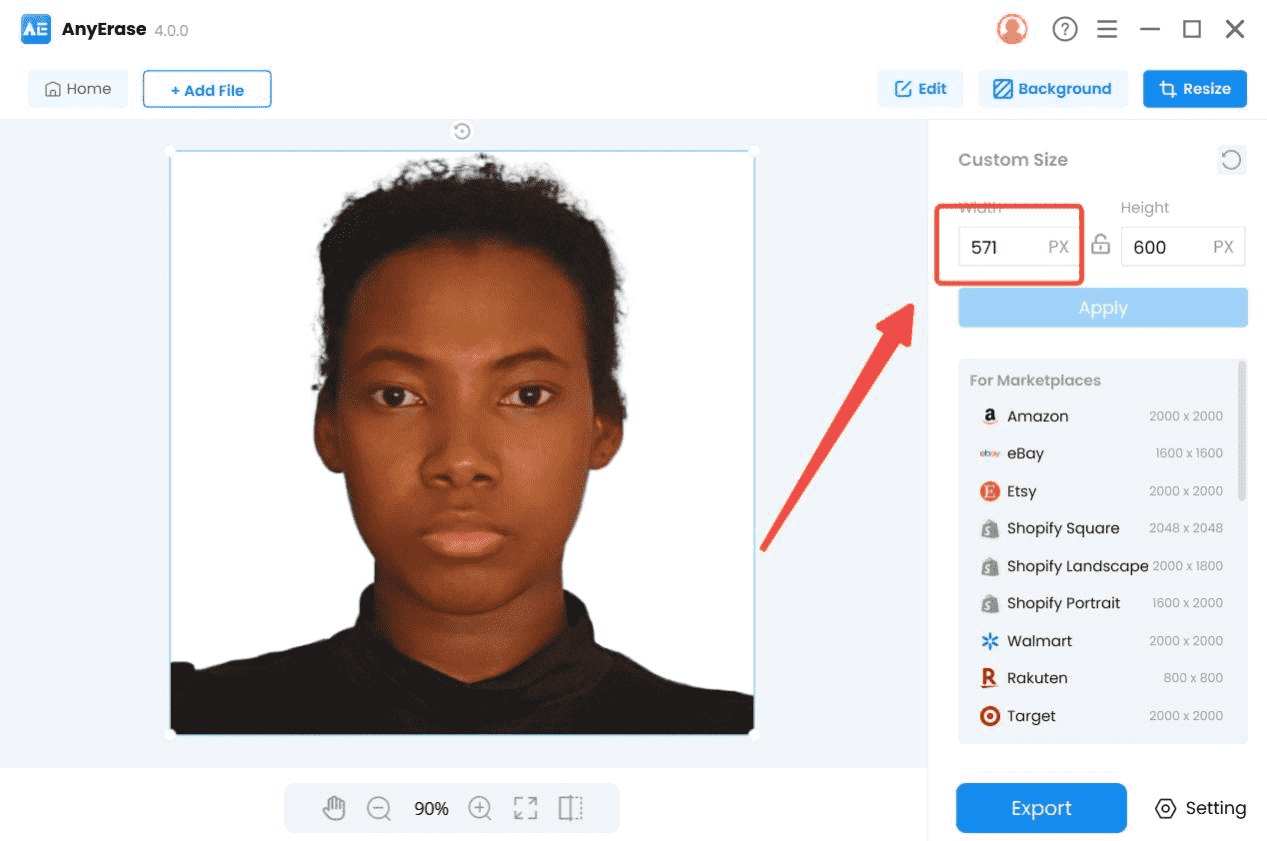
- Step 6. Export the finished passport photo to your PC.
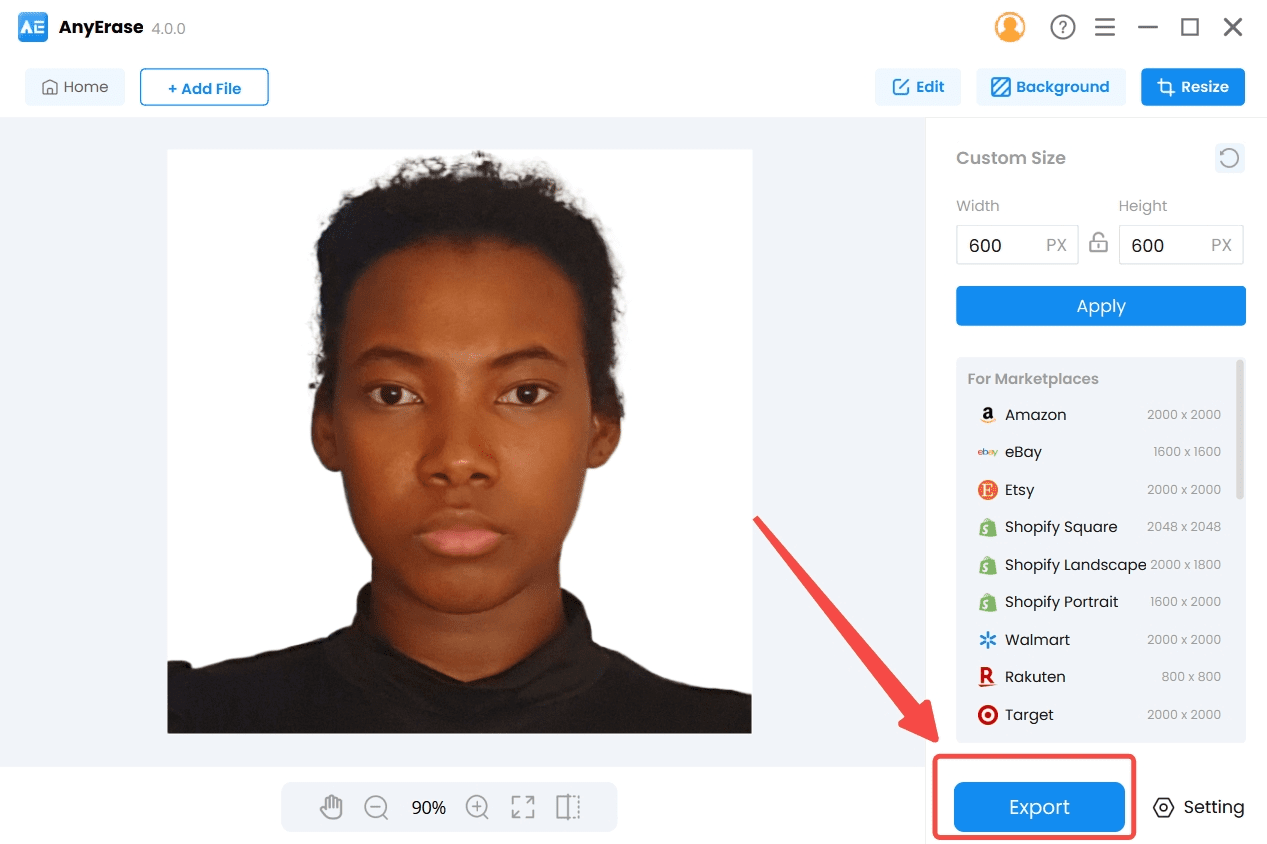
Conclusion
How to take passport photo with iPhone and avoid being rejected? If you don’t want to have the professional photo services, you can take passport photo with iPhone by yourself or technically by your friend or family member. The State Department is cool with the photo taken at home, but you must meet the requirements such as a proper size, white background, no head covering, plain clothing, and so on. To your benefit, the passport photo maker – AnyErase can help you change the background and resize the image, saving you much more time.
FAQs
Can I take a passport photo with my iPhone?
Yes, of course. iPhone’s camera can ensure your photo has a perfect quality. But you need to pay attention to some external conditions such as the lighting, your clothes, the background, your expression and pose, etc.
How to make a passport photo that meets US passport photo requirement?
The State Department requires your photo to be 600 px×600 px and the background to be white. Things like wearing the darker color and casual clothes, and making a natural expression are easily manageable. Removing the improper background and resizing the photo are technical problems. In this case, you need a professional passport photo app like AnyErase to solve them.


