How to Make Logo Transparent in Few Clicks & Seconds
Logo symbolizes a brand and a good logo helps a brand stand out from others. Because of the vitality, logos are seen everywhere, be they on clothes, websites or other places. Therefore, it is a must to create transparent logos that do not clash with diverse backgrounds. So, there is a question: how to make logo transparent?
This tutorial will show you with visual aids on how to make a logo with a transparent background fast and easily. You will learn mainly 4 ways, including 3 online transparent logo makers and two professional software that takes background out of logo. Let’s get started.
Part 1. Free Logo Background Removers Online
Most of us may simply want to make logo transparent for free and easily and has few or no further editing needs. If this is your case, what best suit you are free transparent logo makers online. In the following text we are going to introduce to you 3 websites that remove background from logo for free in few easy steps. They can save you a lot of time and greatly promote your efficiency. Now let’s move on to the details.
AnyEraser
AnyEraser is a free online background remover with which you can make logo with no background. It utilizes an advanced algorithm which distinguishes the background and logo precisely, takes background out of logo with high accuracy and produces transparent logos with smoother feathered edge and less quality loss. And it only takes few seconds to do such a great job. Visit its page and follow the steps below to enjoy this powerful transparent logo maker.
- Step 1. First, go to its website. Then, click on Upload Image to pick a picture from your device. Alternatively, you can drag and drop an image in the page.
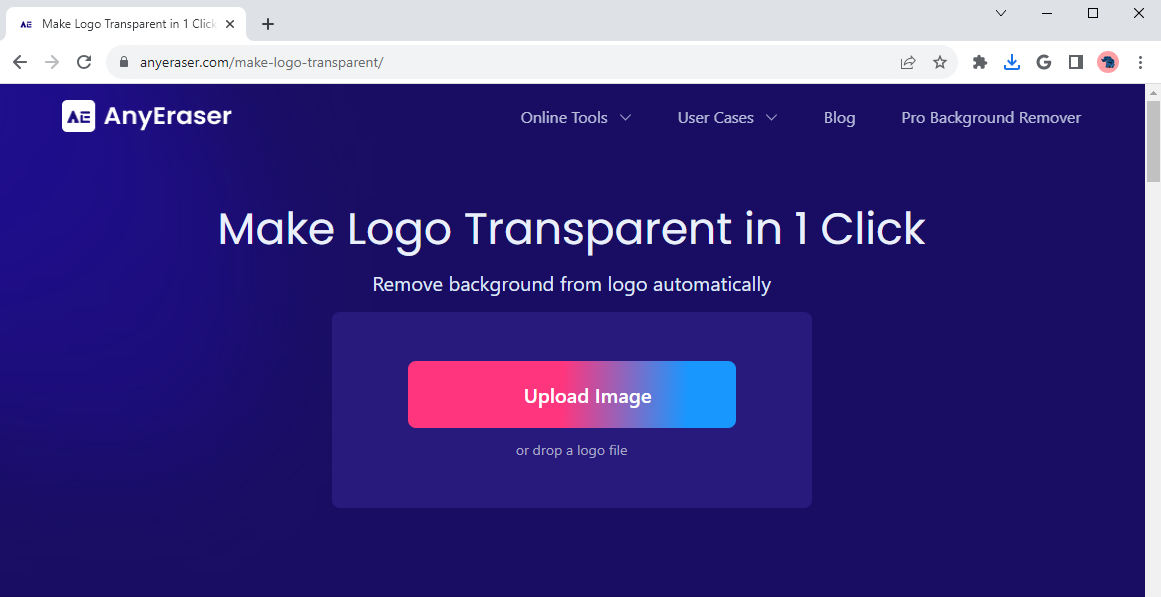
- Step 2. Second, wait for seconds. AnyErase will erase background automatically and show you a logo with no background. Then, hit Download to save the logo in transparent PNG format.
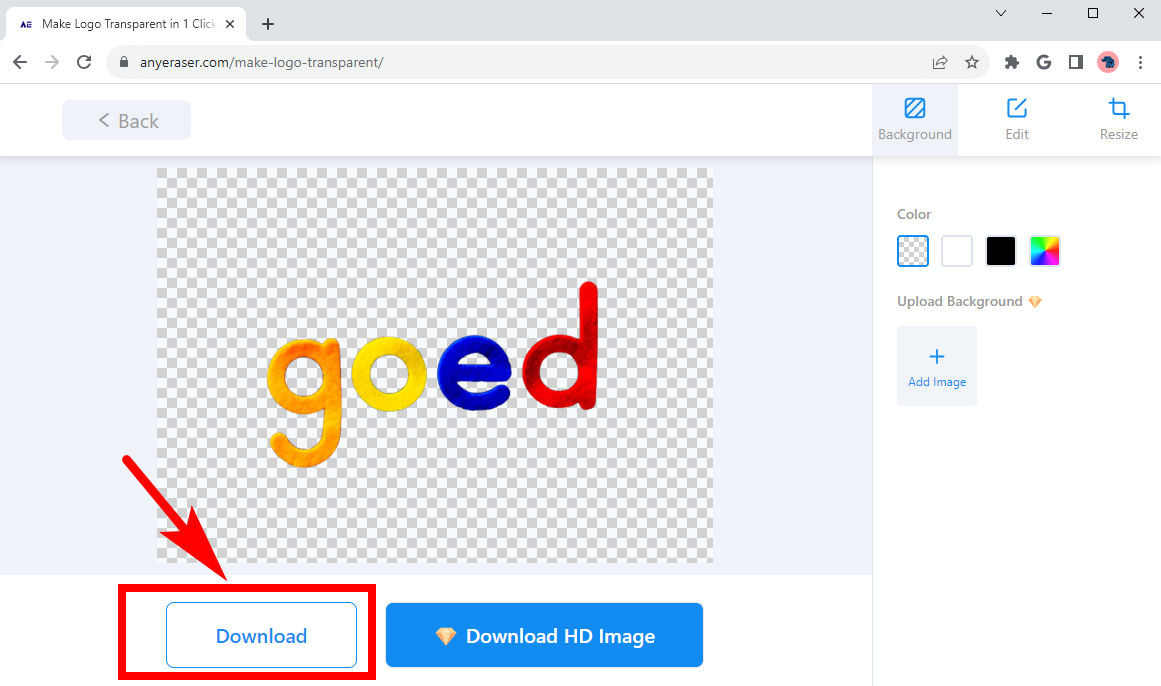
remove.bg
remove.bg is an online logo background remover that generates outputs with consistently good quality and precision. It can remove background from logo accurately and works consistently well no matter how complicated the logo or background seems.
It also has plugins for some popular programs such as Photoshop, Sketch, etc, which means you can use it conveniently in your everyday work and greatly facilitate your workflow.
Below are steps on how to make logo transparent in Remove.bg.
- Step 1. Visit its official page, and upload an image. You can hit Upload Image to pick one from your device, or choose one and drop it here. Alternatively, if you find a logo picture on a website, you can paste the URL of the picture.
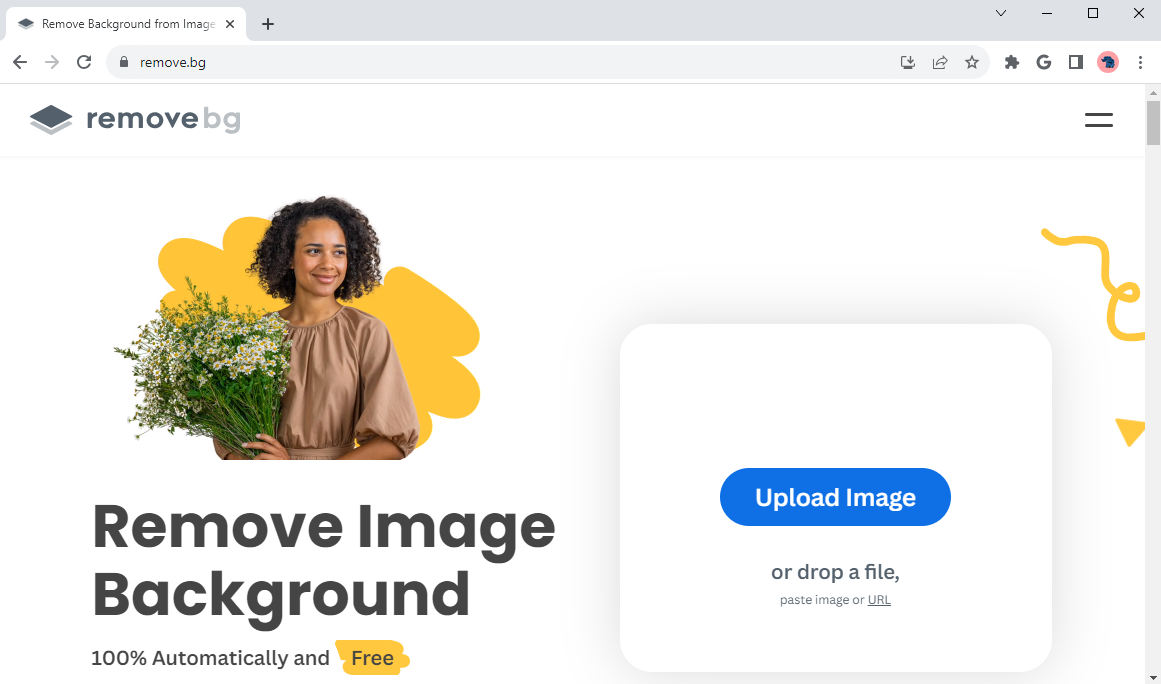
- Step 2. Then, remove.bg will demonstrate a logo with transparent background in the result page quickly for you. Click on Download to save it into your device.
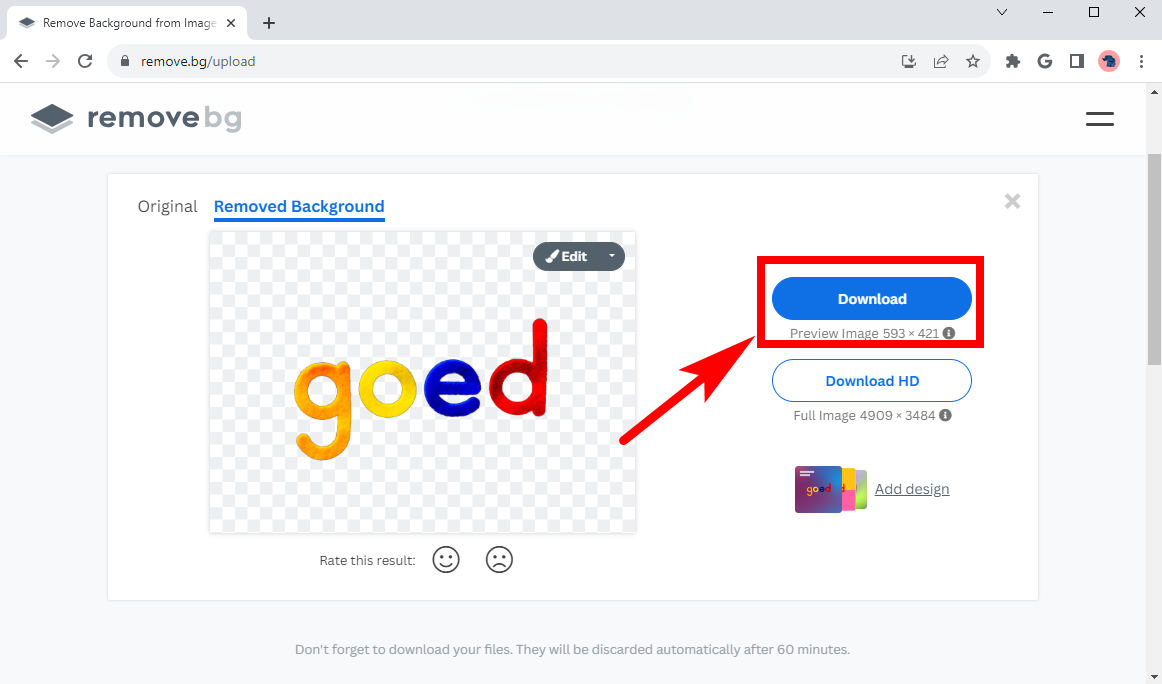
Fotor
Fotor is characterized by its quick speed and multiple functions. With just one click, you can get logos with PNG transparent background in the blink of an eye, literally. In addition to its capability for quick background removal, it also enables you to further customize the output, like adding a new background color, uploading an image as new background, etc. Read next about the steps and try this amazing free transparent logo maker on your own!
- Step 1. Go to Fotor, and in its page, click on Upload Image to pick a picture from your device, or drag and drop a file in the designated circular area.
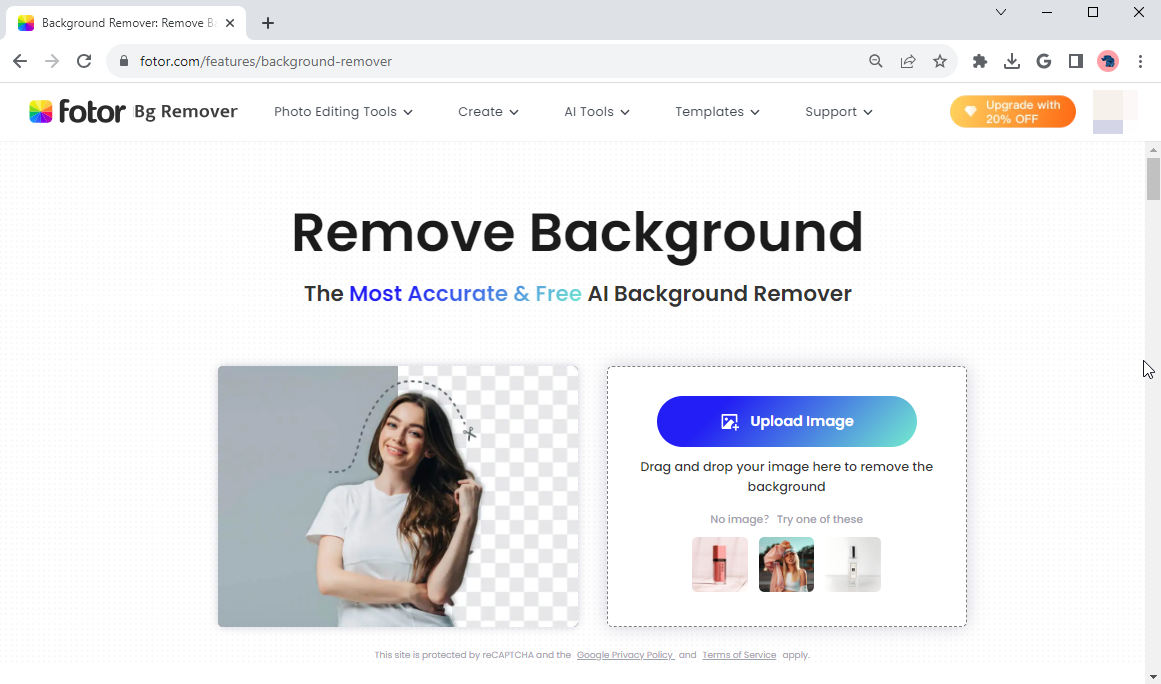
- Step 2. In about 1~3 seconds will Fotor make logo transparent. Hit Download in the upper right to save the logo with no background into your device.
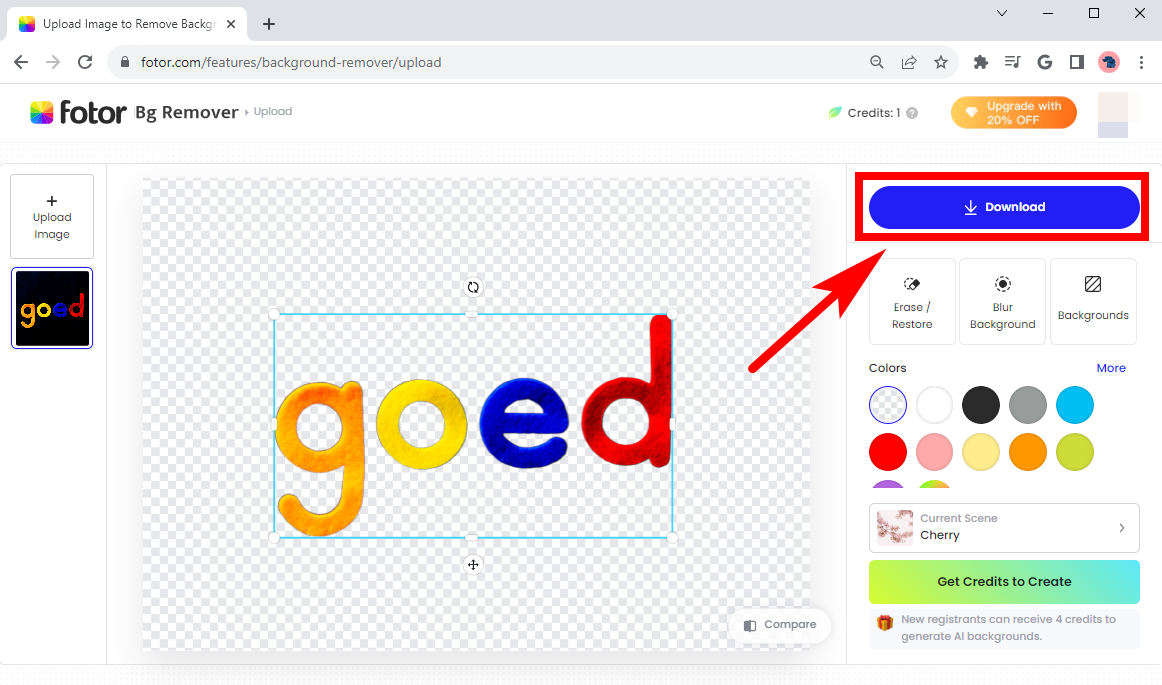
Part 2. Get HD PNG Logo with Pro but Easy-to-Go Tool
The above-mentioned free online logo background removers can meet your simple need for logo with transparent background, but sometimes, you will be face with more complicated requirements. For example, your may have to take background out of logos with various formats, or you need HD results with lossless quality. In those cases, we recommend you to try some professional background removal programs. They are usually with more powerful functions and features. Here we will talk about two programs and tell you steps to make logo transparent with them. Let’s go ahead.
AnyErase
Wanna take background out of photo while keeping the original quality of image? Wanna add a more suitable background to your logo? Or do you want a background remover that supports various formats of your logos? Don’t worry, AnyErase is here to help.
AnyErase is a professional background remover that helps remove background from logo with ease. Have a try and you will be surprised by its various supported formats, accurate cutout and lossless output.
Click on the download button below to install this powerful software and learn how to make logo transparent with AnyErase in the following page.
Secure Download
- Step 1. First, launch AnyErase and hit Text/Logo option.
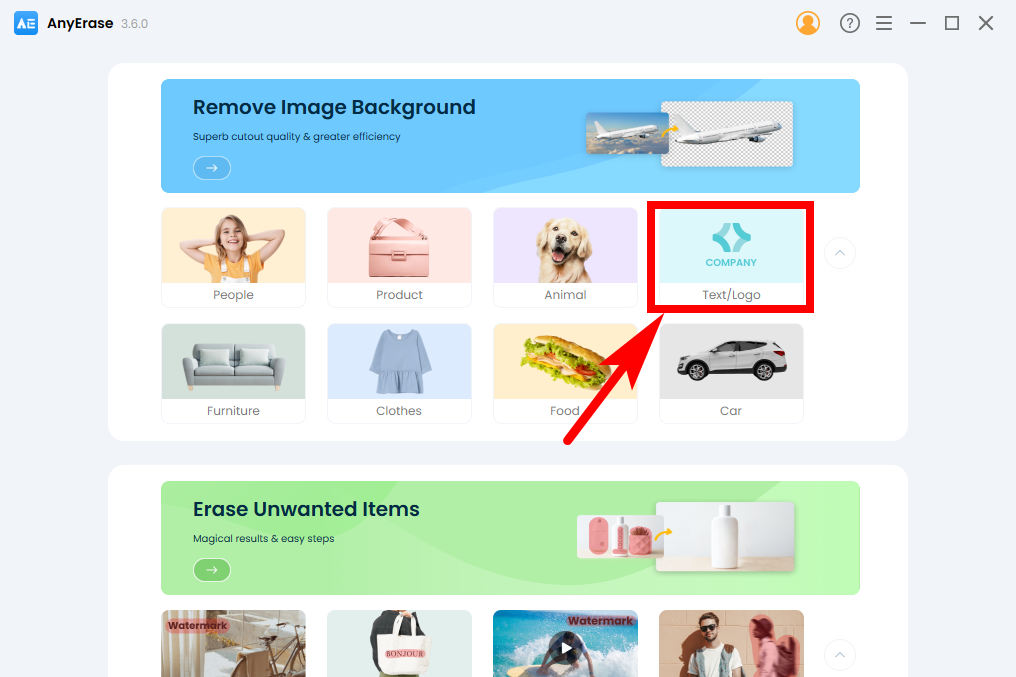
- Step 2. Second, hit + Add File to pick a logo image from your computer. Alternatively, you can drag and drop a file in the window.
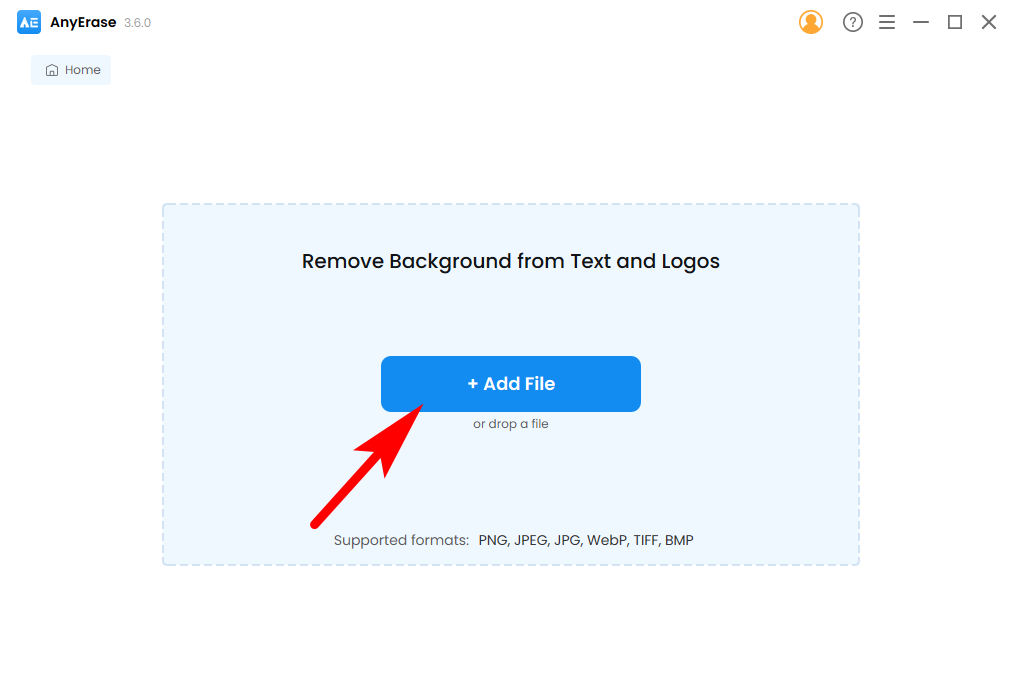
- Step 3. Finally, AnyErase will create a logo with transparent background. Hit Export to save it into your computer. You can also modify your result with tools in the right panel.
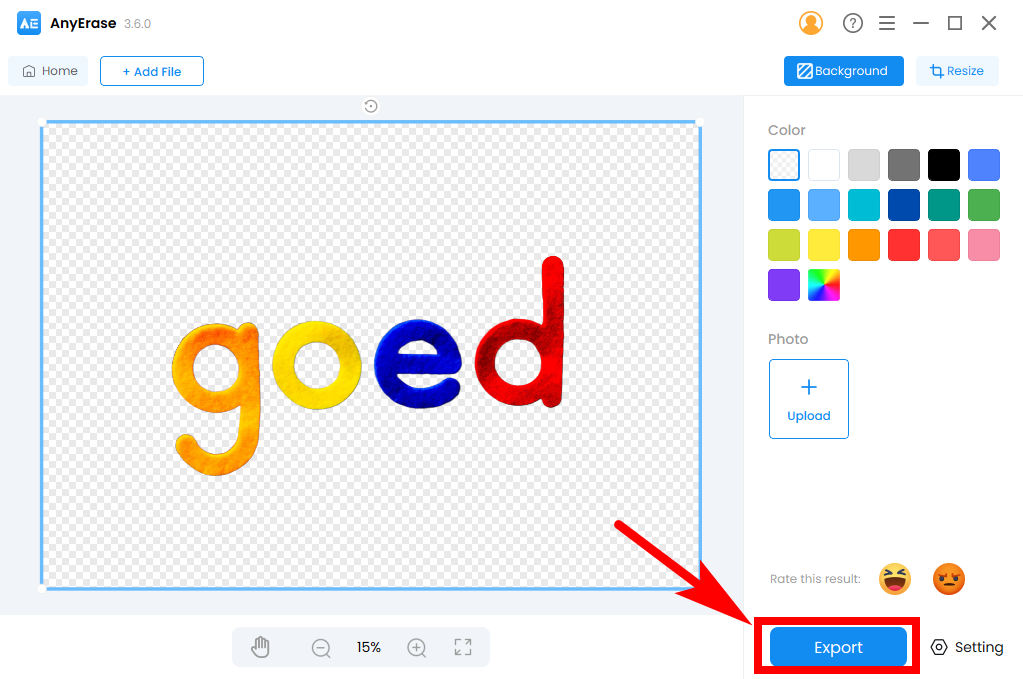
iMyFone MagicPic
Here is the other option for you to make logo transparent, iMyFone, a specialized background remover. It has fewer functions than previous one, but it seems good that you can upload a whole folder to process multiple images simultaneously, with no need to upload a bunch of images one by one monotonously.
However, its processing time is relatively slow, though, and the quality may not meet your expectation sometimes.
Move on to read the steps on how to make logo transparent in iMyFone MagicPic.
- Step 1. Open iMyFone MagicPic and select Background Remover tool.
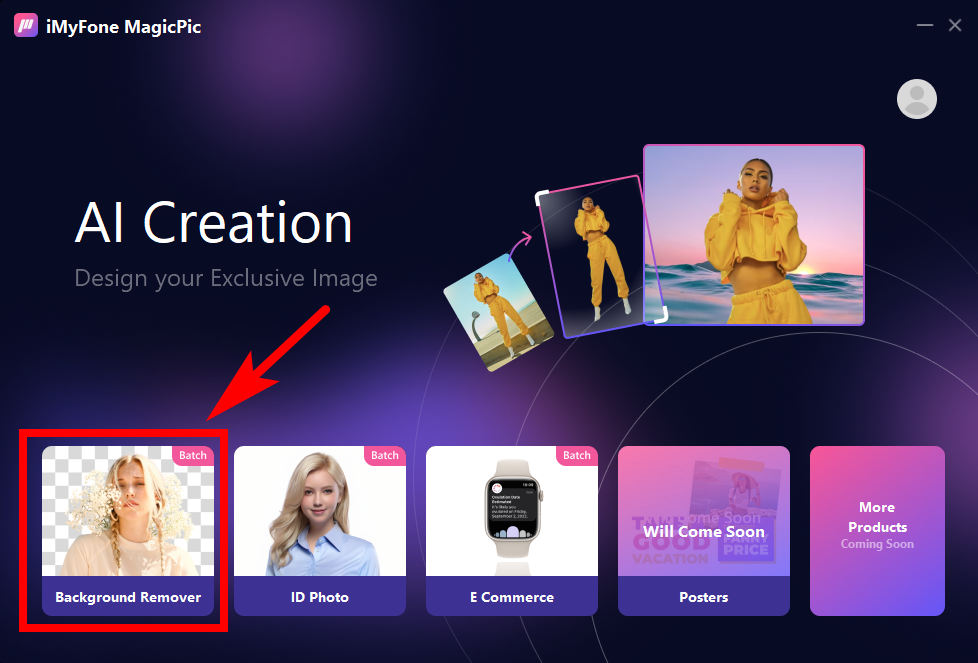
- Step 2. Then, click Upload Image to pick an image from your device. If you want to process a group of images in a folder, click Upload Folder.
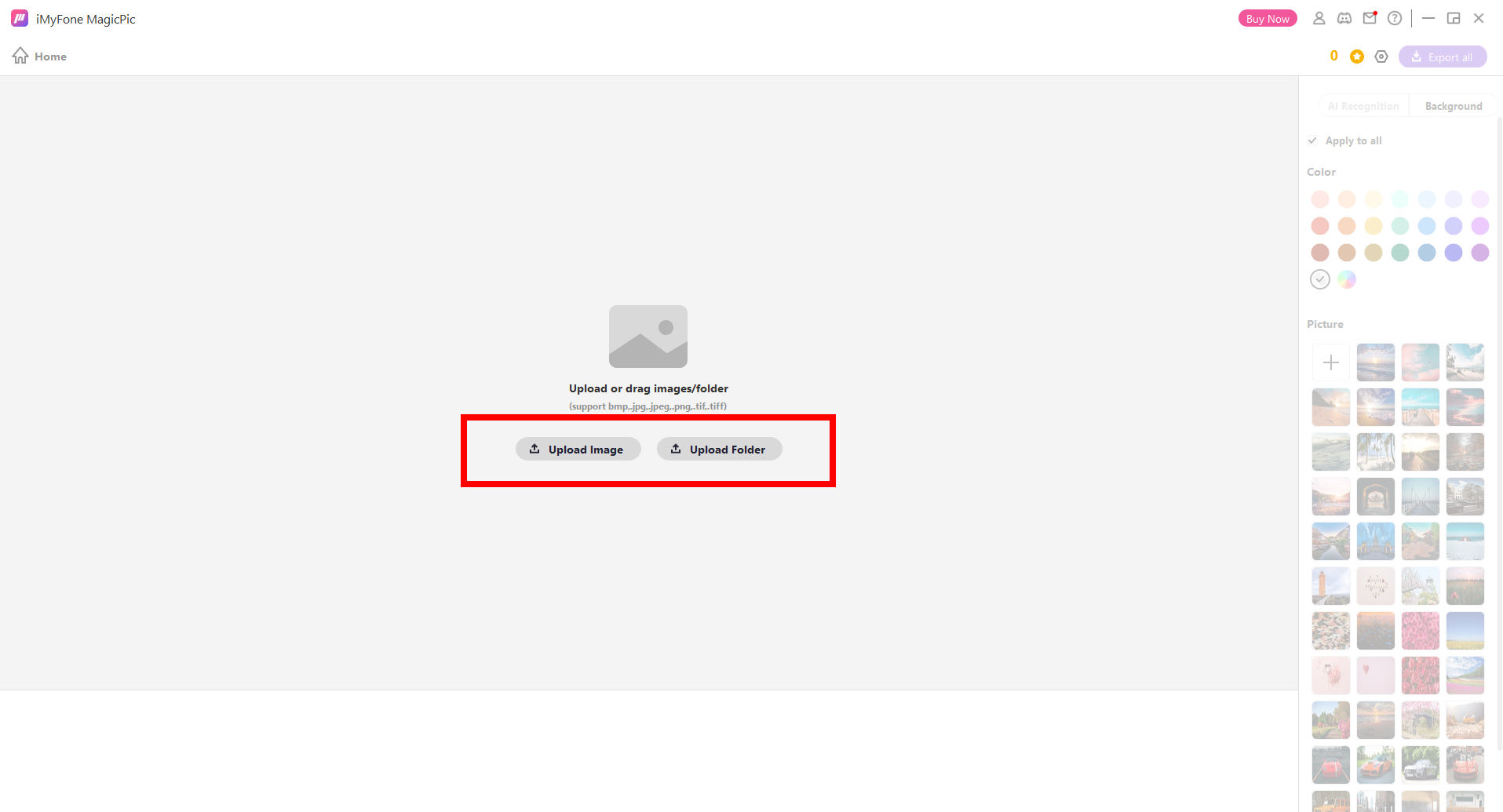
- Step 3. Now wait for some time and you will see a logo with transparent background in the result window. Hit Export All on the right top to save the output.
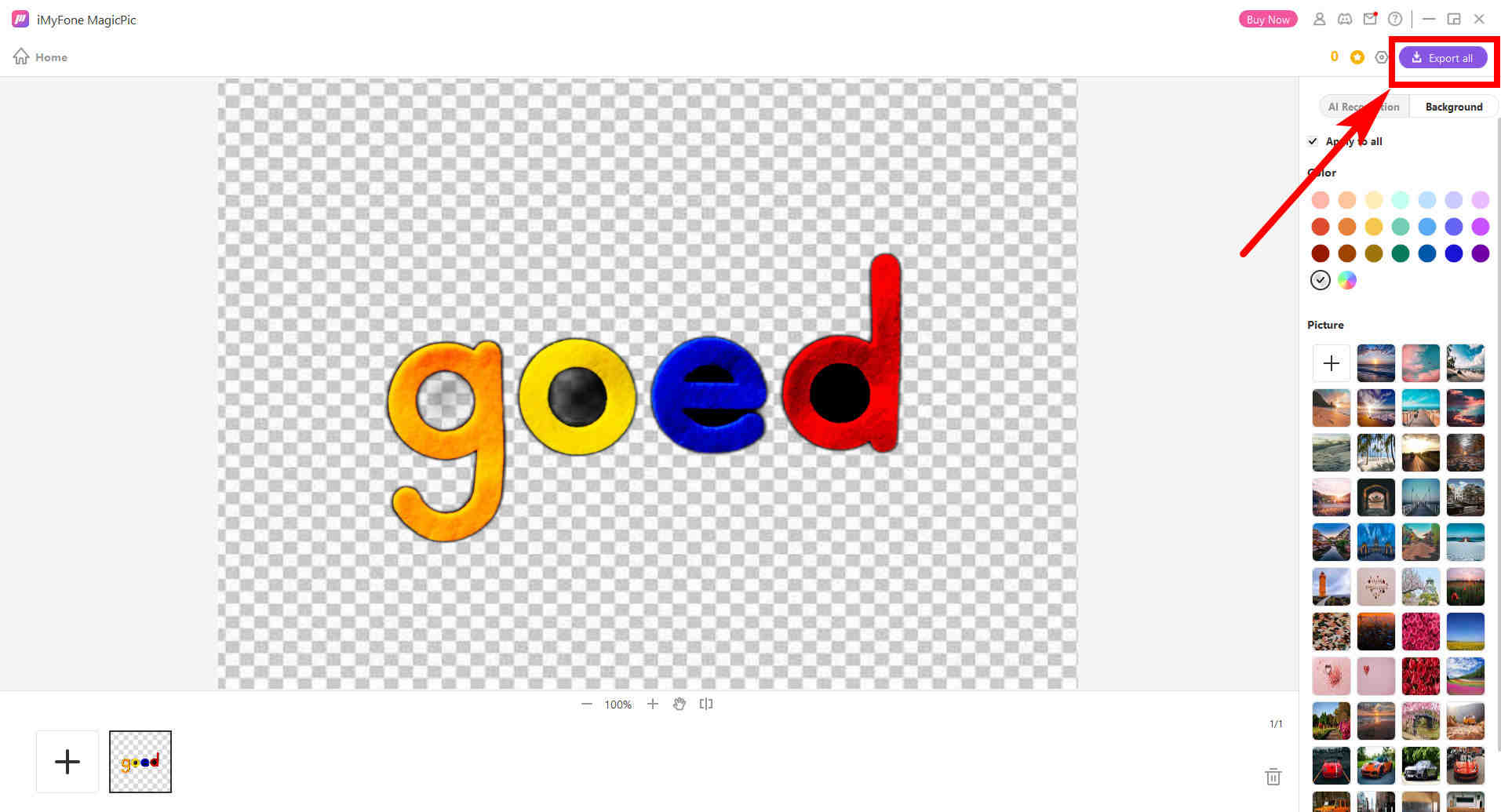
Conclusion
For a brand, the logo is a vital symbol by which people remember it. And here, we have shown you with visual aids on how to make logo transparent with different tools. The transparent logos are compatible with various textures, and thus you can print them anywhere you like to increase the brand awareness among people. Now you can try the above-mentioned logo background removers by yourselves, be it a Web-based program like AnyEraser, or a desktop app such as AnyErase.
Hope you get help from this page.
Secure Download
FAQs
1. How to make a logo transparent for free?
You can utilize an online logo background remover such as AnyEraser. Go to its website and click on Upload Image or drag and drop a file in the page. AnyEraser will automatically take background out of logo photo for you.
2. What format should a transparent logo be?
You had better create logos with transparent background in PNG format, for it is nearly the only one that supports transparent background among the popularly used image formats on the internet.


