How to Add Signature to PDF (In 3 Easy Steps)
Have you ever needed to sign PDF document by printing it out, signing it, scanning it, and then sending it back to the recipient online? The whole process is not only time-consuming but also highly inefficient and requires access to a printer.
In fact, you can insert a signature directly into the PDF with signature extractor tools or dedicated programs for signing different documents.
In this article, we will walk you through how to add signature to PDF document via tools in 3 simple steps. This way, you can easily e-sign your PDF files, streamline the document signing process, and greatly increase efficiency.
Let’s get started!
Part 1. Preparation: Create a Digital Signature from Image
A digital signature with a transparent background gives your document a professional and clean look. Besides, it will blend well into a PDF document.
Before adding a digital signature to a PDF document, we will show you how to do an electronic signature from an image with an amazing tool.
The tool we will introduce is AnyEraser Digital Signature Maker, an AI-powered online signature background remover. It can turn your signature image into a digital one with a transparent background in one click and for free.
So, follow the simple steps to create an electronic signature:
- Step 1. Upload your signature picture to AnyEraser E-Signature Maker.
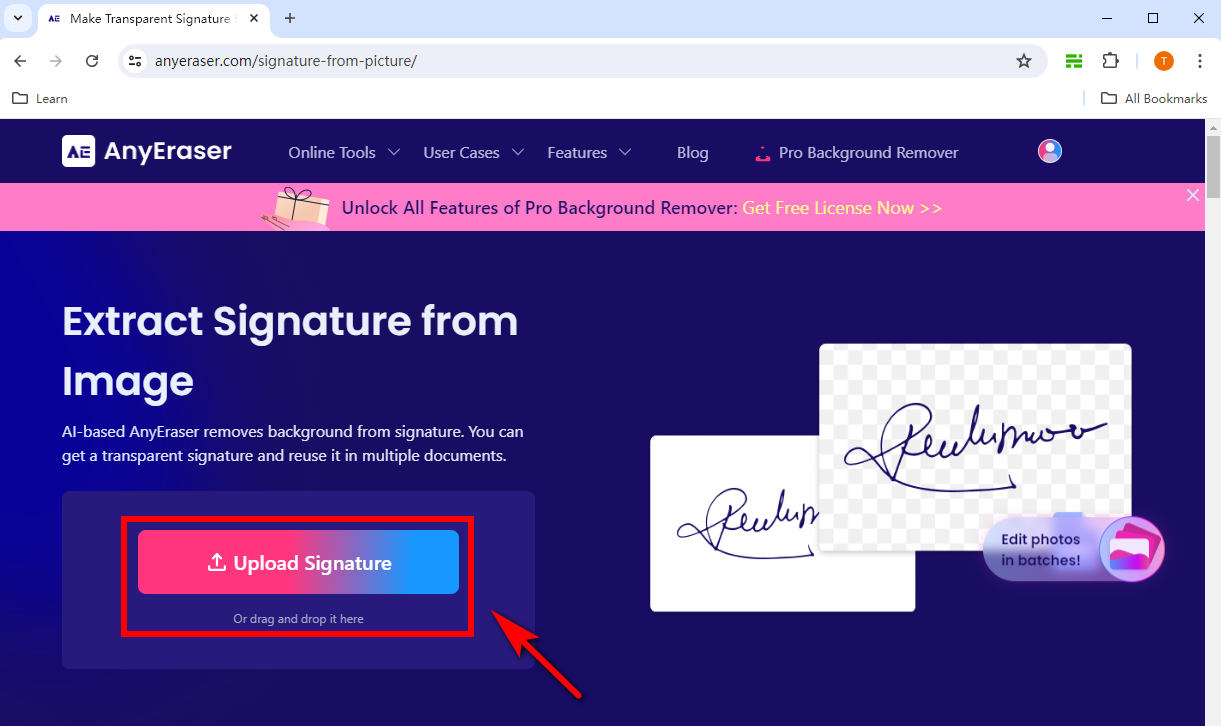
- Step 2. Then, it will automatically remove the background of your signature image in seconds.
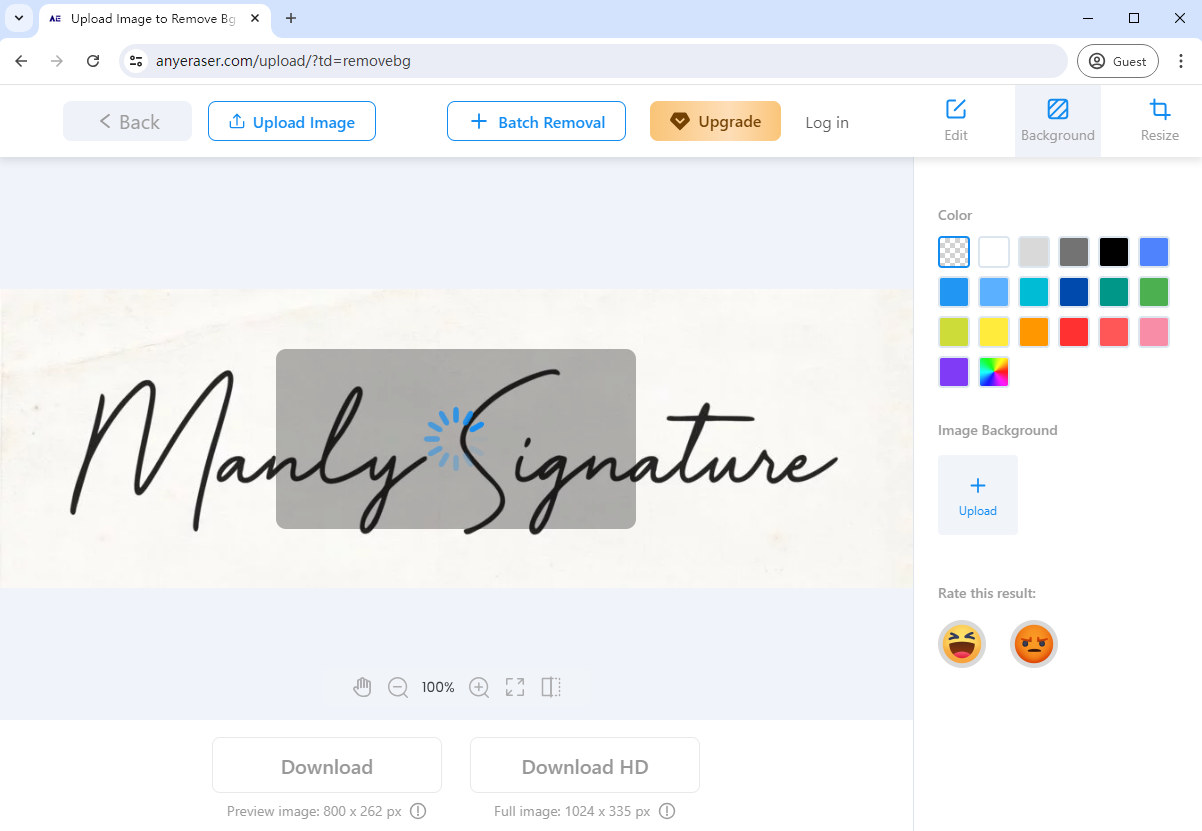
- Step 3. Download the signature in a PNG image. Therefore, you can effortlessly add the electronic signature to a PDF file.
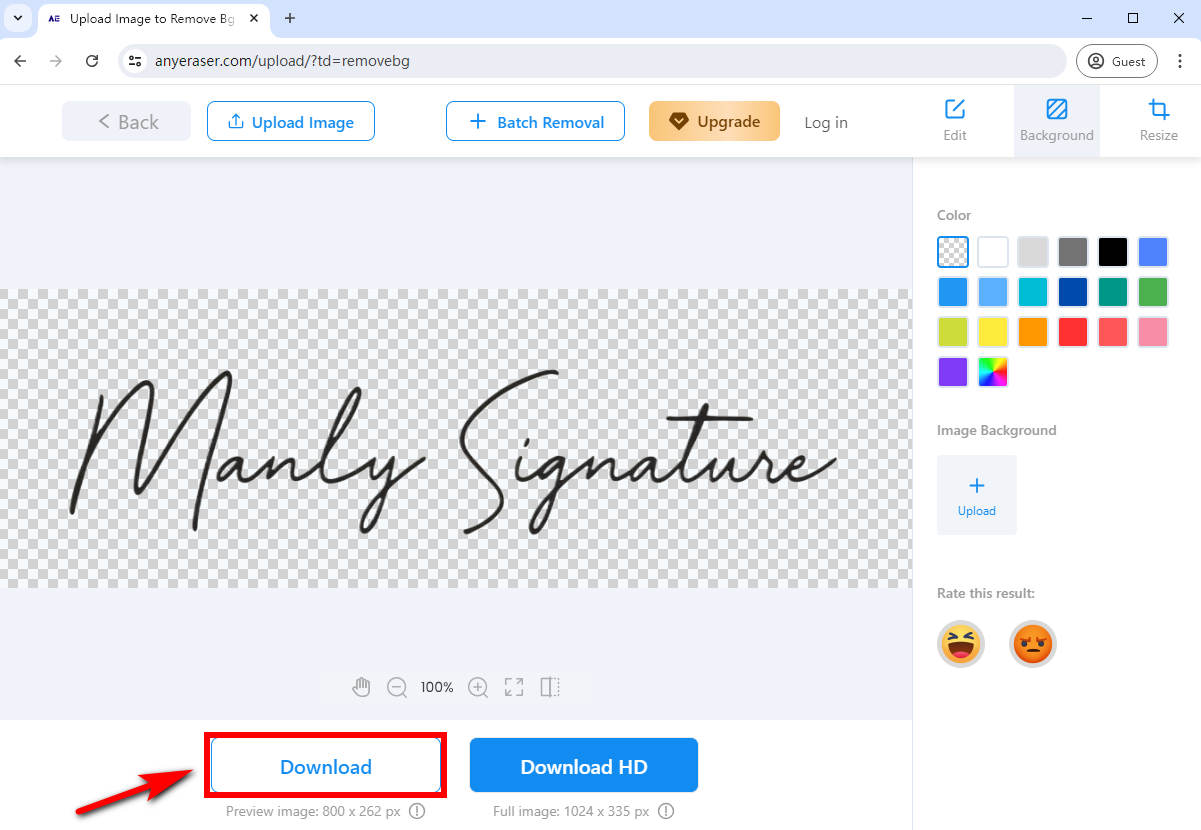
Part 2. How to Add Digital Signature to PDF Online for Free
Once you have created a digital signature with AnyEraser E-Signature Creator, you can easily add the signature to any PDF document using free dedicated PDF editors online. They not only ensure a PDF document’s authenticity and integrity but also improve professionalism and credibility.
How to add signature to PDF online for free? There are 2 recommended PDF editors you can use to insert signature in PDF.
pdfFiller
pdfFiller is a simple and effective online PDF signer with rich features and a user-friendly interface. This tool can help you sign a PDF online without any hassle, making your document signing process more efficient and convenient.
Here’s the way on how to electronically sign a PDF via pdfFiller:
- Step 1. Upload a PDF file to pdfFiller.
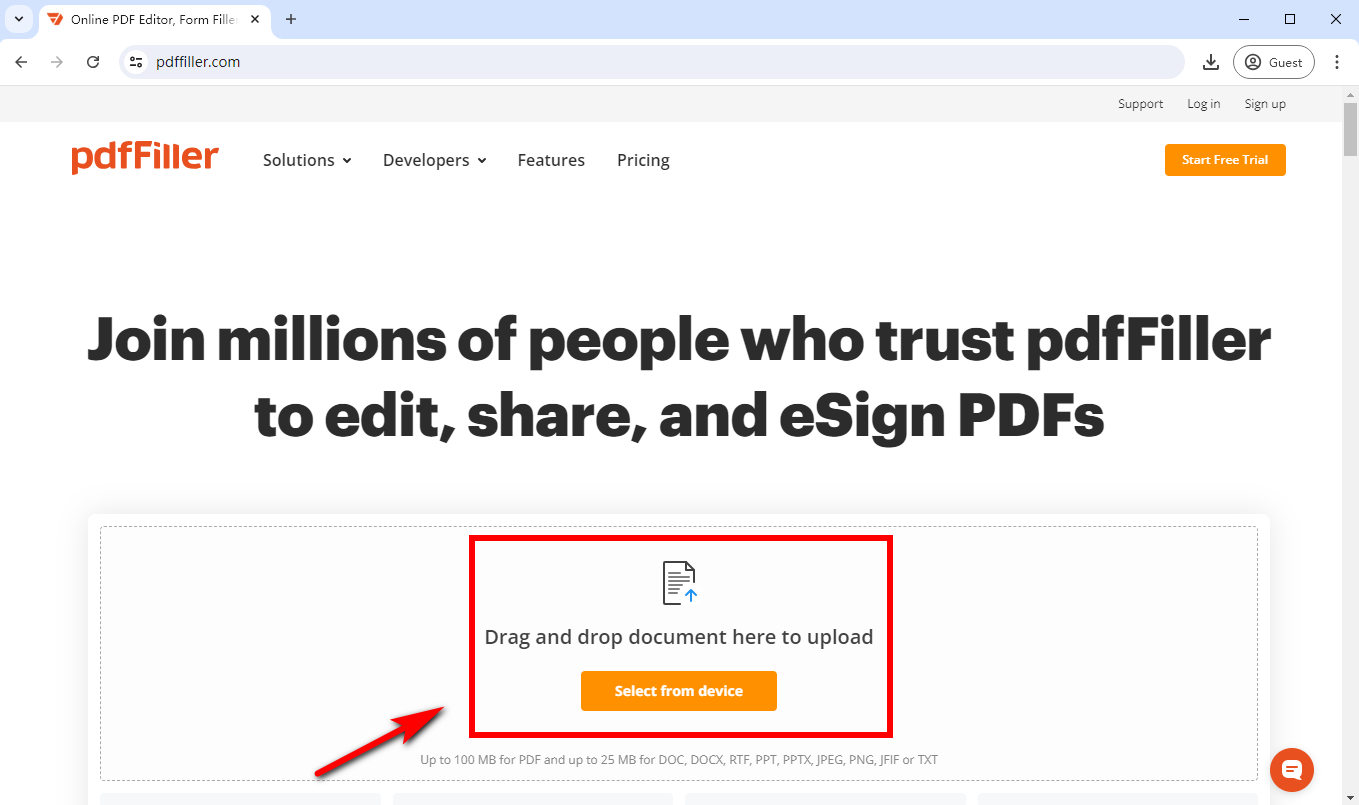
- Step 2. Choose “Sign Tool.” This tool allows you to type, draw, or upload a signature, etc. Here, let’s take the example of uploading a signature image. Choose “Upload signature” to upload the PNG signature image created by AnyEraser E-Signature Maker.
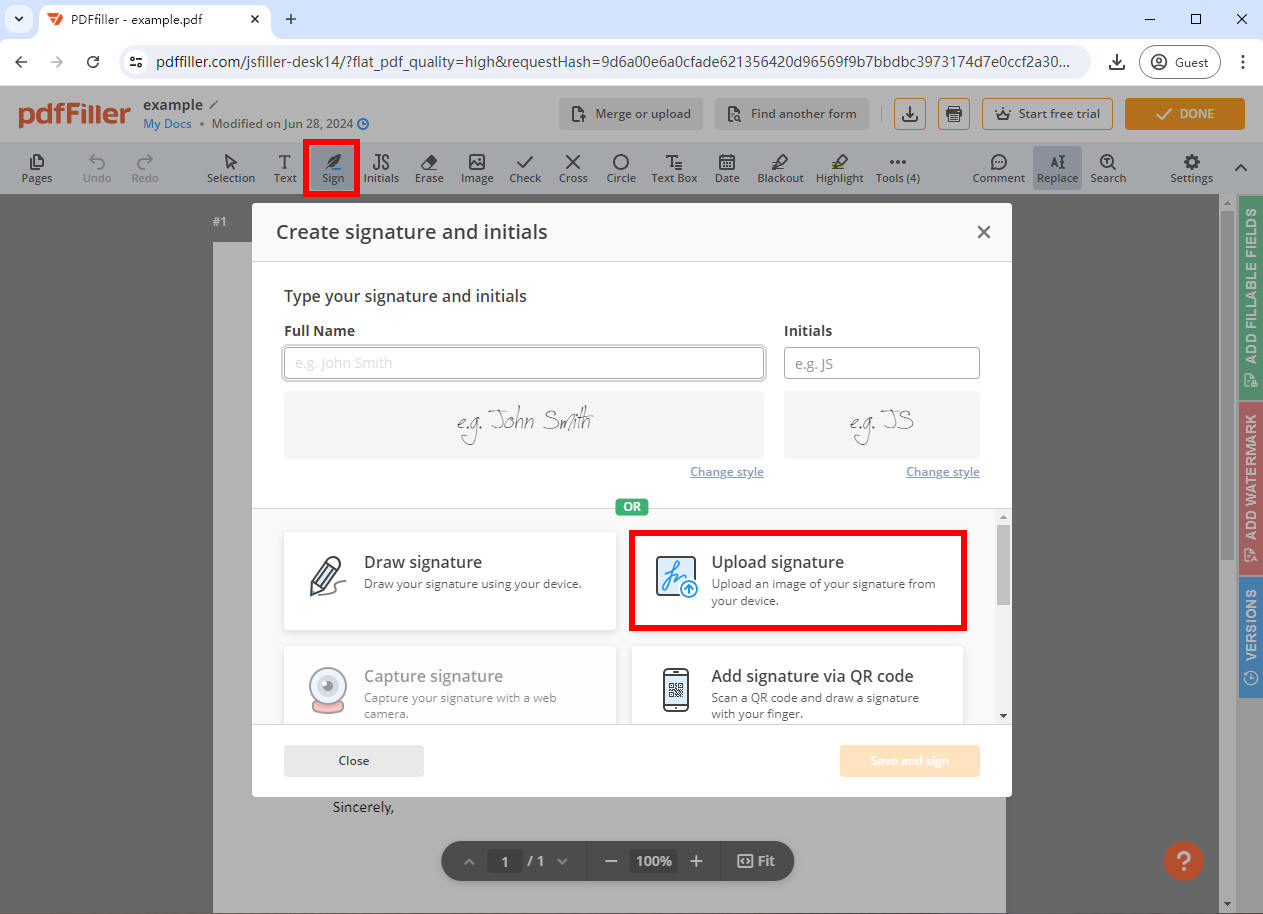
- Step 3. Adjust the size and position of the digital signature, then click “Done” to save the signed PDF.
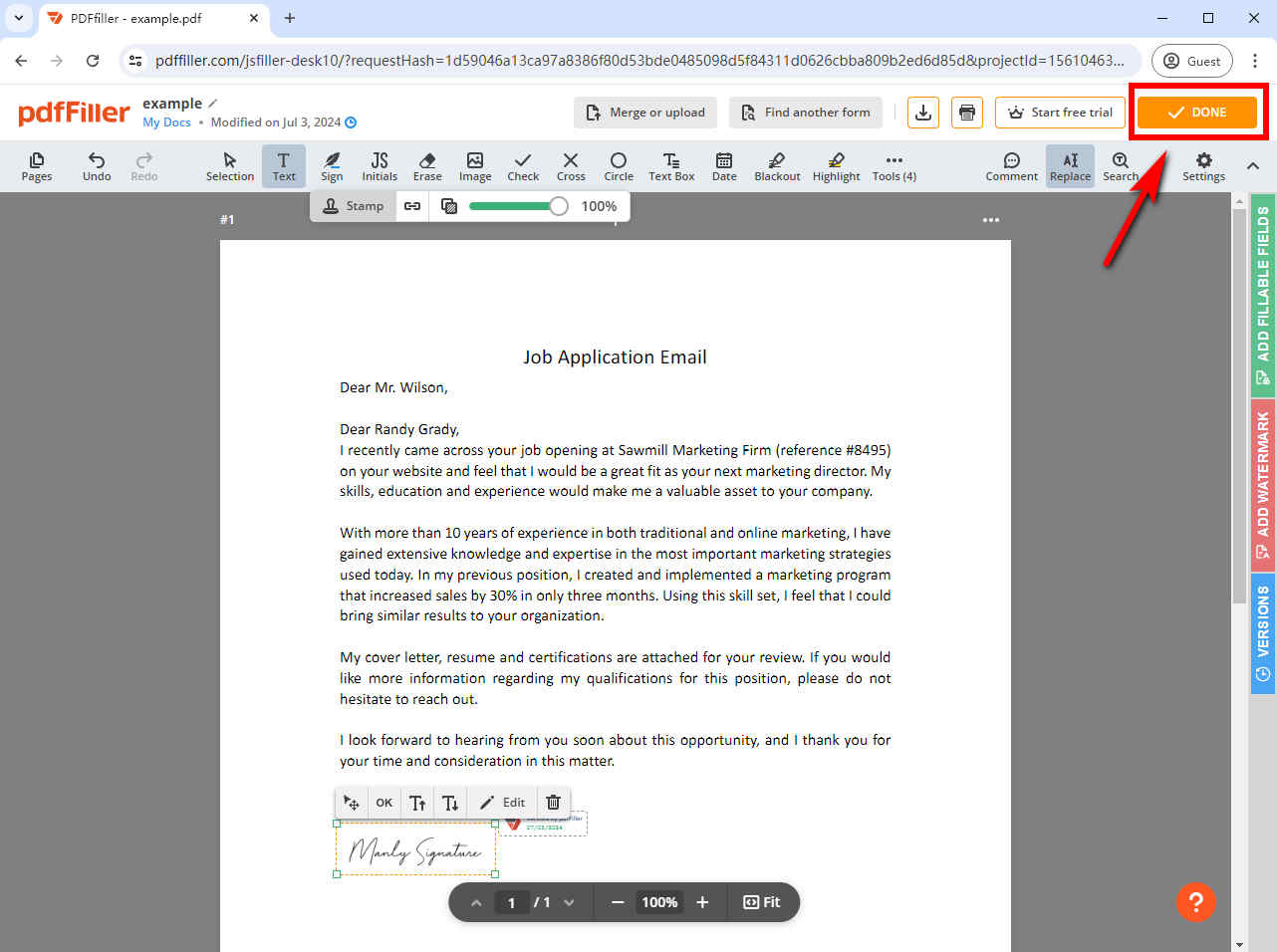
Sejda
Sejda is a PDF editing tool with many features, such as adding text, images, comments, and highlight text. In addition to that, this tool allows you to add a digital signature to a PDF file across all devices for free.
How to digitally sign a PDF with Sejda tool online? Here’s a step-by-step guide on inserting a signature:
- Step 1. Go to Sejda and upload your PDF file to it.
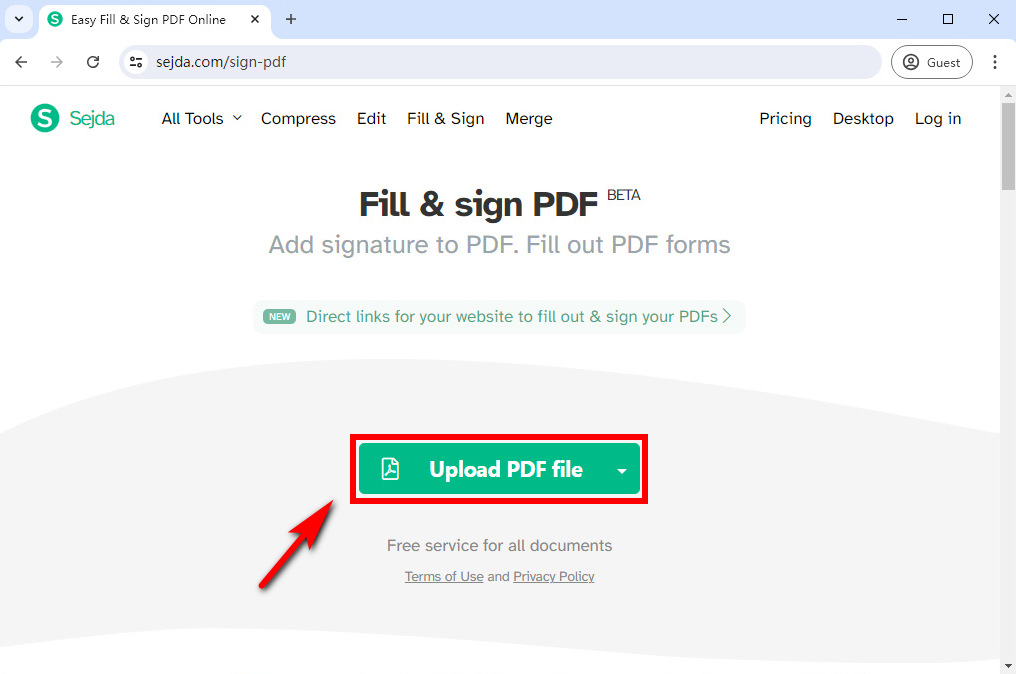
- Step 2. Click “Sign” and then choose “+ New Signature” to create a new signature.
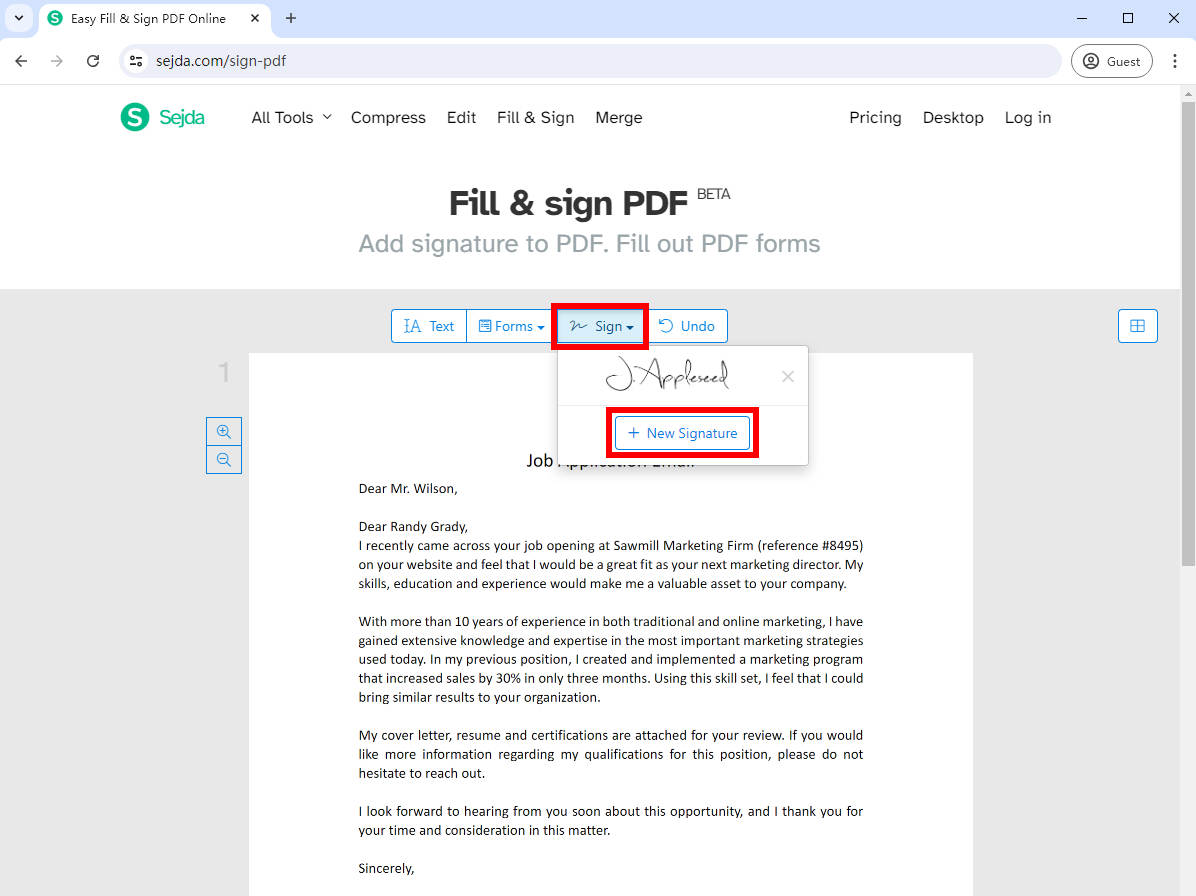
- Step 3. There are 4 methods to create a signature in Sejda: typing or drawing your signature, uploading your signature image, or using the camera.
- If you choose to type your name, you can choose from over 10 handwriting styles.
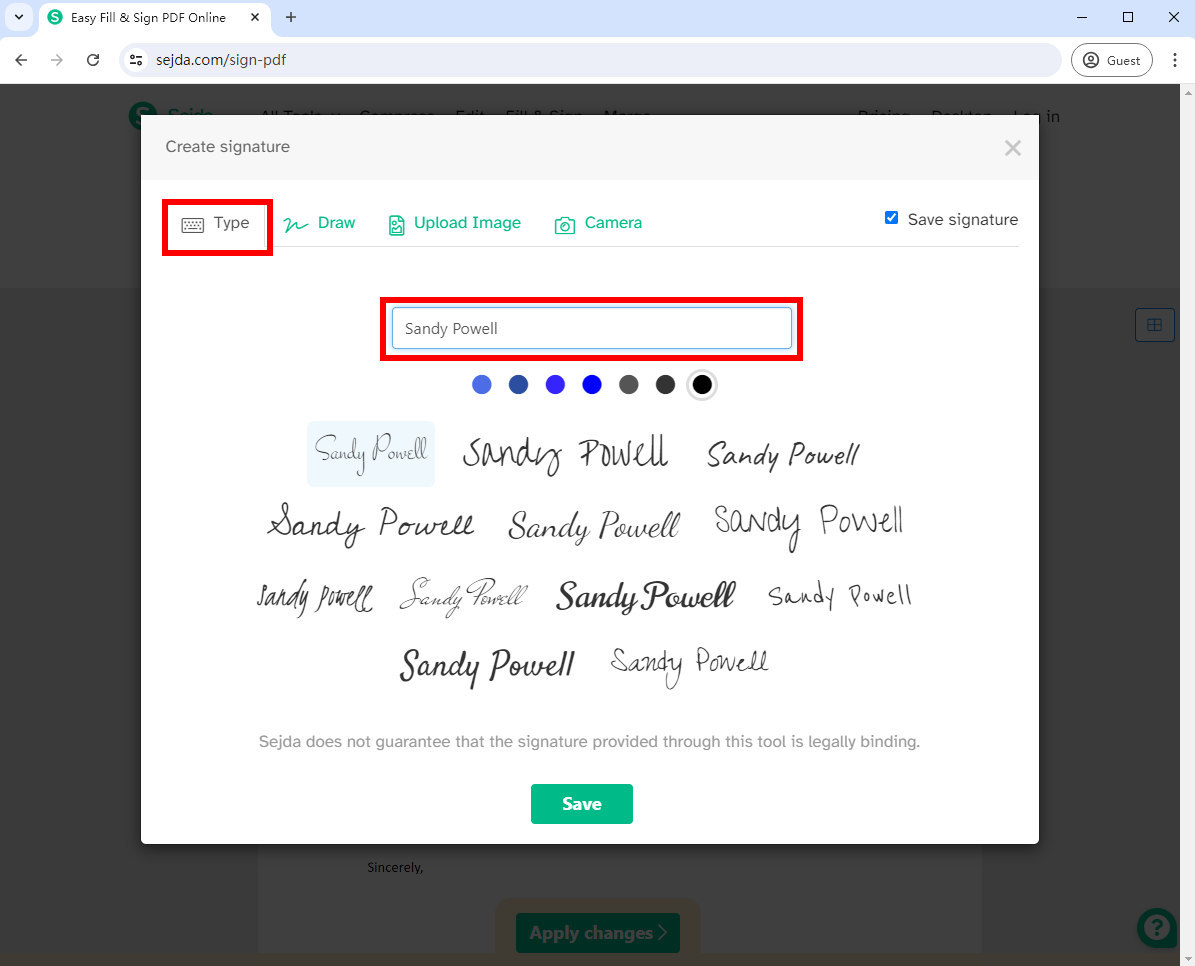
- If you want to draw a signature, you can use the mouse or trackpad to draw your signature on the screen.
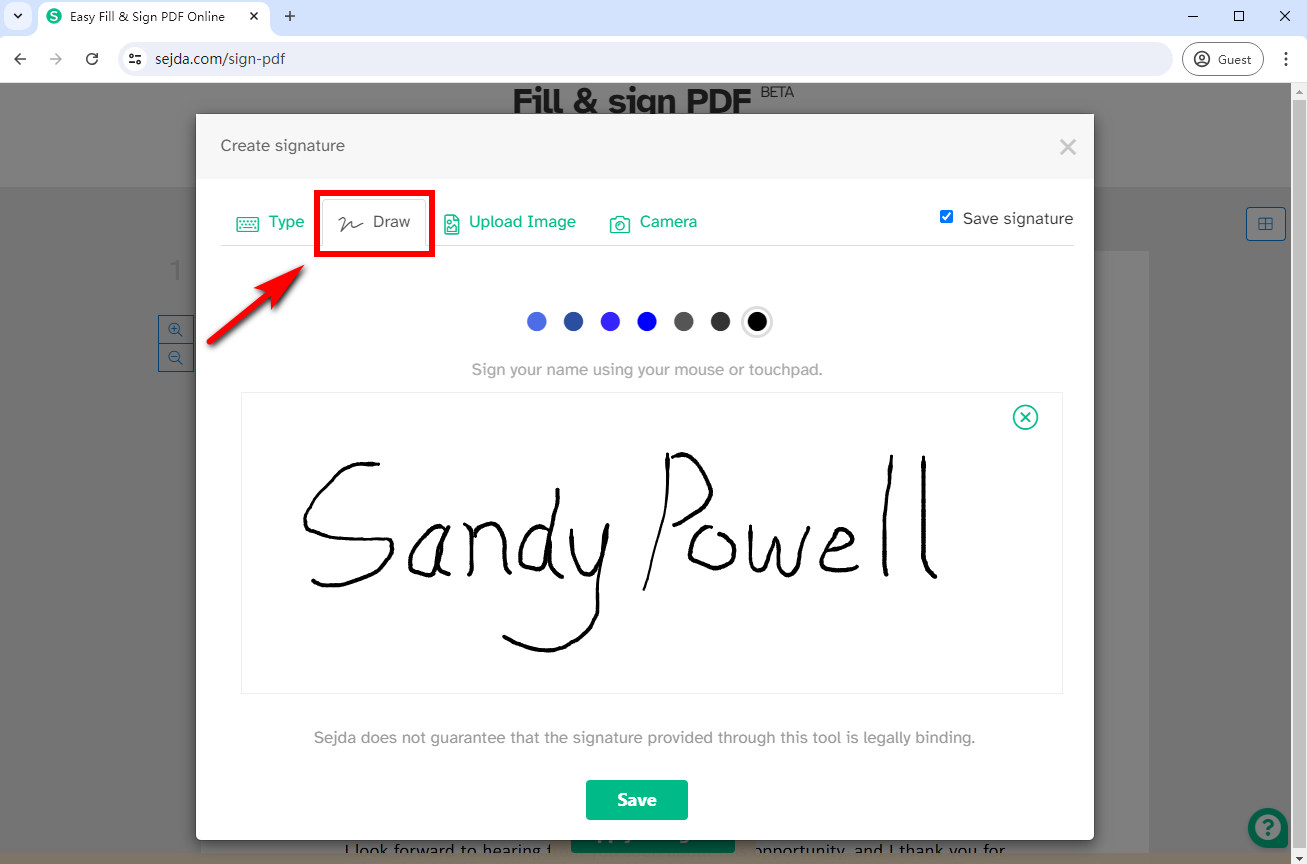
- If you choose to upload a signature image, the Sejda online tool will convert it into an electronic signature with a transparent background in 2 versions. Then, choose one you like.
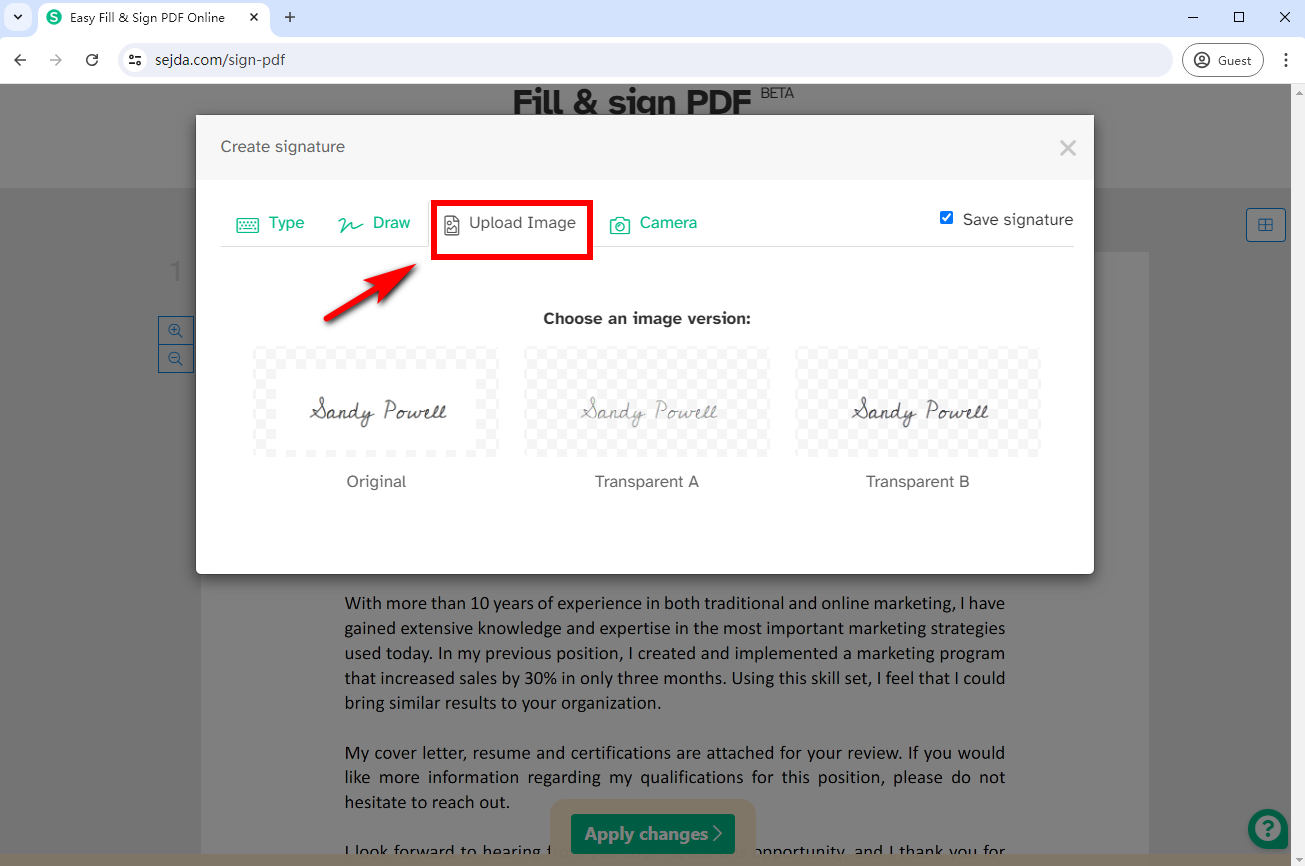
- If you choose “Camera,” it allows you to take a picture of your signature.
- Step 4. Adjust the size and position of the electronic signature, then click “Apply changes” to save the signed document.
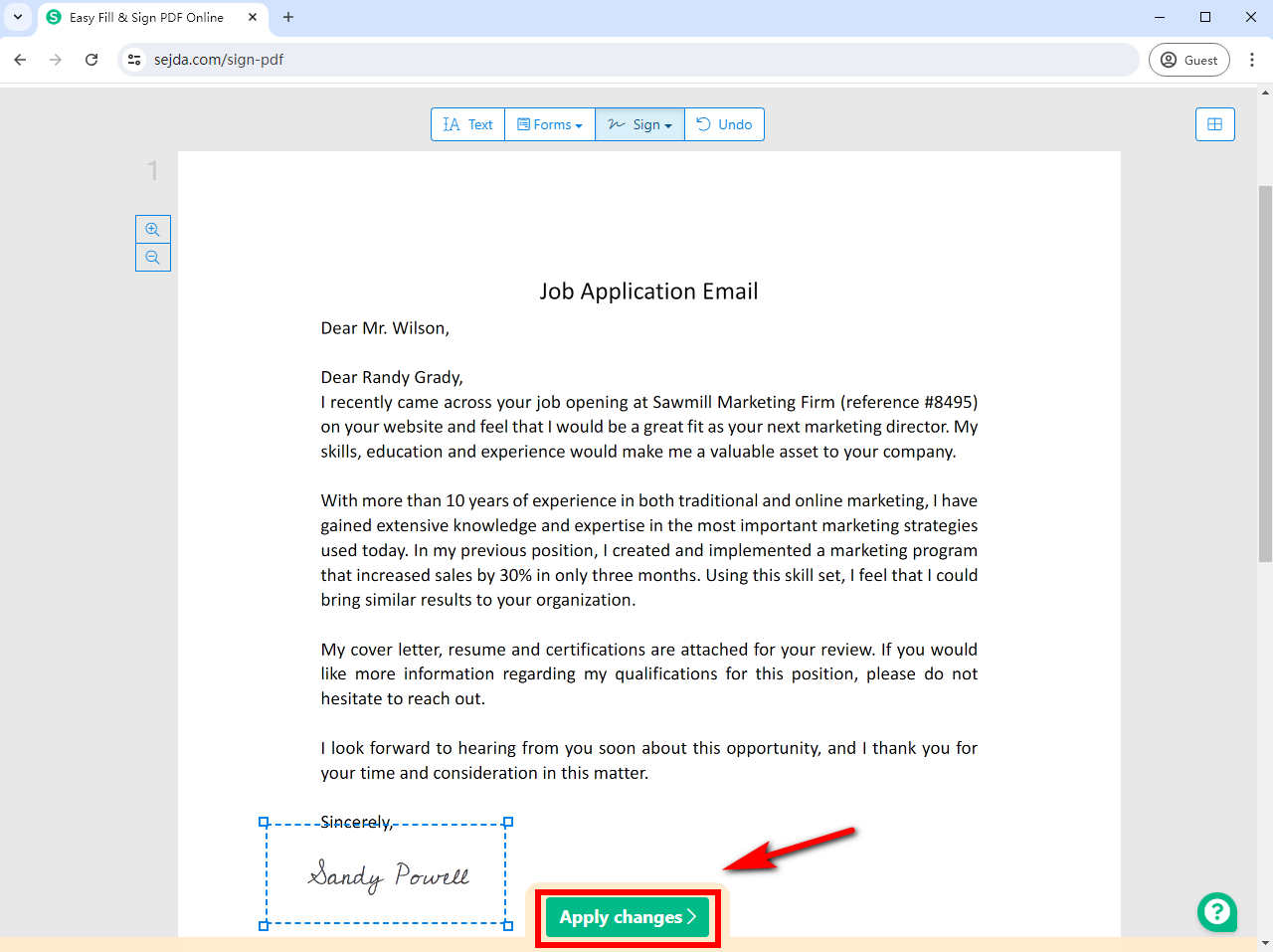
Part 3. How to Insert Signature in PDF on Windows
If you need to quickly sign a PDF file on a Windows-powered device, you can use the Adobe Acrobat Reader program.
As an all-in-one PDF tool, Adobe Acrobat Reader desktop program is designed for creating and editing PDF documents. This tool enables you to insert signature in PDF quickly and securely.
How to add electronic signature to PDF? Follow the easy steps to make it in Adobe Reader:
- Step 1. Open a PDF document that you’d like to insert a signature to with Adobe Reader.
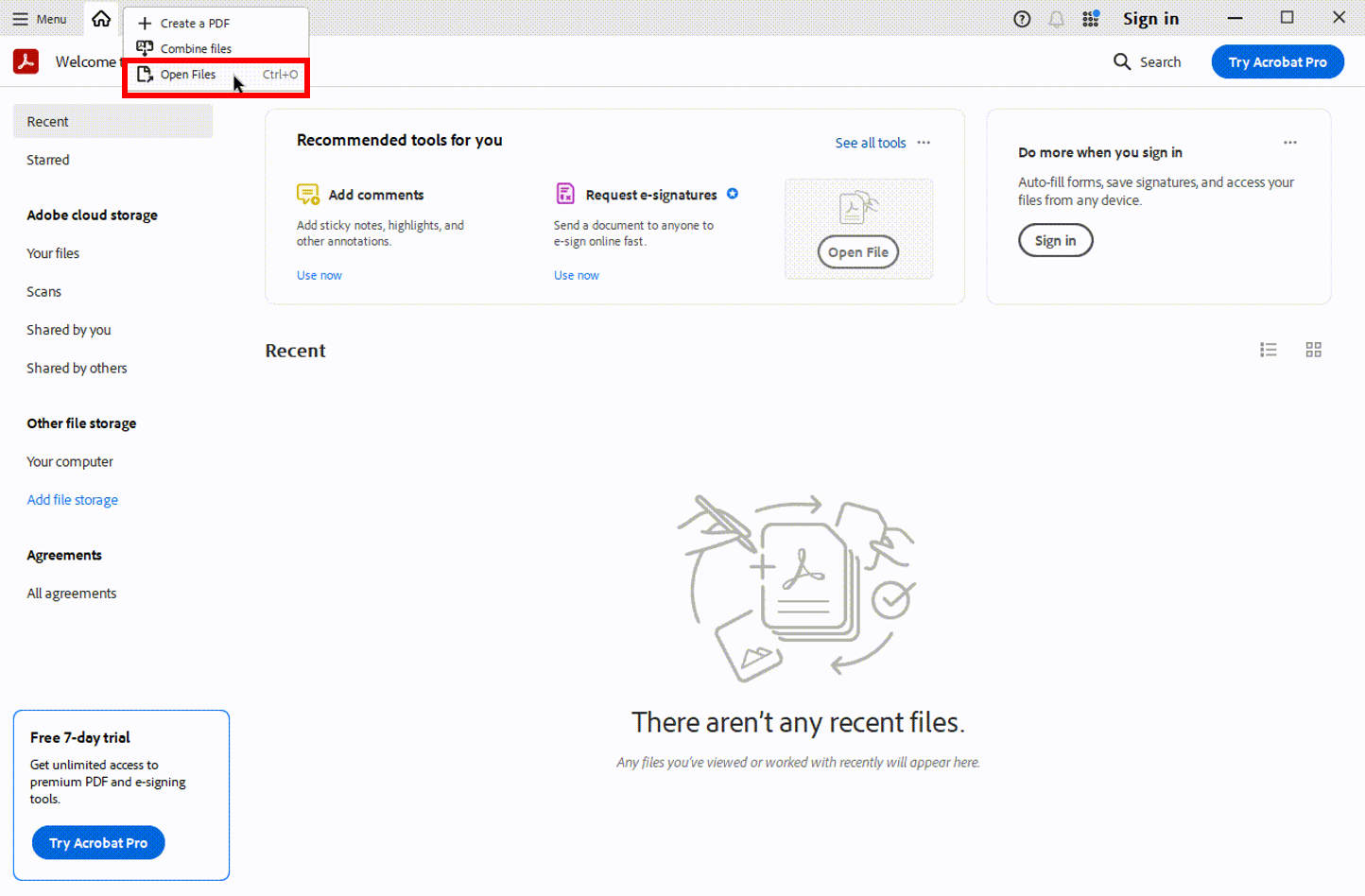
- Step 2. Select the “Sign” icon from the toolbar and choose “Add Signature” to add a signature. Alternatively, select “Fill & Sign” from the “All tools” menu and choose “Add Signature.”
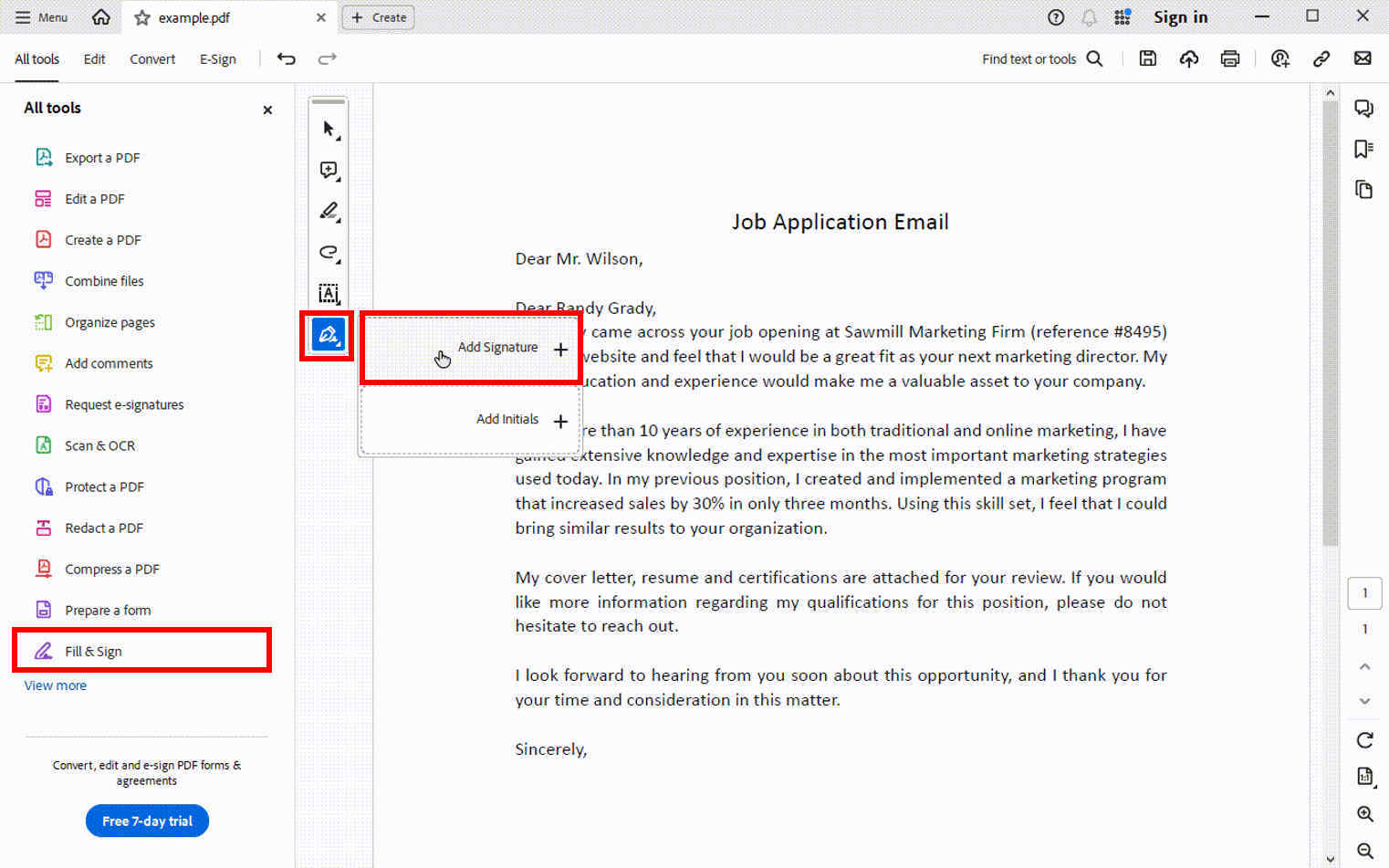
- Step 3. Then, you can add a signature by choosing to type, draw, or import your signature image.
- Below is an example of uploading a signature image. Select “Image” and click “Select Image” to upload a signature image.
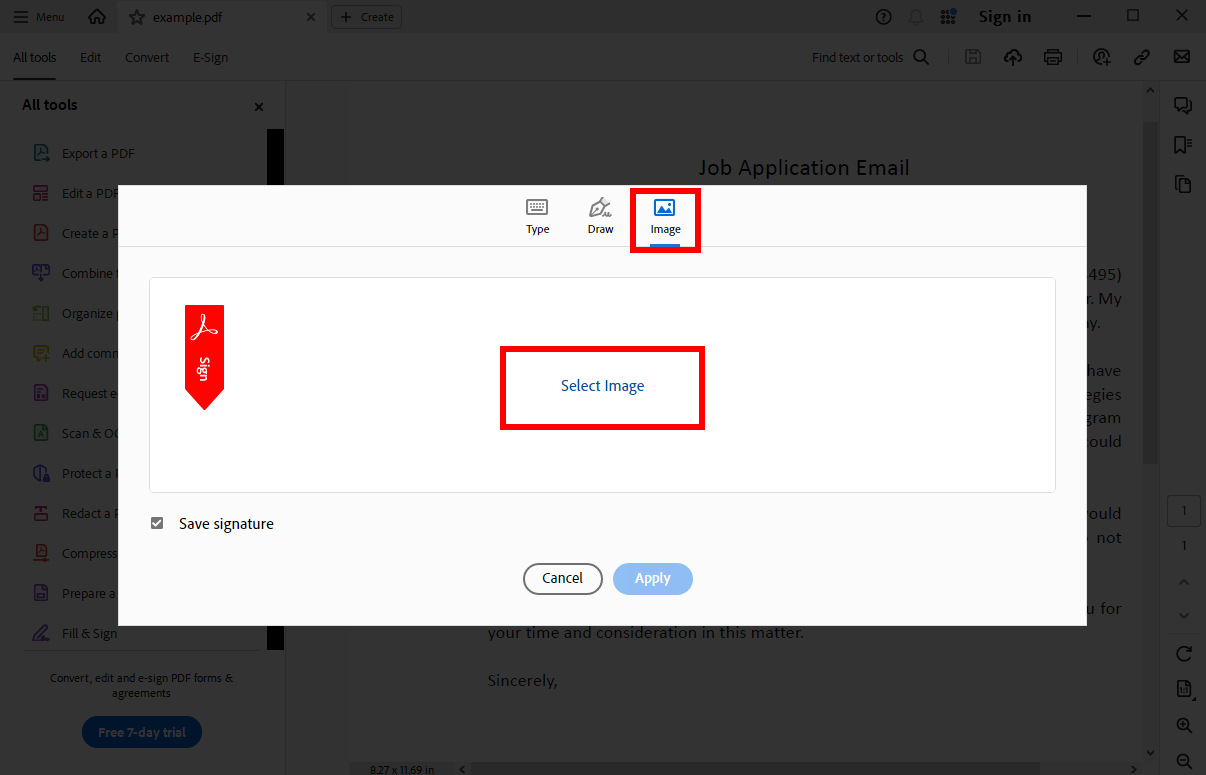
- Step 4. Adobe Acrobat Reader will turn the signature image into an electronic signature with a transparent background. Then select “Apply.”
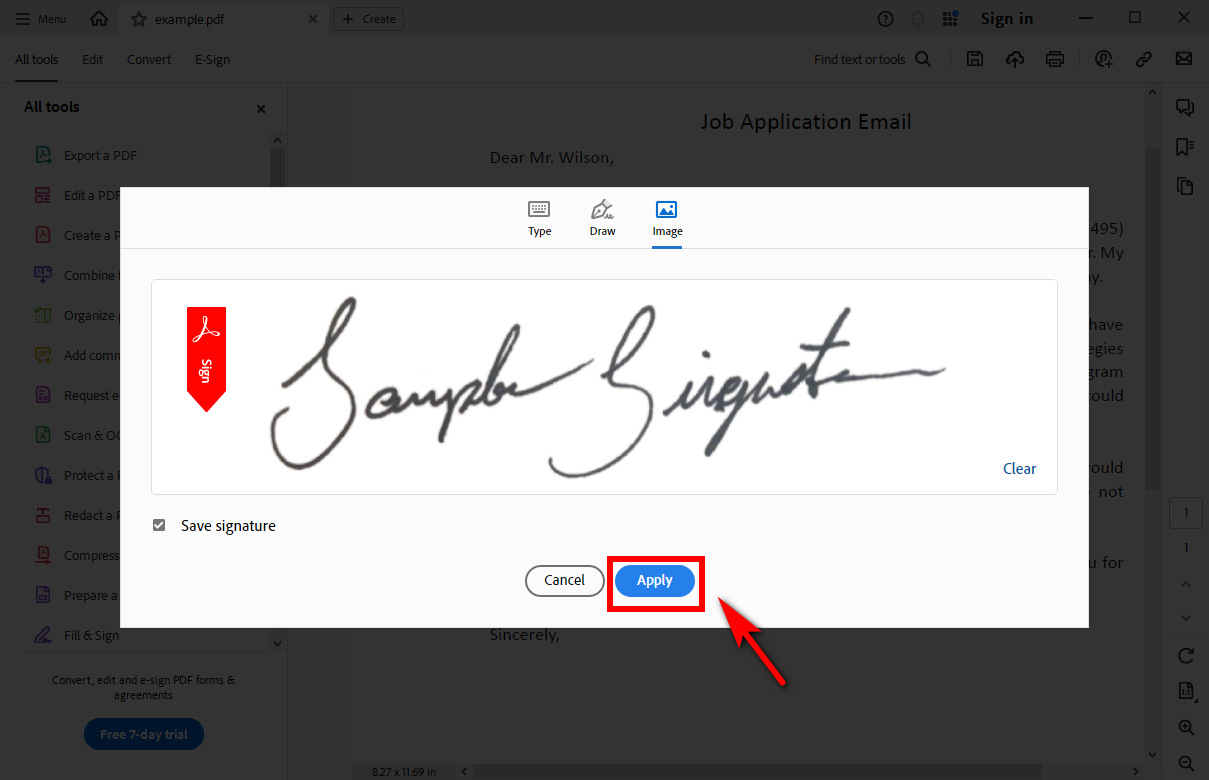
- Step 5. Place the created signature in the signature area, then export the signed file by clicking the “Save to computer” icon.
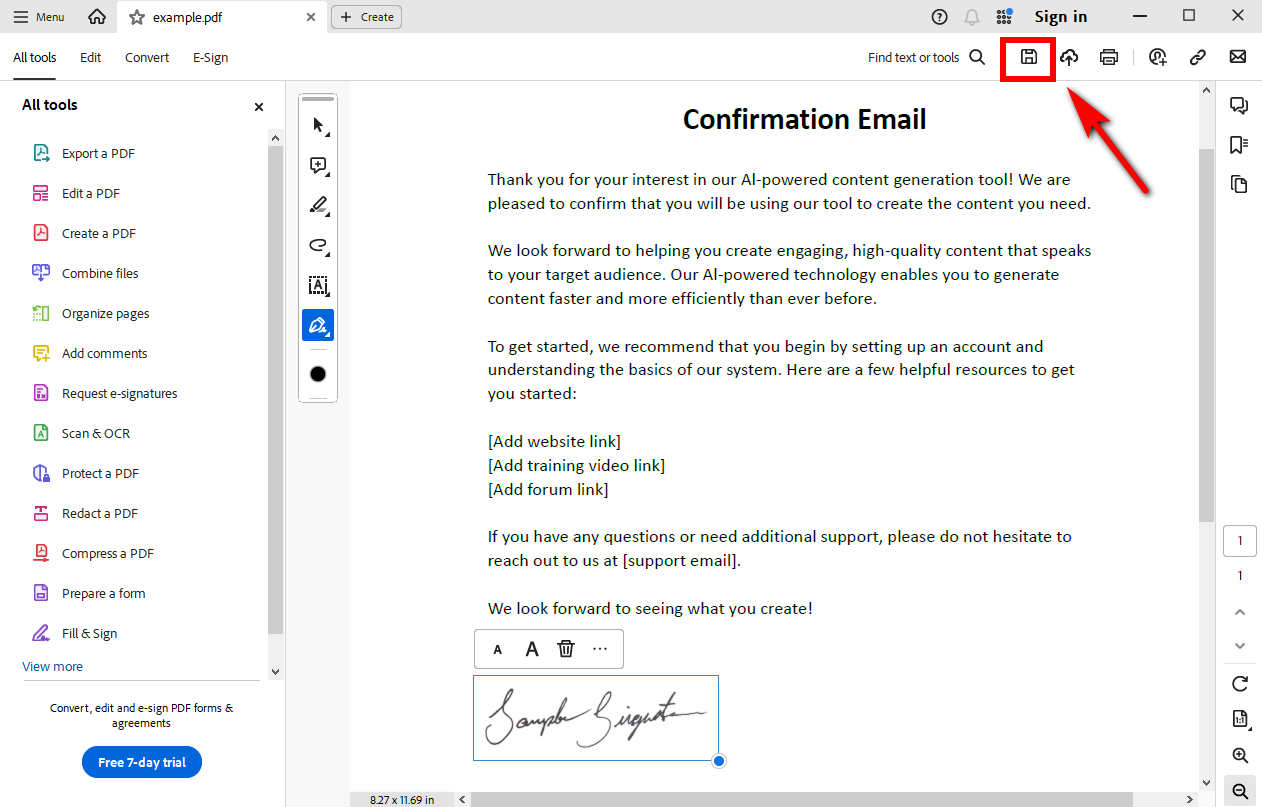
Tips:
If you want an intact electronic signature (preserving original quality) with a transparent background, it is recommended that you use the AnyEraser Digital Signature Maker. This tool can process signature images with complex backgrounds or irrelevant lines.
Part 4. How to Sign a PDF on Mac
Mac offers a built-in PDF signing feature – the Preview application, which reads PDF files by default and has the ability to add a signature to a PDF document.
Follow the easy steps to learn how to add a signature to a PDF on a Mac.
- Step 1. Open a PDF document with Preview on your Mac device, and click the “Show Markup Toolbar” icon at the top, then click the “Sign” icon on the toolbar and choose “Create Signature” to make a new signature.
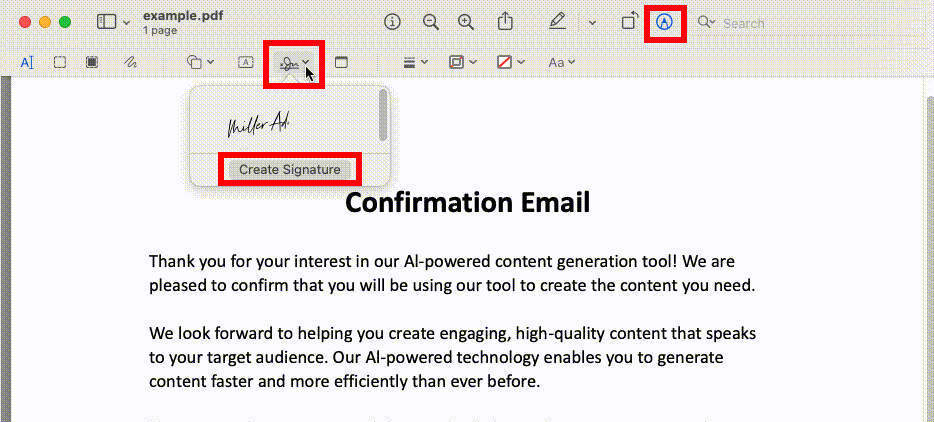
- Step 2. Place the paper with your handwritten signature in front of the camera on your Mac. It will automatically identify your handwritten signature. When your signature appears in the window, click “Done” to save it on your Mac.
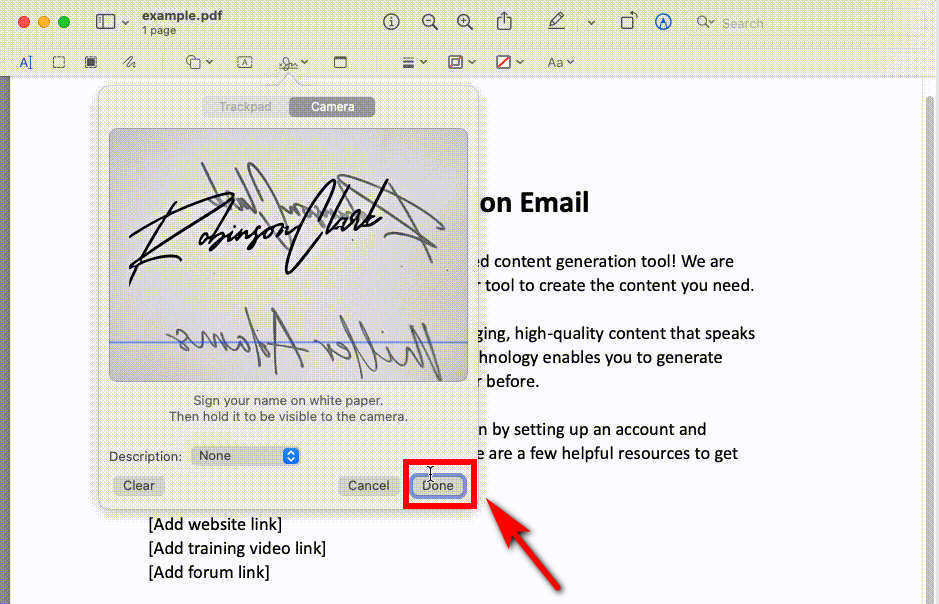
- Step 3. Click the “Signature” drop-down arrow for the newly saved electronic signature.
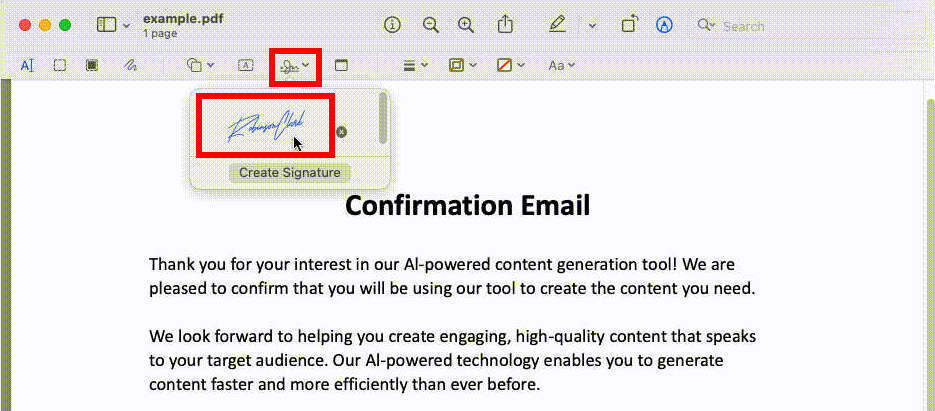
- Step 4. Move your cursor to the signature area and adjust the size and position of your electronic signature. Then, you can save or share the signed PDF document.
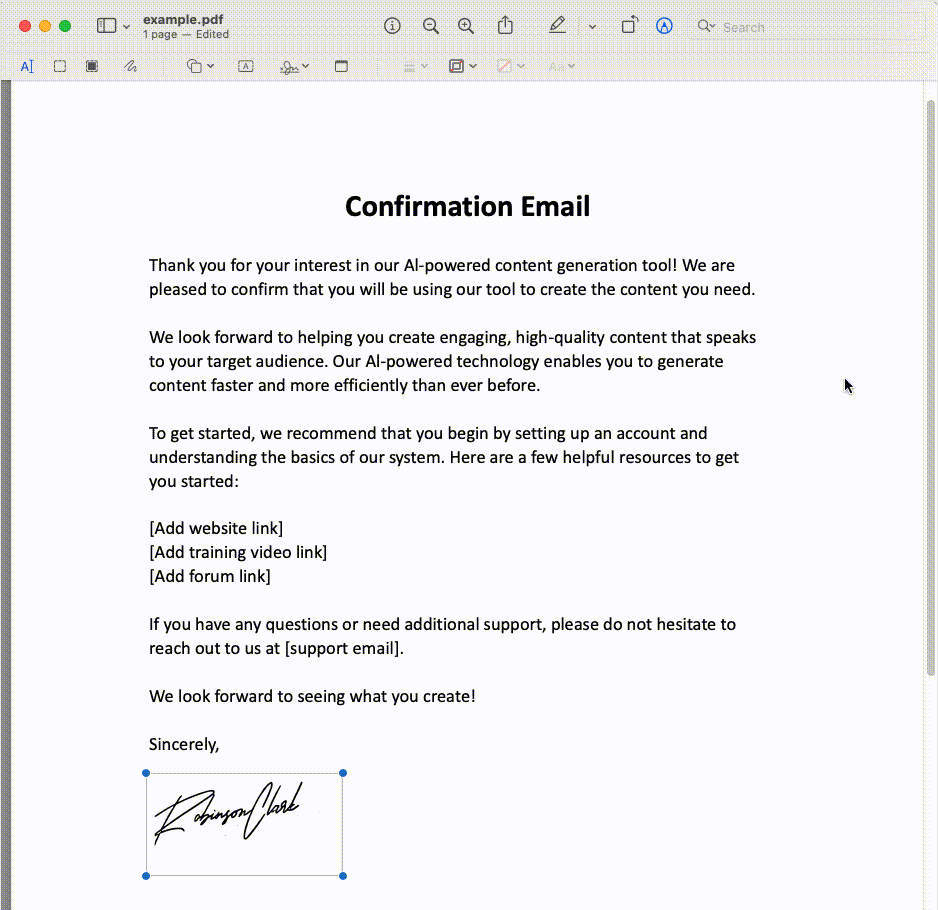
Conclusion
We’ve explored how to add signature to PDF document and how to make a digital signature. With the online tools and offline programs mentioned above, you will no longer have to print, sign, and scan PDF documents before sending them to the recipient. Instead, you can add an electronic signature to a PDF document using efficient tools in a few easy steps.
As we’ve seen, creating an electronic signature with an AI-powered tool like AnyEraser Signature E-Signature Creator makes it much easier to add a signature to a PDF document. However, to digitally sign a PDF, you’ll need to combine it with other PDF editing tools.
Ready to insert digital signature in PDF documents? Get started with AnyEraser E-Signature Creator!
FAQ
1. How to add signature in PDF for free?
1. Go to Sejda , and upload your PDF file to it.
2. Click Sign and then hit Add New Signature to create a new signature.
3. Click Type to type in your signature or hit Draw to write it using your mouse. Besides, tap Upload Image to import your signature image.
4. Adjust the size and position of the signature in PDF, then you can save the signed document.
2. How do I create a handwritten signature in PDF?
1. Upload a PDF file to pdfFiller .
2. Choose Sign Tool to draw signature or upload handwritten signature image.
3. Set the size and position of the electronic signature. Then you can save and download the PDF.
3. How to add signature to Adobe PDF?
1. Open a PDF document in Adobe Reader .
2. Click Tools in the top toolbar and select Fill & Sign.
3. Click Add Signature, and select Type, Draw, or Upload Image.
4. Add your signature, and then click Apply.
5. Click on the area you want to sign, then save the file.
4. How do I add a signature to a PDF without Adobe?
You can use Sejda online tool to add a signature to PDF. This tool provides 3 ways to add signature to PDF: by typing, drawing, or uploading your signature.


