Use Adobe Express to Remove Background: Step-by-Step
Nowadays many of us are in need of background removed pictures for various uses, like to be used as product pictures for e-commerce or to make license photos, and the good news is that you now have a great easy-to-use online image background remover — Adobe Express, to meet your need.
Well, how can Adobe Express remove background of an image? In this page, we will show you the way step-by-step. We will also recommend some easy-to-go alternatives to remove background from image online, and one professional background removal software.
Part 1. How Can Adobe Express Remove Background?
Adobe Express provides us with a powerful and easy-to-use online background remover. With an account, you can erase image background and do further modifications. Move on to read the steps.
- Step 1. Visit the website of Adobe Express background remover.
I recommend you to sign in at first, otherwise you are limited to download the outpot. Click on “Sign in” on the upper right corner to sign in with an account.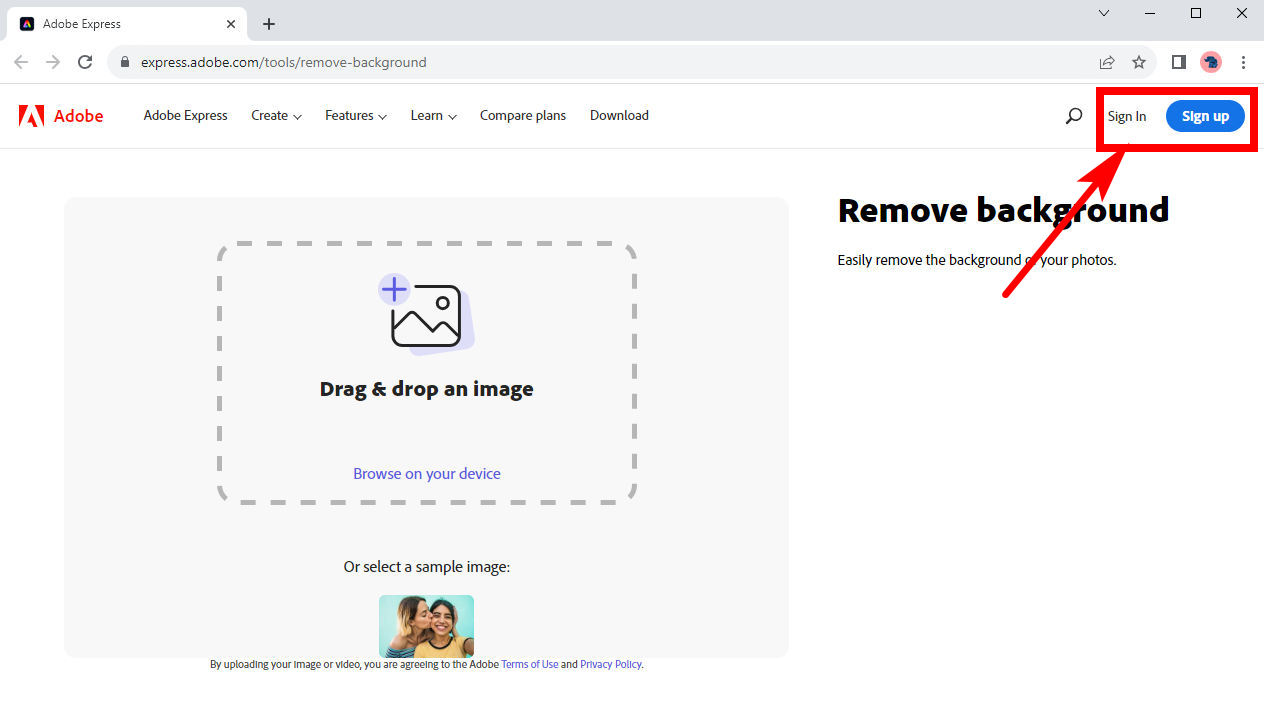
- Step 2. Drag and drop a photo into the dotted bordered rectangle. Alternatively, click on “Browse on your device” to pick a photo from your device. Then, wait for about 10 seconds and Adobe Express will precisely erase image background for you.
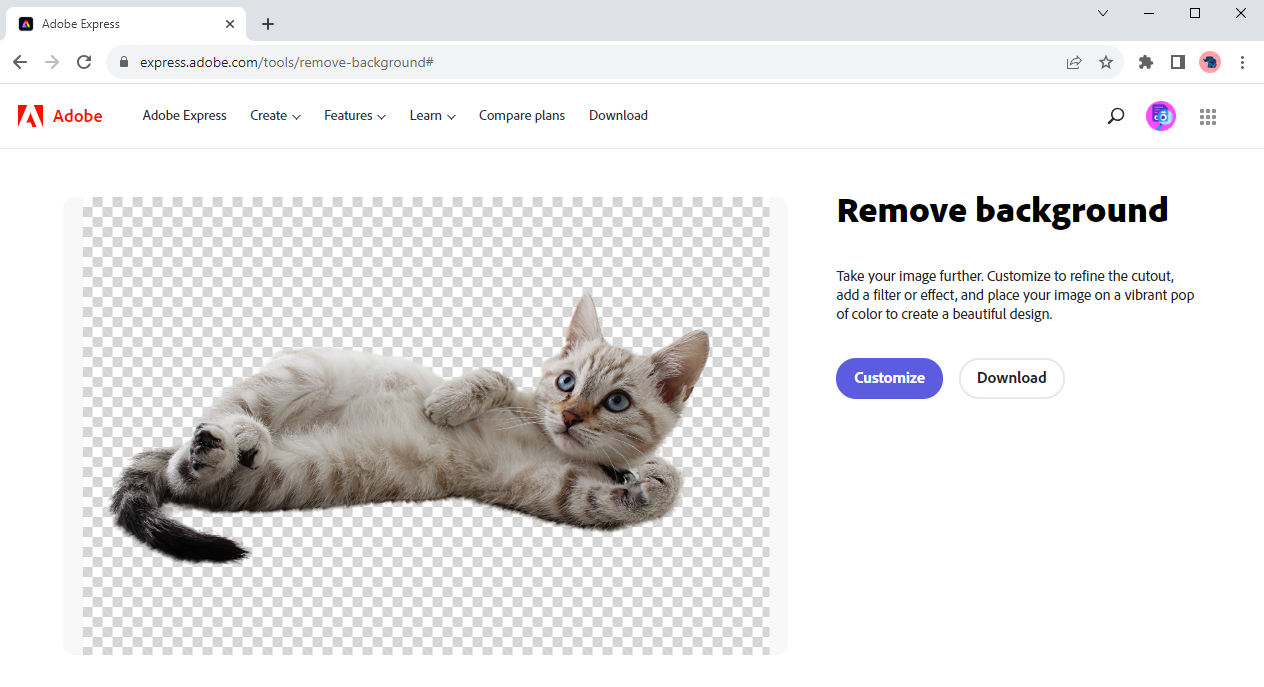
- Step 3. Click on “Download” to save the output into your device, or hit “Customize” to further edit the result.
Part 2. Alternative Background Removers Online
In addition to utilizing Adobe Express to remove background, there are many other alternative tools on the internet to remove background from image. Here I will introduce three of them briefly to you.
AnyEraser
AnyEraser is an online background remover with a high precision and quick processing speed. It has a smart algorithm based on AI, which can precisely distinguish between object and background no matter how complicated the background looks. Below are steps on how to remove background from image with this powerful tool.
- Step 1. First, visit its website. Then, hit “Upload Image” to upload an image from your device. Alternatively, you can drag and drop a photo directly to the window.
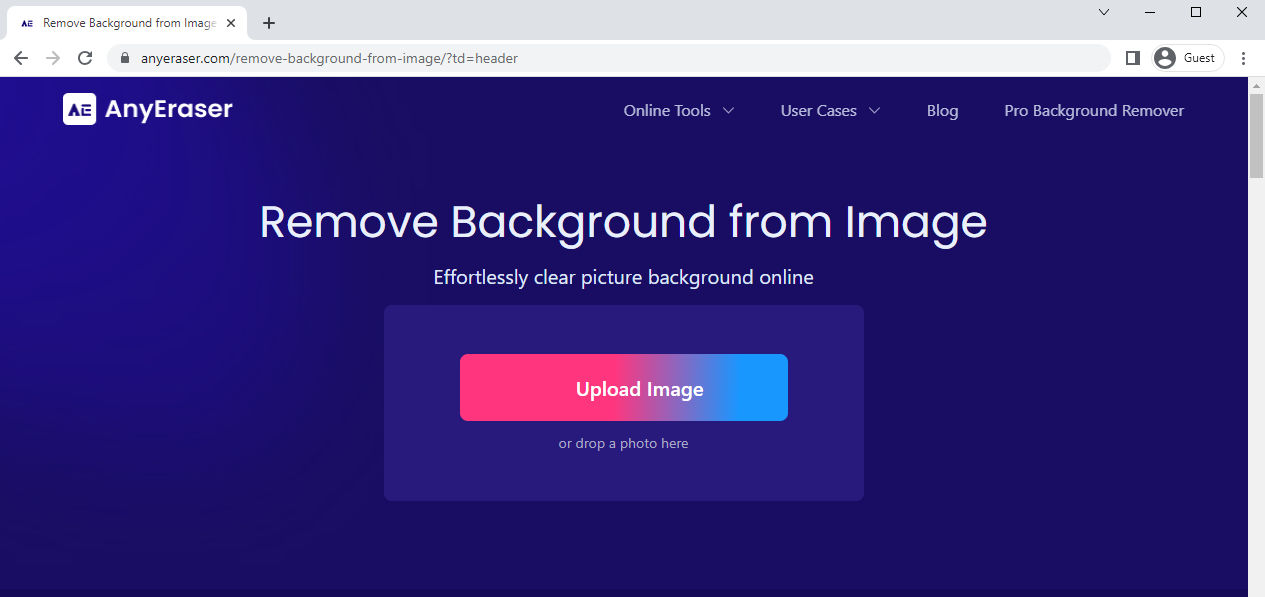
- Step 2. Wait for seconds to erase image background. You can change the background color of an image in the result page.
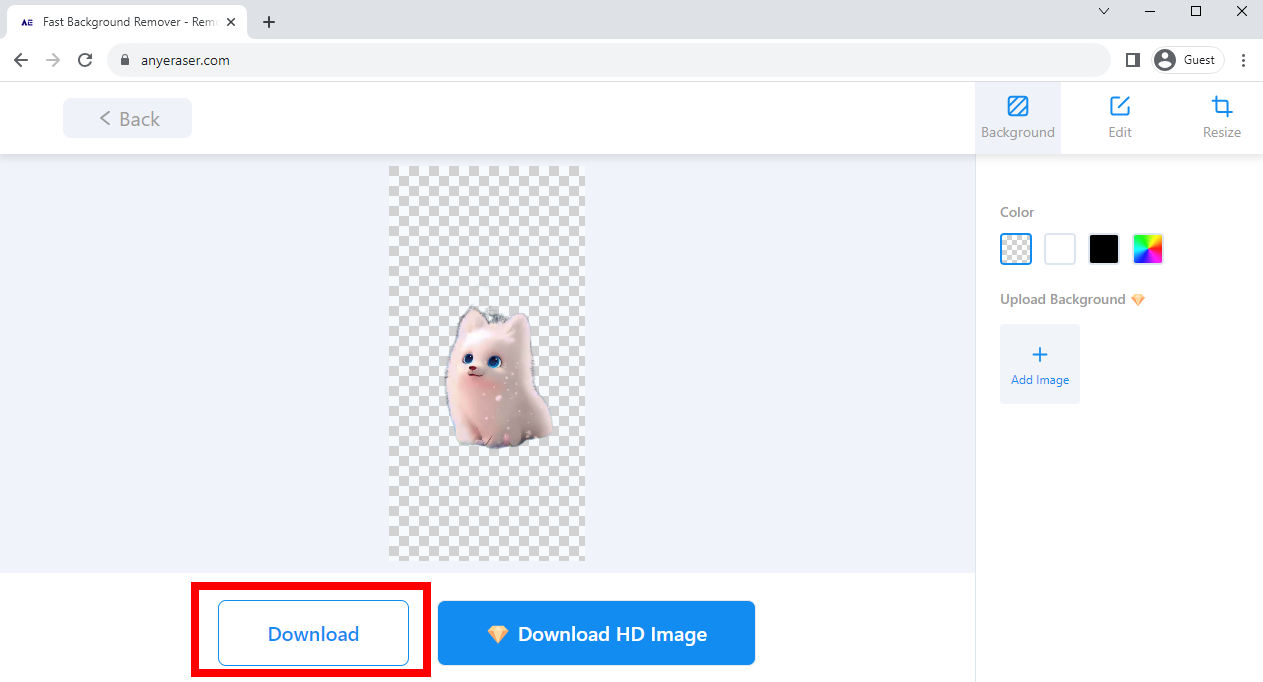
Remove.bg
Remove.bg is a powerful free online tool that boasts an extremely high precision. If you want a background removing tool, it may be one of the best free background removers. It takes a relatively long time of processing image, but its result has an amazing quality.
Go to its website and upload a photo to enjoy this useful tool.
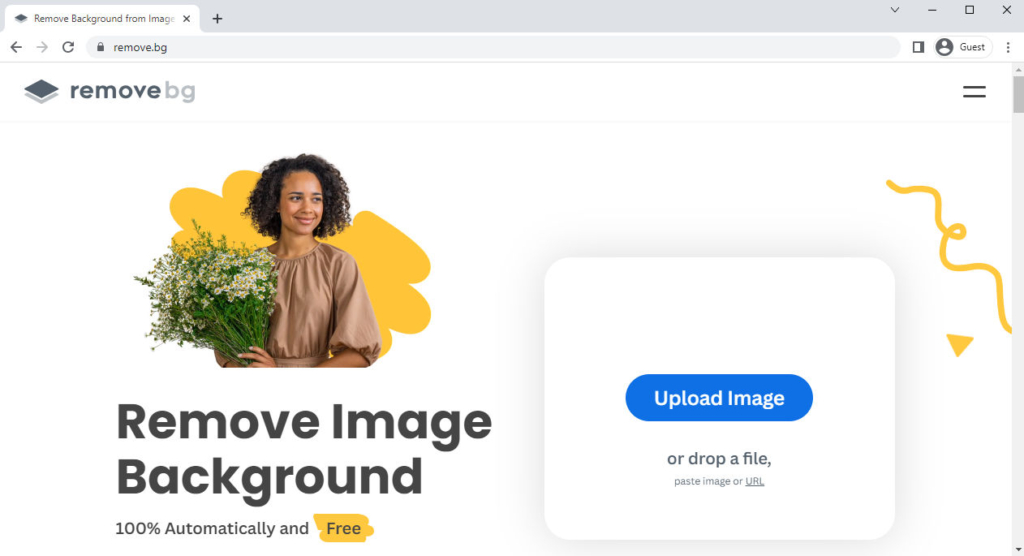
Fotor
Fotor is another useful image background remover. It is not so quick but can generate good result, and you can further edit photo background such as adding background color or a new background. If the object in original image does not fit in well with the new background, you can resize it to a suitable size or reposition it in a right position.
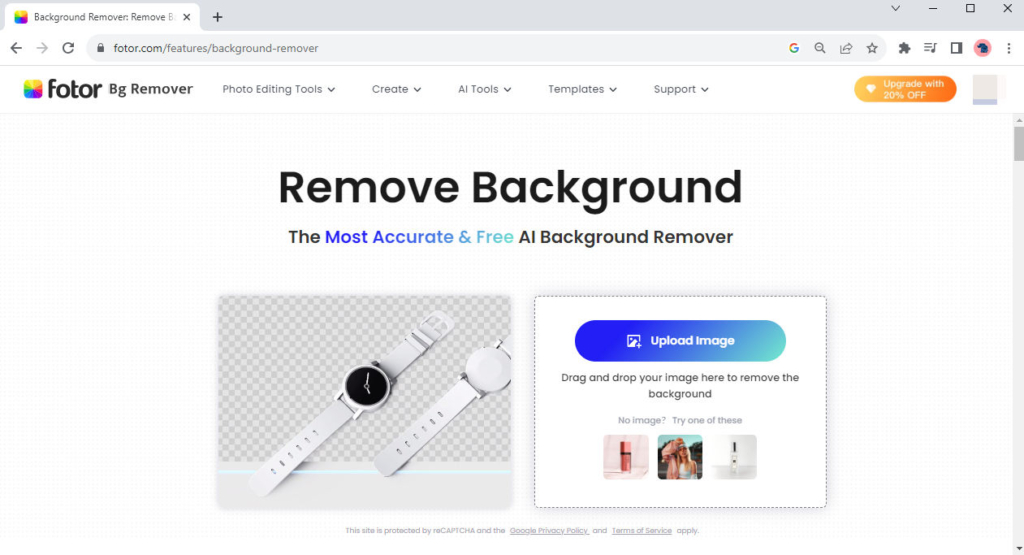
Part 3. Edit Photo Background with a Professional Background Removal Software – AnyErase
The above-mentioned tools are great and simple to use, but each one has some limits and therefore is likely to fail to meet your need sometimes. If you always have to edit photo background and want a professional program to assist you, AnyErase will be a good choice for you.
You can click the button below to download this powerful background remover.
Secure Download
The following content tells you how to remove a background from a picture in AnyErase. Please continue reading to grab the detailed guide.
AnyErase is an easy-to-use image editing software with multiple powerful features. With a smart algorithm, it can distinguish background from object and erase background with high precision. It supports various image formats and allows you to download HD outputs without quality loss.
- Step 1. First, launch AnyErase program, and you will see a window as is shown below. Click on “Remove Image Background.”
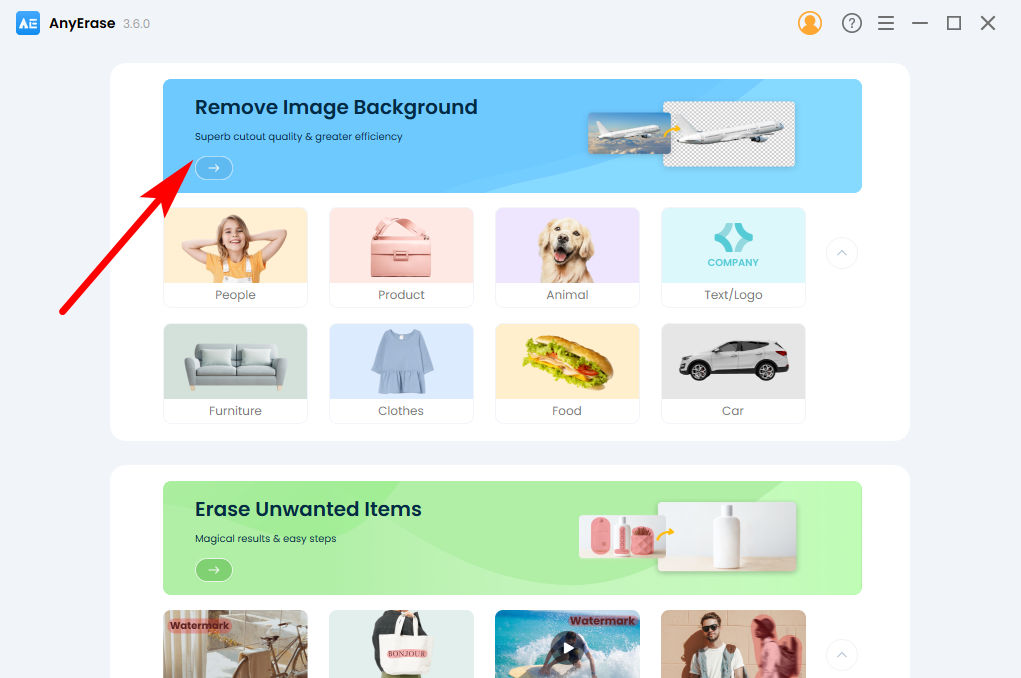
- Step 2. Then, you will see a window to add an image. Click “+ Add File” or drag and drop a file here. It supports multiple formats including PNG, JPEG, JPG, WebP, TIFF and BMP.
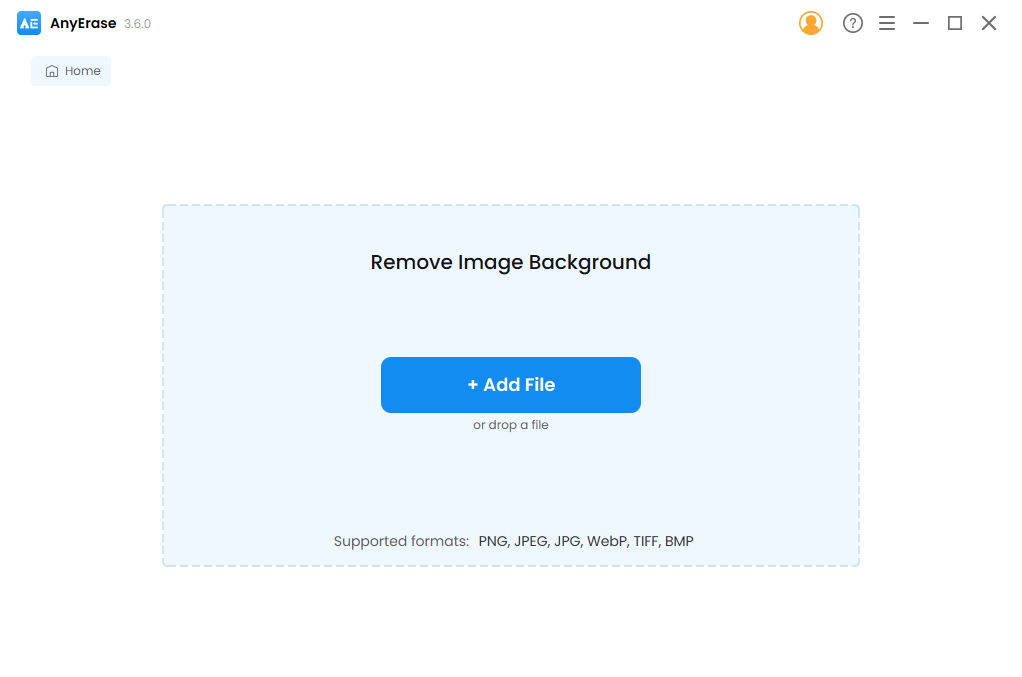
- Step 3. Wait for about 5 seconds and AnyErase will remove background from image precisely. Click on “Export” to save the HD picture with transparent background.
To do further modifications, you can change the background color in the right color palette, or click on “Upload” blow the “Photo” label to add a new image as background.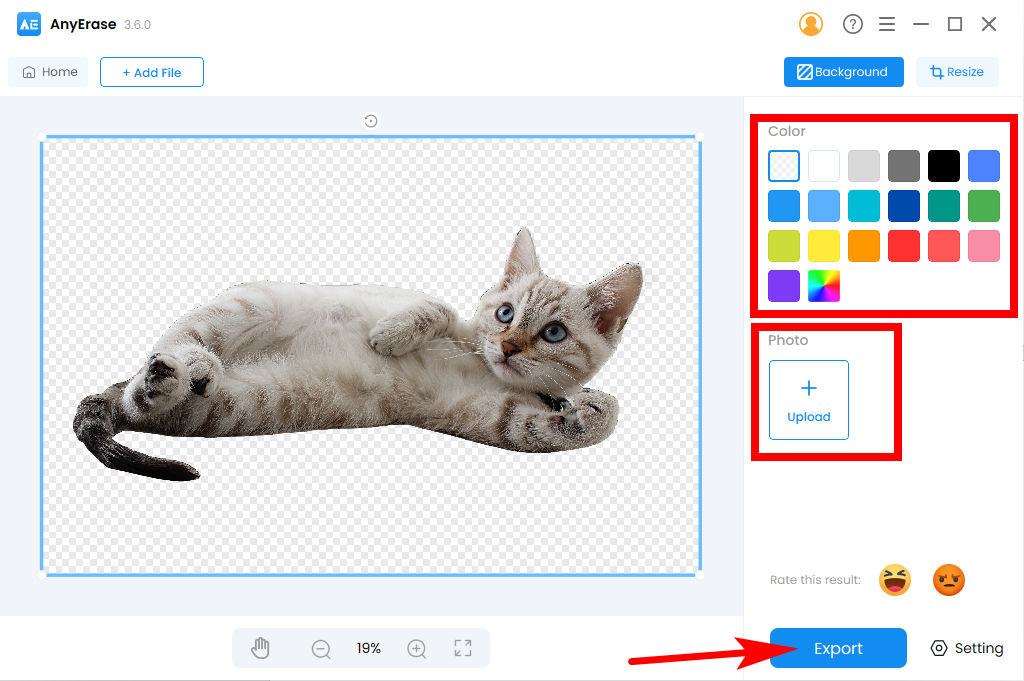
Key Features
- 1. High precision
- 2. HD output
- 3. Multiple supported formats
- 4. Further editing
Conclusion
Here in this article, we have introduced to you how Adobe Express removes background of an image, and some brief descriptions about its alternative online tools, like AnyEraser. For further editing, you can also try a professional background removal program – AnyErase.
Hope you get help from this page. The next time you need to erase image background, be it for logo or license photo, this introduction will come in rescue.
Secure Download
FAQs
Can Adobe Photoshop Express remove background?
Yes, Adobe Express offers an effortless way to remove picture background. Steps are as follow: go to the home page of Adobe Express, choose the Quick Action on the top menu, and click on Remove Background. Then, you can upload an image to it and the background will be removed immediately.
What is the best free background remover?
If you want a free background remover, you can go to AnyEraser. It boasts the quick processing speed and high precision. Visit its website, click on Upload or drag and drop a photo, and wait for a few seconds to get the result.


