6 Free Online Tools to Remove Background from GIF
Graphics Interchange Format, or GIF, is an image format which is widely used on the internet to display simple animations.
You may want to add an animated GIF in your website to make it more attractive, but you might find that the background of that GIF clashes with that of your site – a rather frustrating situation. If you found yourself in this predicament and have the urge to remove background from GIF, you come to the right place. This page is tailored to address this concern. In the subsequent sections, we will show you 6 online free GIF background removers. Read the following contents to learn how to remove background from GIF for free. Let’s go.
Why Use GIF
A GIF file can contain several images in one file and utilize a compression technique to reduce the file size of each image. Thus, it can show a short animation, like a video, but with a much smaller file size than a video file. That is its main advantage and the reason why GIF is so widely used on the Internet.
Adding animated GIFs to your site can make it more dynamic and attractive. If your sites are full of static elements, the inclusion of animations can be an effective strategy to enhance its visual appeal. However, you are worried that videos files, which are big in size, may slow down the loading speed of your site. In that case, GIF is your best choice, due to their ability to deliver animations without compromising loading time.
Moreover, GIFs can also be used as animated logos, which catch people’s eyes more easily. They are also used in online tutorials, clearly presenting the intricate steps.
Why Remove GIF Background
Imagine you are using a GIF as animated logo, and you find its background clashes with that of your website. That can be annoying. Therefore, we recommend you to remove background from GIF that it can be used anywhere you like.
Some Free GIF Background Removers Online
There are multiple background removers for GIF on the Internet, which differ from each other in several respects. In the following content, we are going to introduce 6 of them to you, tell you the features of and steps to use them respectively, and make a comparison and recommendation for you. Now, let’s go to see the details.
1. EZGIF
EZGIF is a web tool that allows you to do various easy editions to a GIF, and the background remover for GIF is included in its Effects utility.
You can tell from its name that it provides just easy functions. It can only remove one color from a GIF, namely a GIF bg remover for only GIF with solid background. To remove a certain color, you have to enter the hexadecimal code of a color, a tricky challenge for a newbie.
And for those who like modern, stylish webpage, its design seems unattractive with its nonintuitive outdated interface.
If you have a GIF with a solid color background, try the following steps to get a GIF with a transparent background.
- Step 1. Go to EZGIF and select its Effects utility.
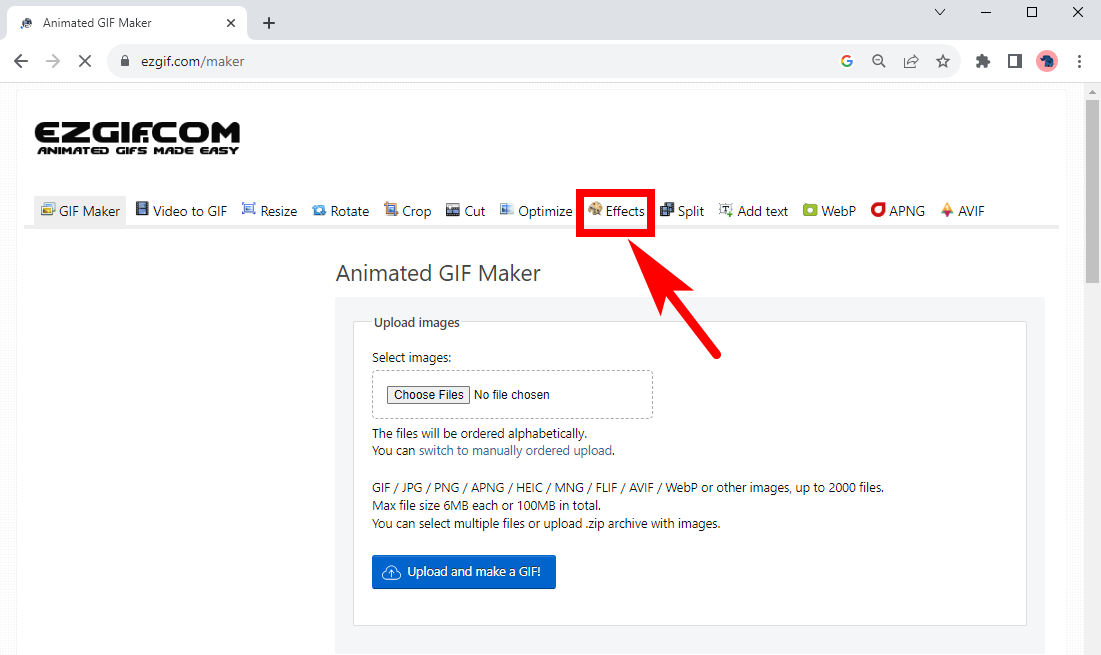
- Step 2. Upload a GIF file in the Effects page. You can click on Choose File to pick file from your device, or paste GIF URL in the input box. Then, click on Upload to upload the file.
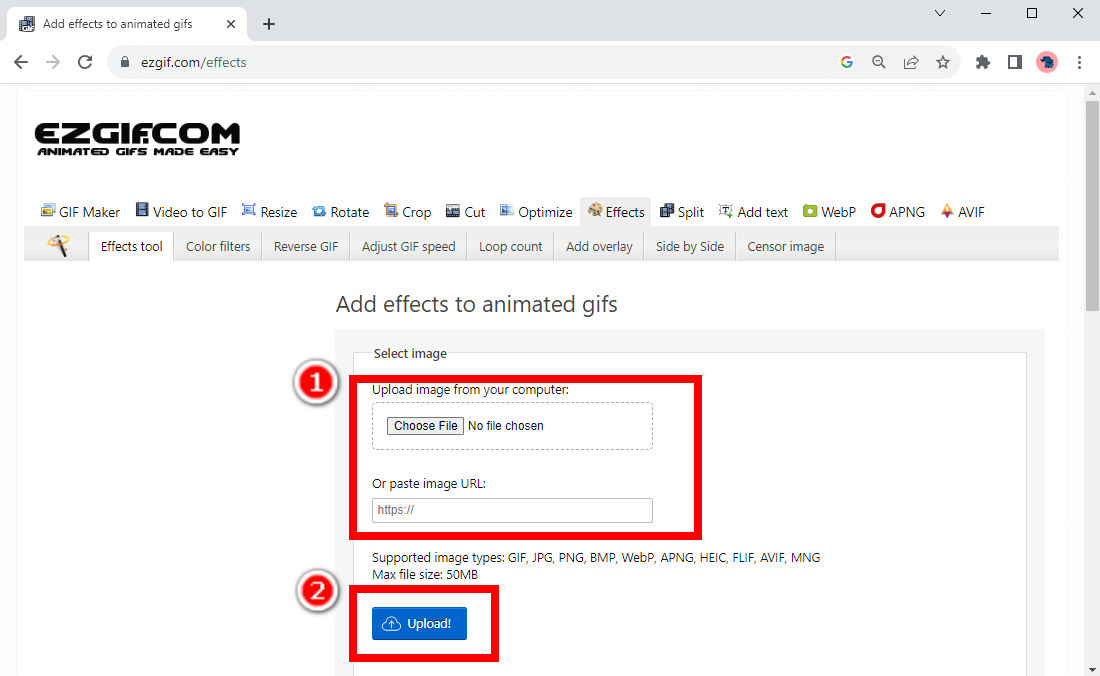
- Step 3. Once the uploading is done, there will be an editing page. Scroll down and you will find a Replace color with transparency tool. It offers three options of white, black and custom for you to choose a color. Choose black or white, or enter the hexadecimal code of a certain color to remove color background from animated GIF.
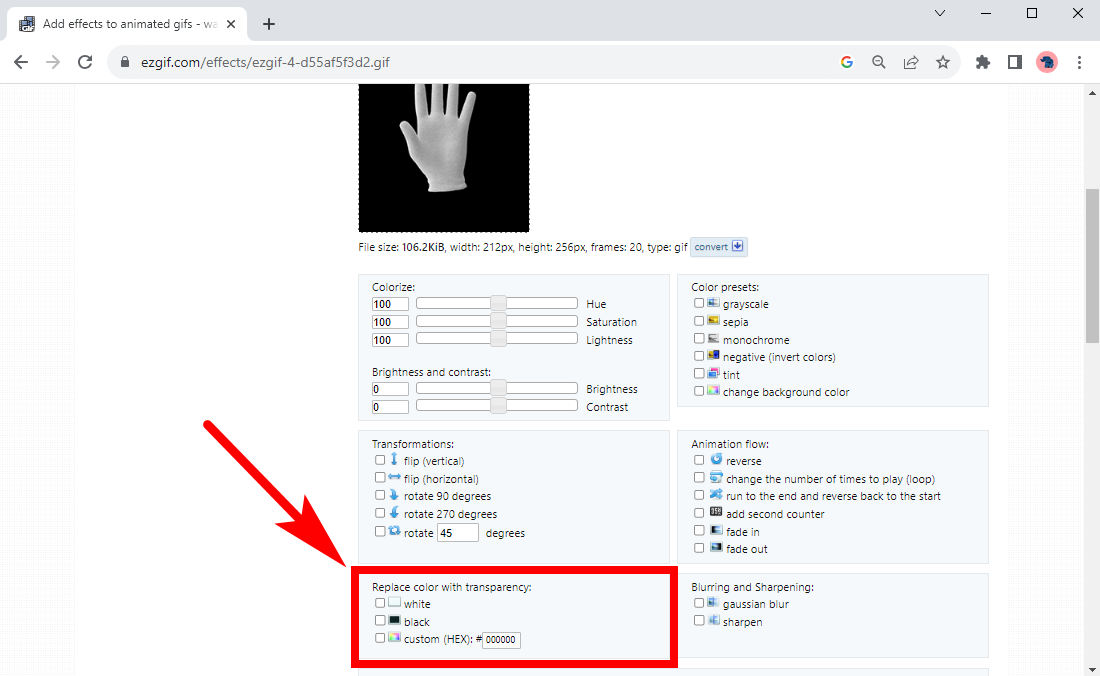
- Step 4. After you choose (or enter) a color, scroll down the page and hit the Apply selected button, a processed image will appear in a box underneath. Hit Save in the bottom right to save the GIF with transparent background into your device.
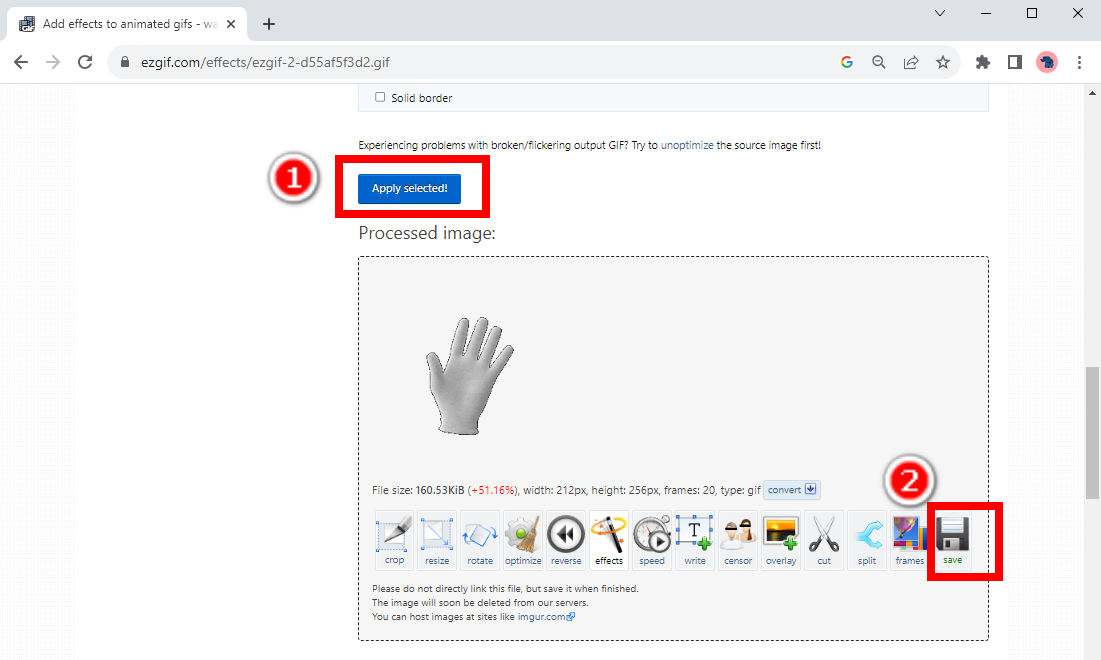
2. OnlineGifTools
OnlineGifTools, just as its name states, provides you with a great number of handy utilities for you to create or edit a GIF. Here, we are going to introduce its Remove GIF Background tool.
Like the previous website, it only supports the removal of one single color, namely to remove background from GIF with solid color background. But it will fail to make GIF transparent if the GIF has involved background with various colors. This tool allows you to pick a color from a color palette, which is better than using a hexadecimal code. Although its web design may be kind of unaesthetic, it is relatively easy to understand and use. Here are steps to remove background from GIF online with it.
- Step 1. Go to its website and click on the gray box to upload a GIF (with solid background) from your device.
Alternatively, you can drag and drop a file in the designated area.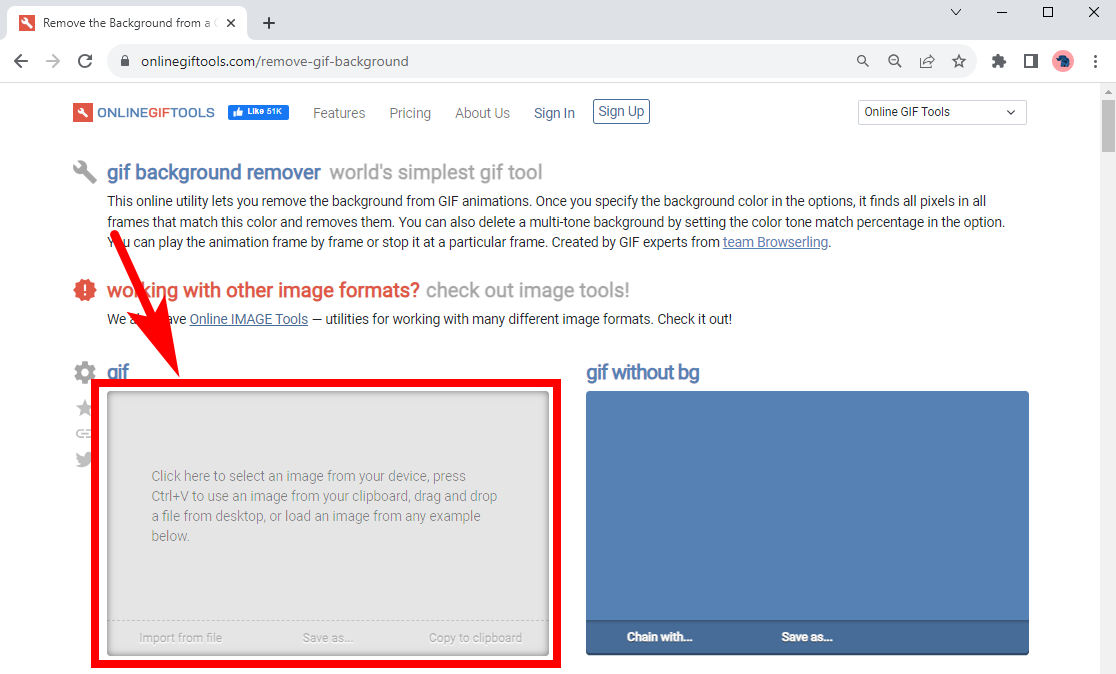
- Step 2. Click on the Background Color option and select the background color from the pop-up window. To match the background color of the image we upload, we locate on the black zone to remove black background from GIF. Finally, click on Save As underneath the right box to download the GIF with a transparent background.
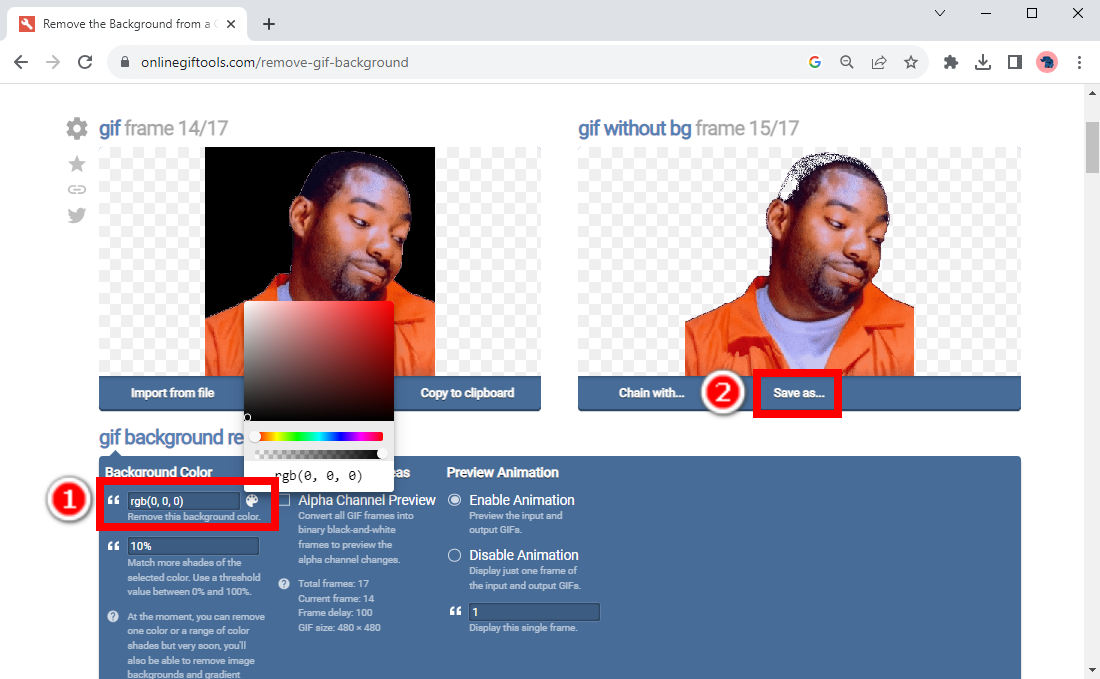
3. LunaPic
LunaPic may be one of the most professional online image editors. Once you upload a picture here, you can edit it with various powerful tools just as you do in a professional photo editor.
Its GIF background remover functionality is relatively limited, though. Like the former two web tools, it can make GIF transparent well only when a GIF’s background is simple enough. You can also try it with GIFs with intricate backgrounds, but it will be a challenging, sometimes annoying task.
The steps on how to make GIF transparent in LunaPic are shown below with visual aids.
- Step 1. Visit LunaPic and hit the Upload button to choose a GIF from your device.
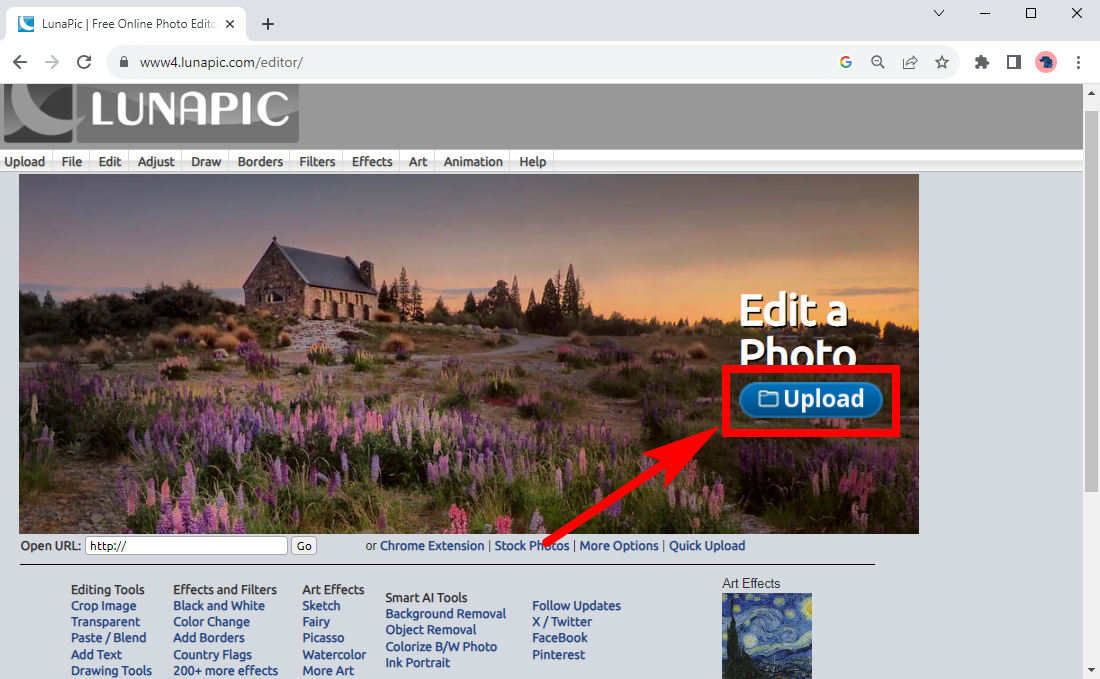
- Step 2. After the file is uploaded, there will be a page with several editing options for you. Choose Background Removal Tools.
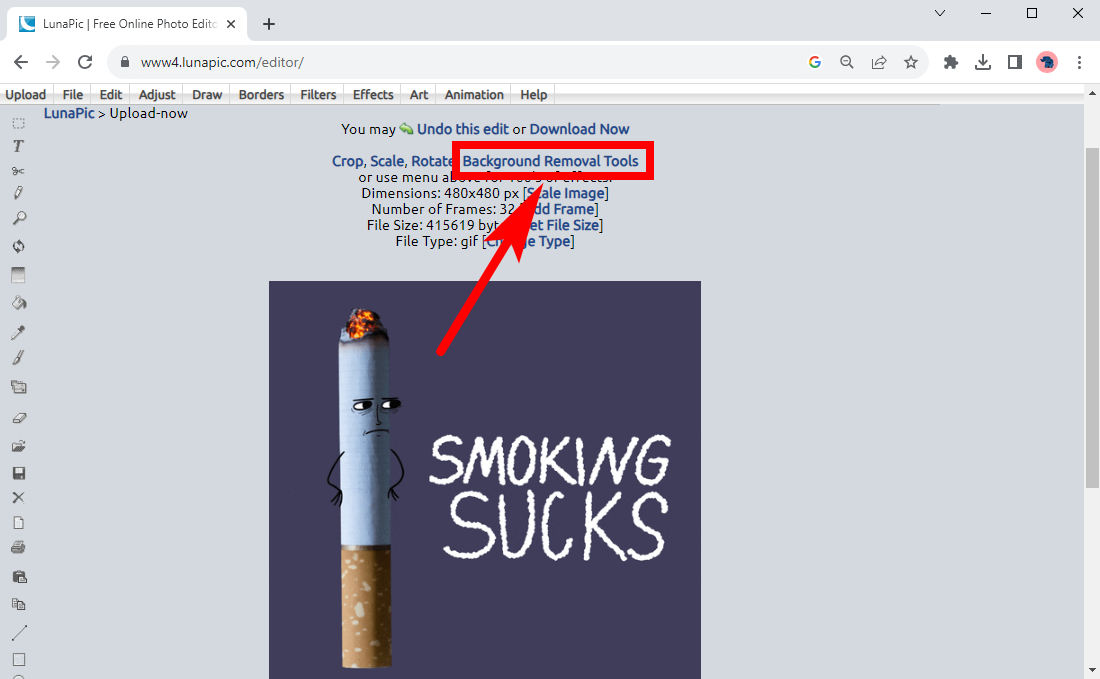
- Step 3. LunaPic has several tools for us to remove background. Here we use Background removal for logos and graphics, the only one that can remove background from GIF.
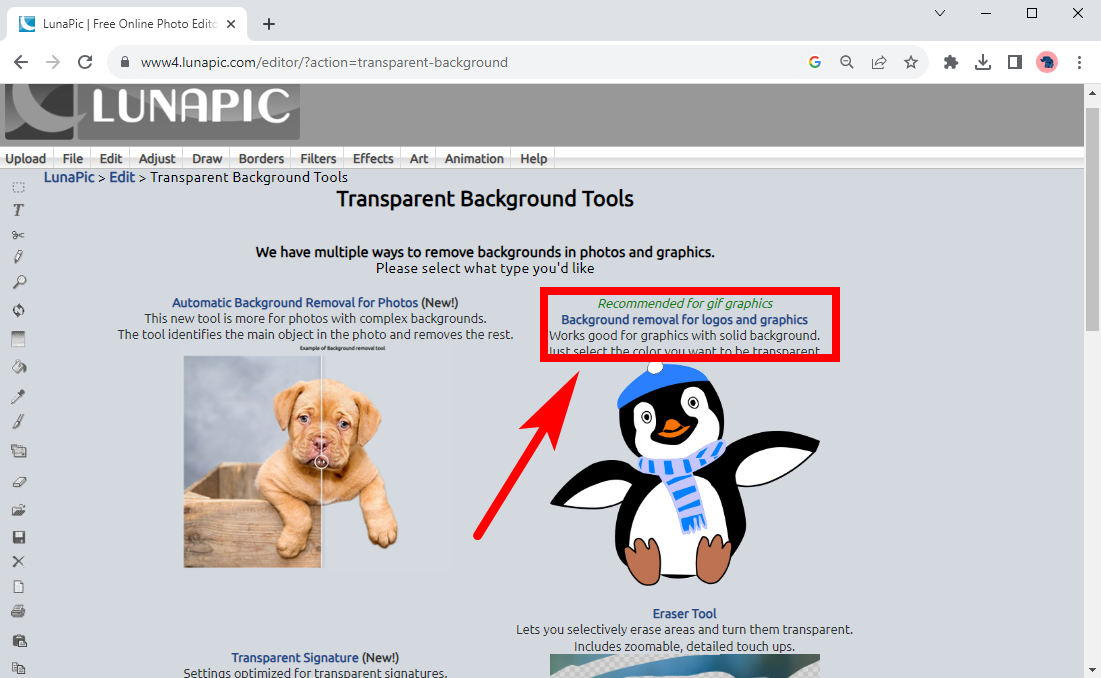
- Step 4. Then, in the editing page, click on the background to remove background color from GIF. As you can see, it is not that satisfying. You can hit Start again to make another area transparent and click again to remove more background areas. If you are done, click on Save.

4. OIE
OIE, the Free Online Image Editor, is another powerful image editor, which enables you to edit any image professionally. And its powerfulness goes for animated GIFs, too. It has a background remover for GIF with various backgrounds. Whether a GIF has a simple solid background or an involved one, you can make GIF transparent with some simple steps.
The steps are as follows.
- Step 1. Visit OIE and click on UPLOAD AN IMAGE button to pick an animated GIF from your device.
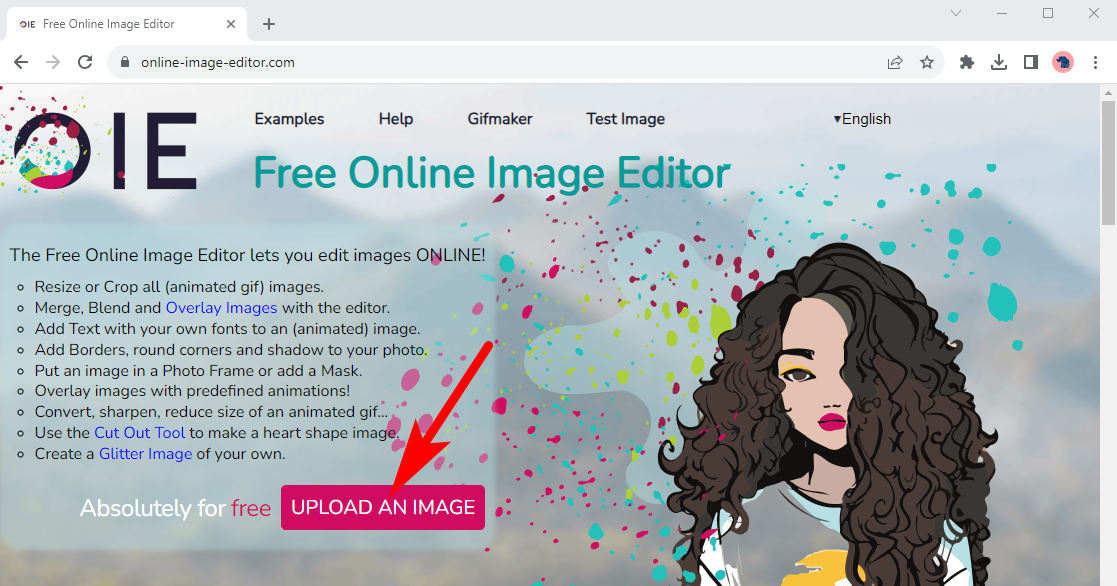
- Step 2. Hit Advanced > Transparency to use the GIF background remover.
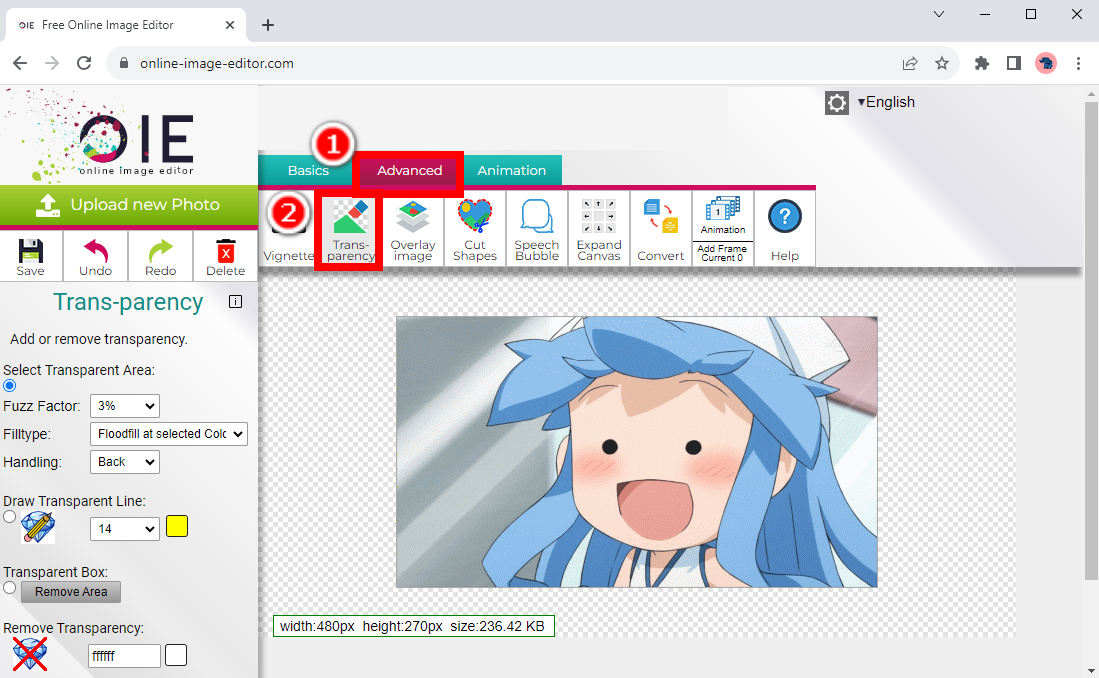
- Step 3. On the left side is a Transparency panel that provides several modes for you to make background transparent. The default mode is Select Transparent Area, by which you click on a color area in the background to make it transparent. Keep clicking on different color areas until you remove all background colors to get a GIF with transparent background.
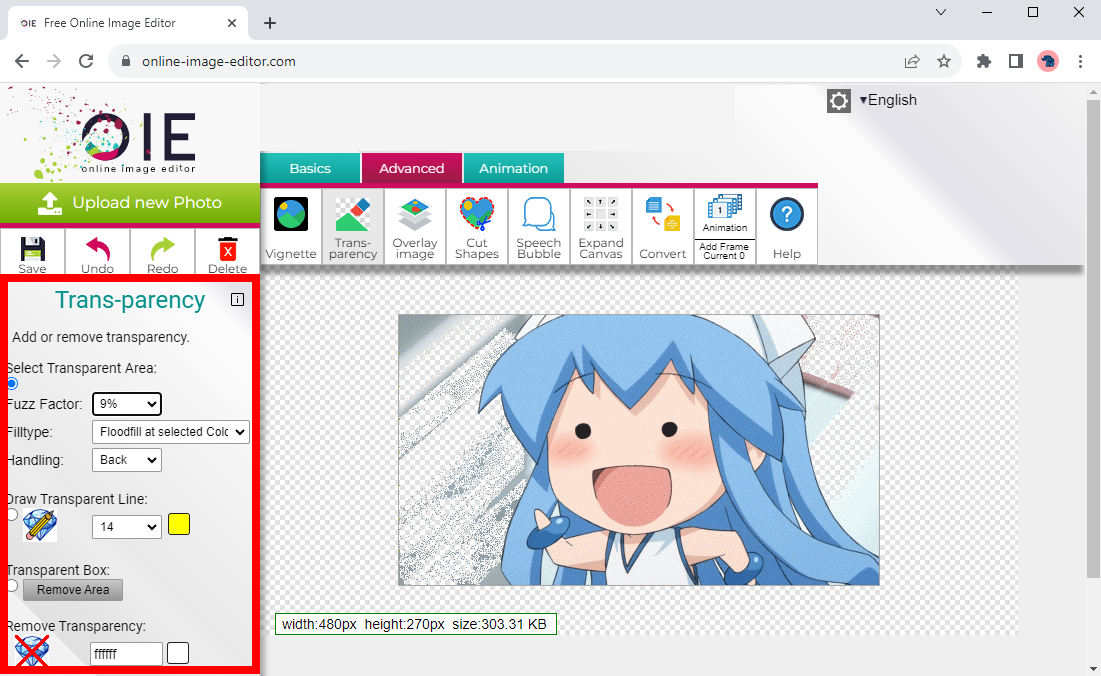
- Step 4. There is another mode called Draw Transparent Line. Select it and draw an area with your mouse where you want to remove. Wherever you draw will be made transparent.
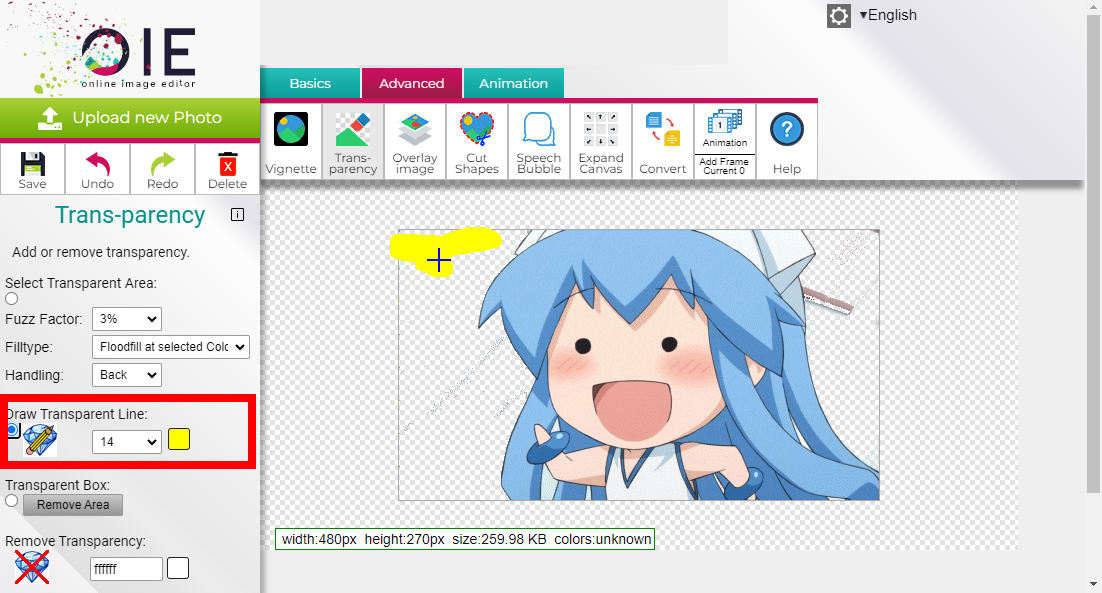
- Step 5. With the Transparent Box mode being chosen, you can enclose an unwanted area with a rectangular box and resize the box to remove the area more accurately. Once you select an area, click on Remove Area to make it transparent.
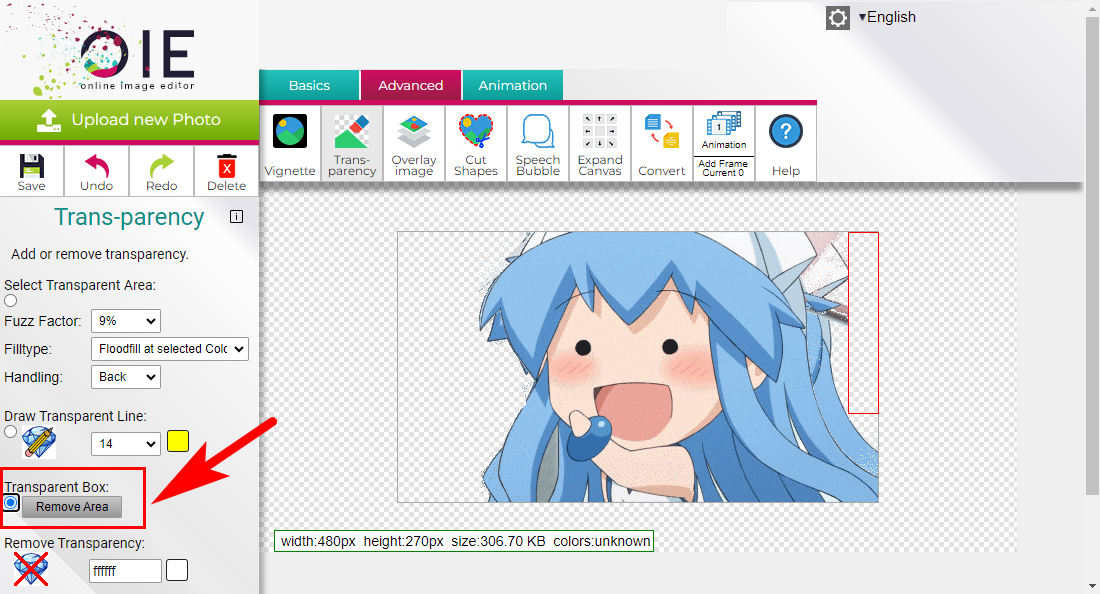
- Step 6. With the above steps, you can precisely remove background from GIF with OIE. Then finally, hit Save to download the transparent animated GIF.
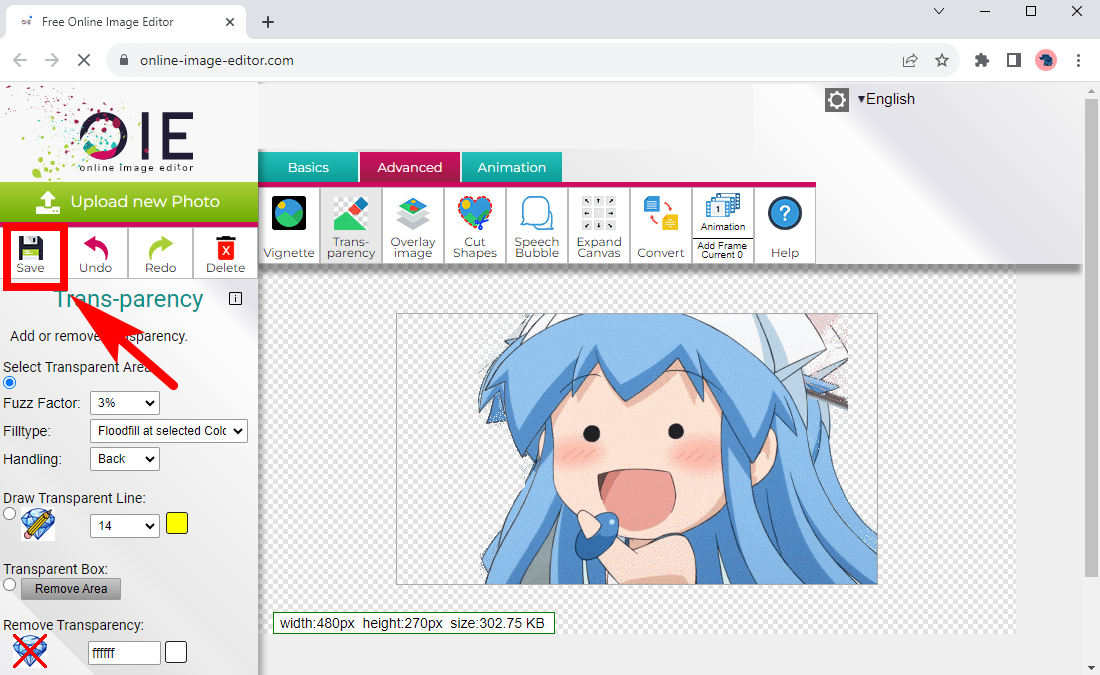
5. Unscreen
Unscreen is a powerful online video editor. Not only can it eliminate backgrounds from videos while enabling additional edits, but it also can precisely and efficiently remove background from GIF. And it can handle both simple and complex backgrounds well.
It has many advantages. Unlike the previous ones, this online GIF background remover has an intuitive interface with a modern style, which is pleasing and tells you clearly what to do next. What’s more, it is an automatic and quick tool. You just need one click to upload files to remove background from GIF online in seconds, with no manual operation or extra time required.
In two simple steps, all can be done.
- Step 1. Go to Unscreen, click on Upload Clip button and choose a GIF file from your device.
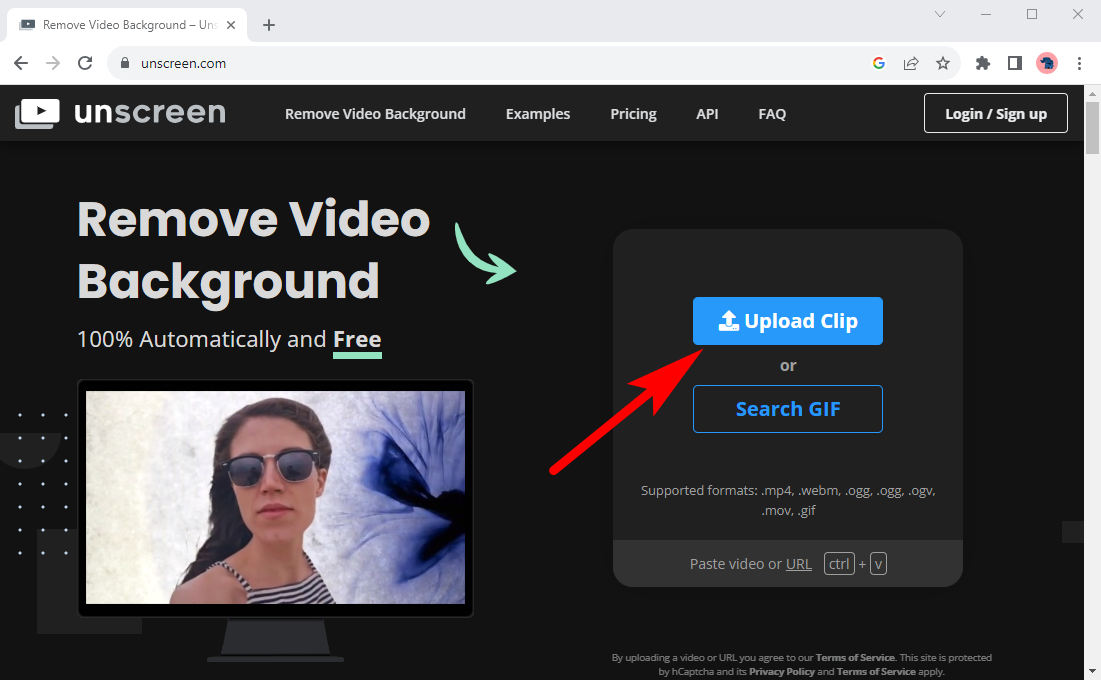
- Step 2. Wait for seconds of uploading and processing. Then, you will see a GIF with transparent background in the result page. Hit Download to save it to your device.
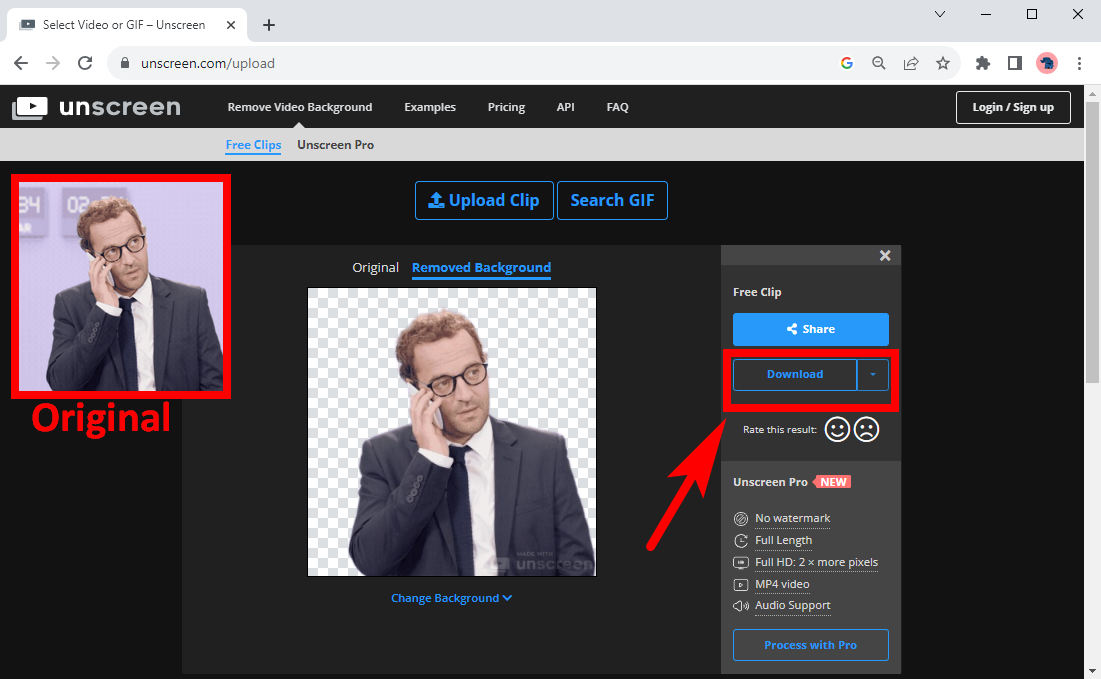
6. Vidio
Vidio is an AI-based online video editing platform that provides you with a background remover for GIF. I’m sure you will be pleased with its intuitive interface, accuracy and efficiency.
It has a smart algorithm to distinguish between background and object and to remove GIF background accurately. To make use of this powerful tool, you only need to take 3 simple steps as follow:
- Step 1. Go to Vidio’s Video Background Changer and hit UPLOAD VIDEO. Then, in the pop-up window, drag and drop a file there, or hit BROWSE FILE to pick one from your device.
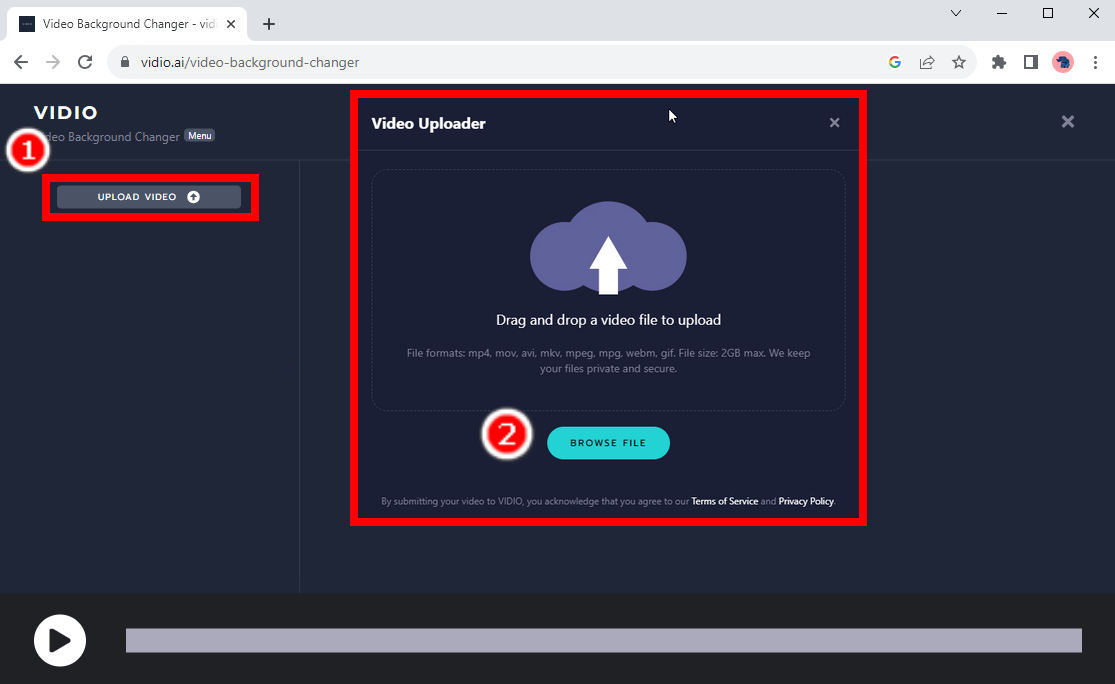
- Step 2. Click on the object you want to keep, and the object will be marked with blue color. You can also click on the toggle above the GIF to switch into background mode, and click on background area you want to remove. Then, hit PROPAGARTE.
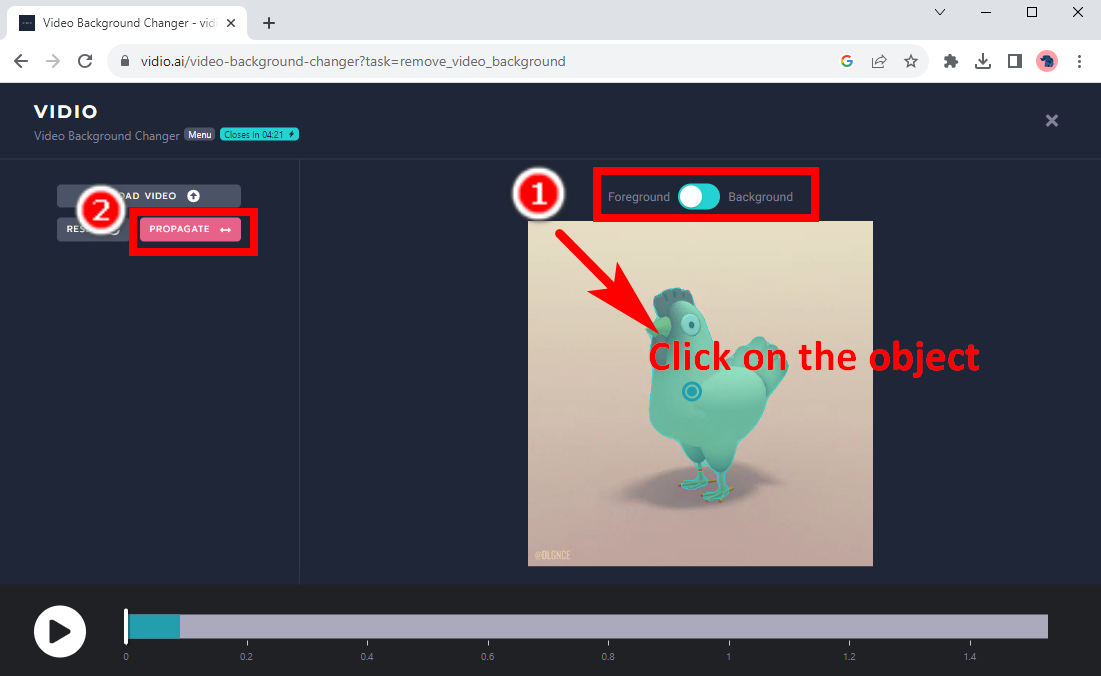
- Step 3. Several options will appear on the left. Click on CHANGE BACKGROUND > Transparency to make GIF background transparent. Then, click on DOWNLOAD to save the GIF with transparent background.
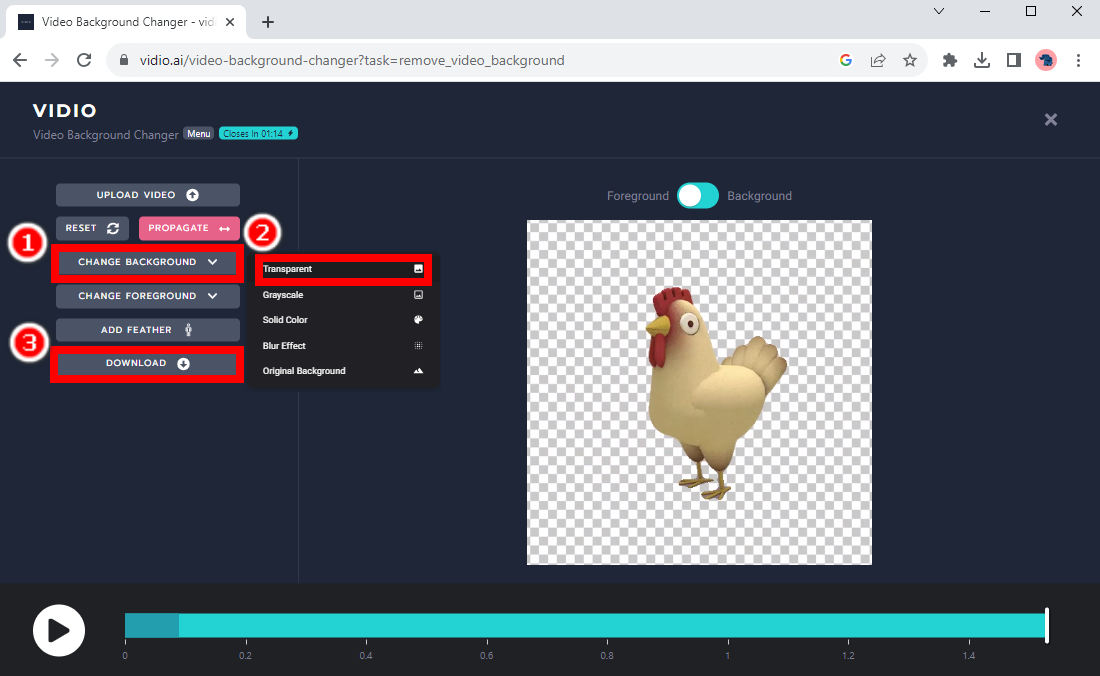
Comparison and Recommendation
We’ve just introduced 6 online GIF background removers for you, and they differ in interface, efficiency, functionality, etc. We are going to make a brief comparison of these tools and recommend the best choices for you. Let’s go.
When discussing the interface, the former three websites perform worse than the latter three ones. The former three are not that intuitive enough, while the latter ones tell you clearly what you should do next. The designs of the latter two looks more attractive and modern, while the former pages look a bit dated.
Regarding efficiency, Unscreen must be the NO. 1, for it just takes one click and needs no other manual operations. Vidio is good too. It just needs your click on the object and will do the rest for you. The others take more time.
The Unscreen and Vidio have the best performance. They remove background from GIF with either simple or complex backgrounds accurately. The OIE can also do this, but it requires more time for manual edition. The other two can only handle GIFs with simple background.
In general, Unscreen and Vidio is the most efficient and accurate tools you can rely on.
Conclusion
GIFs are used widely on the Internet, and a GIF with transparent background can be used everywhere. In this page, we have shown you how to remove background from GIF with 6 online GIF background removers.
I recommend you to use OIE, Unscreen, or Vidio, for they can remove background from GIF with either solid or involved background. If you want to save time, the last two are better.
Hope you get help from this tutorial.
FAQs
1. Can GIFs have transparent backgrounds?
Yes. In 1989, 2 years after GIF first appeared, GIF added support for transparent background colors. You can use some online GIF background removers to get a GIF with transparent background.
2. What tool removes background from a GIF?
You can turn to Unscreen. It is a video editor that can also serve as background remover for GIF. Go to its website, hit Upload Clip to pick a GIF file from your device and you will get a GIF without background in a few seconds.


