Change Passport Photo Background Color with AI Tools
A proper passport photo has to meet some strict requirements, like a centered full-face portrait, a background of plain color, a neutral facial expression, etc. Among those requirements, the plain background color is a tricky task. In the past, you may go to the photo studio to take a passport photo with a plain background because it’s time-consuming and tiresome to prepare a suitable situation at home. But now, efficient and useful tools have come out in the digital age. You can make a professional passport photo with appropriate background easily with some helpful background color changers. You can also change the passport photo background color with a click to meet requirements in different countries.
Now, let’s move on to the detailed guide.
Part 1. Different Passport Background Color Requirements
Before we start making passport photos, we should first learn the requirements of their background color.
Most countries require your passport photo to have a plain white background. Whether you are applying for a passport from the US, Canada, European countries, China, India, etc., a white background passport photo is needed.
However, some countries may require a blue background passport photo. Those countries are Malaysia, Qatar, Philippines, Kuwait, Oman, Palestine, and Sri Lanka.
If you are going to Indonesia, take a passport photo with a red background, then.
Part 2. How to Change Passport Photo Background Color in 1 Click
Now, you have known various requirements for the passport background color, and it is time to create your own proper passport photo. Thanks to the development of technology, you can do it easily on your computer. Here, we will introduce 3 convenient websites that can serve as passport photo creators.
You just need one of your portrait photos, which can be taken anywhere against any kind of background. And then, upload the photo to an online tool, which will help change background color to white, red, blue, or whatever color you need. Wide range of colors for option, let’s go for a look.
1. AnyEraser
AnyEraser is a convenient powerful background changer. Powered with a smart AI-based algorithm, it can easily and quickly remove the original background color, and then, it allows you to change image background color according to requirements in different countries. Its result is trustworthy, with a nice cutout of the foreground that has clean and smooth edges, making your passport photo more professional. Now, we will show you how to make use of this useful tool, and the steps are really simple.
- Step 1. Go to AnyEraser, hit Change Background Color, and pick a photo on your device.
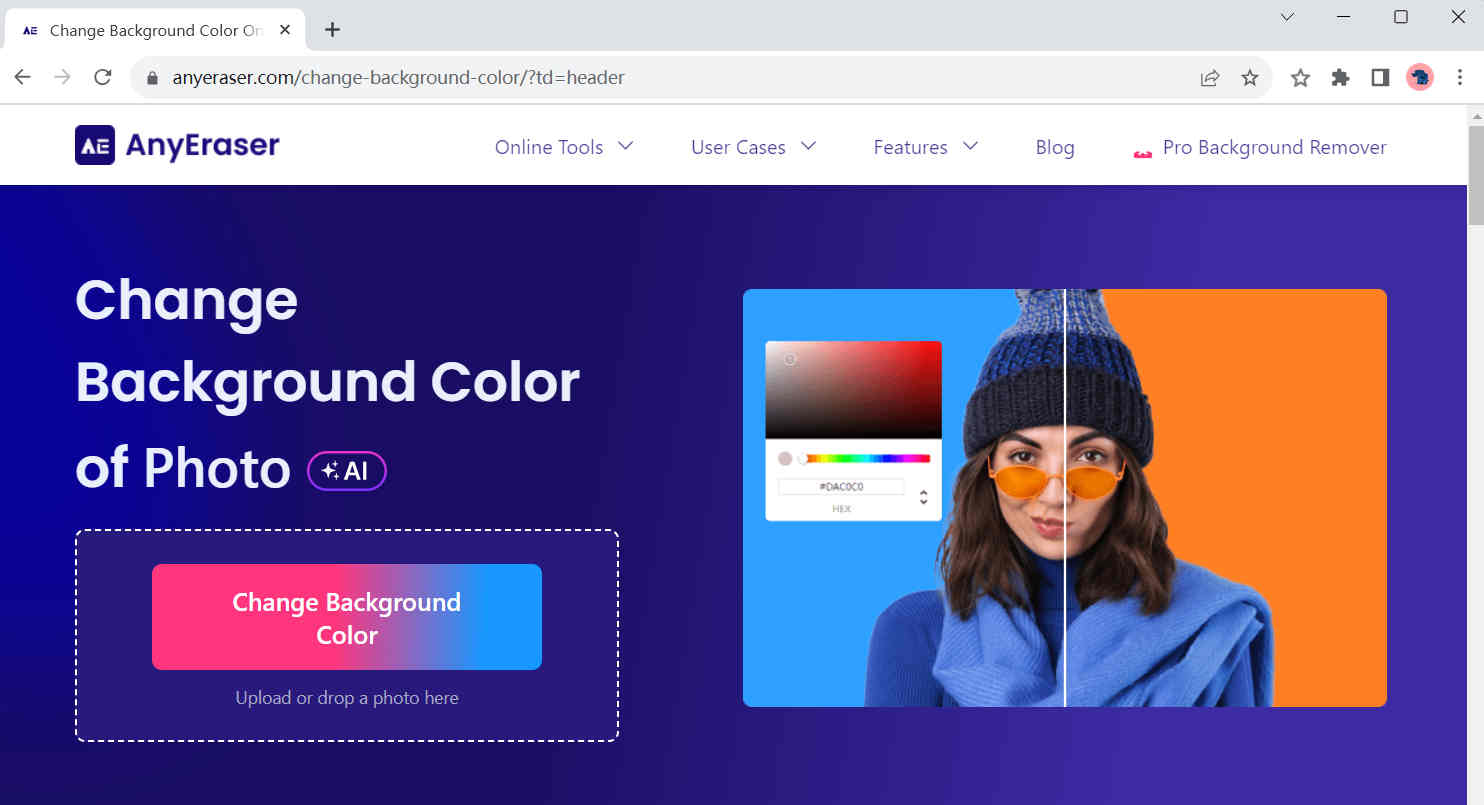
- Step 2. AnyEraser will at first give you an image with a transparent background, and you can change the background color to the color you need on the left color palette. Then, click on Download to save the passport photo you’ve made.
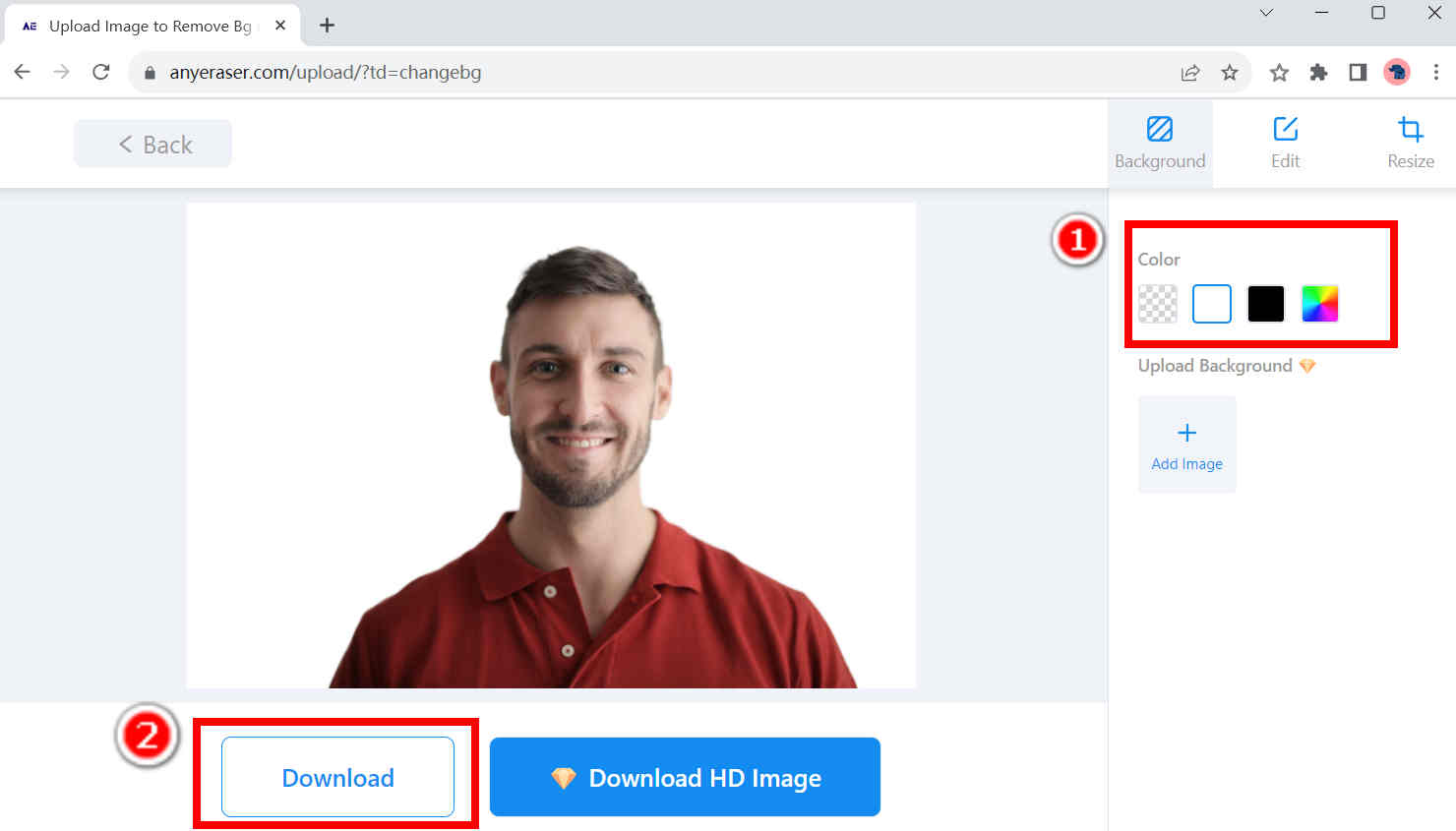
2. Pixlr
Do you take a batch of headshots and be uncertain with choosing the best one? Pixlr could be your time-saver solution. It’s a one-click auto background removal tool which allows you to batch remove and change background color within seconds. The only problem is that it only provides a black background and a white background.
Here are the steps on how to make white background passport photo with Pixlr.
- Step 1. Visit Pixlr, click on Select photo(s), and upload the photos you want to turn into passport photos.
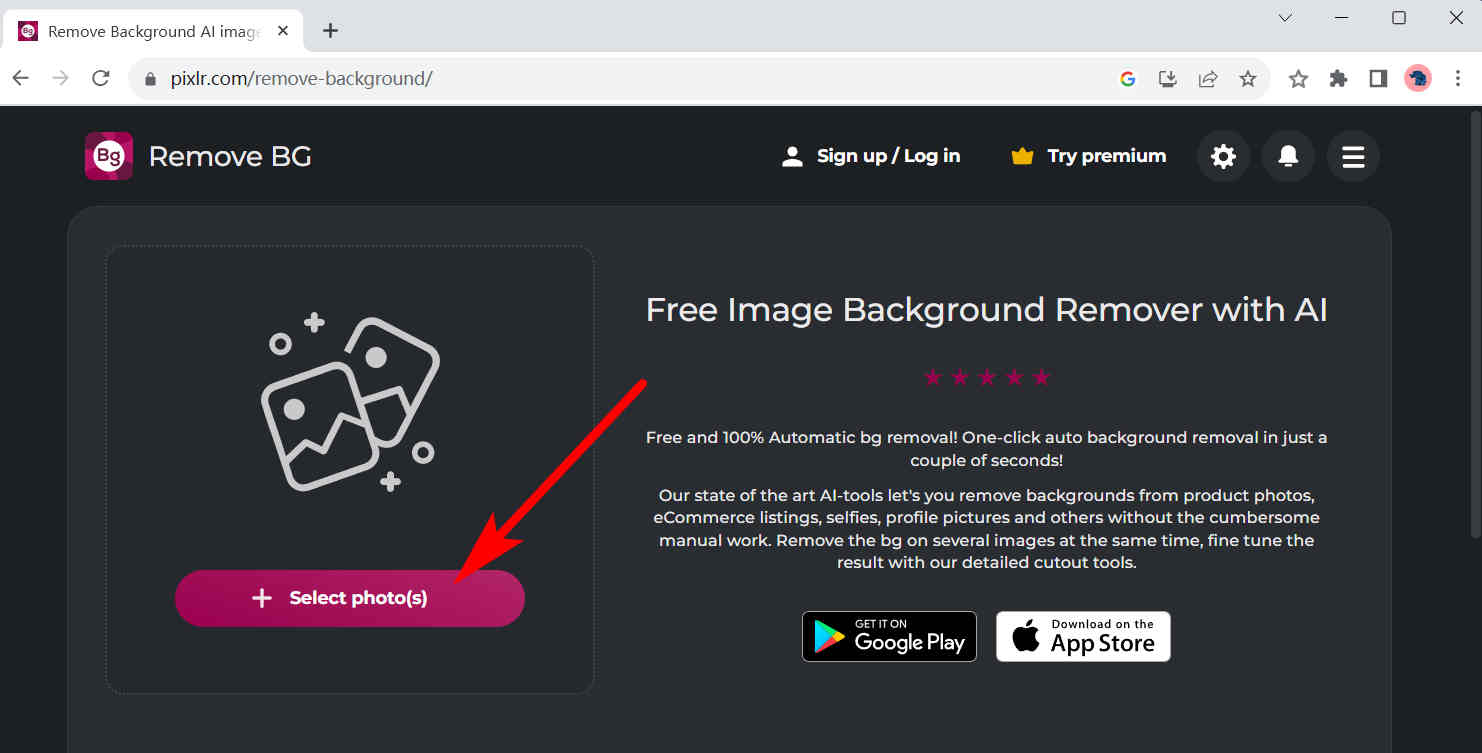
- Step 2. Once all the photos are uploaded, click on the white circle about them to turn all the image backgrounds into white. Then, hit Save all zip to download a ZIP that contains all the photos.
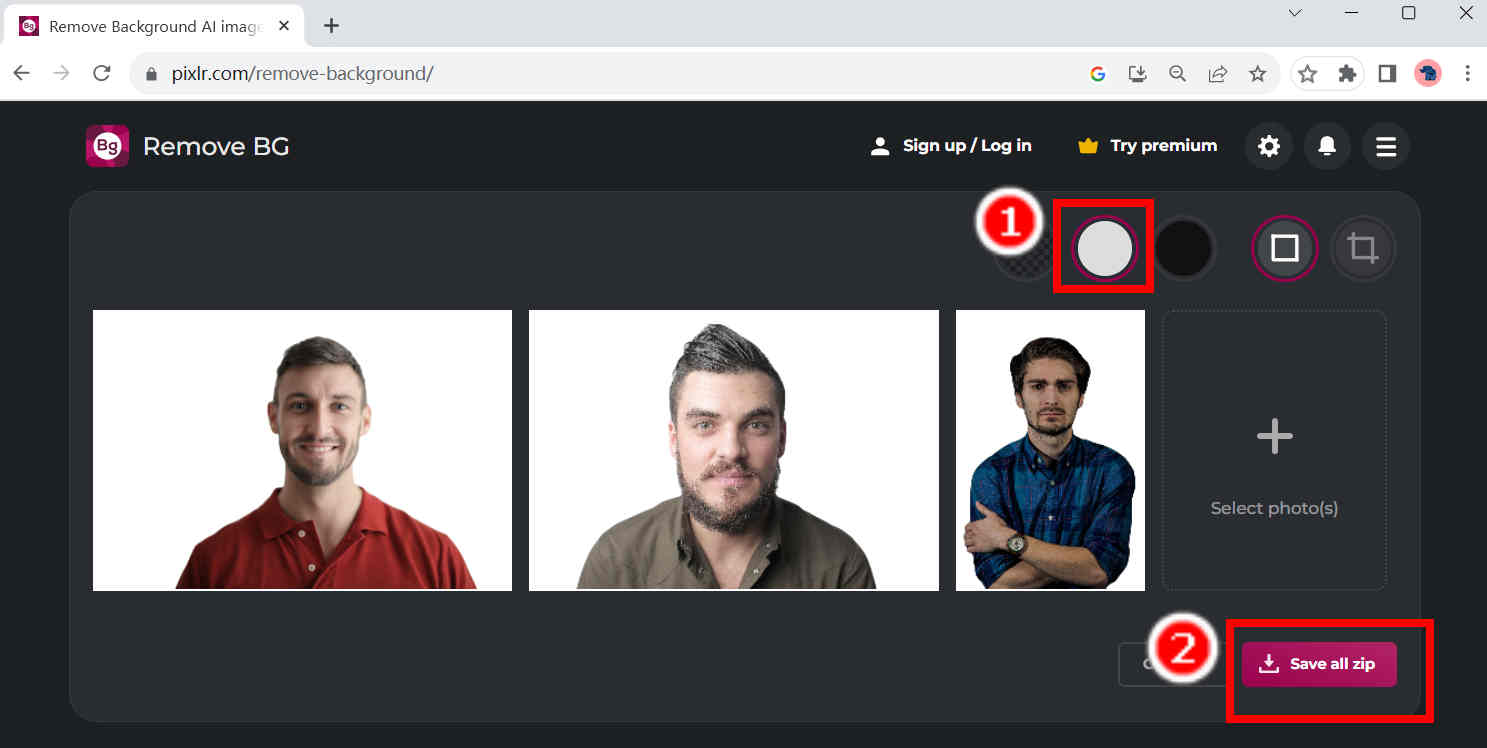
3. Erase.bg
Erase.bg can process 4 image formats, including JPEG, JPG, PNG, and WebP. Although nearly all the photos we take now are in JPG formats, it is still slightly possible to have a photo in another format, and that’s when Erase.bg comes to your rescue. However, it has a resolution limit of 5000×5000 pixels, and you should make sure that your photos are smaller than that size. Follow the steps below steps to try this useful tool.
- Step 1. Go to Erase.bg, and hit Upload Image.
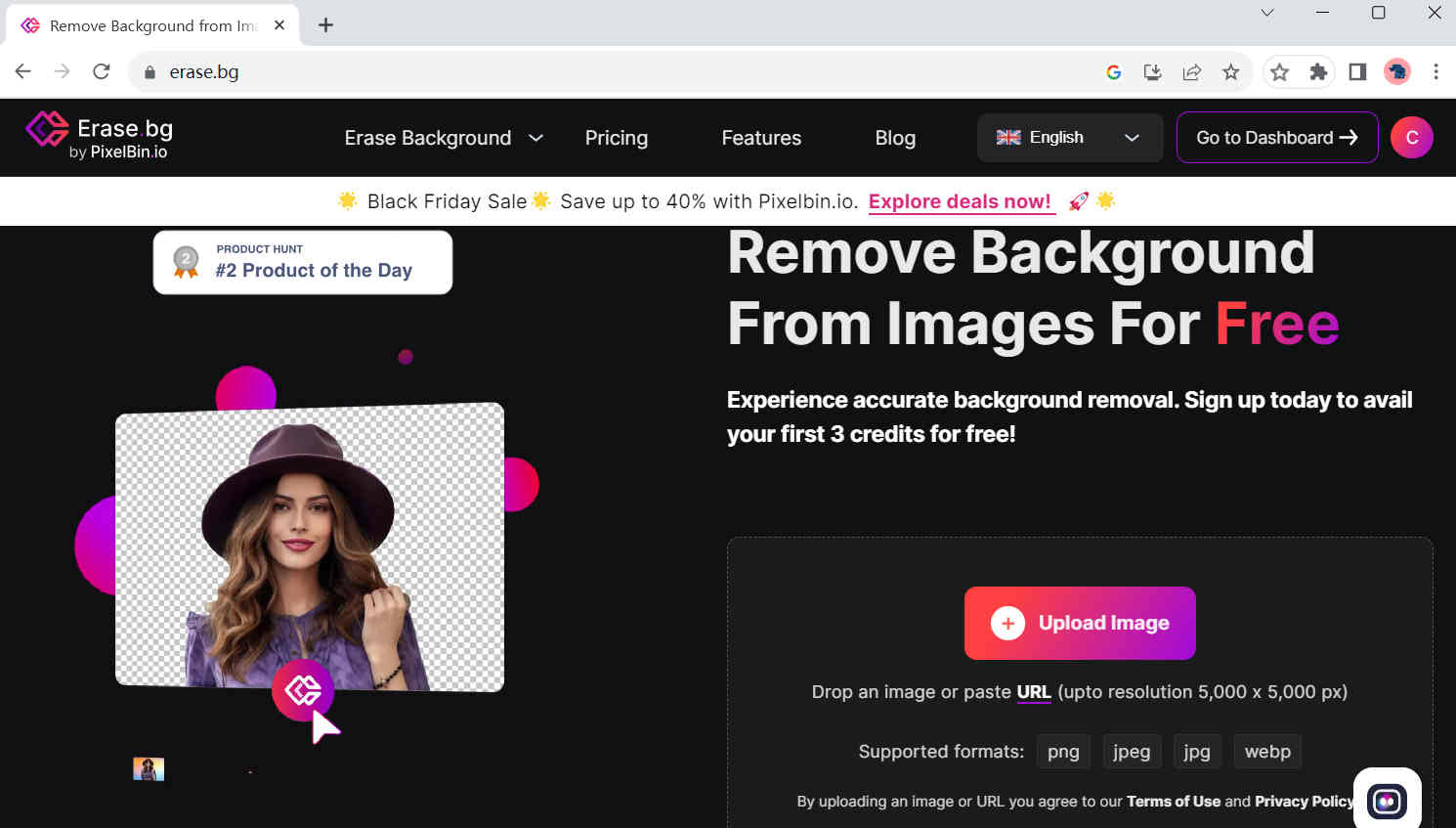
- Step 2. Then, you will see a photo with a transparent background. Click on Edit above that photo.
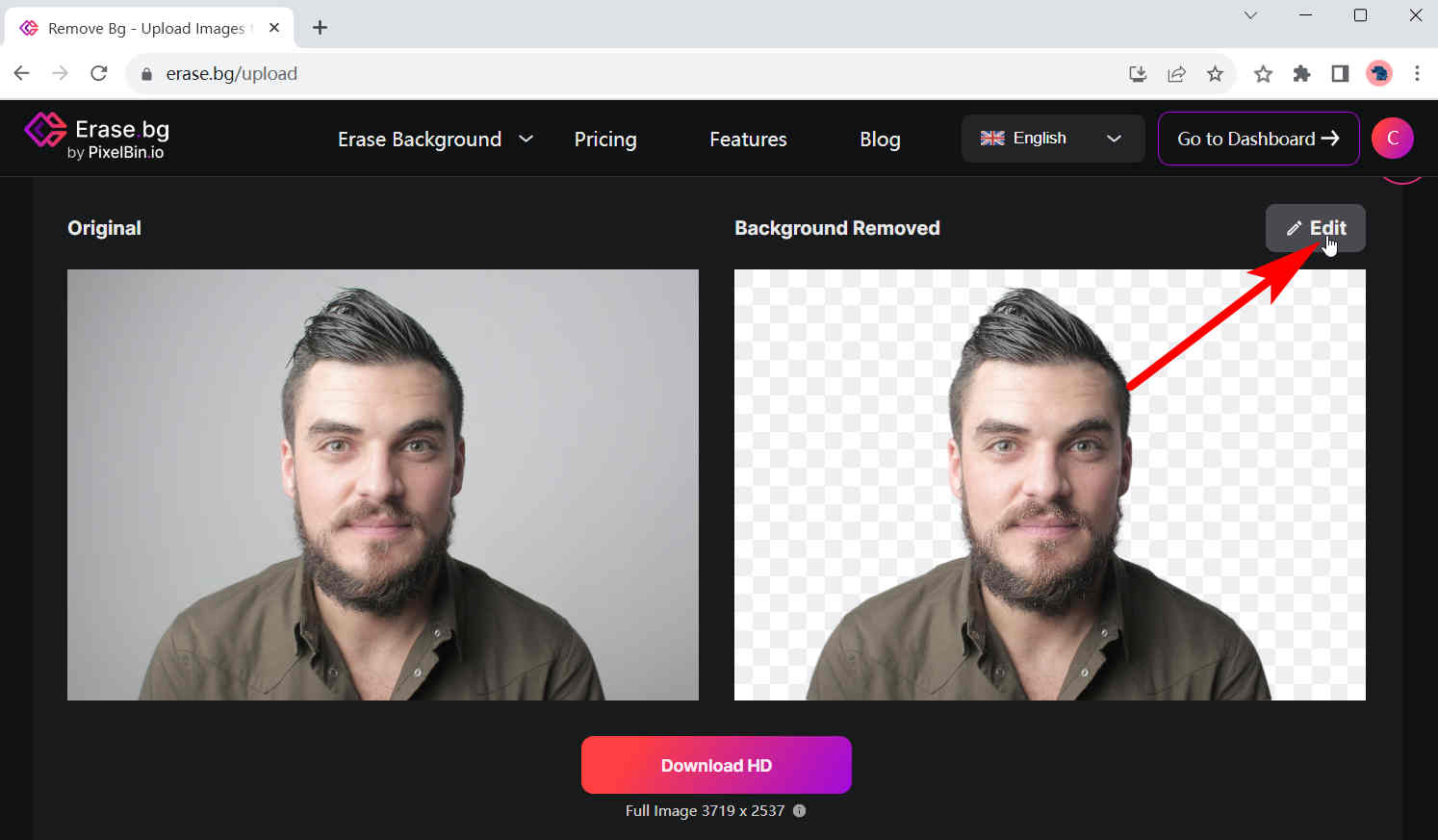
- Step 3. A pop-up window will appear. On that window, choose a background color and hit Download.
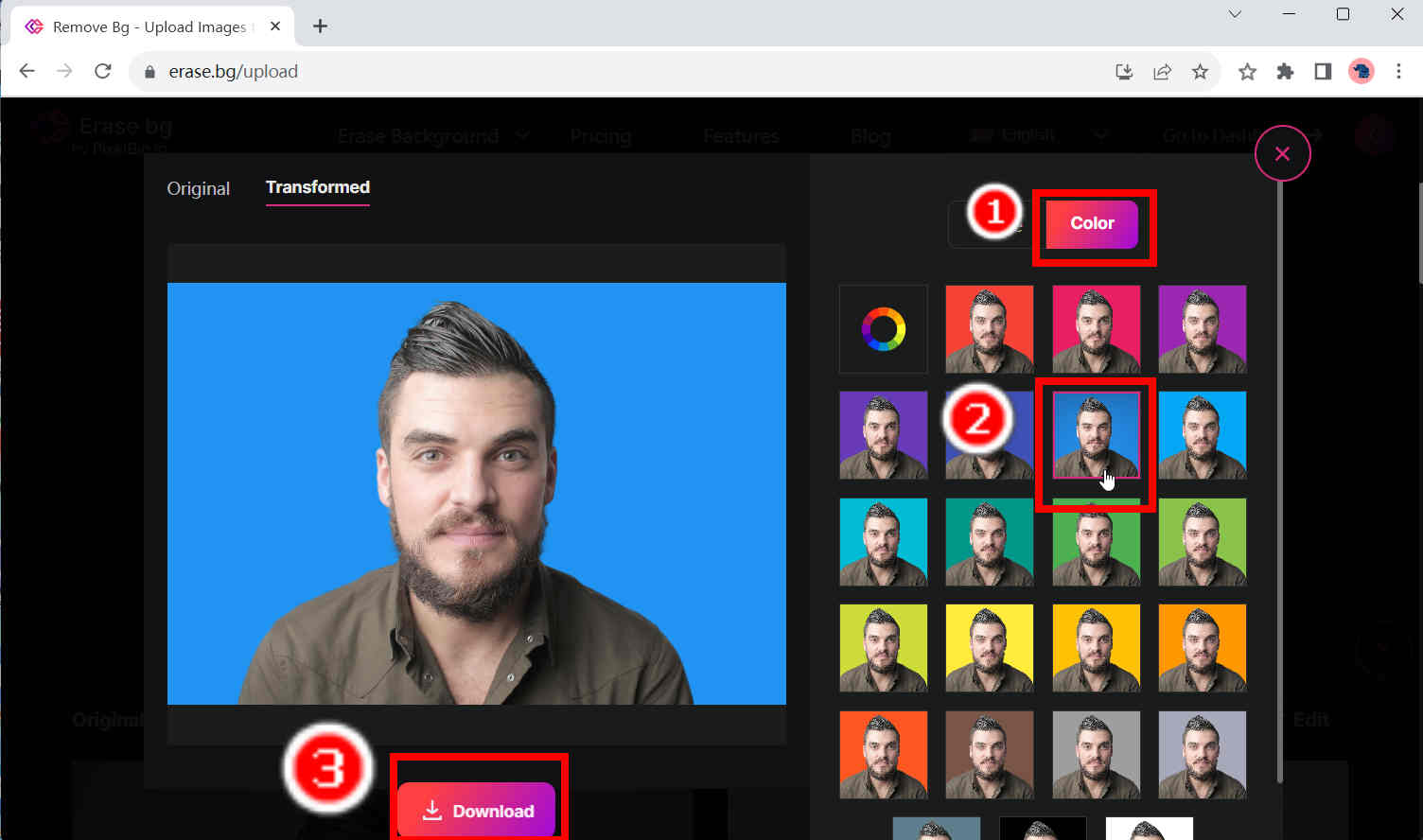
Part 3. How to Make a Professional Passport Photo
The abovementioned online tools are good for some normal daily uses, but when it comes to some advanced needs, like HD lossless outputs or repositioning the foreground subject, they are unable to do so. That’s why we recommend you use a more professional desktop software, AnyErase, which supports those advanced functions. It also supports more image formats than other tools, which include JPG, JPEG, PNG, WebP, TIFF, and BMP. What’s more, you can resize the photo to meet the size requirement. You just input the standard size of a passport from a country, and you will get a result photo of that size. With the help of this powerful tool, you can create more proper and professional passport photos. The steps are shown below.
Secure Download
- Step 1. Launch AnyErase, and hit People under Remove image background.
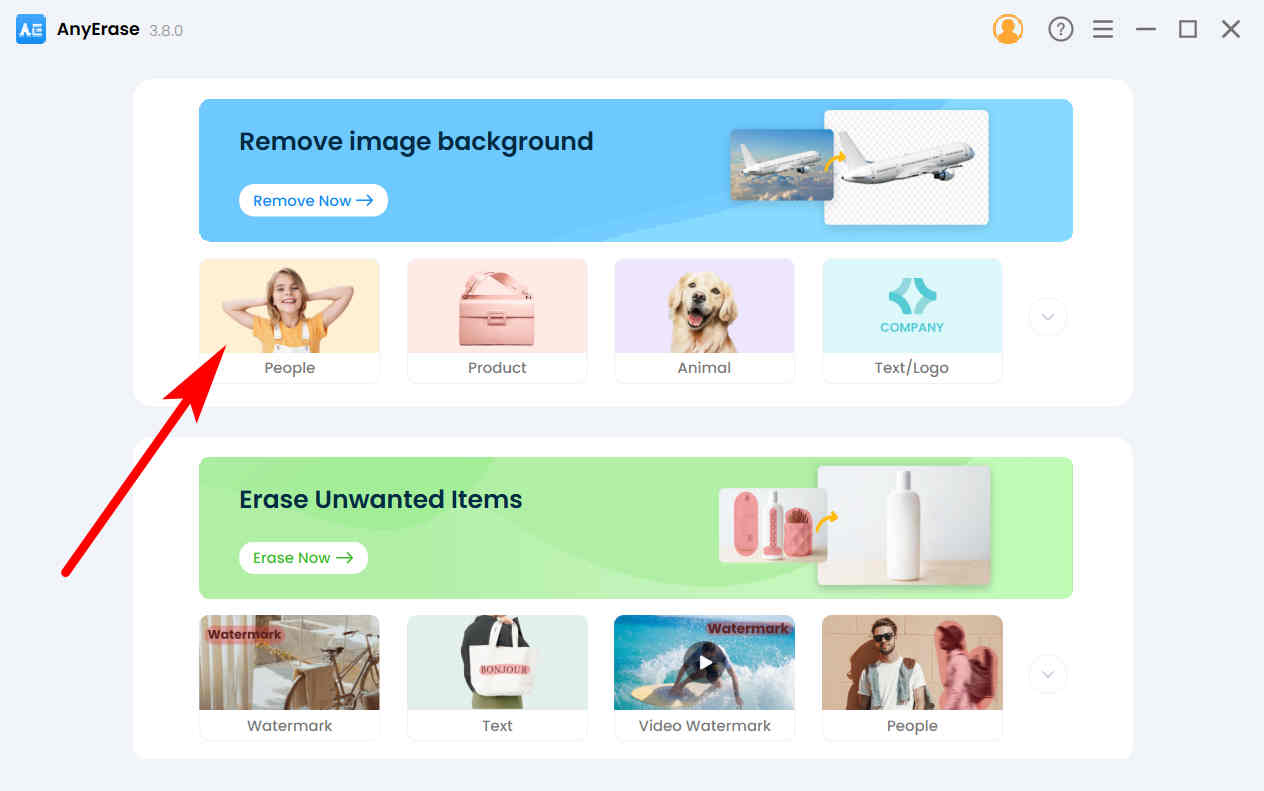
- Step 2. Click on Add File and choose a photo on your computer. Alternatively, you can also drag and drop that photo here.
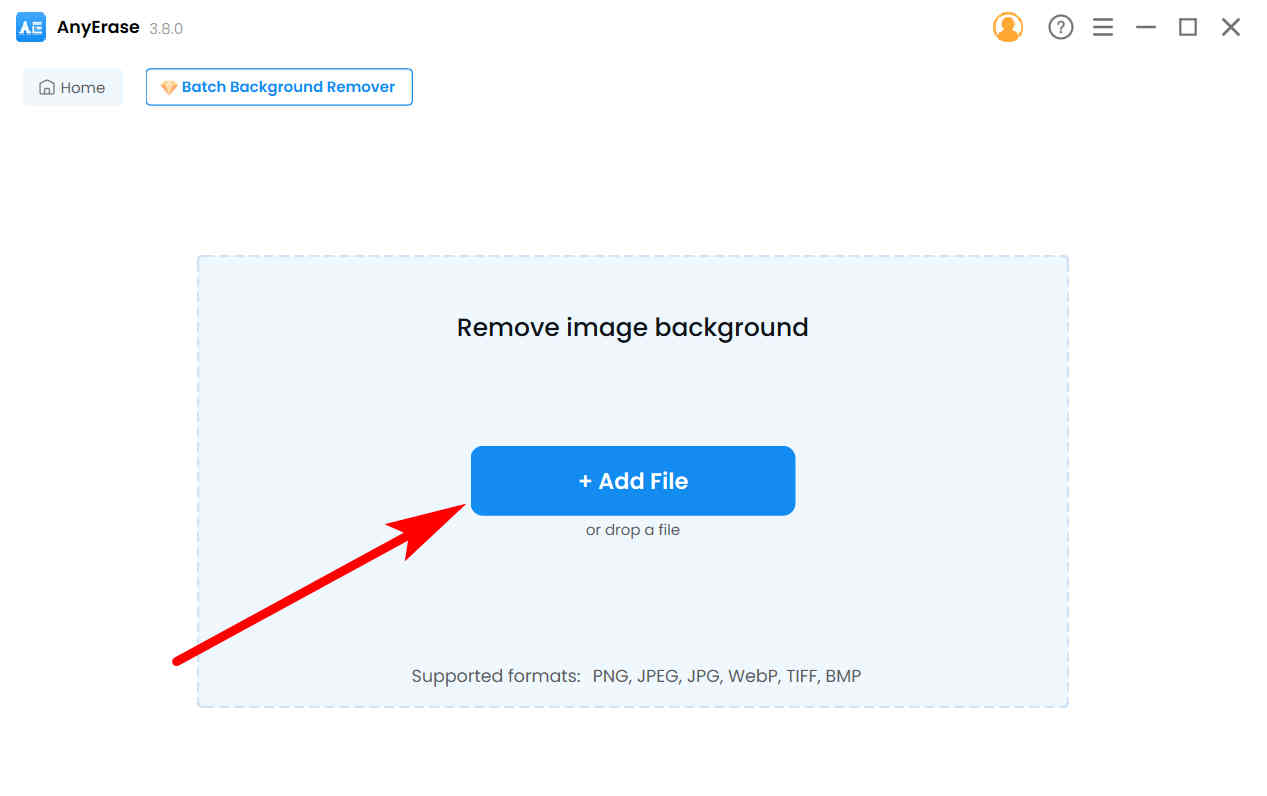
- Step 3. A few seconds later, you will see an image with the background removed. Now, click on the color you need on the left color panel to add solid background to photo. If you want to reposition the subject, just click on it and drag it around. Finally, click on Export to save the result.
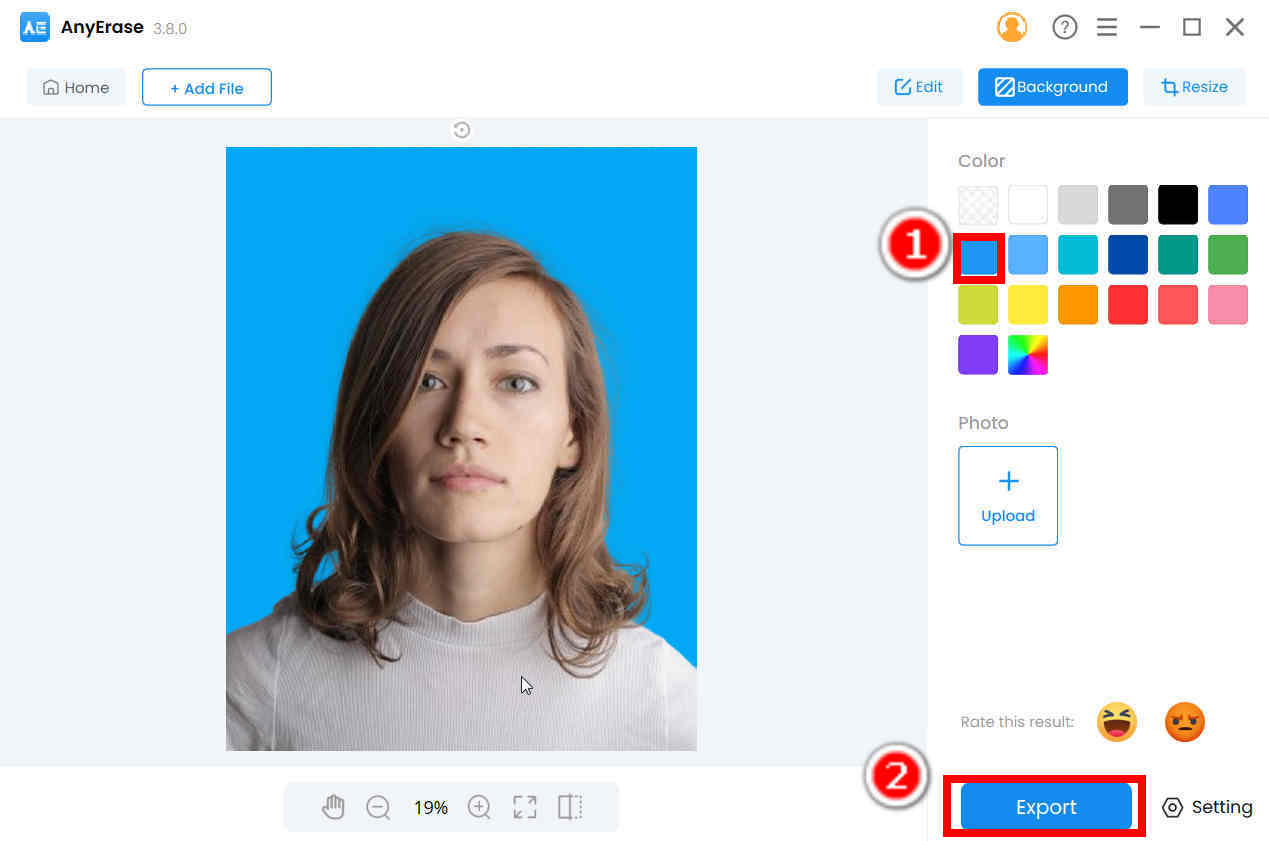
Conclusion
The passport is important nowadays, especially when you travel a lot, and to have a proper passport photo. Now with the help of some online tools, it is no longer a tricky task to get a nice passport photo, and these tools also allow you to change your passport photo background color according to requirements in different countries. If you want a more professional passport photo, AnyErase is a good choice.
Thanks for reading this.
Secure Download
FAQs
1. How to get a professional passport photo?
AnyErase, a professional background color changer, can help you with this. Download AnyErase, hit Remove image background to pick a photo from which you want to make a passport photo, and click on the color you need as the background color on the left color panel.
2. What are passport photo requirements?
It depends on the country you are applying for, but there is something in common. Have a completely plain background, keep a straight face, and make sure that you are in the center of the photo and that your facial features are visible.


