How to Save an Image with a Transparent Background – Best Ways
In daily life, you may want to change the background of your profile picture on Instagram to better show your personality or display your online store products in various scenarios. Therefore, you may try to make a picture with a transparent background.
However, you may encounter the following situations when editing pictures: download Photoshop but do not know where to start; follow some steps to make image transparent but finally receive pictures with unclear edges and low quality; credits requested when downloading edited images.
This article will show you a step-by-step guide on how to save an image with a transparent background by using Photoshop or other background removers. Follow us to read this comprehensive introduction.
Now, let’s get started!
A transparent background refers to a graphic design without background color.
By making background transparent from your picture, you can put it anywhere with different backgrounds, allowing you to explore boundless creative possibilities, from changing an attractive profile picture and designing a logo to displaying a product post.
If you have downloaded Photoshop on your computer and you are familiar with it, it is advisable for you to make your background transparent with Photoshop.
Or, you don’t want to use Photoshop due to its complexity of downloading and operating, we suggest you to use other easy tools to handle this task.
Here are instructions about making an image transparent with Photoshop and other removal tools.
Let’s keep reading.
Make Background Transparent with Photoshop
Photoshop is a professional background remover. It provides precise image editing options for making picture with no background and supports more options for adjusting the appearance of your edited image.
Main features:
- Professional image background editor.
- Comprehensive options for precise editing.
Here is how to make background transparent in Photoshop with the Quick Selection tool:
- Step 1. Open Photoshop. Click File and Open button to choose your image.
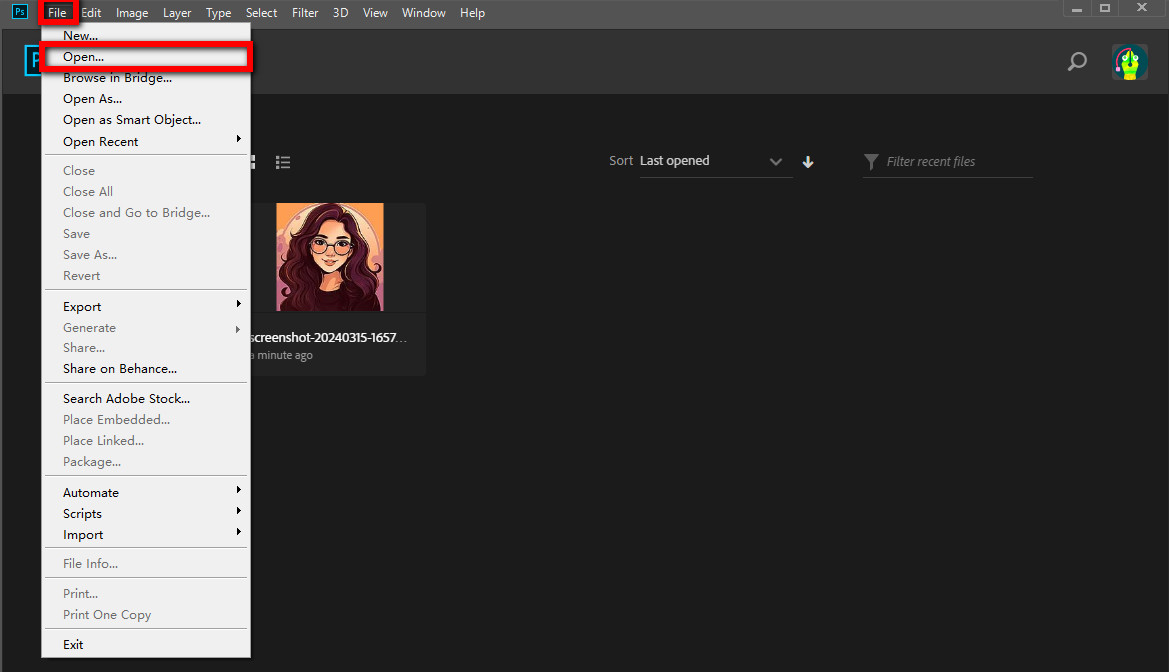
- Step 2. Click Select and Mask button on the menu to edit the picture.
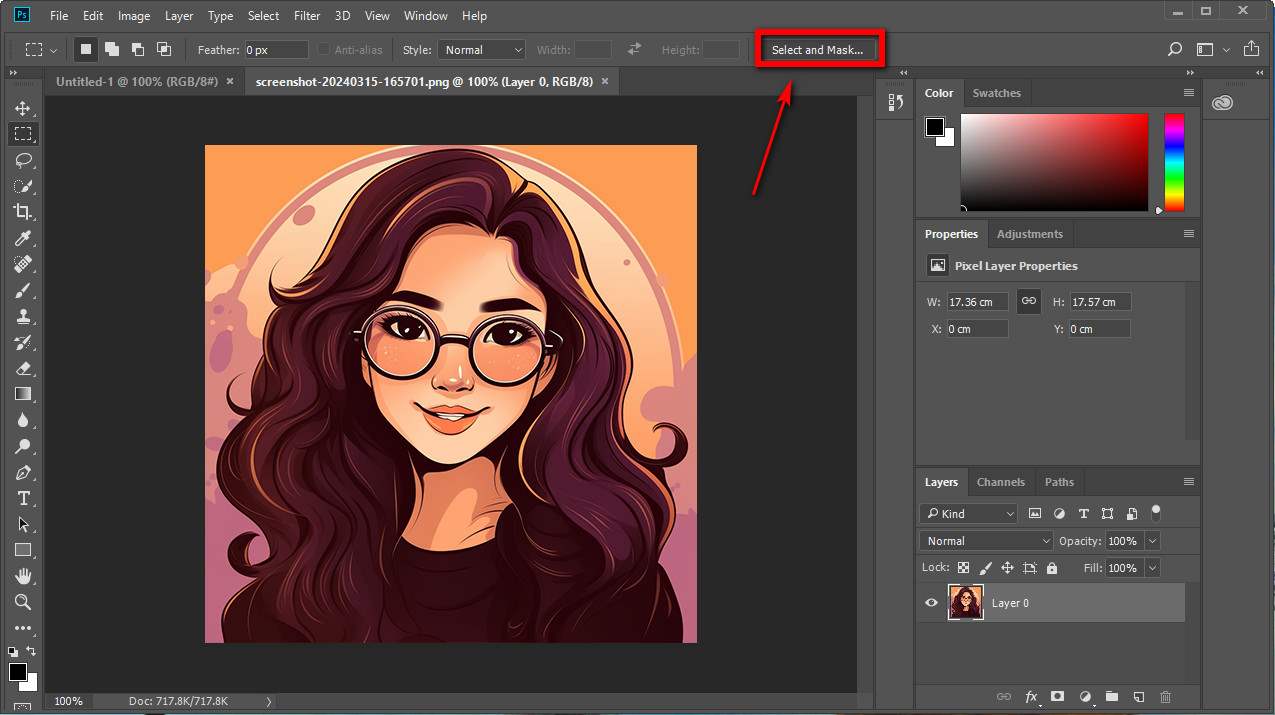
- Step 3. Choose the Quick Selection tool from the toolbar on the right, adjust your brush size and brush on the part you need to keep manually. If you make mistakes, just hit Cancel button on the bottom.
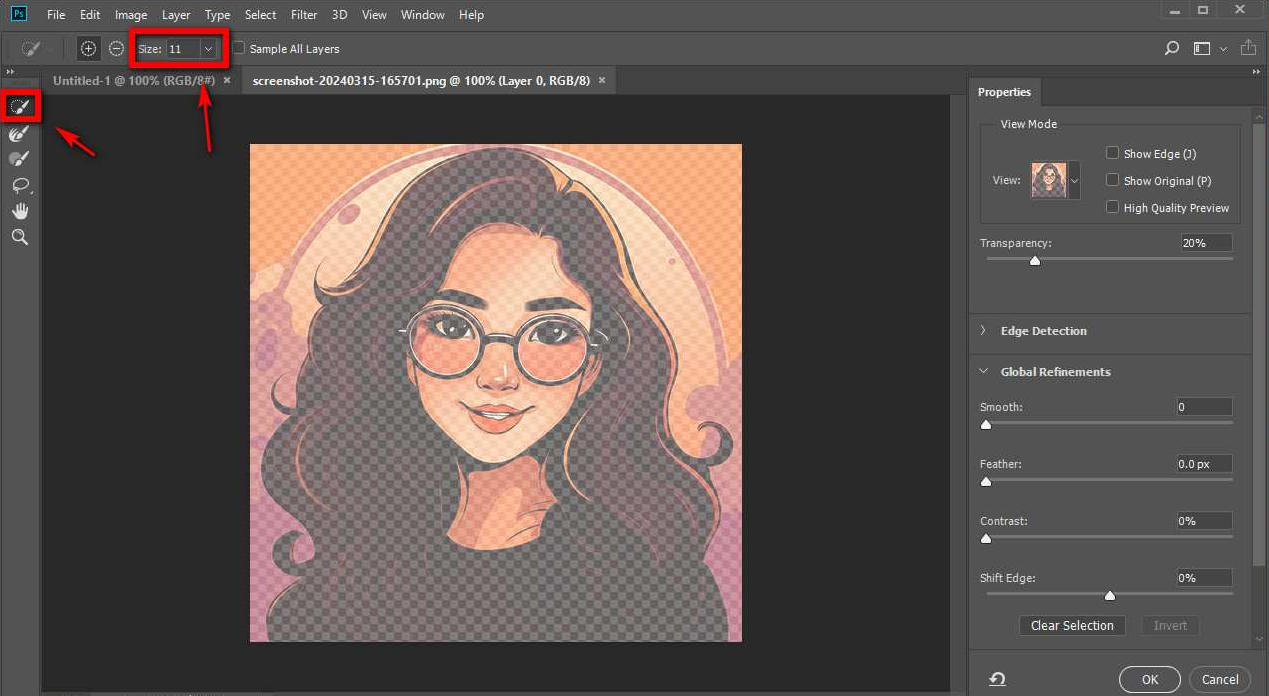
- Step 4. Click OK button to finish removing background.
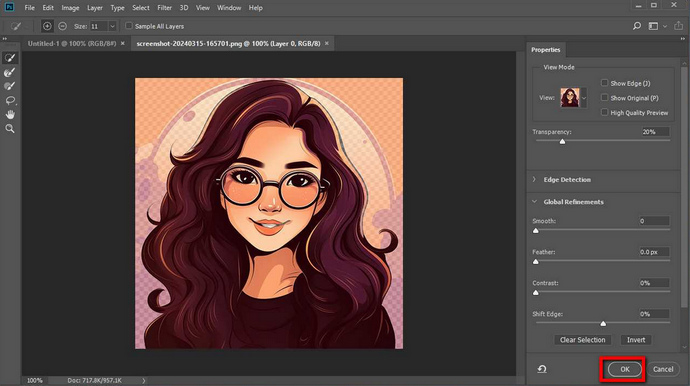
- Step 5. Then your edited result will be shown in the workplace. Click File button to save your image. You can save your images as PGN, JPG or other formats.
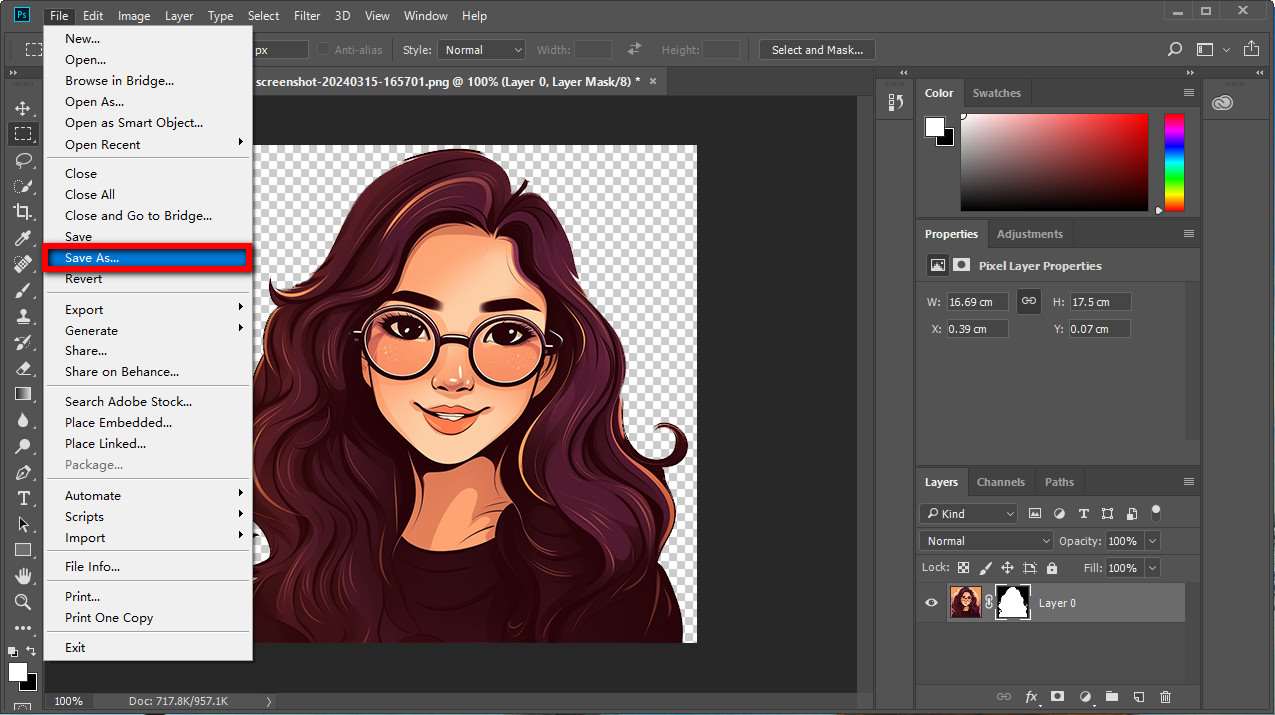
Make Background Transparent with Other Tools
Some of you may find it difficult to use Photoshop, so the second part of this guide is to inform you of other tools for creating pictures with no background. These background removers are quick, easy to use. You can use them to edit pictures in any device.
Just keep moving on with us!
AnyEraser – Online AI Transparent Background Remover
AnyEraser is a handy online background remover for making no background images. It is easy-to-use and friendly to new users. What you only need to do is just one click, then it will separate the foreground from your background photo automatically. It boasts quick reaction speed, bringing you smooth workflow.
Main features:
- One-click background remover.
- Easy & quick editing for different subjects.
Now, let’s dive into our step-by-step tutorial on how to make the background of a picture transparent by using this sophisticated and easy-to-use JPG background remover.
- Step 1. Open AnyEraser, and upload one of your JPG images to the designated area.
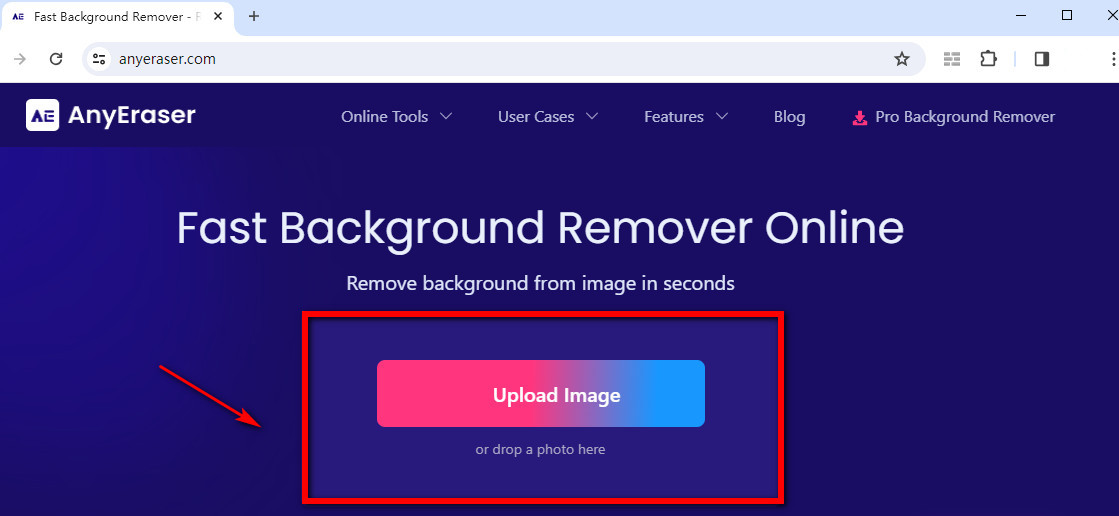
- Step 2. AnyEraser transparent backgorund maker will automatically remove background from JPG picture. Then you can have a look to ensure your picture is clear and intact.
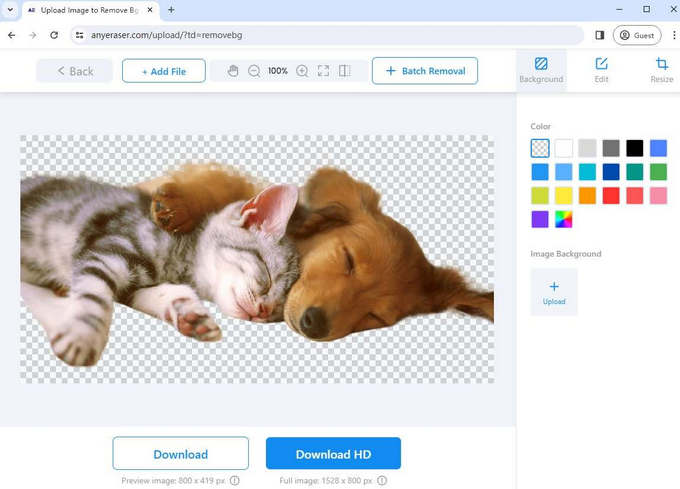
- Step 3. Click Download button and save the picture in your folder with standard or high quality. The image you save is PNG format by default.
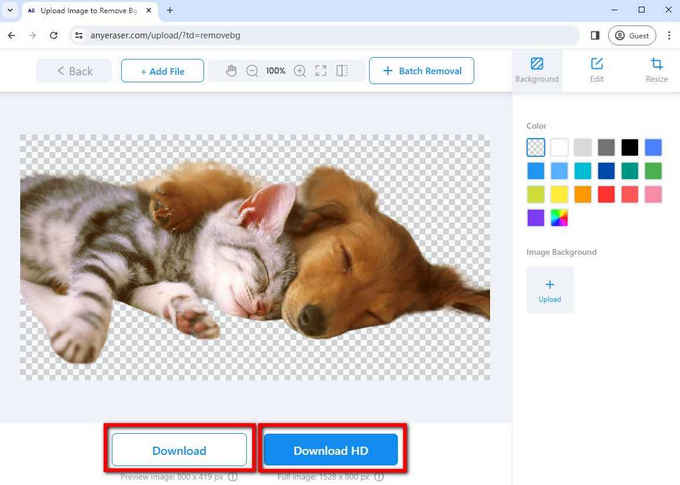
Apowersoft – Transparent Background Maker on Your Phone
Apowersoft Background Eraser is an easy-use iOS/Android photo transparent background maker. It features AI recognition and ensures your pictures are clear and intact, giving you a smooth & clear cutout.
Main features:
- AI-power background eraser.
- Excellent image refinement.
Stick with the instructions below to use this free online transparent background creator:
- Step 1. Download this app and tap the button to upload your image.
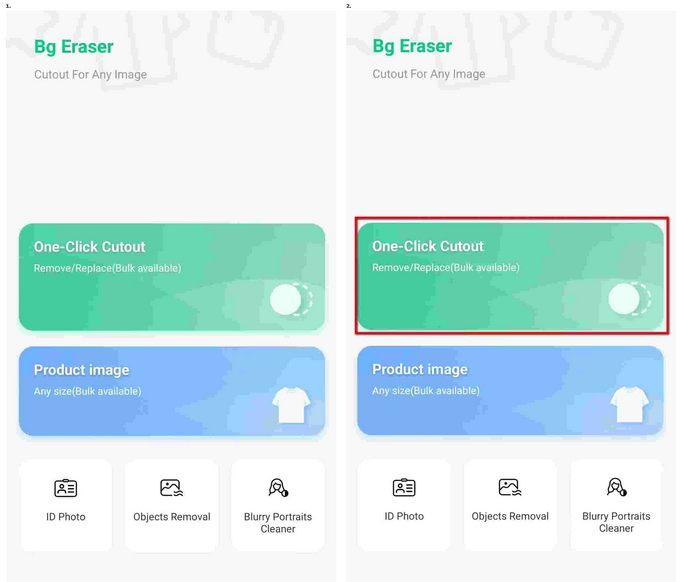
- Step 2. Then it will automatically remove the background of your image. If you are not pleased with the results, erase a specific area by clicking buttons on the bottom manually.
- Step 3. Save your image by pressing the Save HD button on the top.
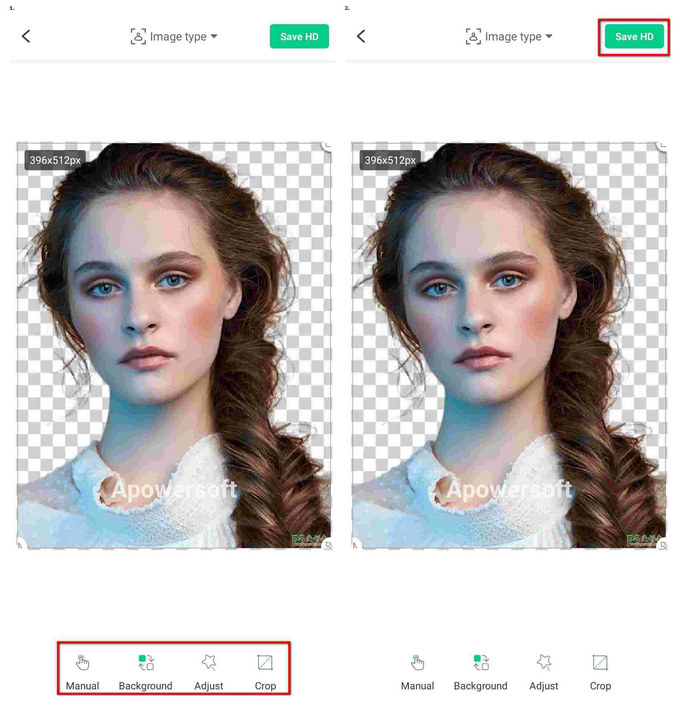
iMyFone MagicPic – Transparent Background Creator on PC
iMyFone MagicPic creates professional designs with ease. It offers great numbers of picture backgrounds for practical application. Therefore, your subject can be immersed in a completely different environment.
Main features:
- Online backgrounds with free copyright.
- Bulk processing by uploading your folder.
Now, let’s come to the guide about using this transparent PNG maker:
- Step 1. Download this desktop app on your computer and click it.
- Step 2. Hit the Background Remover button and upload your picture or folder by clicking the button.
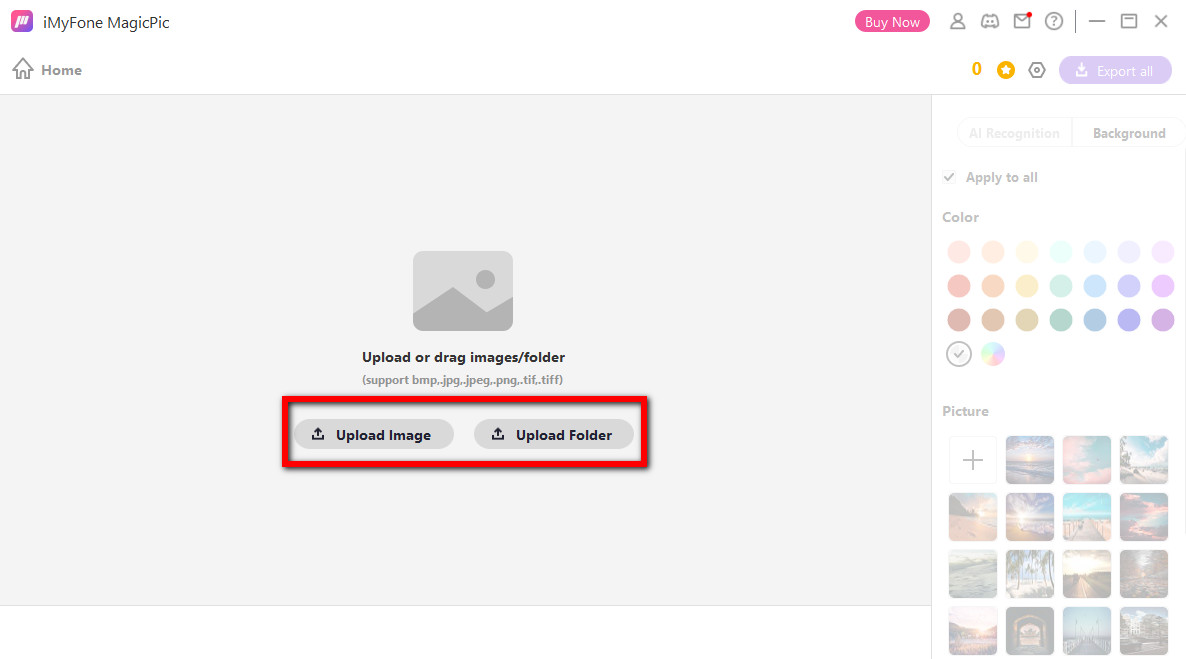
- Step 3. Wait for the results. The background remover will make image transparent quickly in less few seconds.
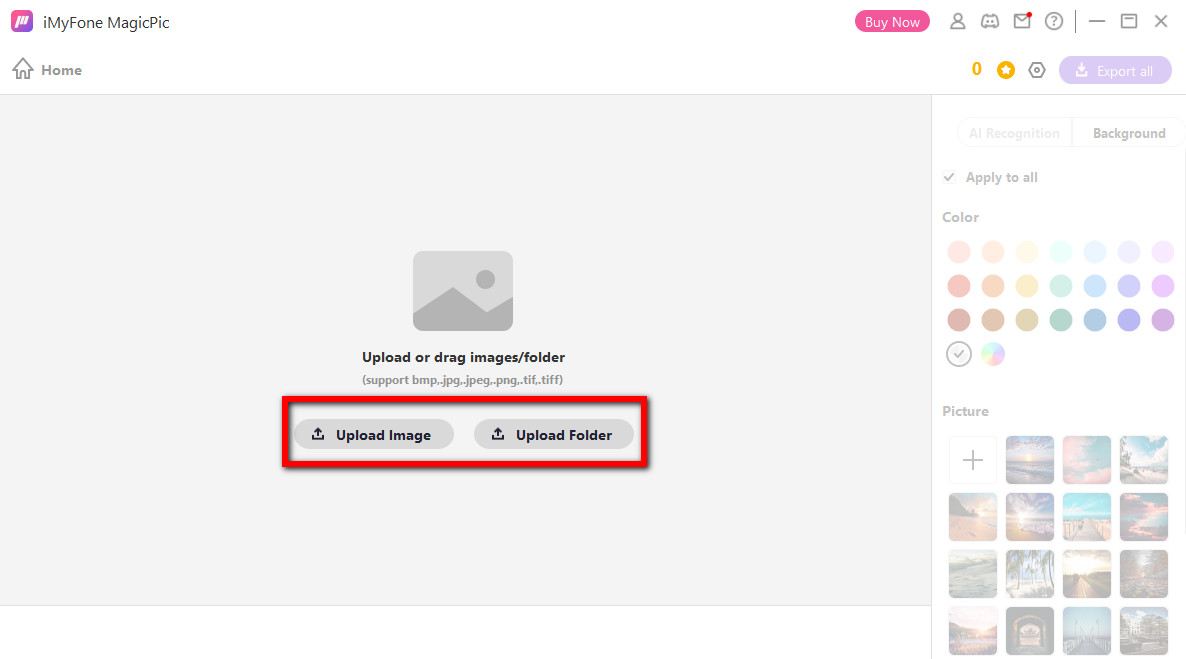
- Step 4. You can add more pictures for bulk processing, or click Export all button to save your image.
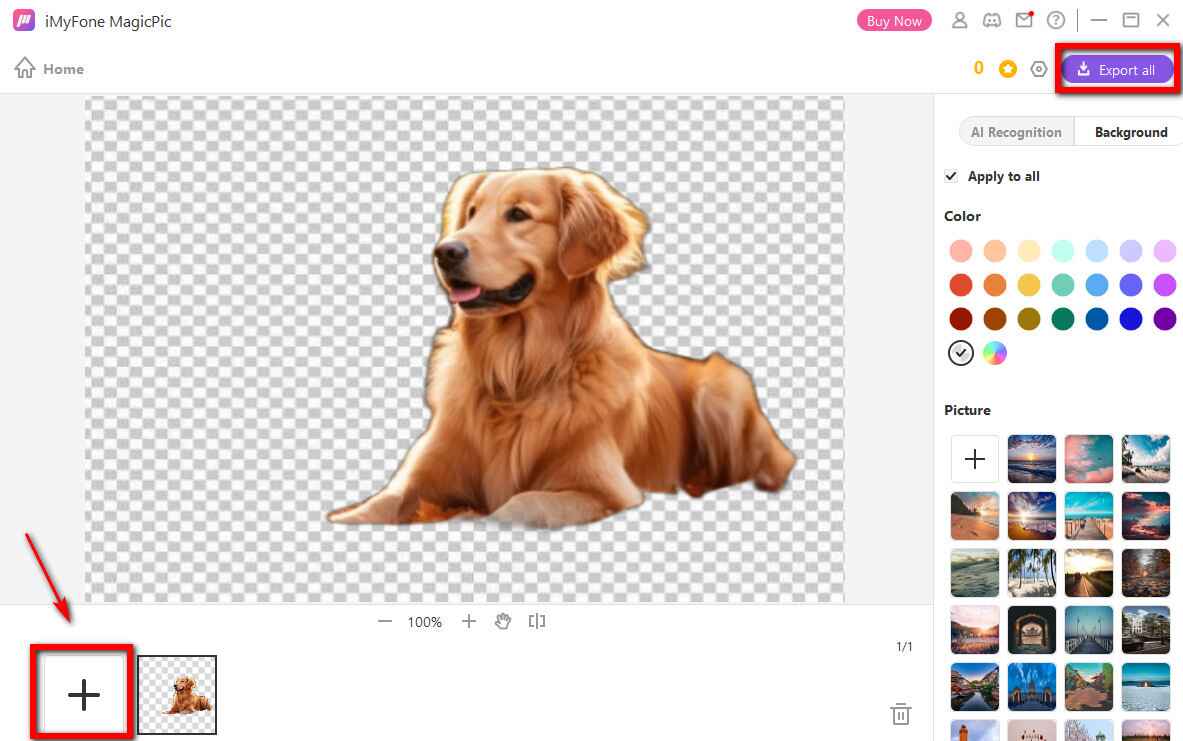
Your Best Choice
In today’s article, we have introduced you how to save an image with a transparent background. If you already have Photoshop on computer for graphics design, review the guide again to use this photo editor. If not, it is time to try other easy and quick background removers we have recommended.
To better save your time and scale your productivity, welcome to try AnyEraser. We are sure you will like it!
FAQs
Can .jpeg files have a transparent background?
No, .jpeg doesn’t support a transparent background.It is used for images with gradients for its millions of colors. Instead, PNG file is particularly useful for images with transparency due to its alpha channel support.
How can I remove background from JPG?
First, upload your JPG pictures to AnyEraser online JPG background removers. Second, wait for a while, and this transparent PNG maker will remove background automatically. Finally, you can save your images in your folder.
Does making an image transparent affect its quality?
It depends on what transparent background maker you use. Some tools like AnyEraser will remove background of your image with no effect on its resolution and color. However, some tools will compress your image so that it looks blurry.


