How to Make a Picture Transparent [2024 Best Ways]
Making parts of an image transparent is a significant graphics editing skill. Whether you want an appealing logo, an attractive product image, or a fantastic composite image, the first step is to make background transparent. Then, the question is how to make a picture transparent easily. You can find the answer here.
This article is about five convenient and effective transparent background makers. We’ll tell you about their advantages and steps so that you can make any image transparent quickly and easily after reading this article.
Let’s get started.
Part 1. 5 Best Tools to Make an Image Transparent
Many tools can make background transparent. In this part, we cherry-picked the five best tools from the plethora of transparent image makers based on using experience, and you can choose the best one for you.
Let’s move on.
AnyEraser – Make Any Image Transparent Quickly
AnyEraseris one of the best free transparent background makers for its high speed and accuracy. Equipped with an AI-based background detection algorithm, AnyEraser transparent image maker can remove image background in about five seconds. You need only one click to upload your photo, whether simple or complex, and AnyEraser will produce a perfect cutout with soft edges. Moreover, it is also good at handling image subjects with tricky details like hairs, furs, etc.
Now, we’ll show you how to make the background of a picture transparent in AnyEraser.
- Step 1. Visit AnyEraser Transparent Background Maker and hit Upload Image. Alternatively, you can drag and drop a file in the page.
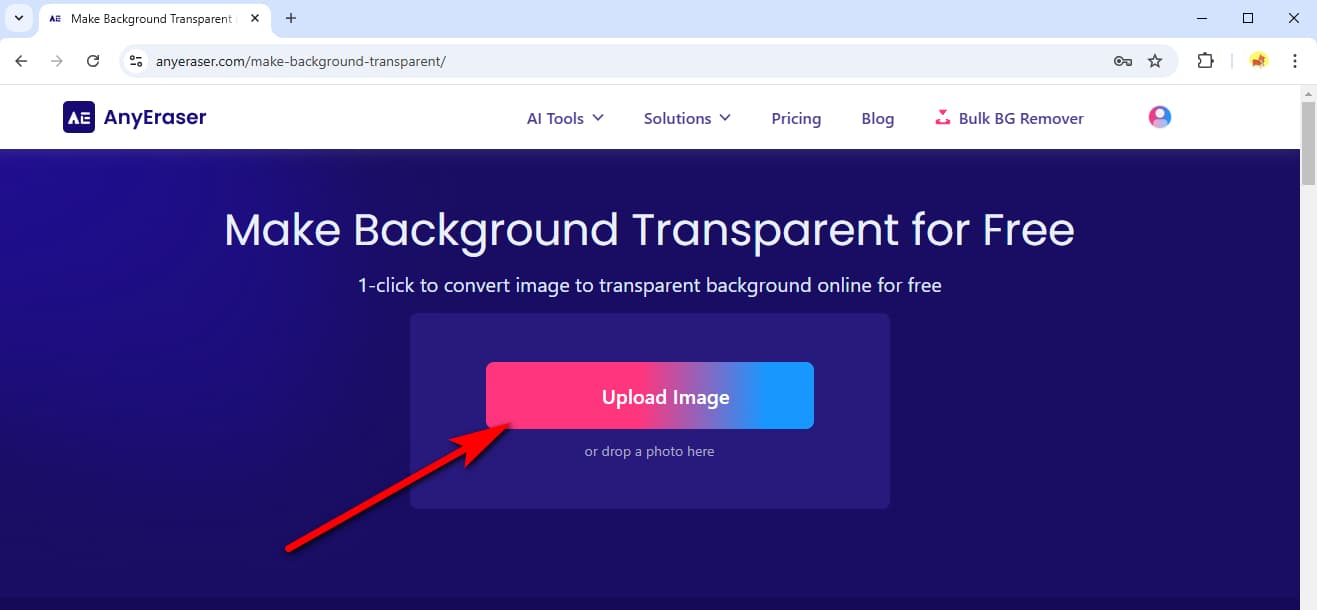
- Step 2. AnyEraser will make image transparent in a few seconds. Then, hit Download to save picture with transparent background.
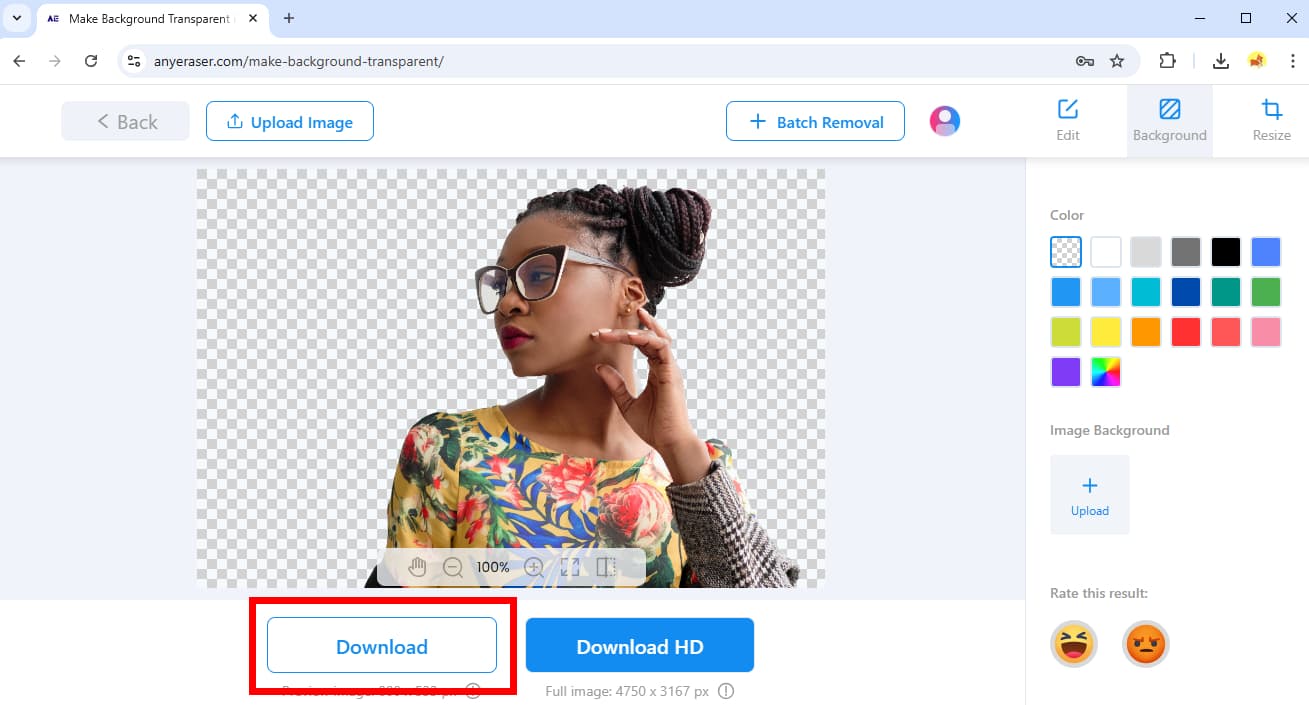
remove.bg – Most Reliable Output Quality
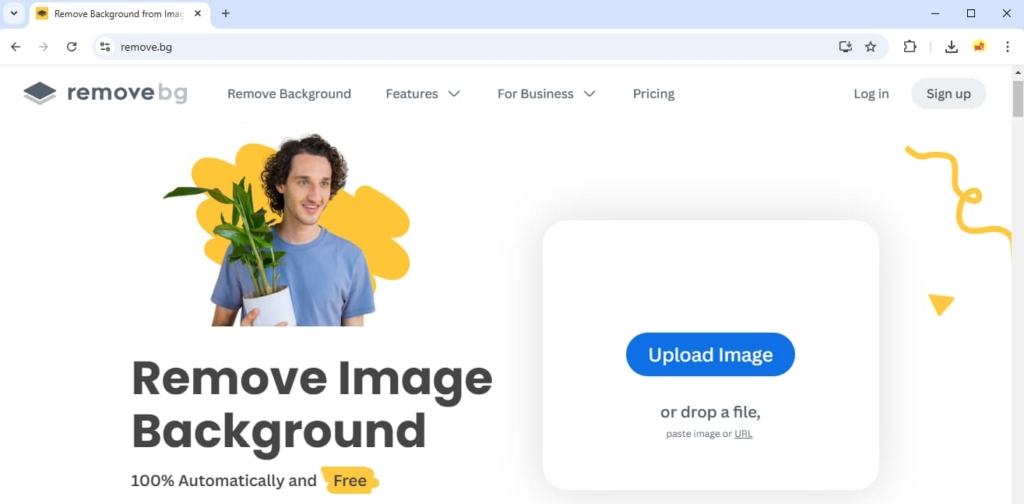
Millions of users worldwide trust remove.bg for its reliably high-quality output. It has a top-level background removal algorithm to solve all tricky challenges. If an image has furs, hairs, dense foliage of trees, low-contrast edges, or other parts that common background removers fail to handle, you can turn to remove.bg. It takes a longer time to make an image transparent than other tools, though.
Below are the steps of this reliable transparent picture maker.
- Step 1. Go to remove.bg and hit Upload Image.
- Step 2. Wait for the output. Then, click Download to save the PNG with transparent background.
Pixelcut – Adding Realistic Shadows
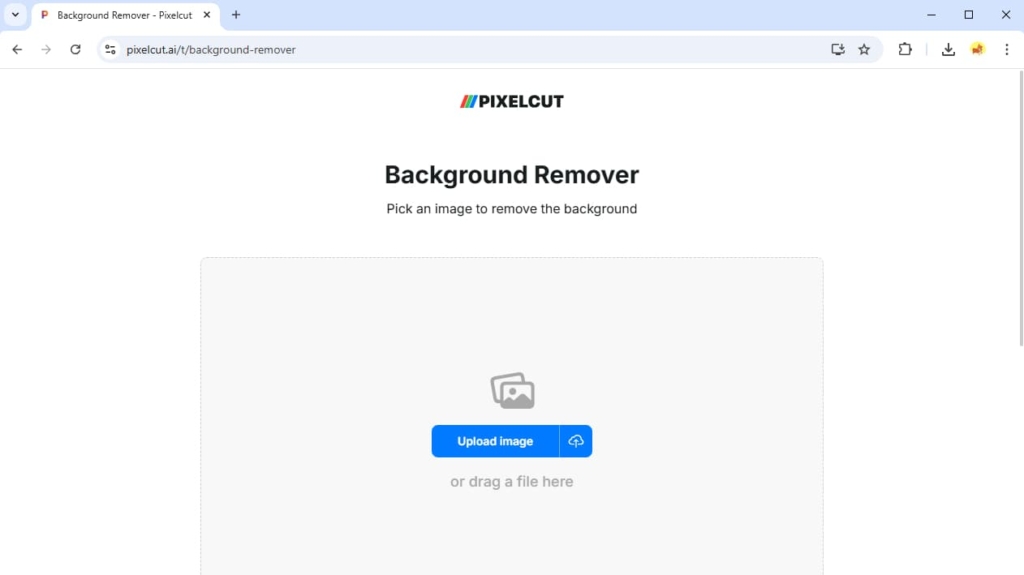
Pixelcut is an online free transparent background maker. It can remove background from image quickly with one click, and the outputs are accurate with soft edges. The most noticeable feature is its AI Shadow, which allows you to add a realistic shadow to a cutout. It is the best tool if you want to make a realistic composite image.
We’ll show you how to make background transparent in Pixelcut below.
- Step 1. Visit Pixelcut and click Upload Image.
- Step 2. Click Download to save the output. If you want to add a shadow, go to Shadow and adjust the virtual light source in the AI Shadow tool.
Canva – Design Tools & Cloud Saving
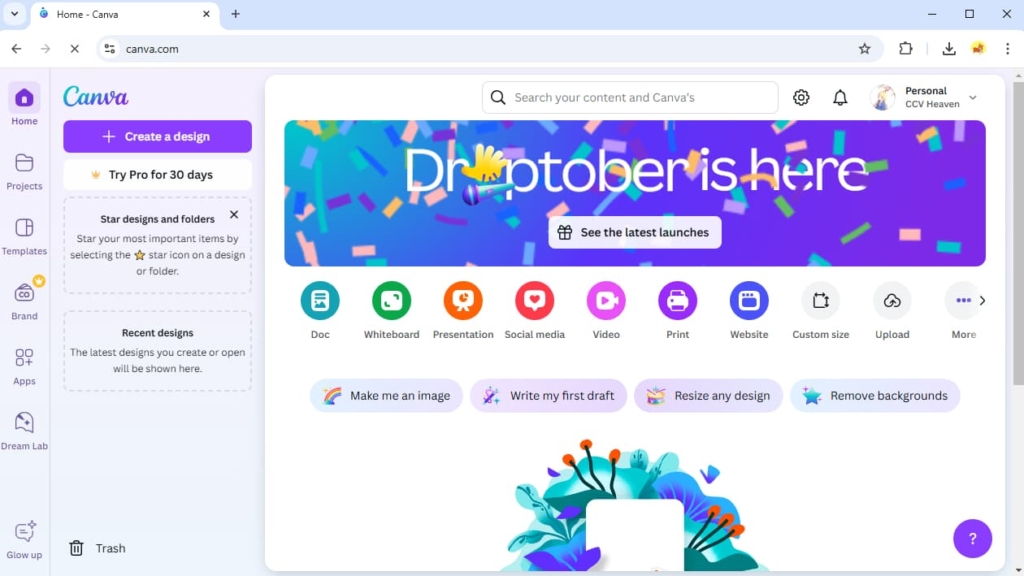
Canva is a multipurpose, cloud-based online photo editor with an integrated background remover that makes backgrounds transparent accurately in ten to twenty seconds. It has various design tools and templates and will automatically save your work on the cloud, so you can edit your transparent picture whenever you like or design it as you like with Canva’s various tools.
Now, move on to learn how to make a picture transparent in Canva.
- Step 1. Visit Canva and hit Create design.
- Step 2. There will be a pop-up window. Click Upload on the bottom-left, upload a photo, and choose Edit image.
- Step 3. Choose BG Remover on the top-left. Then, click Save on the top-right to save picture with transparent background.
Fotor – Trustworthy Free Background Remover
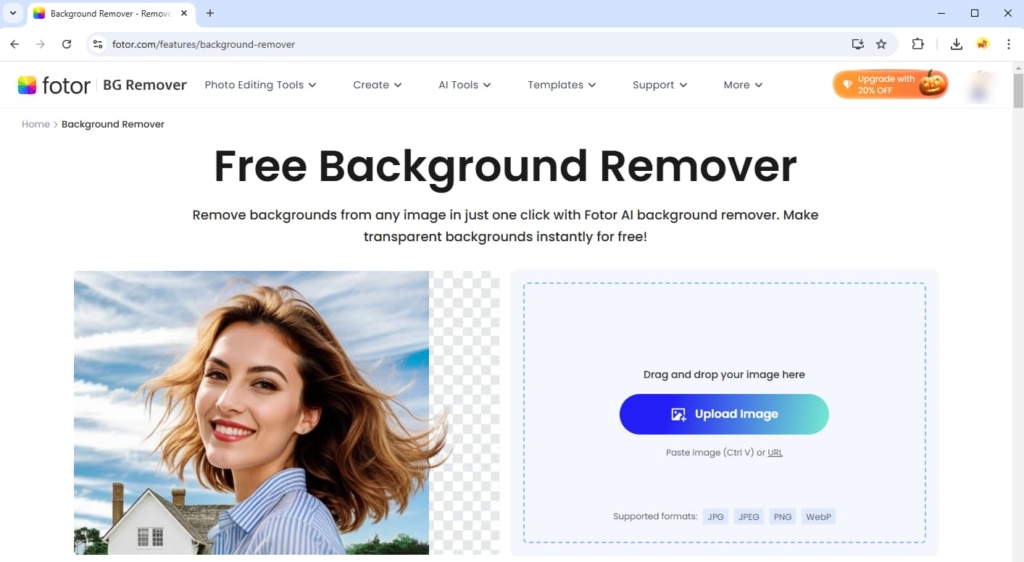
Fotor Background Remover is a good tool to make background transparent for free. Equipped with an advanced AI, Fotor can convert a photo into a PNG with transparent background in about ten seconds.
Move on to read how to make a picture transparent in Fotor.
- Step 1. Go to Fotor and click Upload Image to pick a picture on your device.
- Step 2. After Fotor makes background transparent, click Download to save the output.
Part 2. Explaining the Transparent Pictures
What is transparency in digital graphics? It refers to the transparent areas in images, with most being transparent backgrounds. When superimposed on other things, an image’s transparent background will reveal the contents behind it.
PNG, GIF, BMP, TIFF, TGA, and SVG are image formats supporting transparency. Among them, the PNG with transparent background is the most common because its lossless compression ensures the highest picture quality. You can use our PNG creator to make image transparent in one click. GIFs have lower quality but are also widely used because they support animation. The SVG is used by many designers because it can be scaled without loss of accuracy as a vector image.
Pictures with transparent backgrounds have many uses. Without distracting backgrounds, images can create a focal point of the subject and blend with other things seamlessly. Thus, they can serve as perfect logos, product images, design elements, passport images, social media posts, profile pictures, etc.
Conclusion
With the wide use of transparent images, it is significant to learn how to make a picture transparent. That is why we wrote this article for you. Here, we walked you through five convenient transparent picture makers, explaining their features and steps in the hope that you have no questions left. If you’re wondering how to make any image transparent easily, we recommend AnyEraser Transparent Background Maker.
Thanks for reading.
FAQ
1. How do I make a picture have a transparent background?
We recommend you use AnyEraser Transparent Background Maker. It is a one-click intelligent tool equipped with an AI-based algorithm. It can remove backgrounds from images accurately in seconds.
2. What picture formats support the transparent background?
PNG, GIF, BMP, TIFF, TGA, and SVG are image formats supporting transparency. The PNG is the most common format because it has higher quality than others due to its lossless compression. GIFs are used for animated pictures.
3. How do you make a picture transparent in Word?
First, click Insert, Pictures, This Device to insert a photo. Then, click the photo, go to the top toolbars, and choose Picture Format, Remove Background. Next, mark the background with the Mark Areas to Keep and Mark Areas to Remove tools and click Keep Changes to erase the image’s background.


