How to Edit Background of Photo on iPhone – Quick & Easy
Many new iPhone users may feel confused when first using the iOS system and find it time-consuming and troublesome to edit their photos on the iPhone.
Don’t worry! In today’s blog, we are going to share with you how to edit background of photo on iPhone and also some popular online websites or third-party apps that help you edit your pictures with ease.
Now, let’s get started!
Edit Background of Photo on iPhone in Files
When you tend to edit an image, a built-in iPhone photo editor with the latest system shows its convenience and availability. Therefore, Files can be your first choice for editing images on iPhone.
Let’s follow our instructions.
- Step 1. Open Files on your iPhone, select your image, and tap Quick Actions button.
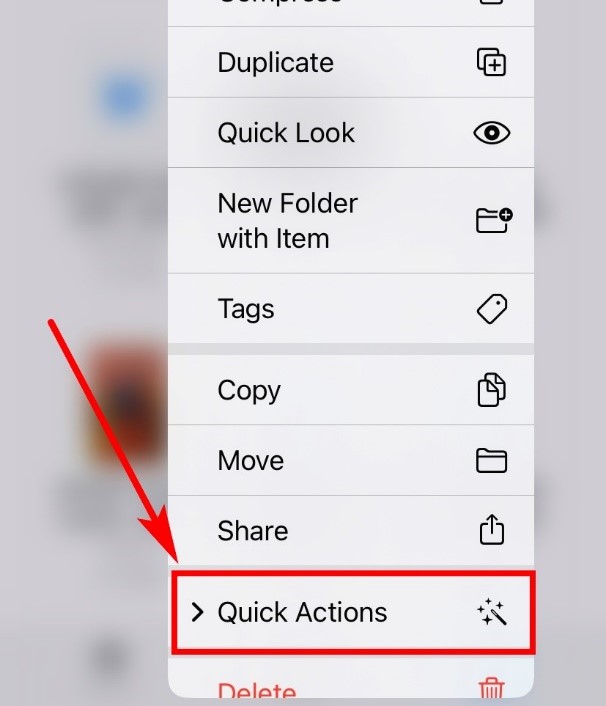
- Step 2. Here are several Quick Actions. Choose Remove Background.
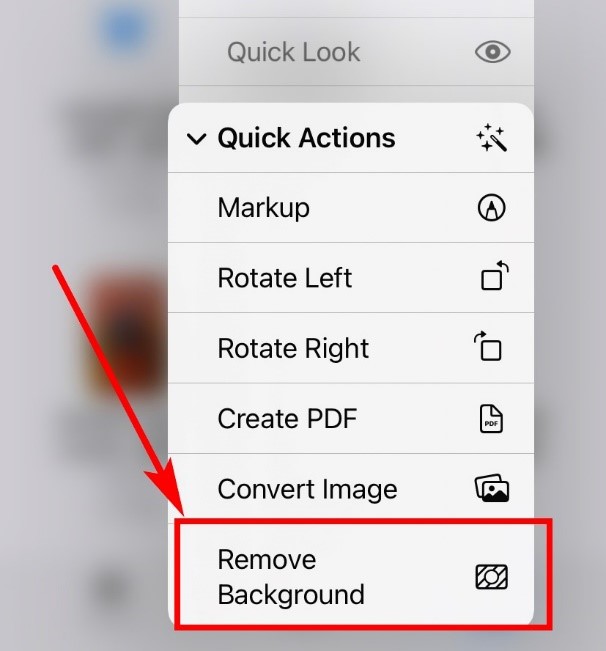
- Step 3. Wait for a while. Below is the effect of the File’s picture background remover.

Unluckily, Files doesn’t support changing background color of photo. No worries. Then you can switch your photos’ background by using popular tools below.
Edit Background of Photo on iPhone with Other Trendy Tools
We have taken you through the way to use Files. Now, we will introduce you other trendy tools to scale your productivity of editing photos.
Let’s move on.
AnyEraser – Online iPhone Background Remover
AnyEraser is a handy online picture background remover. It combines AI recognition with fast processing speed, saving an incredible amount of time. With just one click, you can instantly get the edited photo with a clear and smooth cutout.
Here we offer you a step-by-step tutorial guide on how to erase background in photo on iPhone with AnyEraser:
- Step 1. Visit the website of AnyEraser.
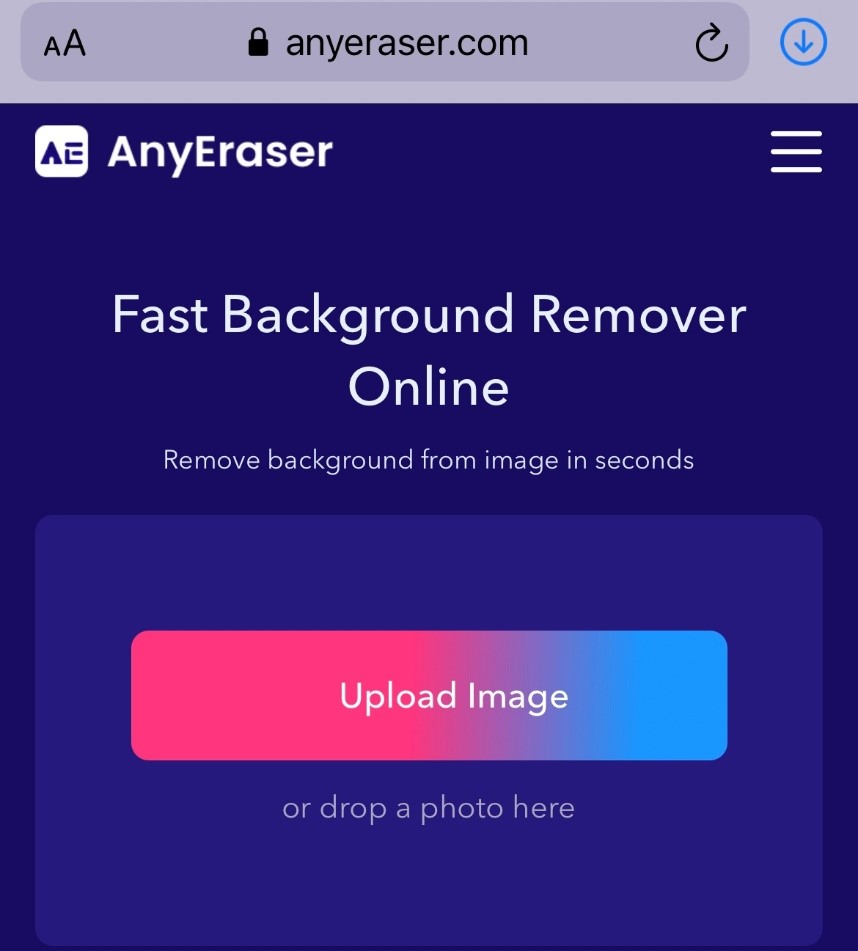
- Step 2. Upload your images from Photo Library or the file manager.
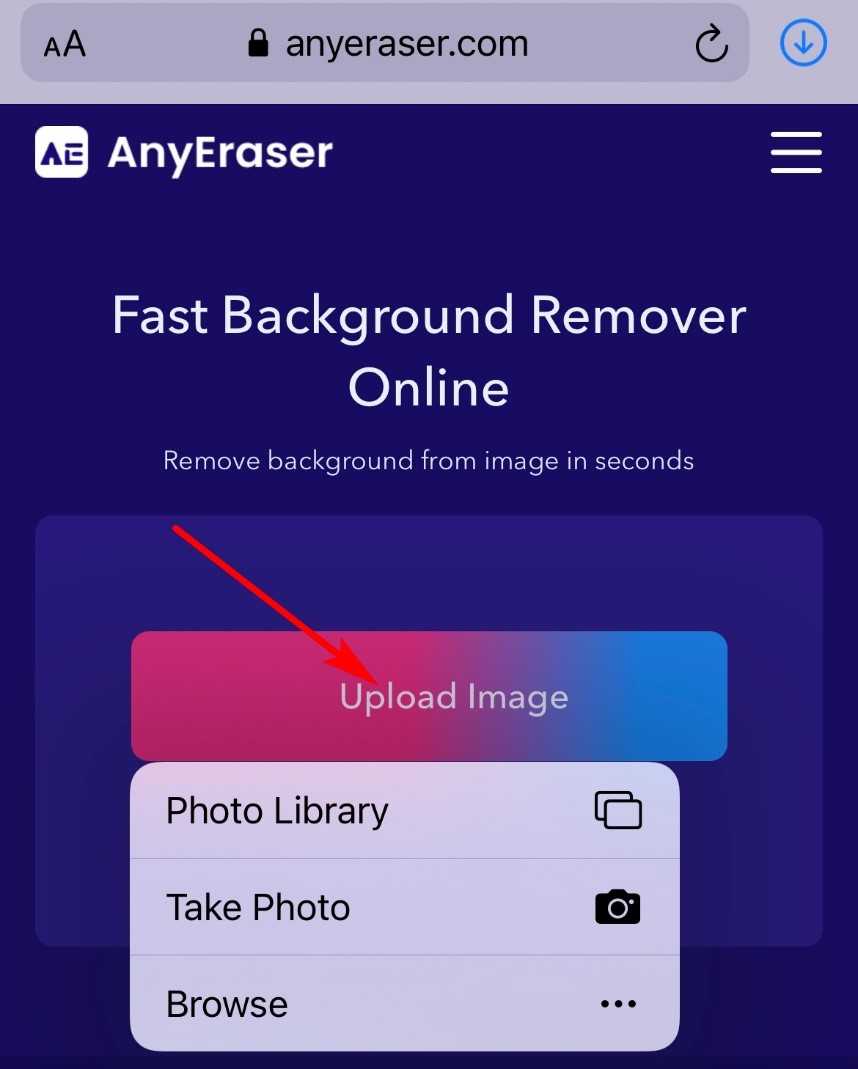
- Step 3. Wait for less than 5 seconds, AnyEraser will take the background out of picture on iPhone. You can also select simple backgrounds for your photo at the bottom.
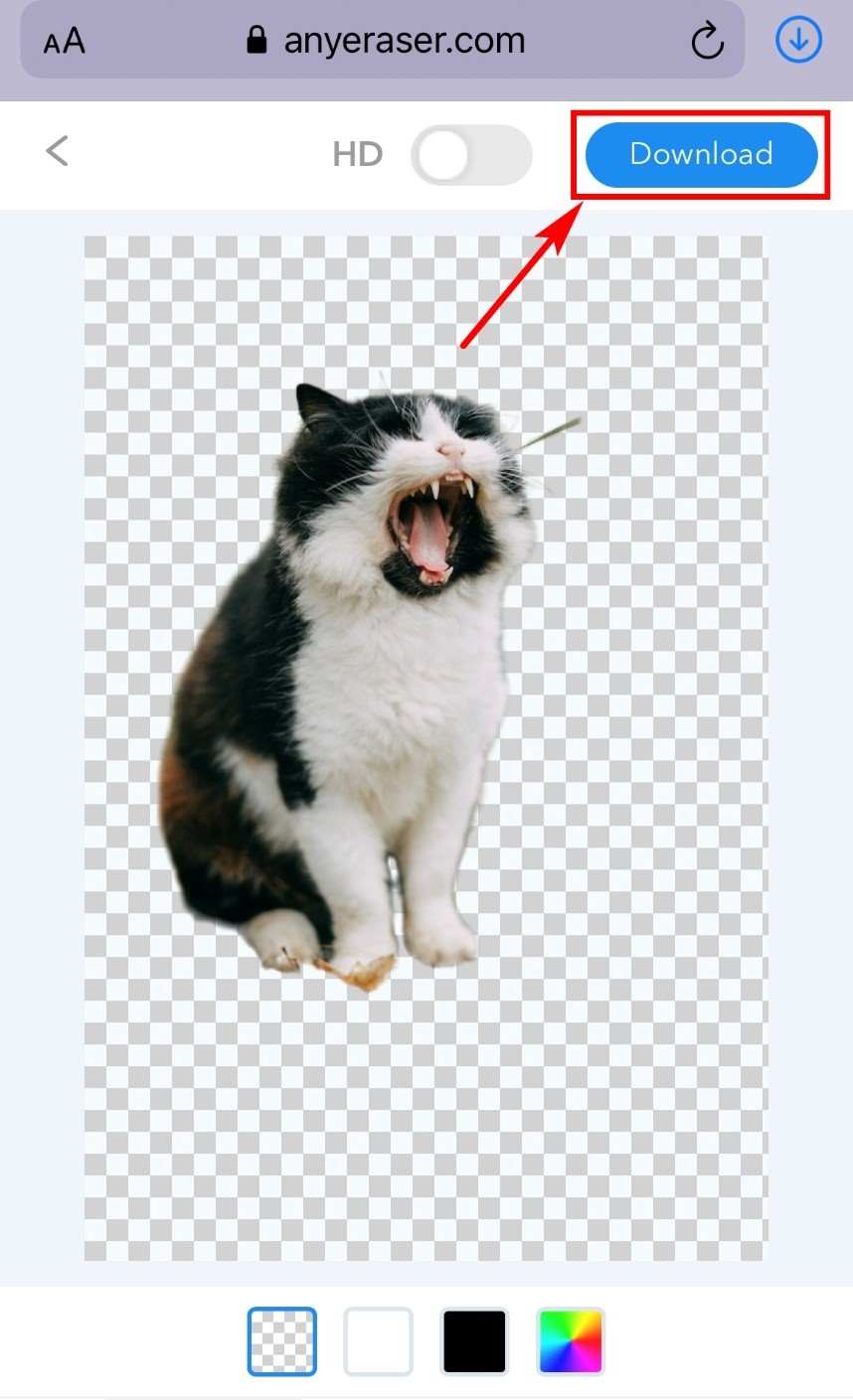
Now, you have created an image with a transparent background, but you may not have appropriate background photos in your gallery. Here we come to show you an appealing background changer with ample background resources.
Apowersoft – Change Photo Background on iPhone
Apowersoft is a time-efficient iPhone photo editor that changes the background of your photos. It offers you a great variety of backgrounds relating to your daily life and business. Its online photo gallery is various, giving you boundless creative possibilities.
Here is how to change background on iPhone photo with Apowersoft:
- Step 1. Download this iPhone photo editor and tap the button to upload your image.
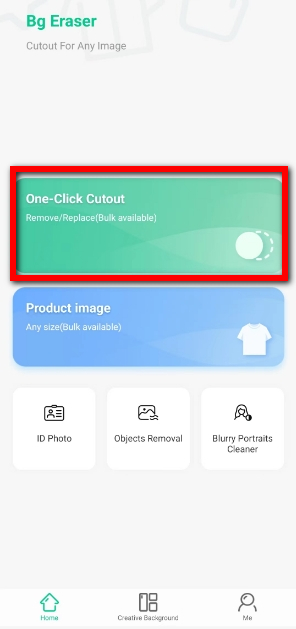
- Step 2. Your image’s background color will be removed.
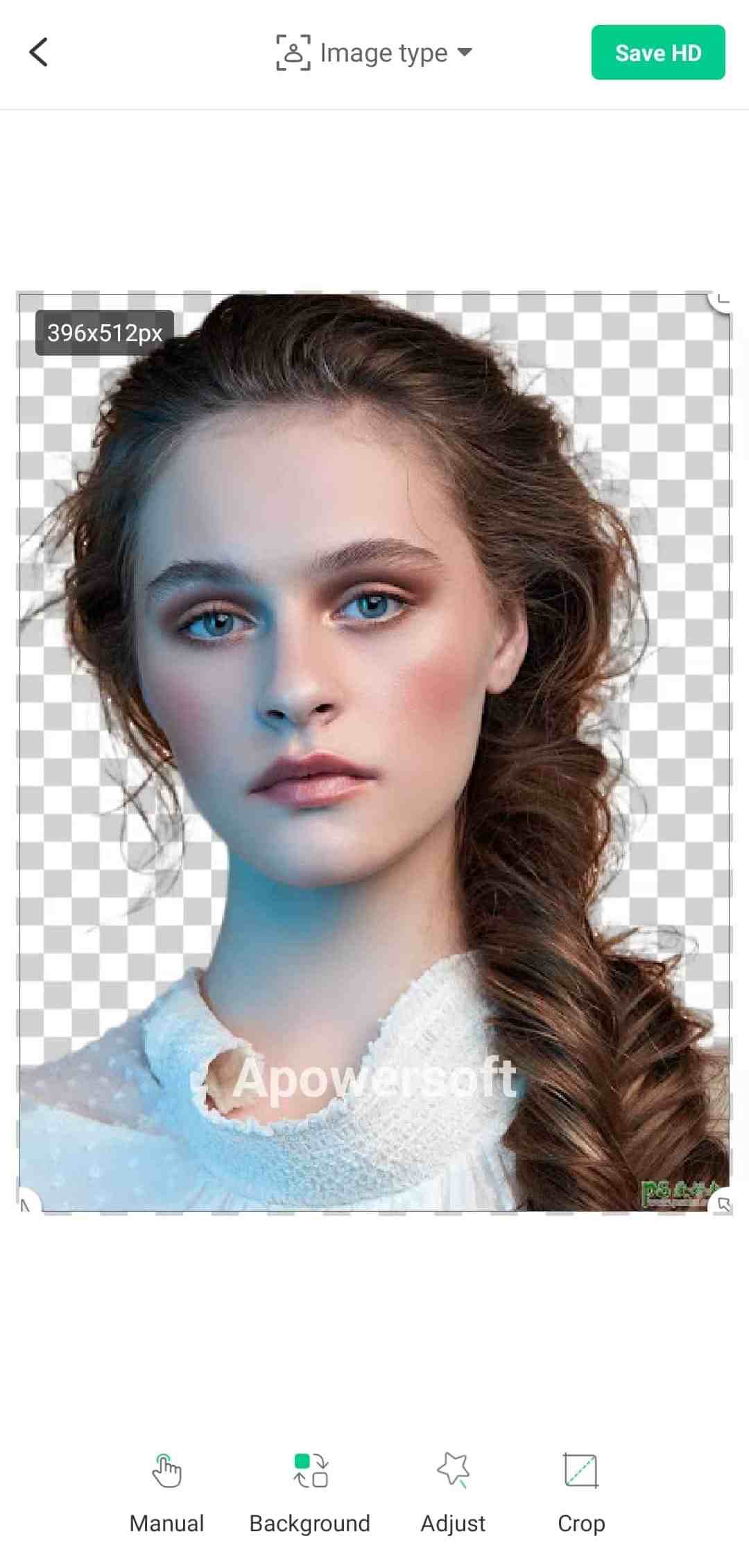
- Step 3. Add background of photo on iPhone by clicking the buttons at the bottom. Choose backgounds of different styles, such as “customize”, “color” and “Global Tour”, etc. Then you can download your edited image into your phone.
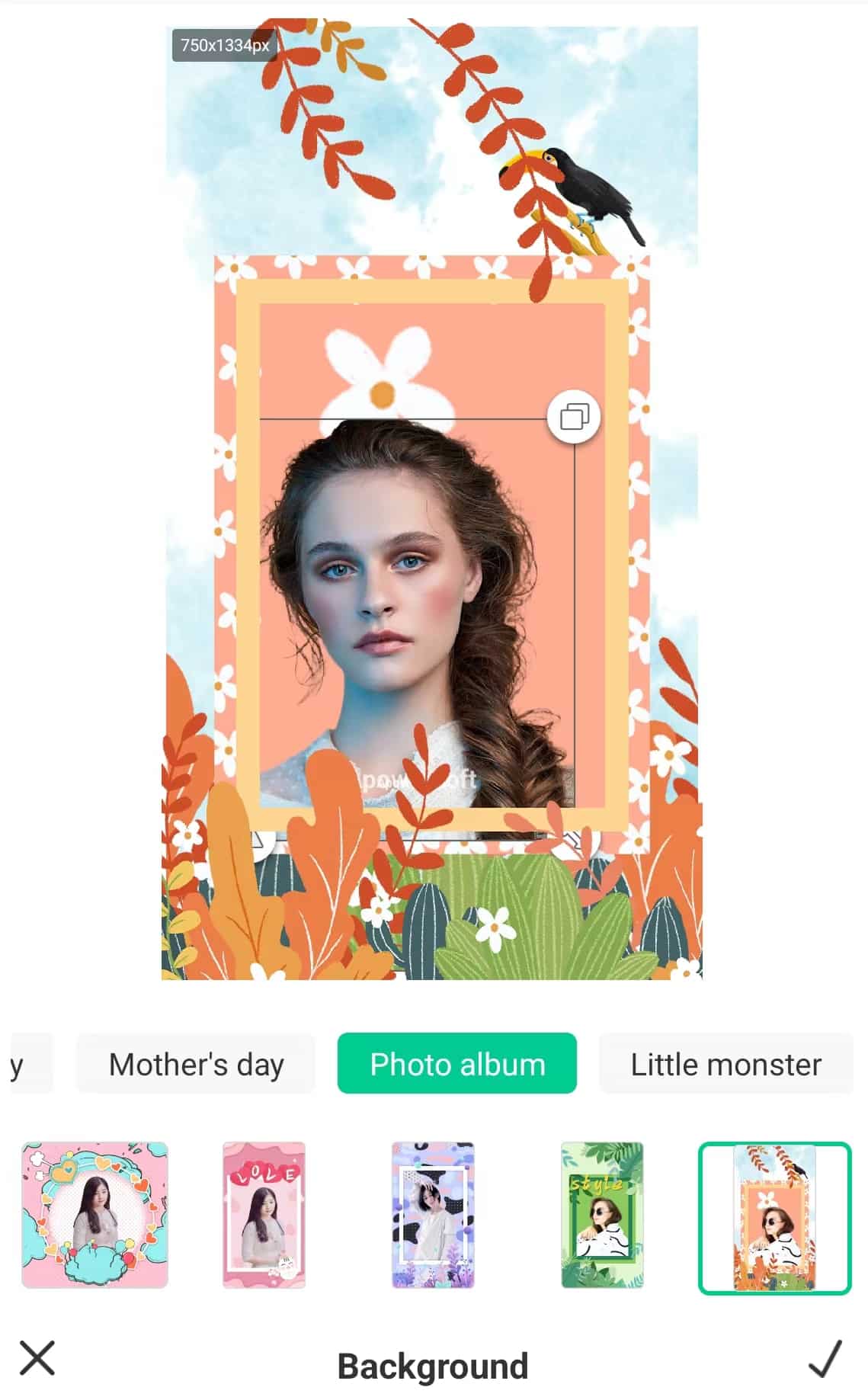
Conclusion
In today’s post, we share with you how to edit background of photo on iPhone with built-in tool – Files and two appealing background editors AnyEraser and Apowersoft. You can use any of the tools mentioned above to remove, change the background of your photos.
The possibilities are endless when you edit the background of an image in AnyEraser.
FAQs
How to add background to iPhone photo?
You can visit AnyEraser to try it. It can not only remove background with just one click but also provide you with different background colors, like white, black, and blue.
Can I change the background of my image without downloading other picture background removers
Yes, you can. AnyEraser is an online picture background remover that that can remove your image background in one click, offering you an amazing cutout effect. Plus, it also provides you with lots of wonderful online backgrounds, so you can change background on iPhone directly. Welcome to have a try.


