How to Change Background Color on Instagram Story in 2025
Instagram Stories has become an indispensable feature of Instagram. It’s said that 500 million of 2 billion active Instagram users use Instagram Stories daily. A Story reaches followers quickly, expires within 24 hours, and is thus the best way to share your just-captured everyday moments with your friends and followers. When posting a Story, you can make it attractive by changing background color on Instagram Story.
This article will tell you how to change background color on Instagram Story. We’ll show you three effective methods explicitly with detailed steps and pictures. We’ll also introduce you to a one-click online image background changer for your convenience.
Let’s get started.
Part 1. 3 Ways to Change Background Color on Instagram Story
When posting an Instagram Story, the app will automatically add a gradient background color according to your photo’s colors, but it is sometimes not so attractive. In this case, you can change background color of Instagram Story to add a good vibe.
There are three methods of changing background color on Instagram Story, and we will walk you through these methods in details. Let’s go.
How to Add a Gradient Color Background in Instagram Story
Instagram has several presets of gradient color backgrounds, and you can choose the background color of Instagram Story that best suits your photos.
Now, we’ll show you how to change background color on Instagram Story using an Android. Let’s read on.
- Step 1. First, tap the “+” icon on the bottom and choose Story to start a post. Then, tap Aa on the left of your screen.
- Step 2. Second, tap the tiny circle on the bottom right to switch between different gradient Instagram Story background colors. Once you find the one you like, tap the Stickers icon on the top center.
- Step 3. Third, choose Photo among the various Stickers options.
- Step 4. Import your picture, and that’s it.
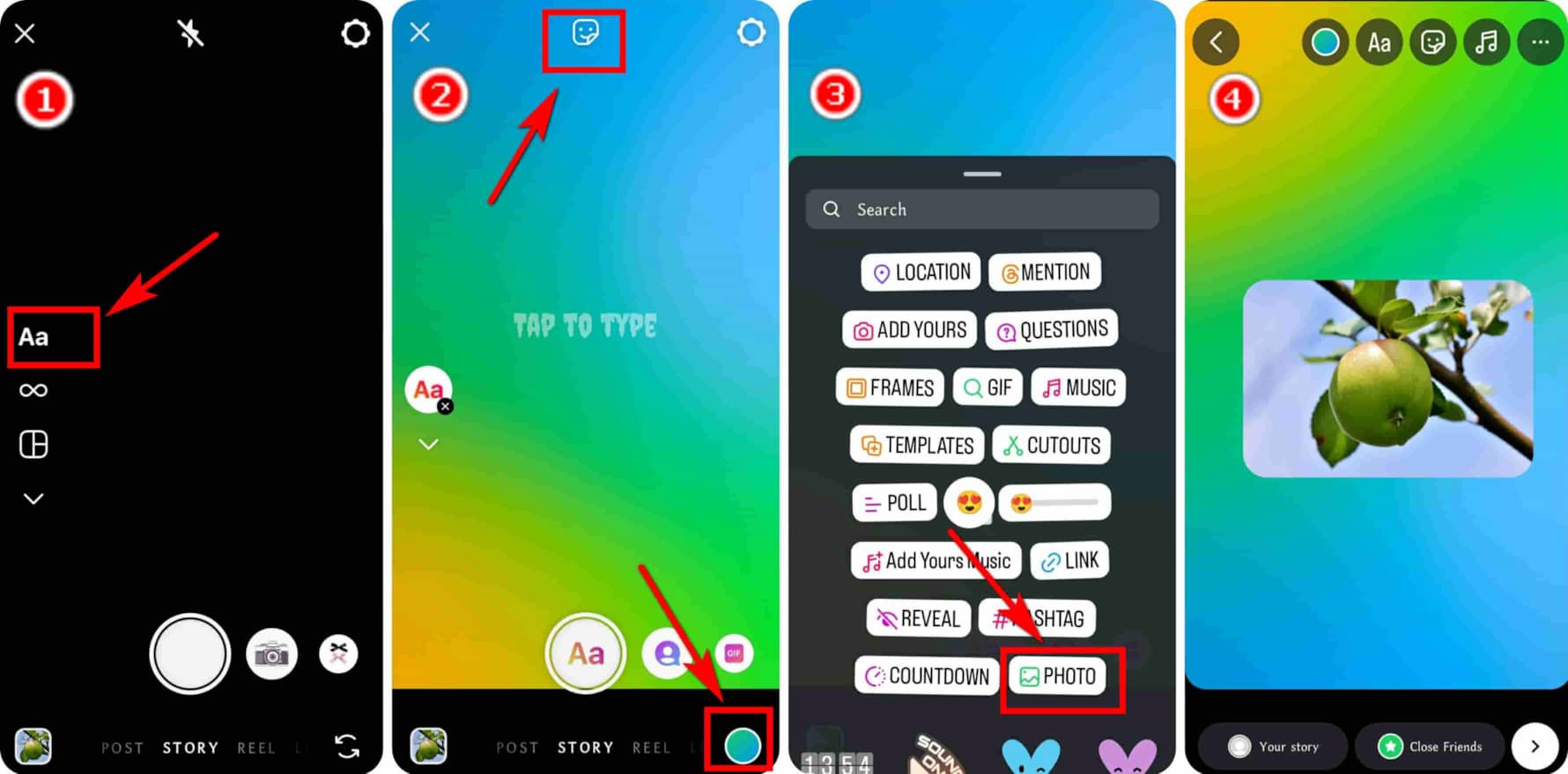
Add a Solid Color Background in Instagram Story
If you don’t like gradient colors, Instagram also provides solid colors as backgrounds. After importing an image, you can use the Draw tool to fill the screen with a solid color and reveal the picture with the Eraser tool. Alternatively, you can reimport your photo.
We’ll show you both ways to add background color to Instagram Story. Let’s go.
- Step 1. Start a Story on your Instagram and click the small circle icon on the bottom left to import a photo on your phone.
- Step 2. Tap the “…” icon on the top right and choose the Draw tool.
- Step 3. Pick a color you like at the bottom, and then tap and hold the screen to add color to Instagram Story.
- Step 4. Now, you have to reveal your photo. Tap the Eraser icon on the top center to clear the color that covers your picture. You can adjust the size of the eraser with a slider on the left. Then, tap Done, and you have changed background color on Instagram Story.
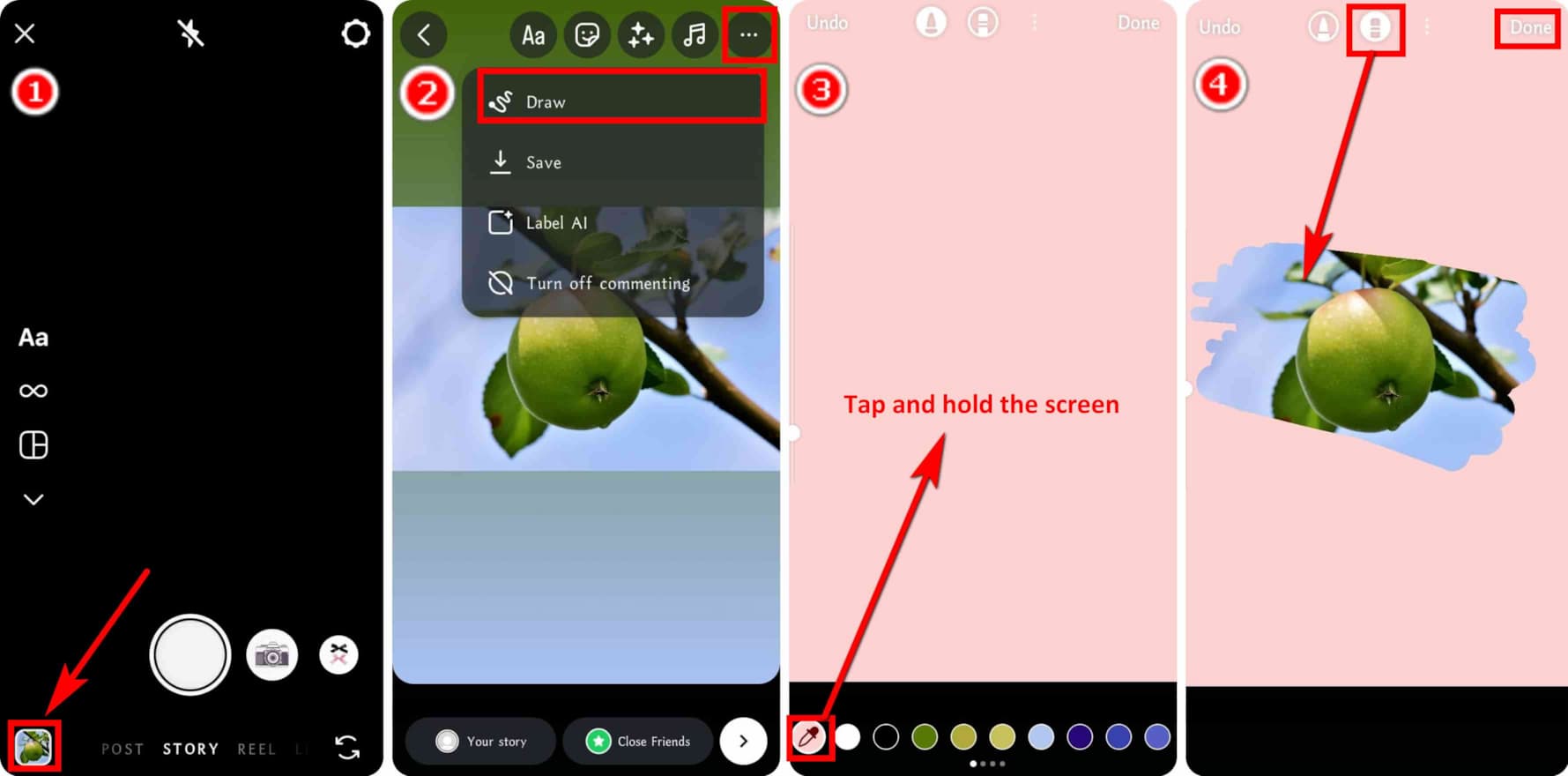
Instead of revealing your photo with the Eraser tool, you can also reimport your photo to change the background color of Instagram Story without covering your picture.
- Step 1. After you add color to Instagram Story, click Done.
- Step 2. Next, choose the Stickers icon on the top center.
- Step 3. Then, choose PHOTO on the swipe-up menu.
- Step 4. Reimport the image.
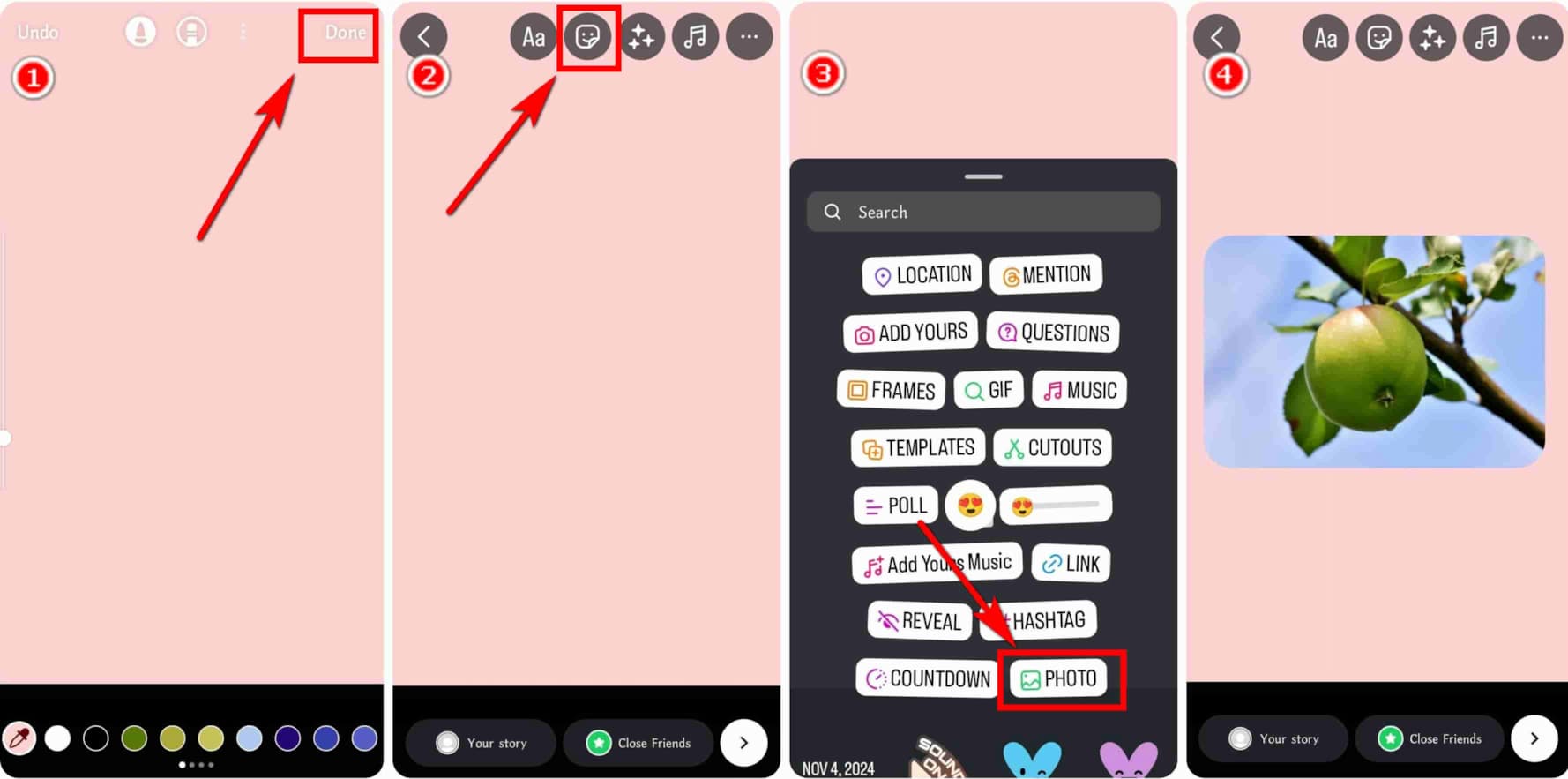
How to Change Instagram Story Background Color with Photo
If you want a more personalized background on IG Story, use your own photo as the background. An image with vibey color patterns will definitely make your Story more interesting.
Now, let’s see how to change Instagram Story background color with your own picture.
- Step 1. First. tap “+” > Story to start posting a Story. Then, tap the tiny circle at the bottom left to choose a photo with the background you like.
- Step 2. Second, click the Stickers option at the top center.
- Step 3. Third, tap PHOTO on the swipe-up menu.
- Step 4. Finally, pick your photo on the phone. Voila, you have successfully added a personalized background color to Instagram Story.
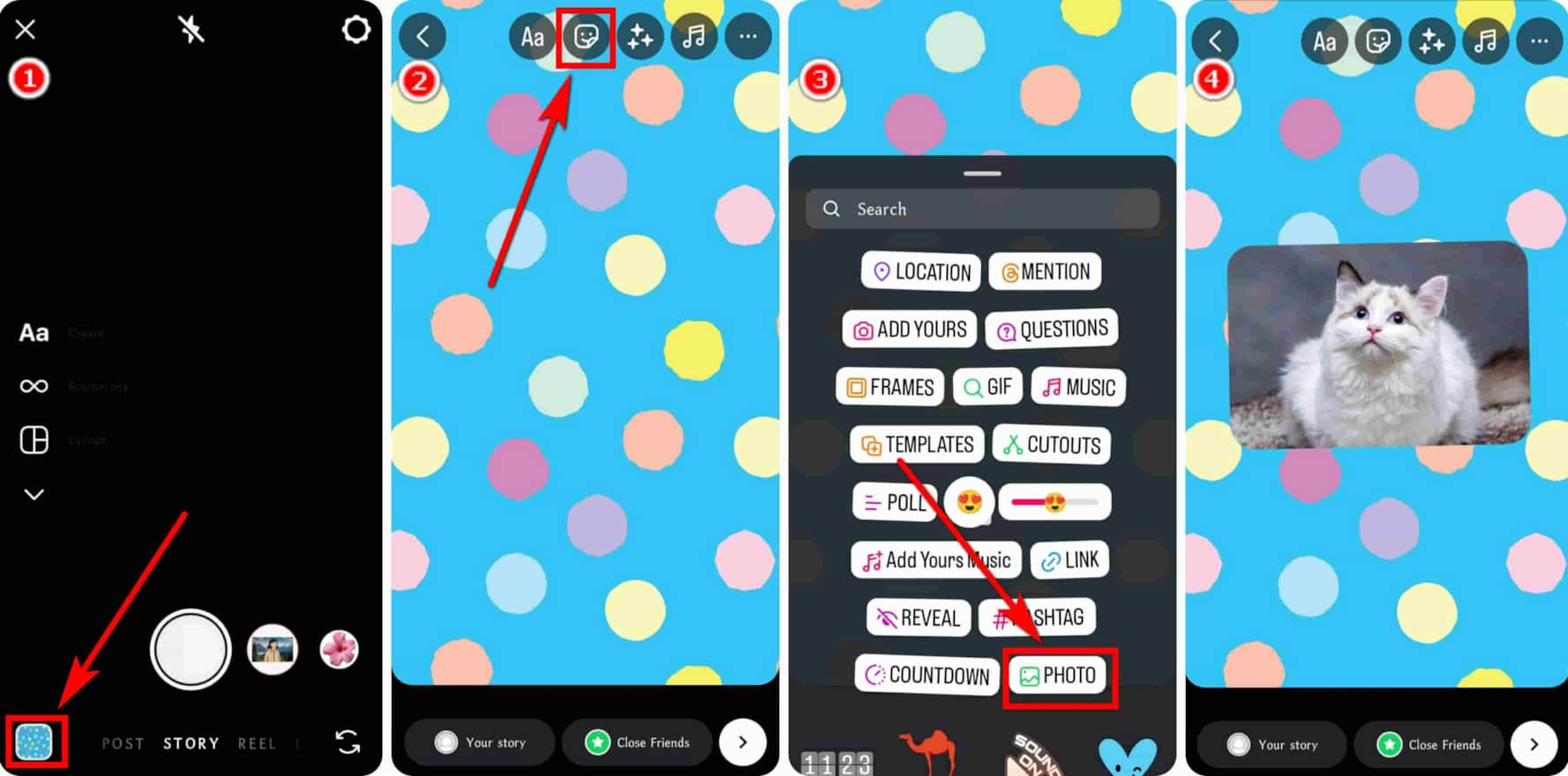
Part 2. BONUS! Free AI Image Background Changer
In addition to changing background color on Instagram Story, there’s another way to juice up your post image – replacing its background with another nice one, and we recommend you do it with AnyEraser Background Changer.
AnyEraser is an automatic background changer. You just need one click to upload your picture and another click to pick a background color or upload a photo as the background, and AnyEraser will do all the other complex steps for you in about five seconds. Is it accurate? Yes, it is extraordinarily accurate. Powered by a highly clever algorithm, AnyEraser can detect the subject and background of an image with pixel-level precision and change its background with the subject intact even if the subject has tricky details like hairs or furs.
Now, let’s see the steps below.
- Step 1. Go to AnyEraser Background Changer using a browser, click Change Background, and upload a photo on your device.
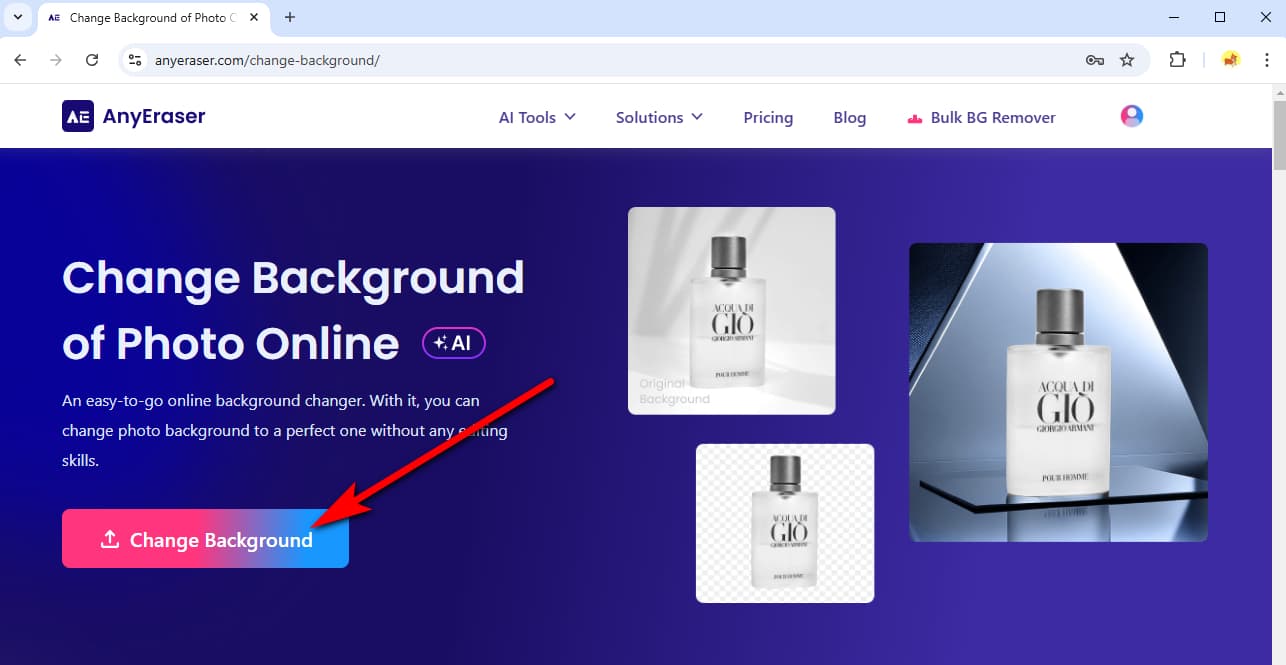
- Step 2. AnyEraser will automatically erase the original background in a few seconds and let you choose a color background or upload a photo background on the right.
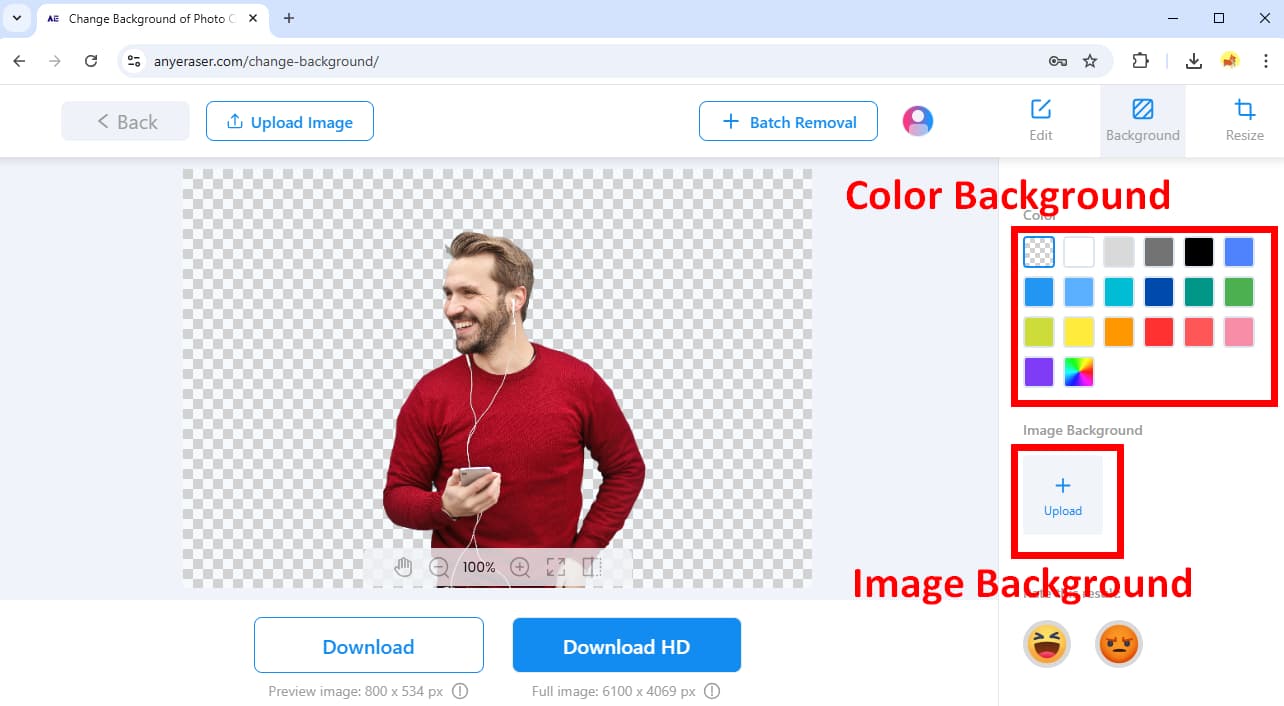
- Step 3. Once you pick a satisfying background, hit the Download button to save the output.
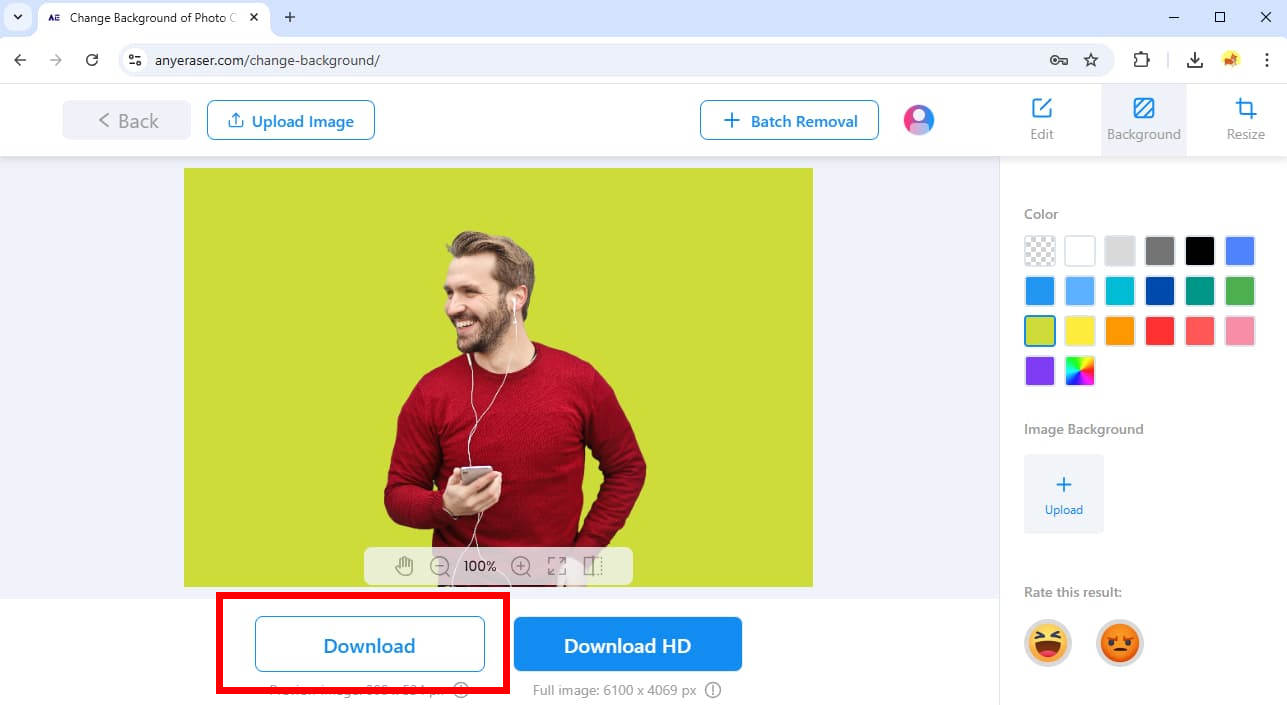
Conclusion
Many of us want to get more views for our posts on social media, and that’s why we usually edit a picture before we post it. Here, we have told you how to change background color on Instagram Story, the most significant feature on one of the most popular social media platforms.
We have also introduced you to AnyEraser Background Changer, which allows you to replace your images’ backgrounds easily.
We hope these tutorials can help you create more attractive IG Stories. Thanks for reading.
FAQ
1. How do I change the background color of my Instagram Story?
First, tap + at the bottom and choose Story to start a Story post. Second, tap the tiny circle at the bottom left to import your photo. Third, tap the … icon and choose Draw. Fourth, choose a color you like at the bottom and tap & hold the screen. Finally, use the eraser to reveal your photo and tap Done.
2. How can I change the background of an image easily?
AnyEraser Background Changer is your best choice. Equipped with a clever AI, it helps you replace an image’s background with a few easy steps. You only need one click to upload a photo and another click to choose a background color or background photo.


