How to Blur Background in Zoom: PC & Phone
Recently, the number of people who work from home has greatly increased, and many people will choose Zoom to hold video meetings. However, some are worried that the video background may contains something about personal privacy.
The good news is that the latest version of Zoom allows us to use a blurred zoom background while chatting with others and we are going to tell you the way. Be you using a desktop client or a mobile application, you will get help from this page. Move on to learn about how to blur background in Zoom.
Part 1. How to Blur Background in Zoom’s Desktop Client
To begin with, check your Zoom to ensure that you have downloaded the latest version, otherwise the blur function may not be available.
You can activate the blur effect on Settings in advance, and then, all your video meetings will start with a blurred zoom background. If you forget to set the blur effect before meeting, you can also make the background blurry even though you’re already in a meeting. Follow the steps to handle the blur photo background on Zoom.
Blur Zoom Background In Settings
Step 1. First, launch your Zoom, and you will spot a settings button on the upper right (a gear icon). Click on it to open a settings window.
Alternatively, you can hit your profile icon and then “Settings.”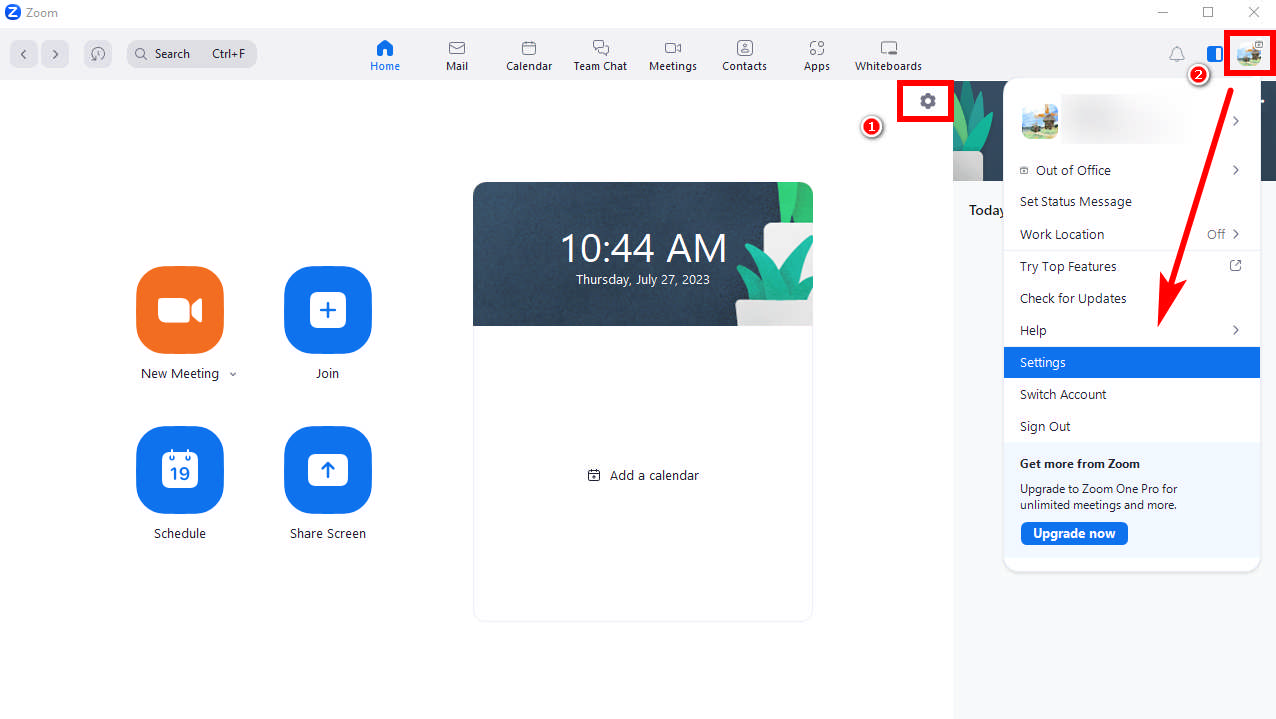
Step 2. Then, go to “Background & Effects” > “Virtual Background,” and click on “Blur” to set a blurred zoom background.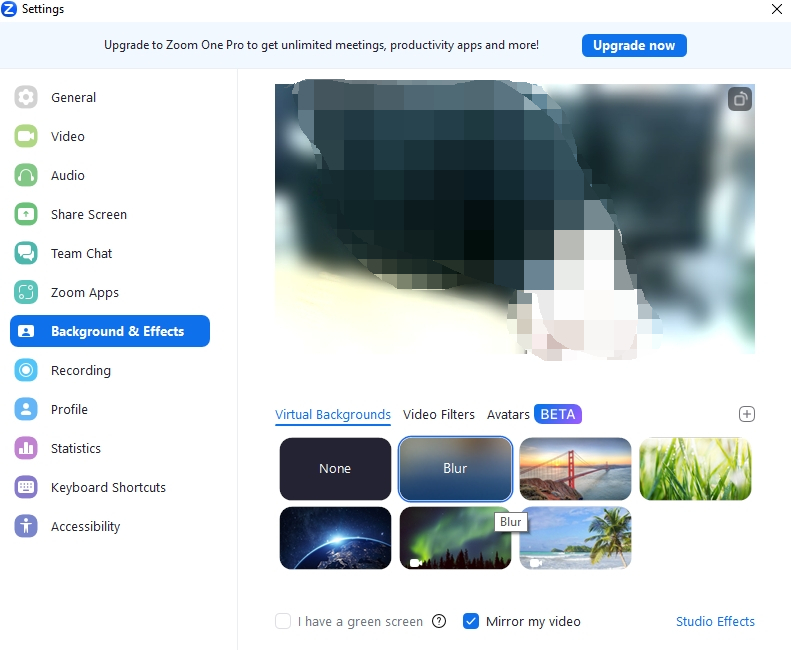
Blur Background In a Meeting
If you want to know how to blur Zoom background in a meeting, just read the following text. It just needs one single step.
Step: Hover your cursor upon the “Stop Video” option (or “Start Video” if you have turned your camera off), and here will be an up-arrow angle icon. Click on it and then “Blur My Background” and you will see your background to be blurred.
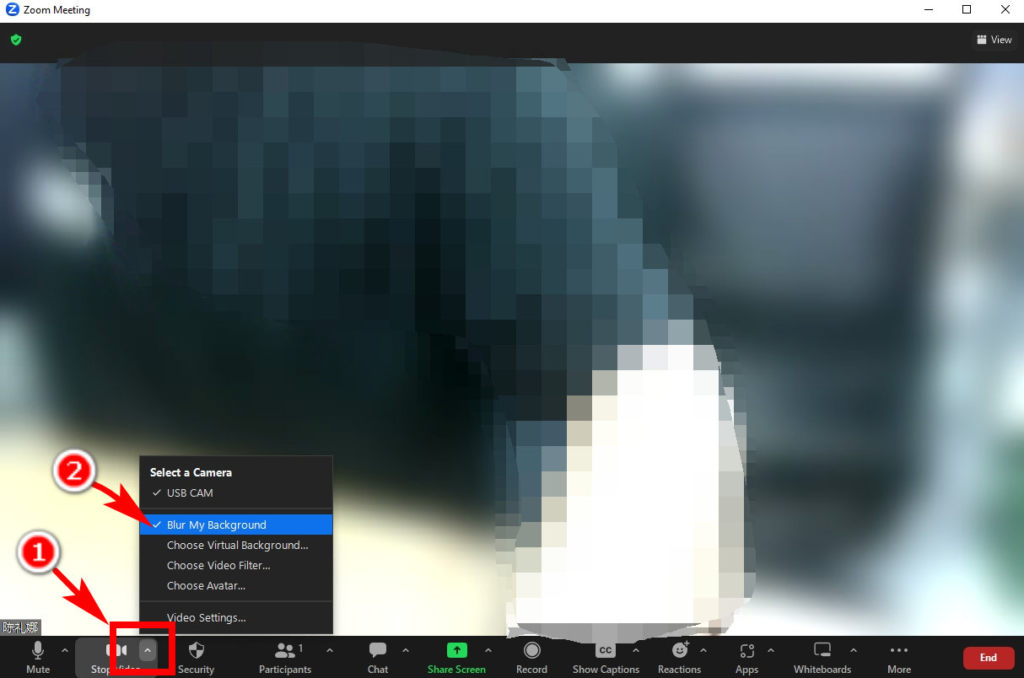
Part 2. How to Blur Background in Zoom on Phone
In this part, we will show you the way how to blur Zoom background on phone. Little difference to the way of desktop client, read over to learn more. Ensure that you have the latest version.
Here are steps to blur your background in a video meeting.
Step 1. In the bottom of your video meeting interface is the options bar. Slide it to the right-most side, and tap on the “More” option.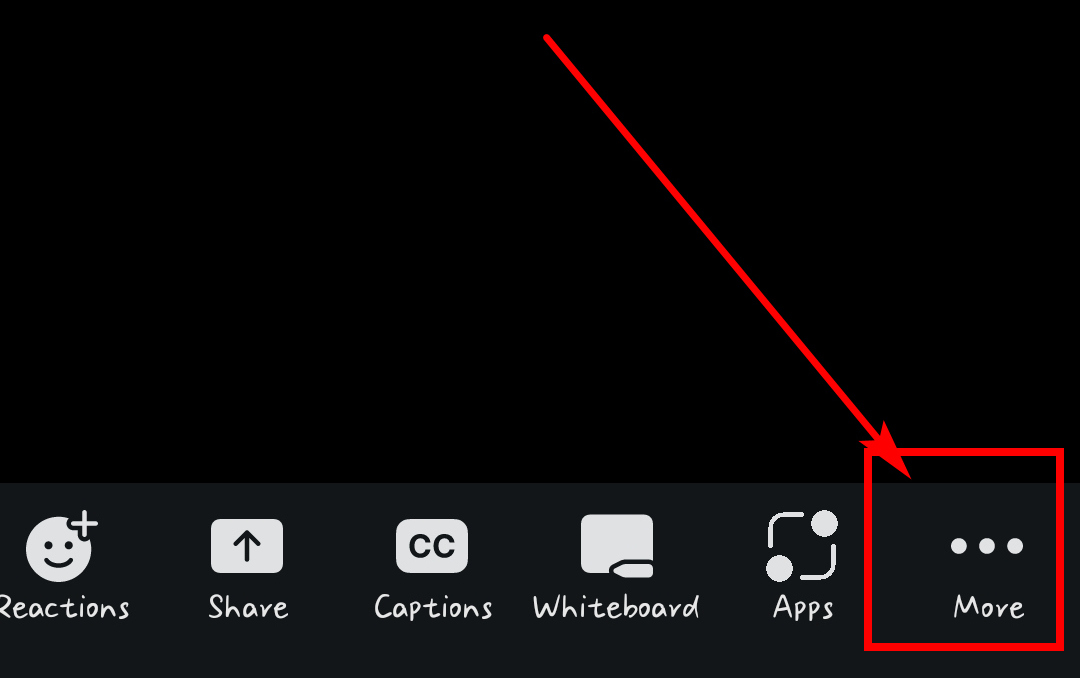
Step 2. Then, on the pop-up menu, choose “Background & Effects.”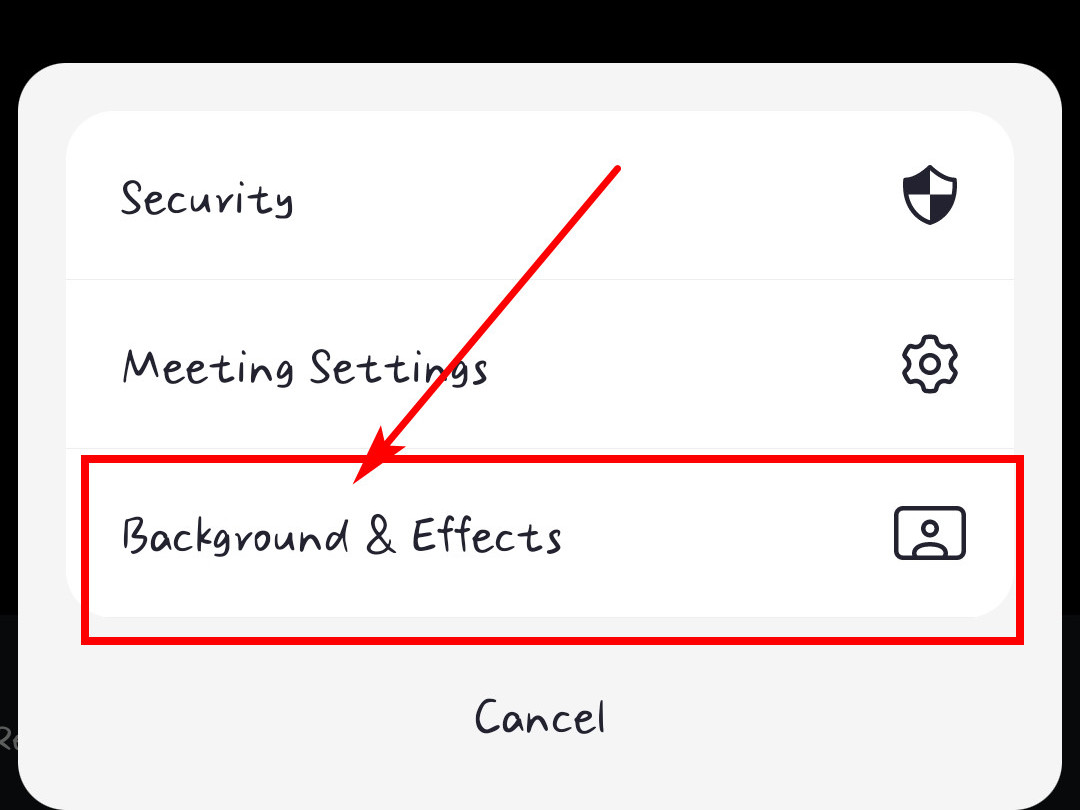
Step 3. In the “Virtual Background” option, select “Blur.” The you have blurred Zoom background in a meeting on Phone.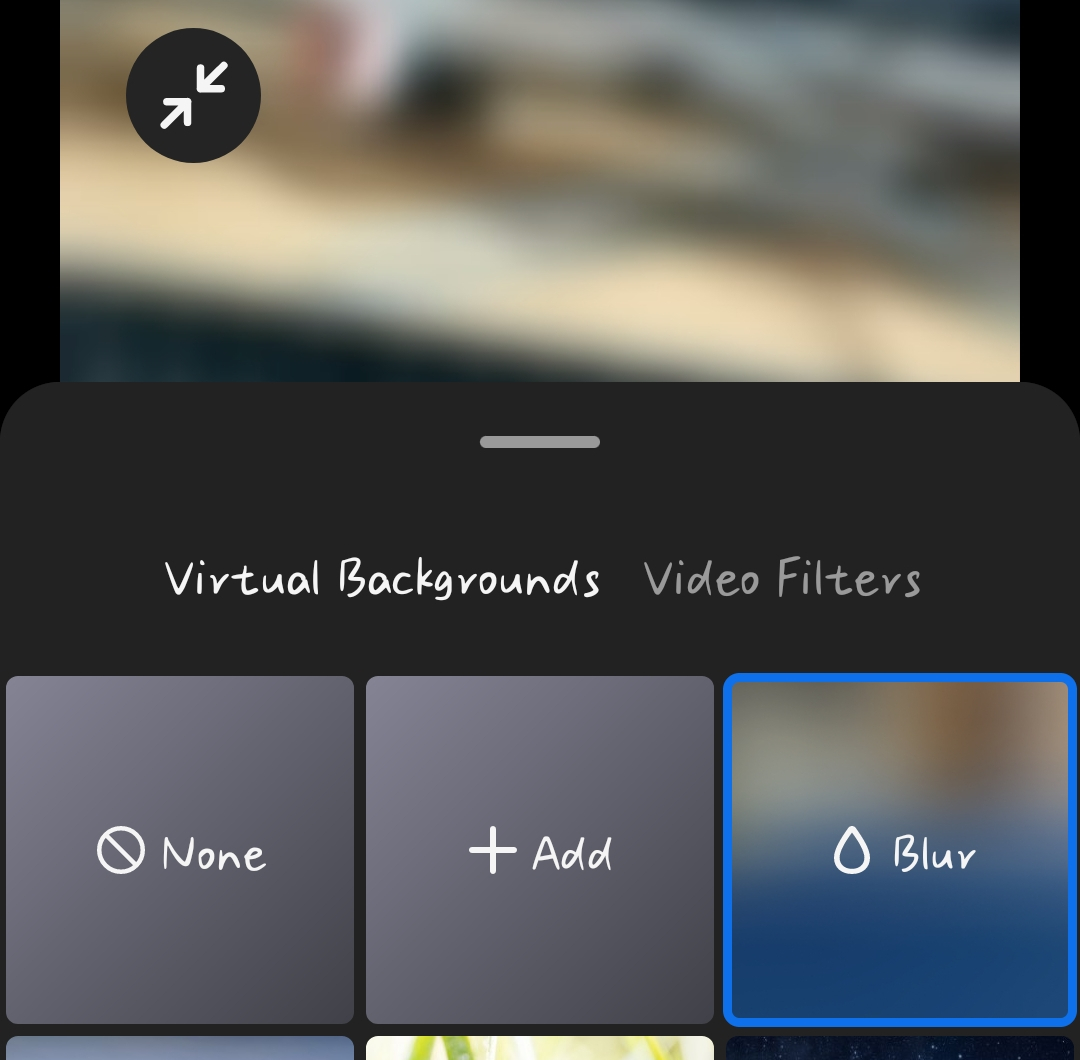
Conclusion
Zoom is a very convenient and popular tool for teleconferencing or telework in a time impacted by the pandemic. When you are in a video meeting with others, it will be good to blur your background to hide important personal privacy.
Therefore, we have made this guide for you to show how to blur background in Zoom on PC and Phone. We will be glad if you feel this page helpful.
FAQs
Why can’t I blur my Zoom background?
If you can’t blur Zoom background, probably you fail to meet the requirements of Zoom Virtual Background. Zoom has some requirements for the client version, your OS and processors to use blur function. Check exact requirements on official website of Zoom.
How to blur my background in Zoom Meetings?
Click on the settings option on the top right, and choose Background & Effects, Virtual Background, Blur. If you are in a meeting, hover your cursor upon Stop Video and click on the up-arrow angle icon. Then, select Blur My Background.


