How to Add a Background to a Photo (6 Best Tools)
Most of us need to change the background of our photo for many reasons. Sometimes you take a perfect picture, while the background looks too dull, or you want to change backdrop and post it on social media.
Whether you are a designer who wants to add a white background to a product photo or a photographer who wants to change the background of a photo, you will need to find an advanced tool to help you complete the task.
There are various background editing tools that you can use to add a background to your photo. Read it to find the best tool for you!
Let’s dive in!
Part 1. Best Online Tool to Add Background to Photo
AnyEraser Add Background to Photo online tool is a professional background changer you can use to edit photo background online. This AI-power tool not only allows you to change the photo background, but also erase the backdrop with zero hassle. You don’t need to master any specific skills or install any software but remove the background quickly and easily.
Just upload the picture to the website, and the online tool will proceed with the picture in just a few seconds.
On top of that, this photo background changer online tool can be used on Android, iPhone, Mac, or PC. No sign-up or installation is required, AnyEaser background changer can be used without restricting devices.
Below are the steps about how to add background to photo online for free.
- Step 1. Visit the AnyEraser Background Changer Online website, and click the “Upload Image” button.
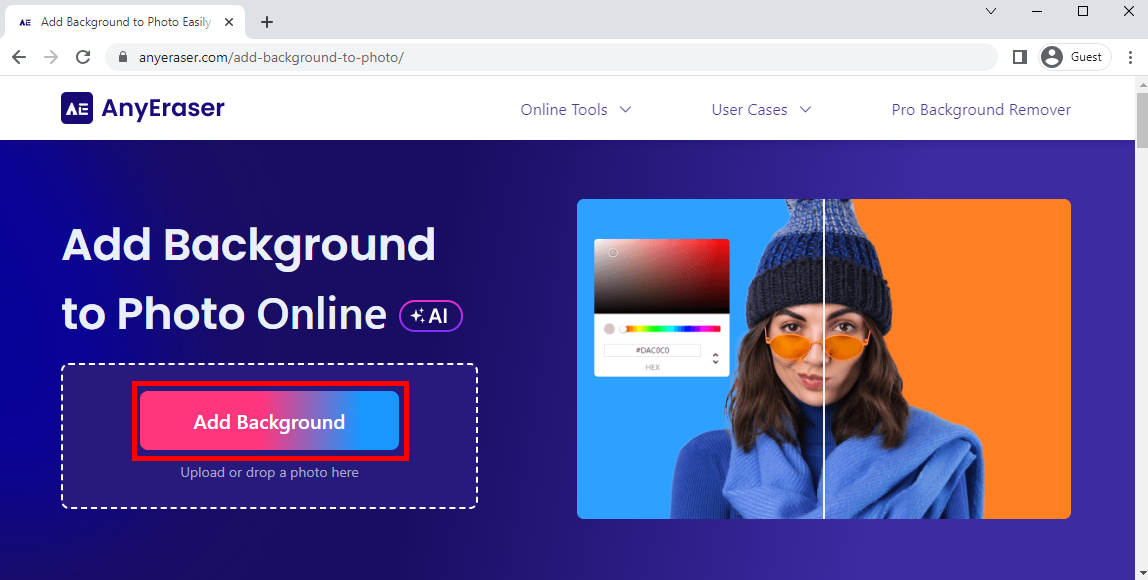
- Step 2. Once you upload the image, the online tool will erase the color background of the image immediately.
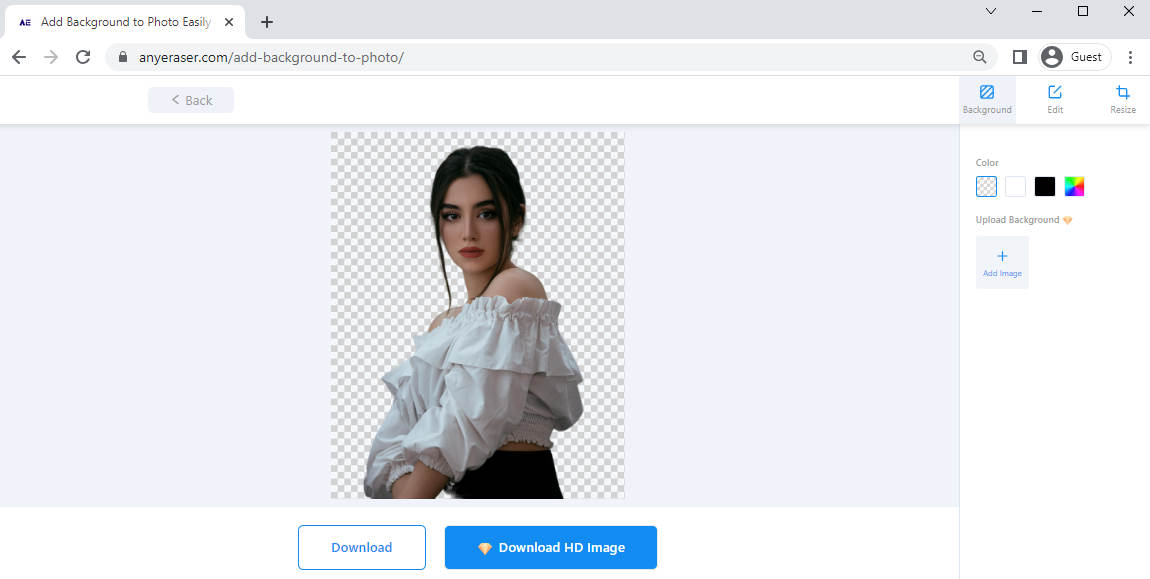
- Step 3. Then you can choose the color you like on the right toolbar to replace the original background of the picture. After that, you can click the “Download” button to export the image.
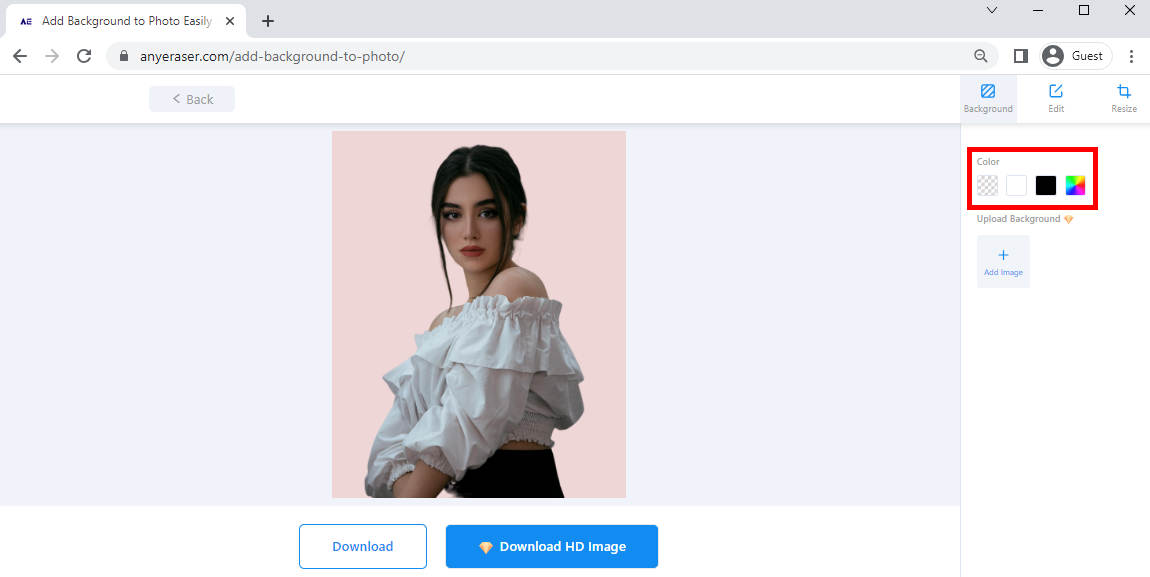
Part 2. How to Change a Background on a Picture Easily (5 Tools)
PhotoScissors
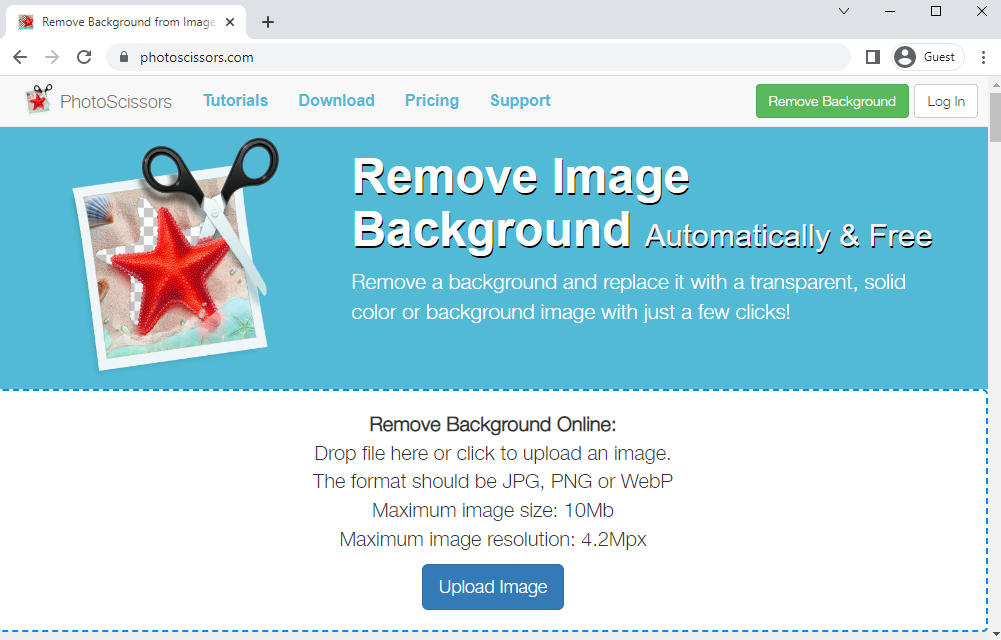
PhotoScissors is a powerful photo background editor that offers creative functions. You can change the photo background color or add any stylish photos as a new backdrop. Alternatively, it provides some attractive backgrounds for choice. Moreover, PhotoScissors also has the function to resize and add text to the picture. In a word, this online tool lets you create a photo with your own style.
How to add background to photo by using PhotoScissors?
- Step 1. Visit the PhotoScissors website. Click the “Upload” button to import a photo you want to replace its background.
- Step 2. Once you upload the image, you will see that the background has been erased. Click the “Background” button on the left, then choose the background color or photo you like.
- Step 3. After editing the photo, click the “Download” button to export the image.
Retoucher Online
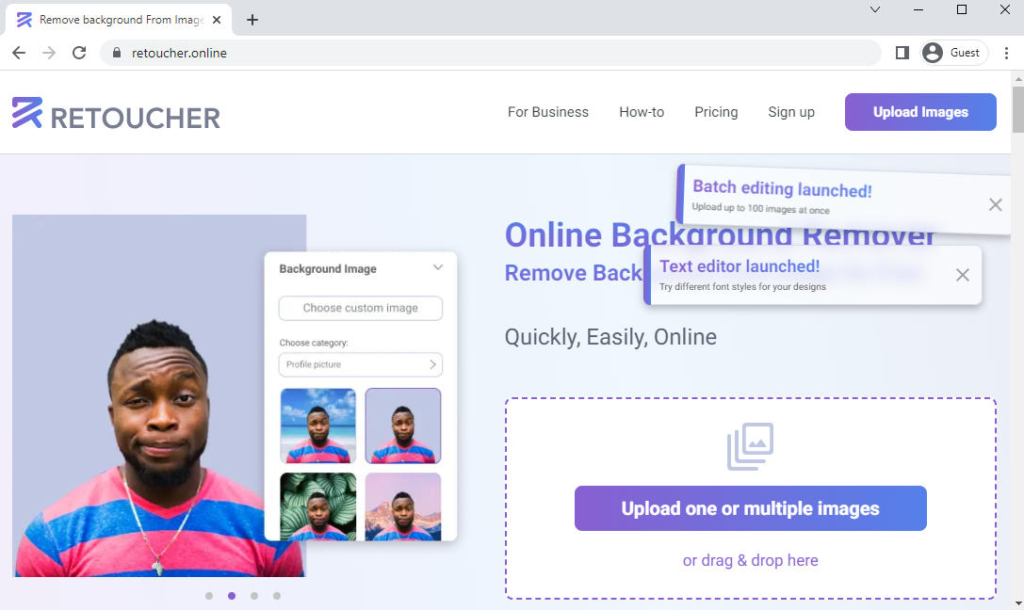
Retoucher online is a multi-function image background changer online tool that runs on various browsers. With AI power, it can erase the background of the photo automatically and accurately. The only thing you need to do is to add the image to the website and wait for Retoucher online to generate the result. If you are unsatisfied with the result, you can erase it manually.
What is amazing is that it can process multiple photos at one time. After erasing the background, you can replace background color or add a background picture you preferred. Apart from that, other functions like resizing and adding text to photos are also available on the website.
Start with the steps about how to change the photo background:
- Step 1. Visit the Retoucher online website on your browser, and click the “Upload one or multiple images” button to upload an image.
- Step 2. Once you upload an image, you will see the background automatically erased. Then click the “Edit” button, and choose a color you like on the right. There are many plain colors you can choose from.
- Step 3. Click the” Download” button to export the image.
PhotoRoom
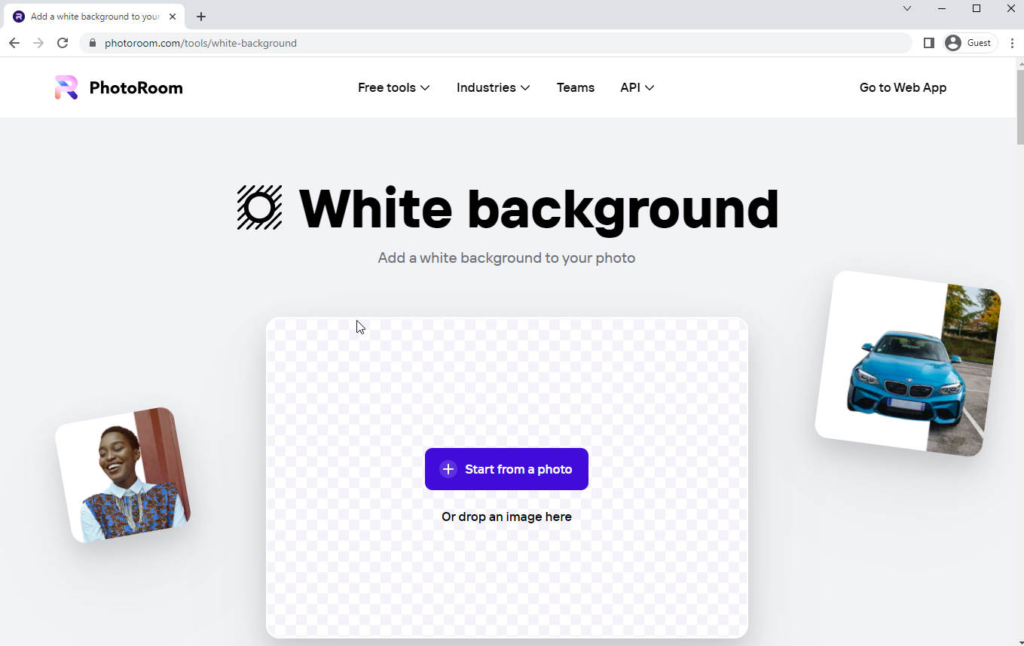
PhotoRoom is a free photo background changer online tool with an intuitive user interface and powerful photo editing functions. While PhotoScissors is multi-function, PhotoRoom is more user-friendly. It offers two modes for users. If you only want to add a white background to a photo, you can use the easy mode. It is more concise and easier to use. With the edit mode, you can change photo background or further retouching the image. For exmaple, adding texts or templates.
The disadvantage of PhotoRoom is that a watermark is added to the image in a free account.
Below are the steps about how to add white background to photo using PhotoRoom.
- Step 1. Visit the PhotoRoom White Background webpage. Click the “Start from Photo” button to upload the photo, and the online tool will automatically remove the background and add a white background to it.
- Step 2. Tap the “Download” button to download the photo with white background. If you want to add a background with other colors or your picture, Click the “Edit” button for further refining.
Fotor Background Changer for iPhone
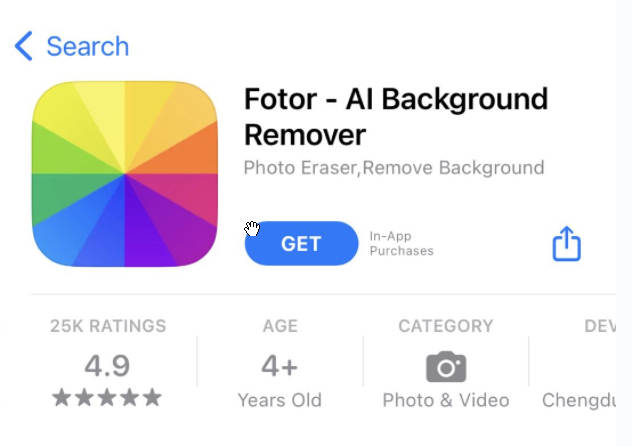
Fotor is an all-in-one photo editor app available on Android and iPhone. You can take it as a background remover, photo background changer, photo enhancer, or picture editor. Powered by AI technology, the app will automatically detect the object and erase the background. It also provides many advanced functions that you can use to edit the photo, allowing you to create a photo with your style.
After removing the background, you can add a different background by using templates the app provided or just change the color of the background.
How to change the background color of a picture on iPhone for free?
- Step 1. Go to the App Store, download Fotor app, and open it. Click the “Bg Remover” button to upload an image.
- Step 2. After a few seconds, it will generate a result, and the background be amazingly erased. You can choose the color you like or the photo it displayed to change background of a picture.
- Step 3. Click the “Save” button to download the picture.
PhotoRoom app only allows 3 days free trial when you first use it. After that, you need to subscribe it before downloading the picture.
remove. bg Background Changer for Android
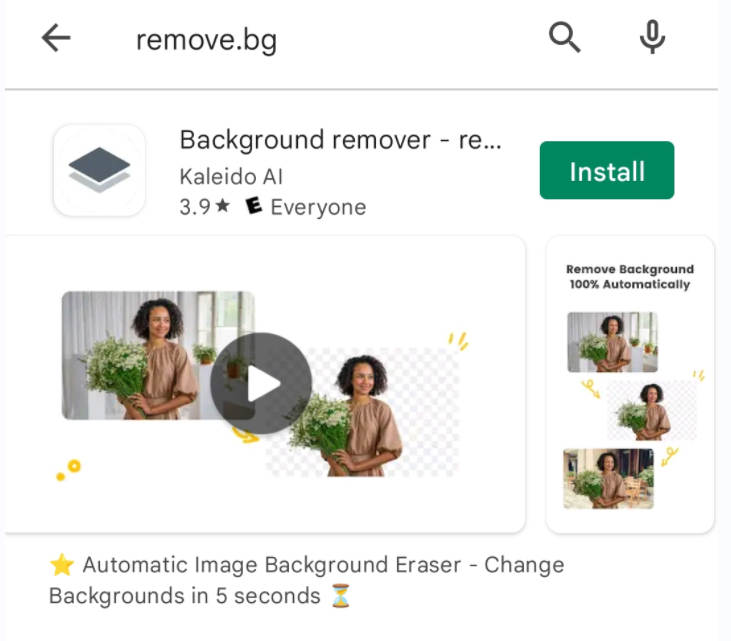
As the name suggests, remove.bg is an automatic background changer app specialized for erasing and changing backgrounds. Just need a few seconds, you can replace it with a solid color background or choose a photo you like without any technical skills. You can use it even without any tutorials.
What is amazing is that no sign-in or subscription is required before you access the app.
How to add a background to a photo on Android?
- Step 1. Go to the Google Play app store to download remove. bg app and open it. Click the “Upload Image” button to import an image you want to replace the background.
- Step 2. Wait a few seconds. The app will generate results. You can find the background to be removed. Then you can press the “Edit” button to add background to image. You can choose the color or photo as new background as you desired. There also display some backgrounds that you can use.
- Step 3. Click the download icon to free download the image.
Conclusion
In our daily life, we need to change background in photo in many scenarios. Knowing how to add a background to a photo is useful for you.
After reading today’s article, you can learn 6 tools to change the background to a photo. Among them, AnyEraser Background changer is strongly recommended. It’s more convenient and quicker, with no device restriction, and requires no installation.
FAQs
1. What’s the best way to add a background to a photo?
In this article, we have recommended 6 ways to change the background of a photo. The recommended way is to use the AnyEraser Background Remover Online tool. Just need one click, you can remove and change the color of the background. Due to its professional and quick features, I think AnyEraser is the best choice!
2. How can I get a white background for my passport photo for free?
First, visit the AnyEraser Free Background Changer online website. Second, click the Upload Image button to import the photo. Then, the website will automatically remove the background, and you can add white background to your passport.


