Fotor Background Remover – Know All Info in ONE Page
Images with transparent backgrounds have been ubiquitous recently. With the background removed, an image looks polished and professional and fits in with various textures. Many background removers emerge as a result. Fotor, an online versatile photo editor, has also launched its background remover.
If you want thorough information on Fotor Background Remover, we’ll help you in this article by explaining its features and steps in detail. We’ll also introduce five alternatives to the background remover in Fotor, and you can choose the best tool to remove background from image.
Let’s go.
Part 1. All Features of Fotor Background Remover
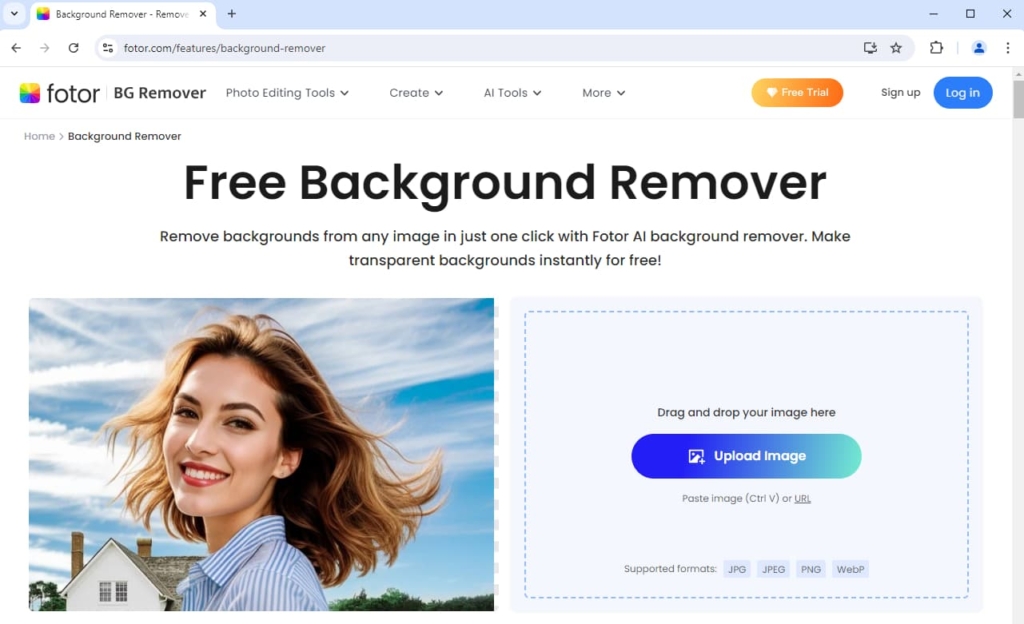
Fotor Background Remover is a free online background remover from Fotor, a well-known photo editor launched in 2012. Since Fotor has a lot of experience in photo retouching, its background remover can make an image’s background transparent accurately and quickly, and all is done with one click. Follow us to know the detailed explanation of Fotor’s BG Remover below.
Removal Precision: The background remover of Fotor has an advanced algorithm to detect and remove the background of an image with high precision. Fotor can precisely clear an image’s background without impairing the details of its subject. The accuracy remains even if the image contains challenging parts, such as hairs, animal furs, or low-contrast subject edges. Moreover, Fotor automatically refines the edges of the cutout image, producing an output with crisp and smooth edges.
Processing Speed: Fotor’s advanced algorithm also contributes to its relatively short processing time. It generally takes about 10 seconds to remove a background in Fotor. If the image is excessively complex, the processing time will be about 20 seconds.
Supported Formats: Fotor Background Remover supports the four predominant image formats: JPG, JPEG, PNG, and WebP. Nearly all images you frequently encounter are in these formats, so Fotor is sufficient to complete all your background removal tasks.
Further Editing: Fotor BG Remover allows you to make some simple modifications to the output page. For example, you can resize or reposition the subject, change the background color, or upload a new image background. You can further design the result in Fotor’s online editor by clicking the Edit This Photo button at the right corner of the image.
Output Resolution: You can download the outputs for free using the background remover of Fotor, but the free downloads are limited to low-definition outputs. If you want lossless output images, you have to pay credits.
Part 2. How to Remove Backgrounds in Fotor?
Thanks to the intuitive interface and automatic AI, it requires no expertise to remove backgrounds with Fotor. If you have any confusion, follow the two steps below, and everything will be done automatically. Let’s go.
- Step 1. Visit Fotor Background Remover and upload an image there. You can either click the Upload Image button or paste an image (or the URL of a web image) to start uploading.
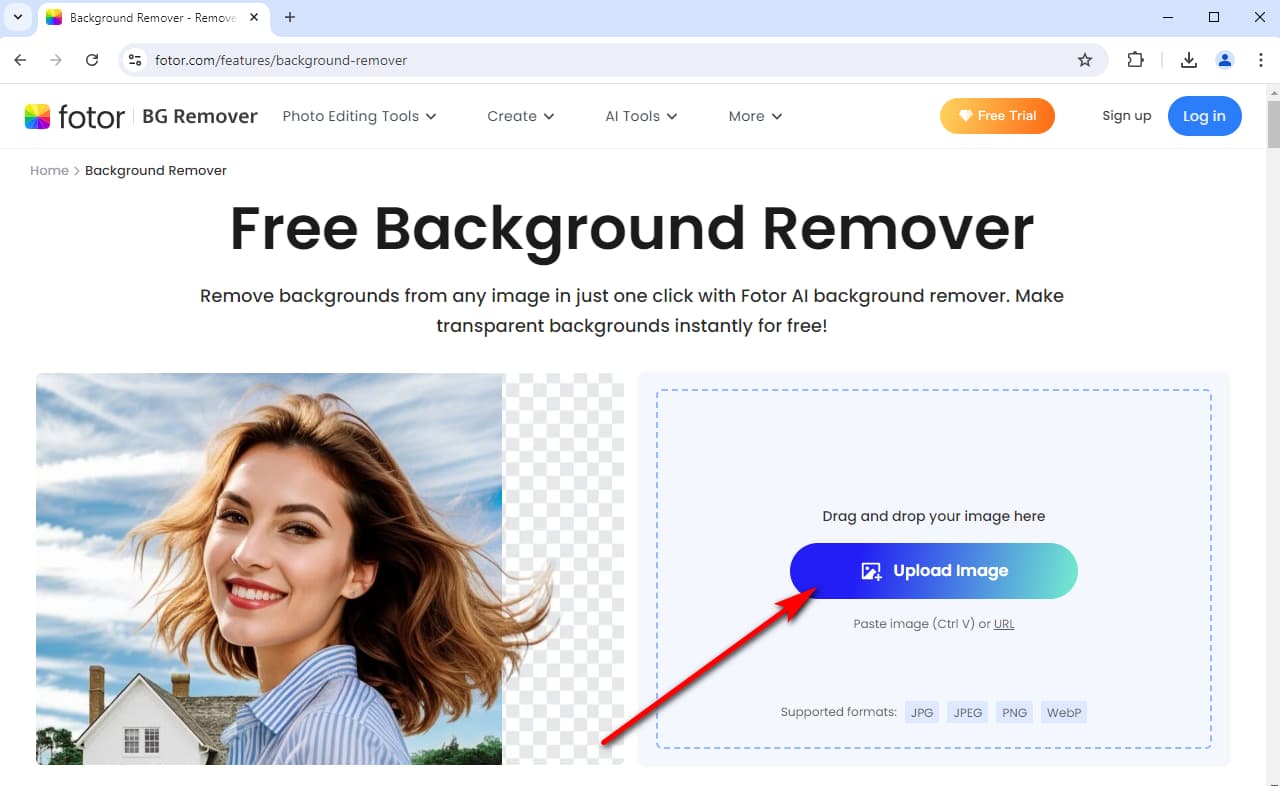
- Step 2. You will see the output in seconds. Click on Download Preview to save the image with a transparent background for free. In addition, you can add a new background easily there.
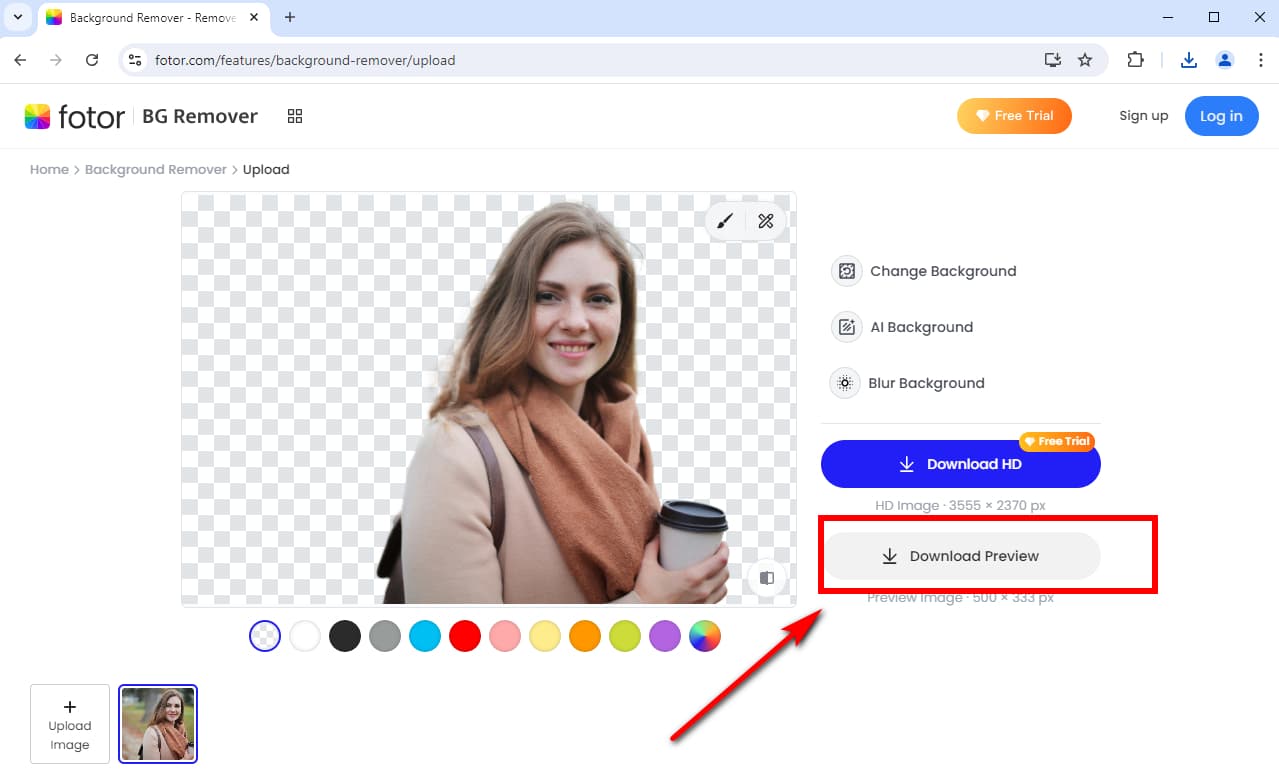
Part 3. Best Ways to Make Background Transparent
In addition to Fotor Background Remover, there are numerous online tools to make an image background transparent. It may be confusing to choose the best tool because they all look similar at first glance. Don’t worry, we’re here to help. We have tested various online background removers and finally cherry-picked the five best tools to erase image backgrounds on the web.
Here we go.
AnyEraser – Fast & Free Background Remover
AnyEraser Background Remover is an efficient and reliable alternative to Fotor’s transparent background maker. Thanks to a clever AI-based algorithm, AnyEraser relieves you from the tedious task of manually removing image backgrounds and automatically get rid of image background with one click and within about 10 seconds. The algorithm also ensures the outputs’ accuracy, whether the original photos are simple or complex. It will automatically refine the cutouts’ edges, making complex edges like furs or hairs natural and smooth.
Now, let’s learn how to take away backgrounds in AnyEraser.
- Step 1. Launch a browser, visit AnyEraser Background Remover, and upload an image. You can either hit Upload Image or drop a file on the page.
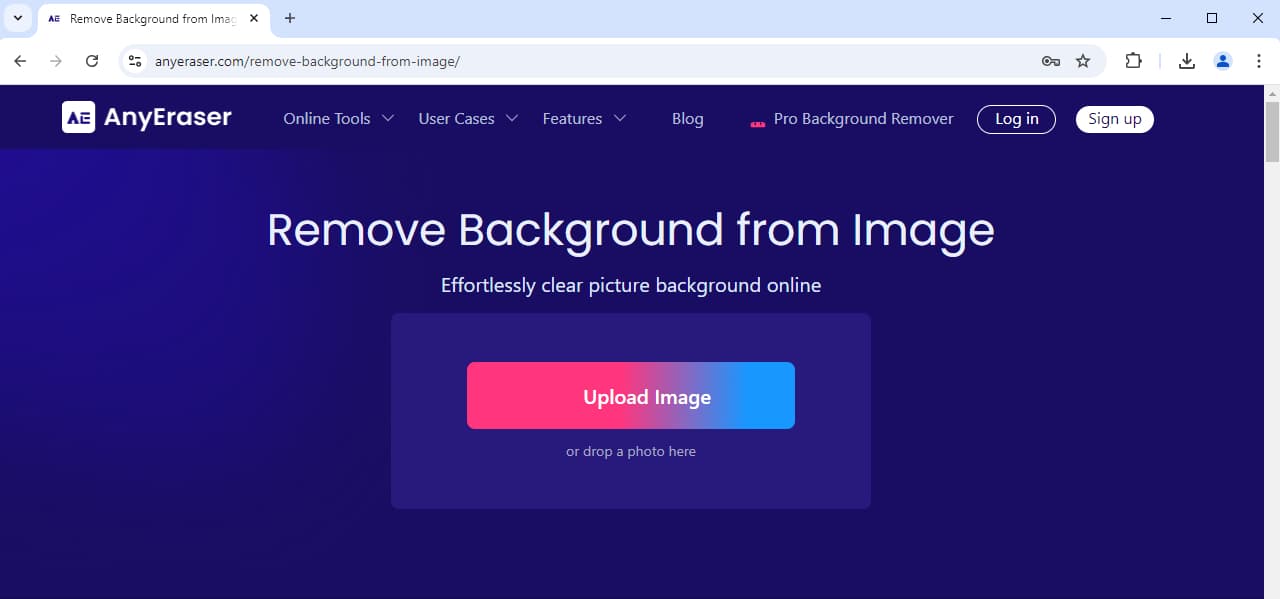
- Step 2. Wait a few seconds for the output. Then, click Download to save the image with a transparent background on your device.
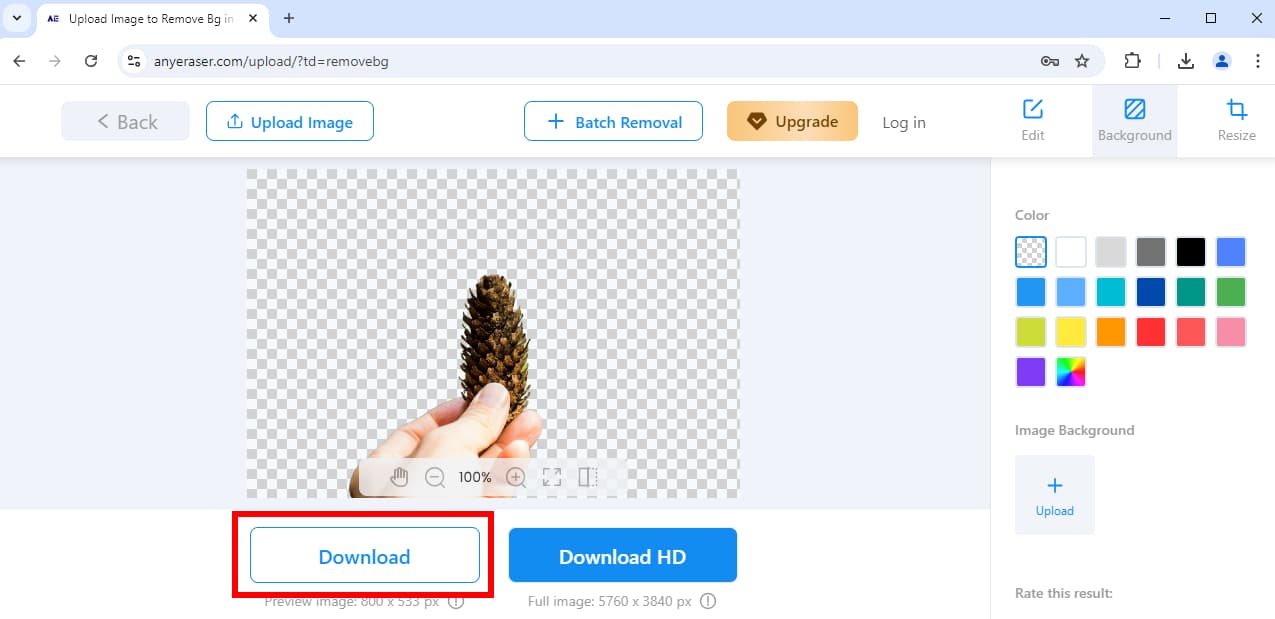
remove.bg – Precision & Accessibility
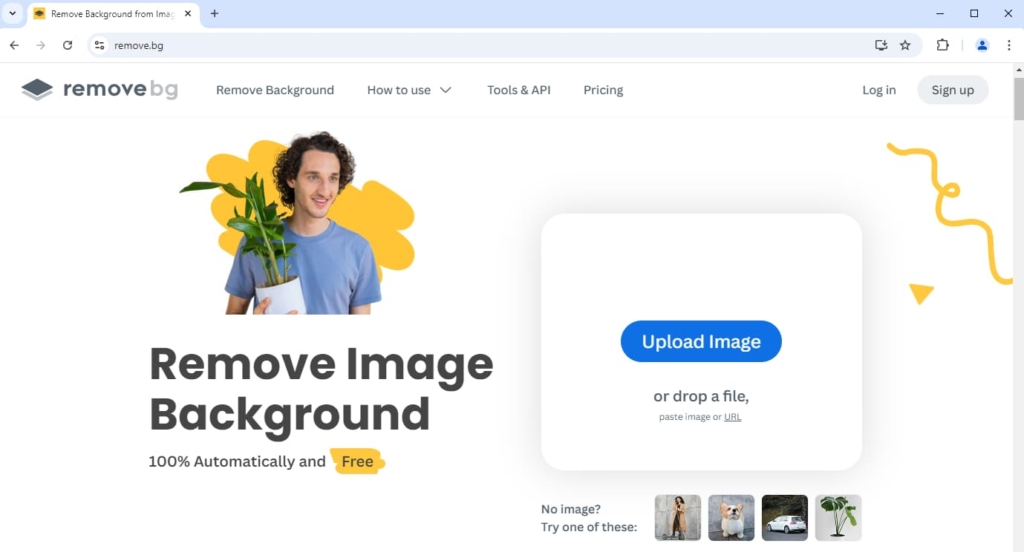
remove.bg is the most reliable background remover on the web because no one can challenge its supreme accuracy. With its advanced algorithm, remove.bg can easily handle tricky tasks, such as furs, tangled hairs, low-contrast edges, etc. It can even delete the backgrounds of images that are too difficult for other tools, such as the trees with interlaced branches. Moreover, remove.bg is a multi-platform tool that provides plugins for various Apps to integrate with your workflow.
You can read this all-around article on remove.bg to learn more details.
Adobe Express – Lossless Output
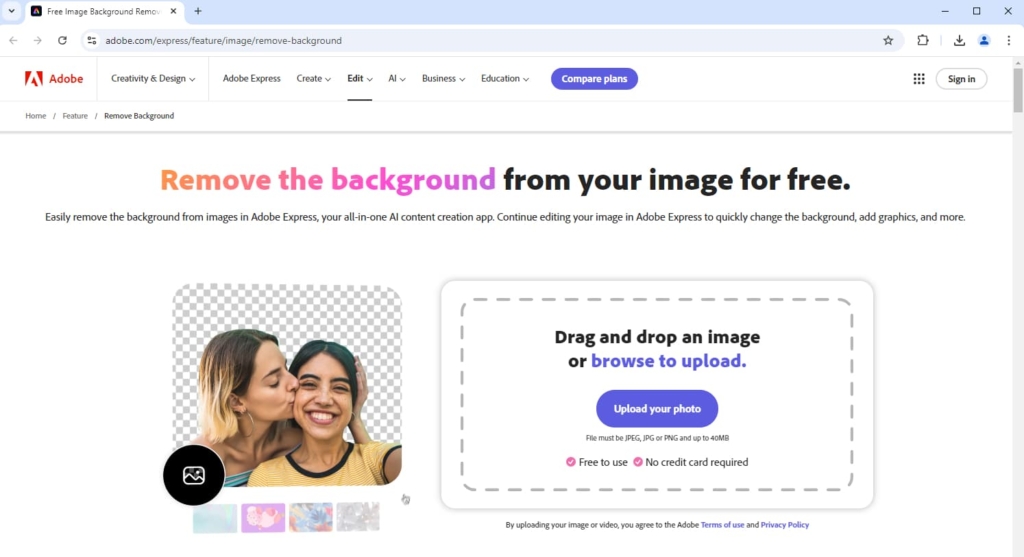
While other online BG remover tools require payment for HD outputs, Adobe Express Background Remover offers lossless outputs for free. Adobe has decades of experience in photo editing, so you don’t have to worry about the quality of background removal. All output images are accurate with smooth edges.
If you want more information, we have a detailed review of Adobe Background Remover for you.
Lunapic – Editing Details
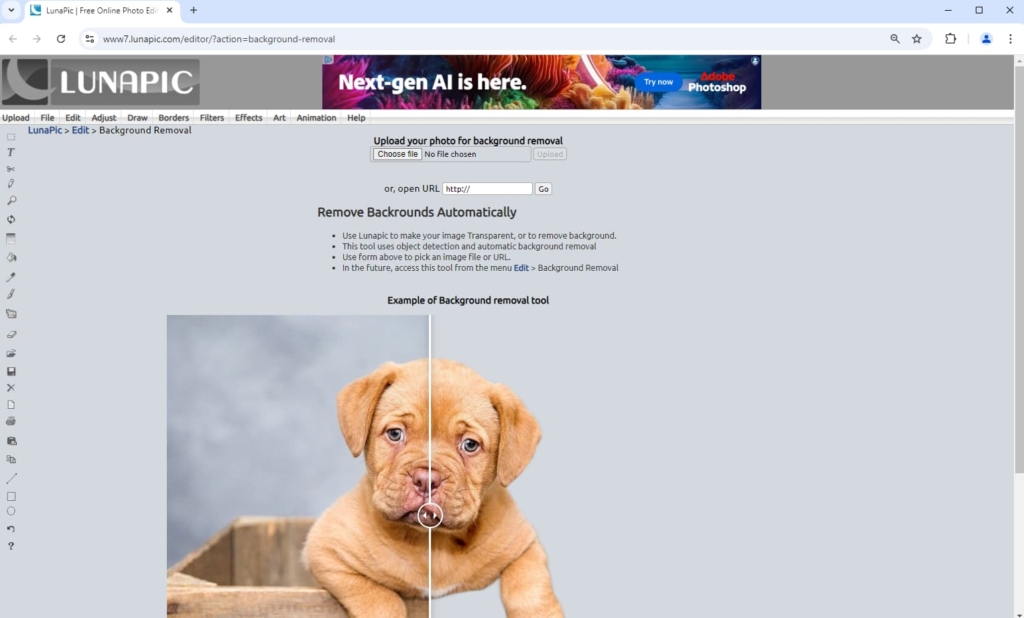
Luniapic is an online photo editor similar to a simplified version of Photoshop and has a built-in automatic background removal tool. Luniapic uploads and cuts out an image on its editor interface, making it easy to manually refine an output in detail. However, Lunapic has lower precision than other tools, especially when handling hairs or furs. Moreover, it has ads on its page, which can be annoying.
Photoroom – Speedy Processing
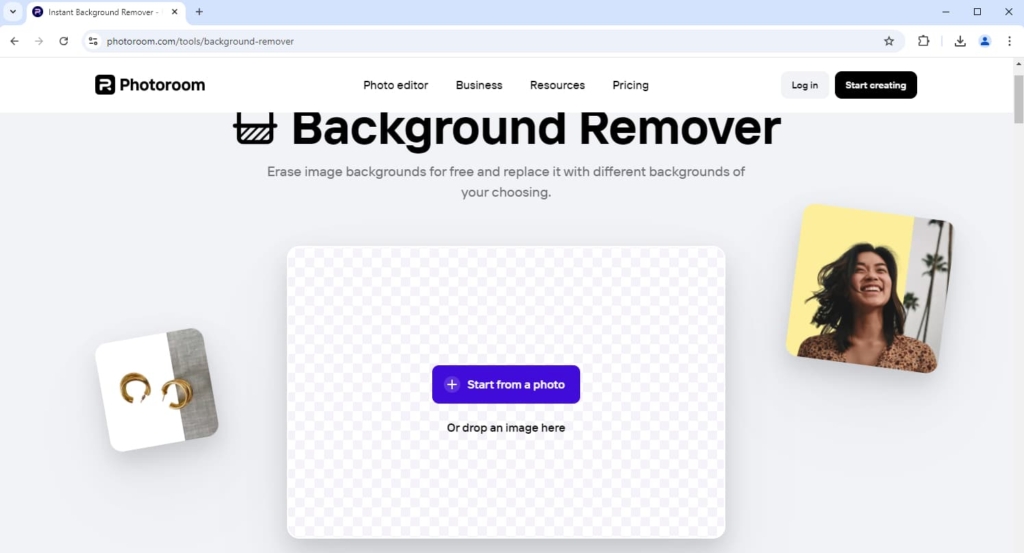
If you want to save your precious time, you can try Photoroom’s background remover. It is as precise as most background removers online but much quicker than other tools. It takes only about five seconds to make an image background transparent, an incredibly lightning-fast speed.
Conclusion
In this article, we have given you a thorough review of Fotor Background Remover. We explain its features in detail and show you the steps with pictures. In addition, we have also introduced five alternatives to Fotor, each with unique advantages. By doing all these, we hope you can find the best way to remove image backgrounds.
Thanks for reading!
FAQ
1. How can I remove a background in Fotor Background Remover?
First, search for and go to Fotor’s background remover. Then, upload the file whose background you want to remove. You can either click on Upload Image or just drop a file on the page. Finally, hit Download Preview to save the output.
2. What is the best background remover online?
If you want the most efficient and reliable background remover, AnyEraser background remover is the choice. Powered by an AI-based algorithm, it can detect and remove image backgrounds precisely, generating cutouts with smooth and crisp edges.


