Copy Signature from Image in 3 Simple Steps
Getting a digital signature image with a transparent background can be a challenge. However, you can easily copy signature from image with dedicated signature extractor tools or scanning tools. Then, you paste the digital signature image into documents, email signatures, or digital artwork, which helps eliminate the need for physical paperwork, streamline operations, and improve working efficiency.
In this article, we will guide you through how to copy a signature from a picture using online tools, image editing software, and scanner tools. This way, you can quickly and efficiently sign any document on the go.
Let’s get started!
CONTENTS
Part 1. How to Copy Signature from Image for Free
It is simpler than you think to copy signature from image. Here are 4 amazing tools, from which you can choose the best one to extract signature from image easily and quickly.
| AnyEraser | pdfFiller | Acrobat Sign | Photoshop | |
| Result | Excellent | Good | Good | Very Good |
| Speed | Fast | Fast | Fastest | Slow |
| Ease of Use | Extremely Easy | Easy | Easy | Complex |
| Security | Very Safe | Safe | Safe | Very Safe |
| Mode | Automatic | Automatic | Automatic | Manual |
AnyEraser
To extract signature from image in a fast and secure way, you can use the AnyEraser Signature Background Remover online tool. This tool adopts advanced AI technology to remove background from signature image in 1 click, creating a high-quality and authentic digital signature.
Here’s how to copy signature from image online using AnyEraser Transparent Signature Creator:
- Step 1. If you don’t have a signature image, write your name on a piece of paper, take a photo of it, and save it on your electronic device.
- Step 2. Go to AnyEraser Signature Extractor and upload your signature image to it.
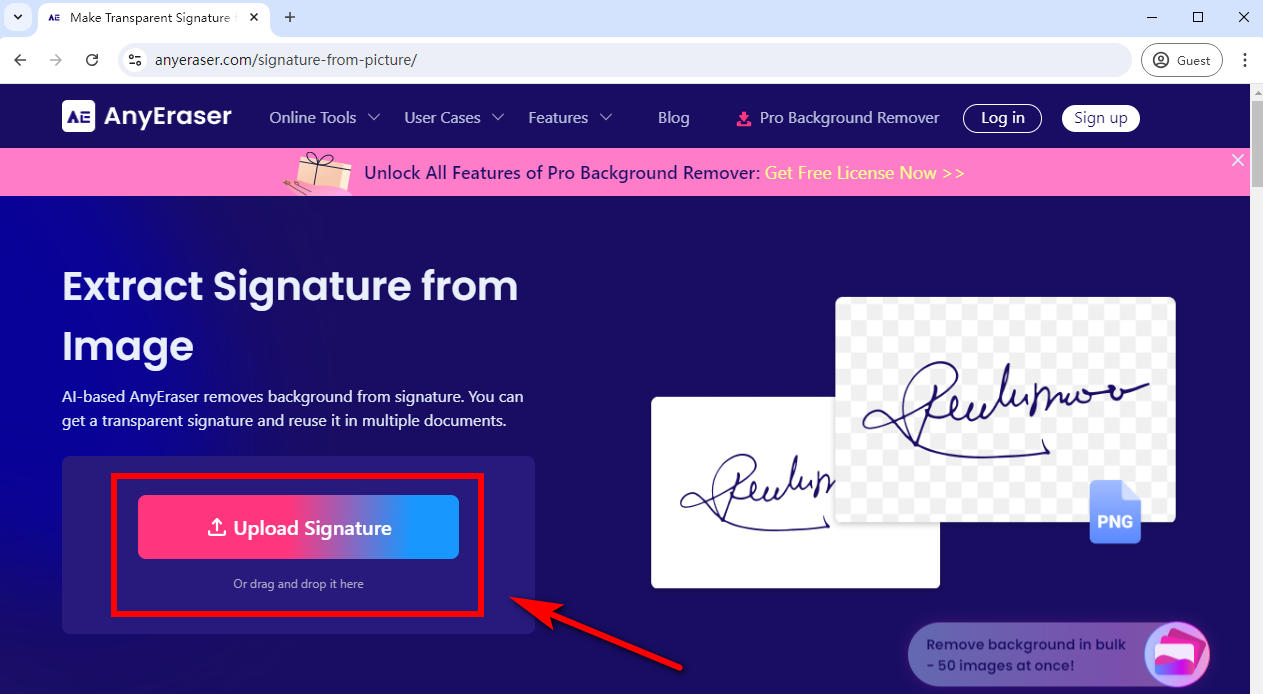
- Step 3. Then, AnyEraser will automatically remove background from signature image in just a few seconds.
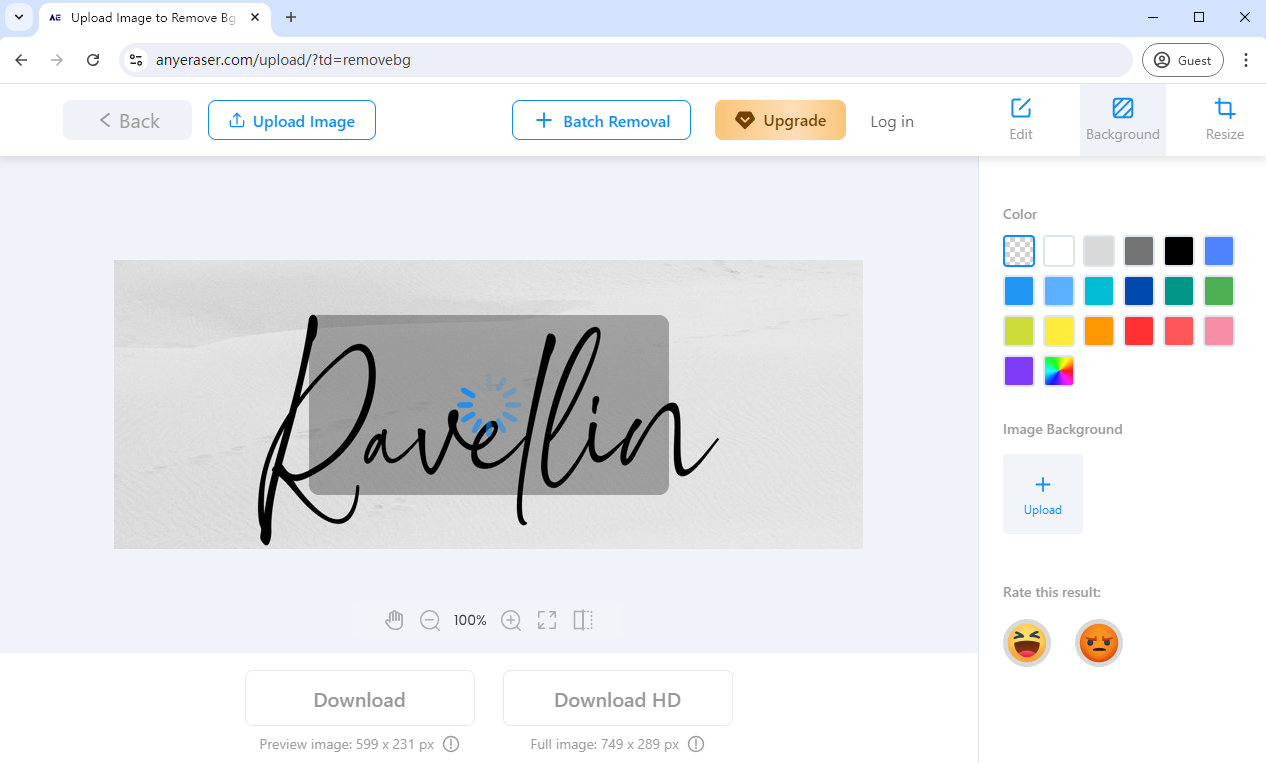
- Download the electronic signature with a transparent background in a PNG format.
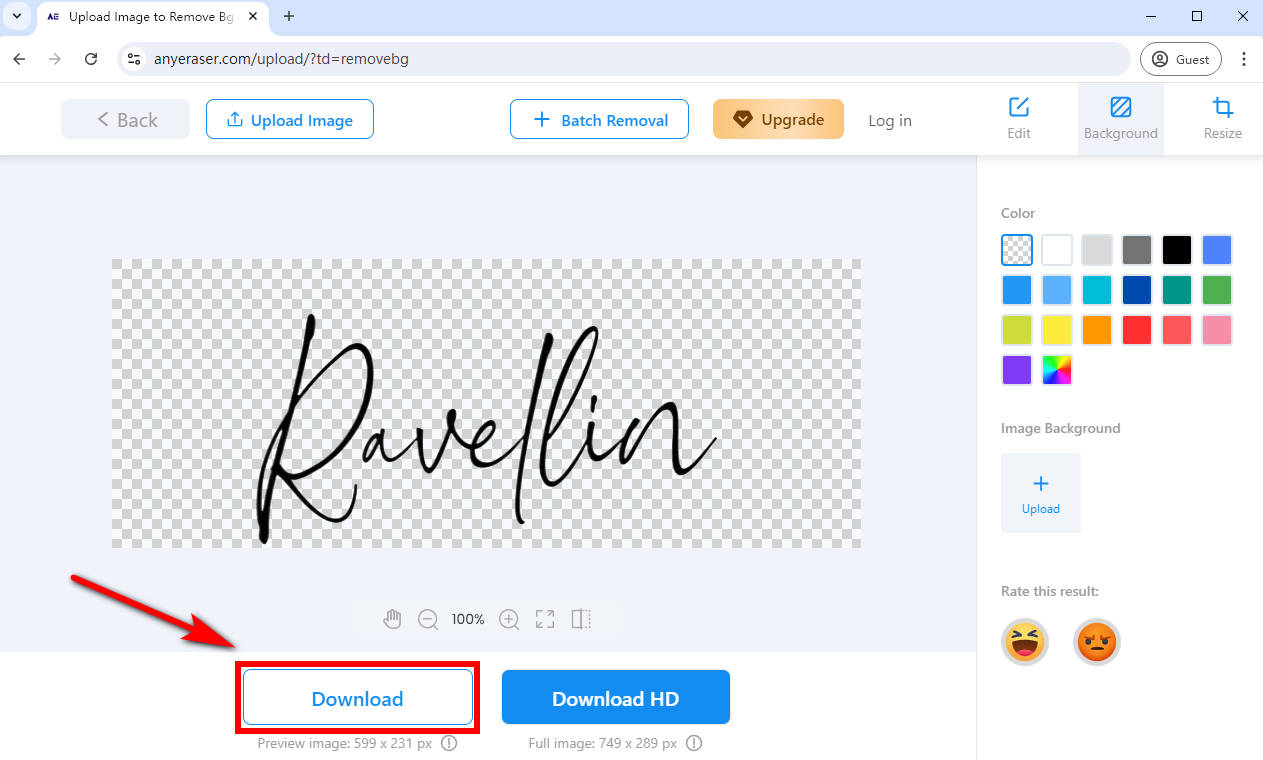
Afterward, you can effortlessly copy the professional-looking signature and paste it into any document or email you want.
pdfFiller
pdfFiller is a simple and effective online PDF signer with many features. This tool can help you extract signature from image to sign documents and streamline the process of duplicating your signature.
Follow these simple steps to copy signature from image via pdfFiller:
- Step 1. Upload a file to pdfFiller.
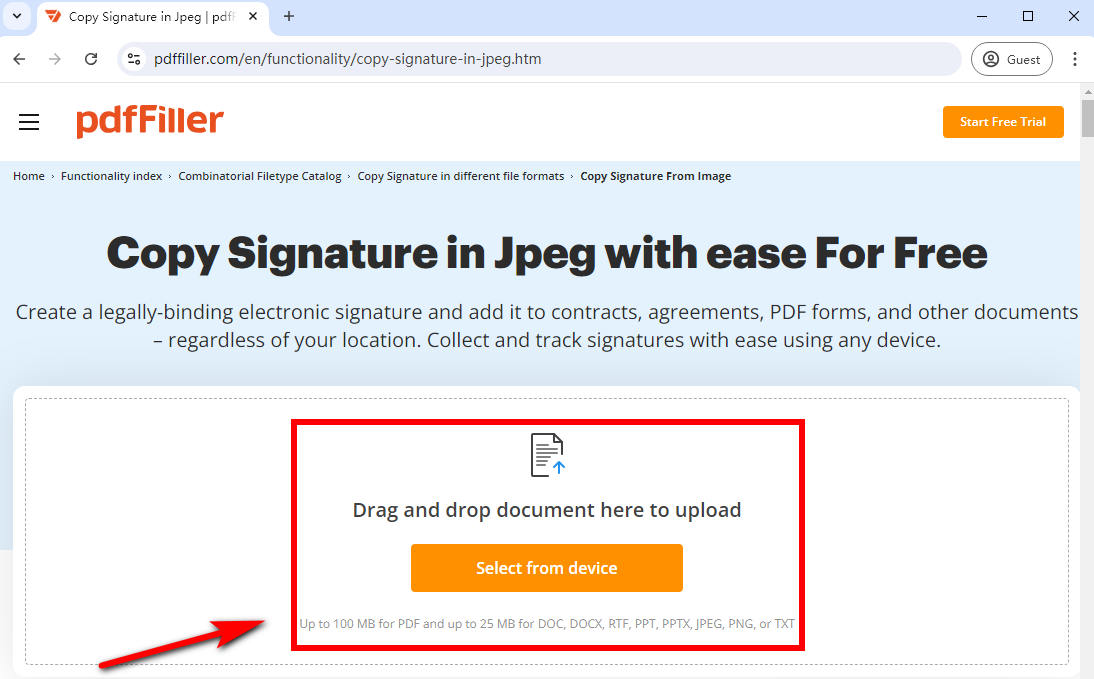
- Step 2. Click on the “Sign” icon on the toolbar, then select “Upload signature” in the pop-up window to upload an image of your signature from your device.
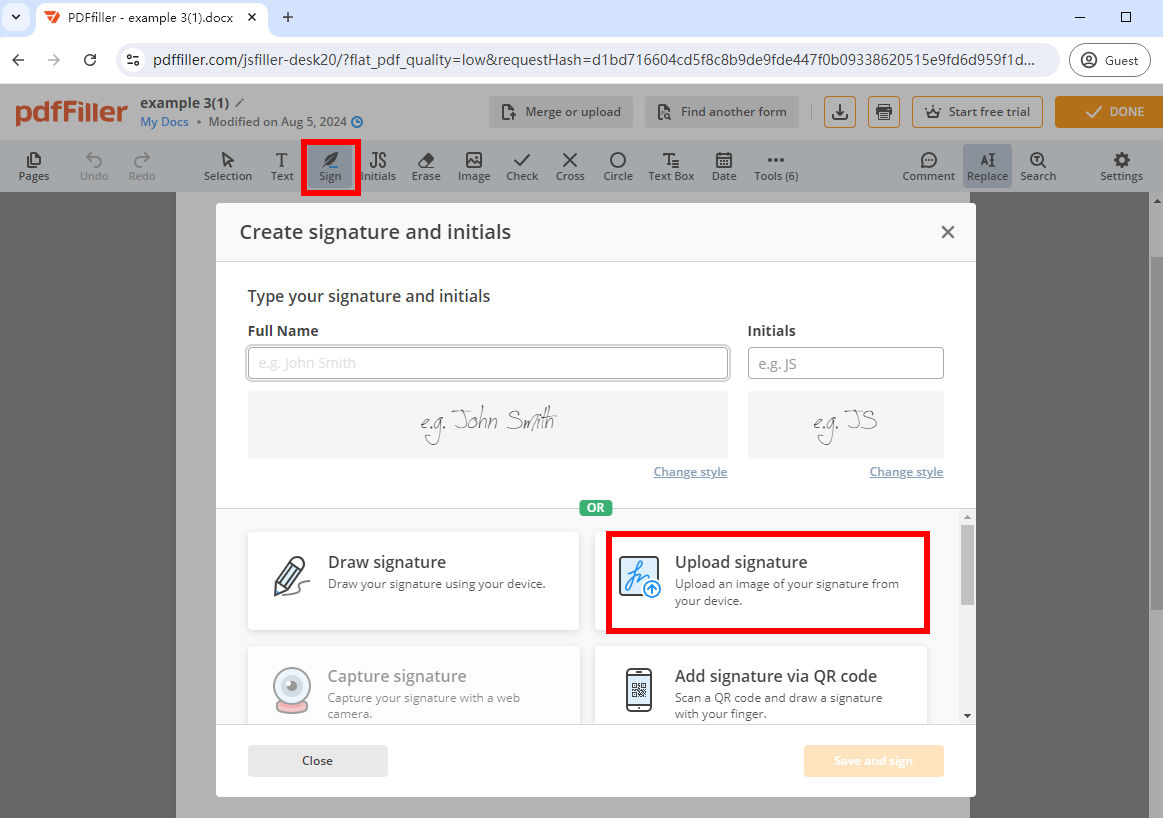
- Step 3. Next, pdfFiller will convert image to signature without a background. Click “Continue” to proceed to the next step.
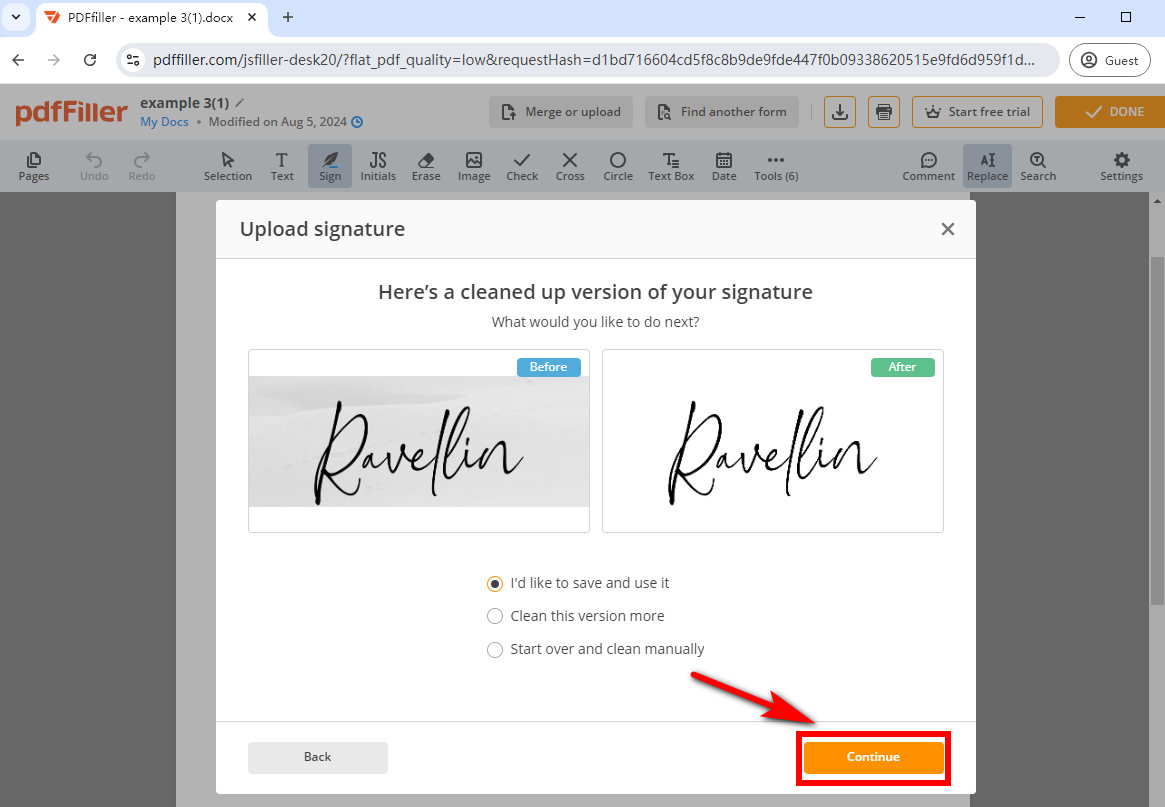
- Step 4. Put this signature in the document, then select the signature and click “Edit.”
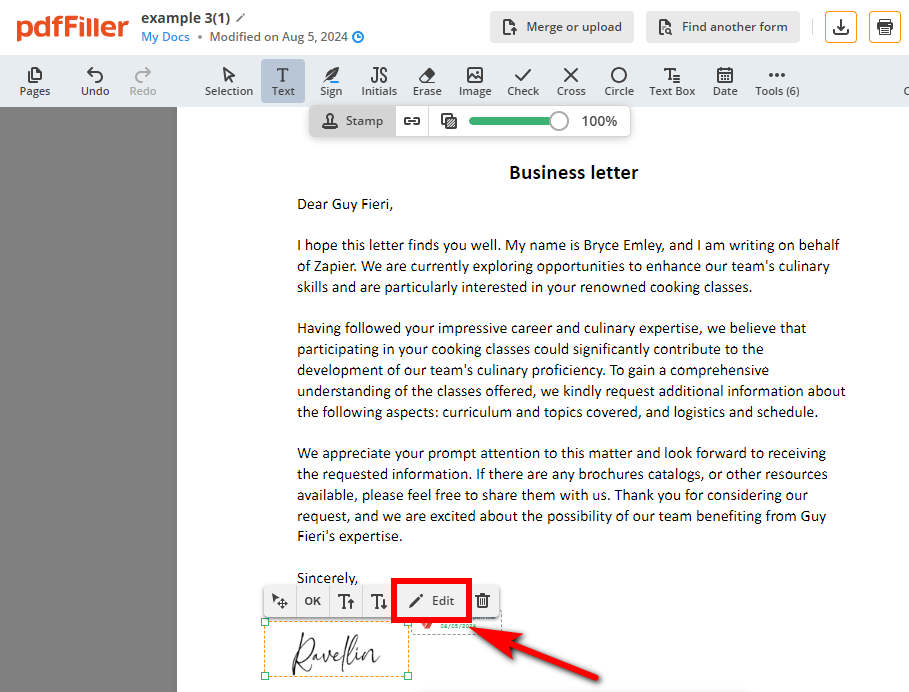
- The created signature will automatically be saved in pdfFiller. Right-click the signature and choose “Save image as…” to save it on your device.
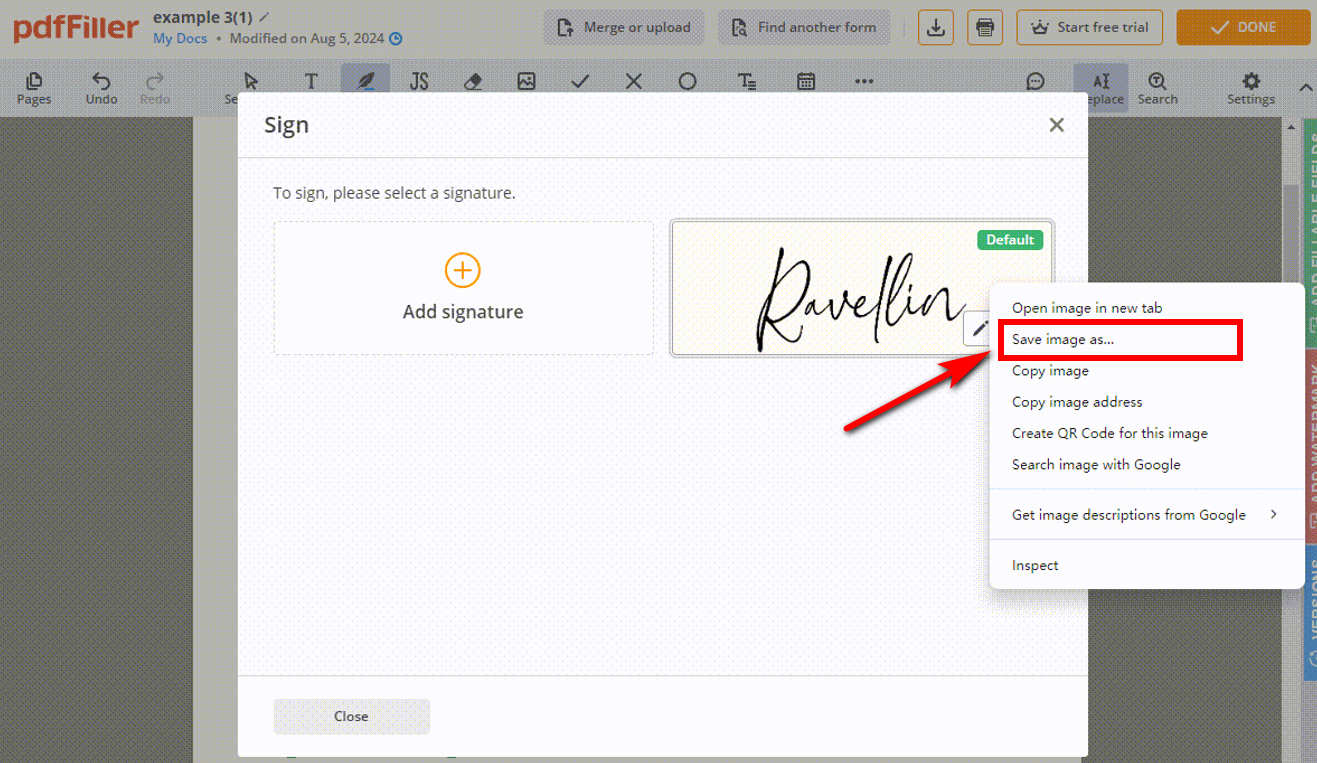
Once you have created the electronic signature, you can copy and paste it into any file with the pdfFiller tool.
Acrobat Sign
Adobe Acrobat online Fill & Sign is a quick and reliable way to fill out PDF files. With it, you can quickly capture signature from image and then seamlessly add your signature image to PDF files in a matter of minutes.
How to copy a signature from a picture with Adobe? Follow the simple steps:
- Step 1. Upload a PDF file to Adobe Acrobat’s Fill & Sign online tool.

- Step 2. Click the “Add signature” button in the left sign panel.
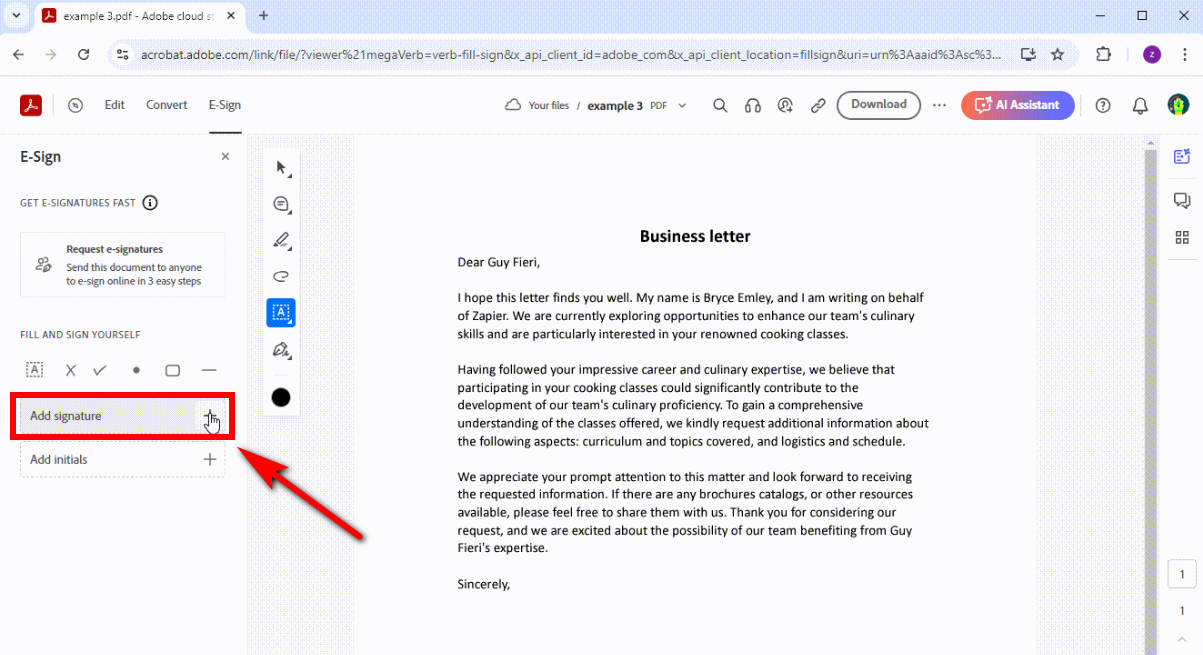
- Step 3. Select “Image” to upload a signature image you already have. Then, this tool will make signature transparent. Click “Save” to save it in the Adobe Acrobat online tool.
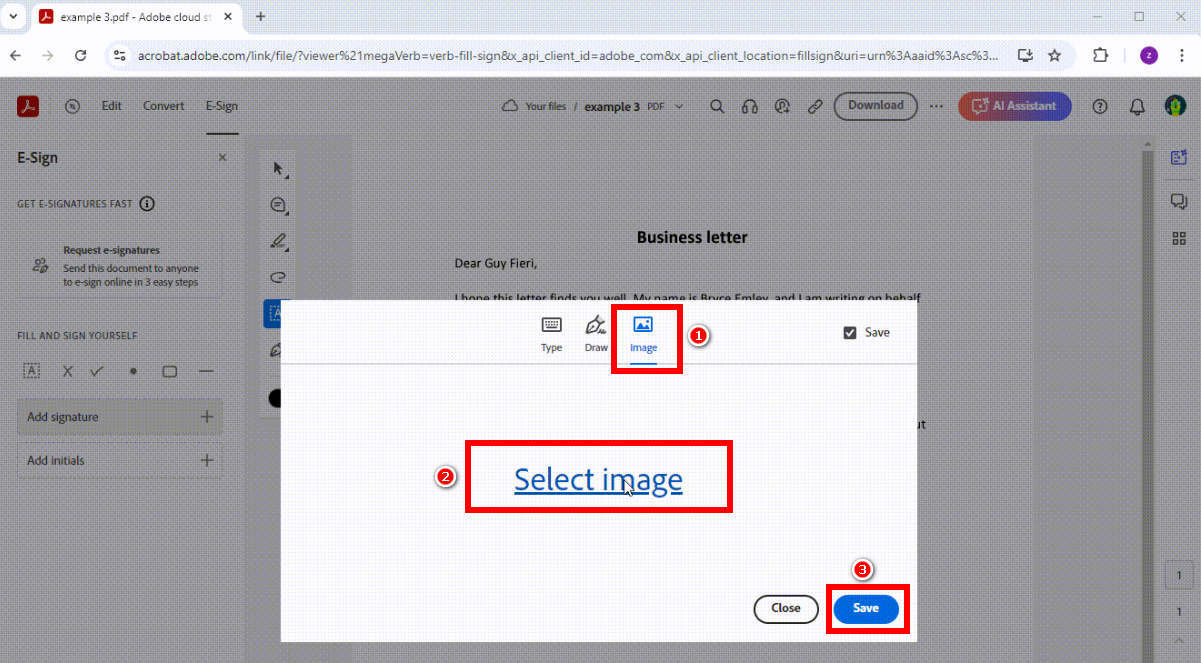
- Step 4. Click where you want to place your signature in the document. Go to the left sign panel, right-click the newly created signature, and select “Save image as…” to save as a PNG image on your device
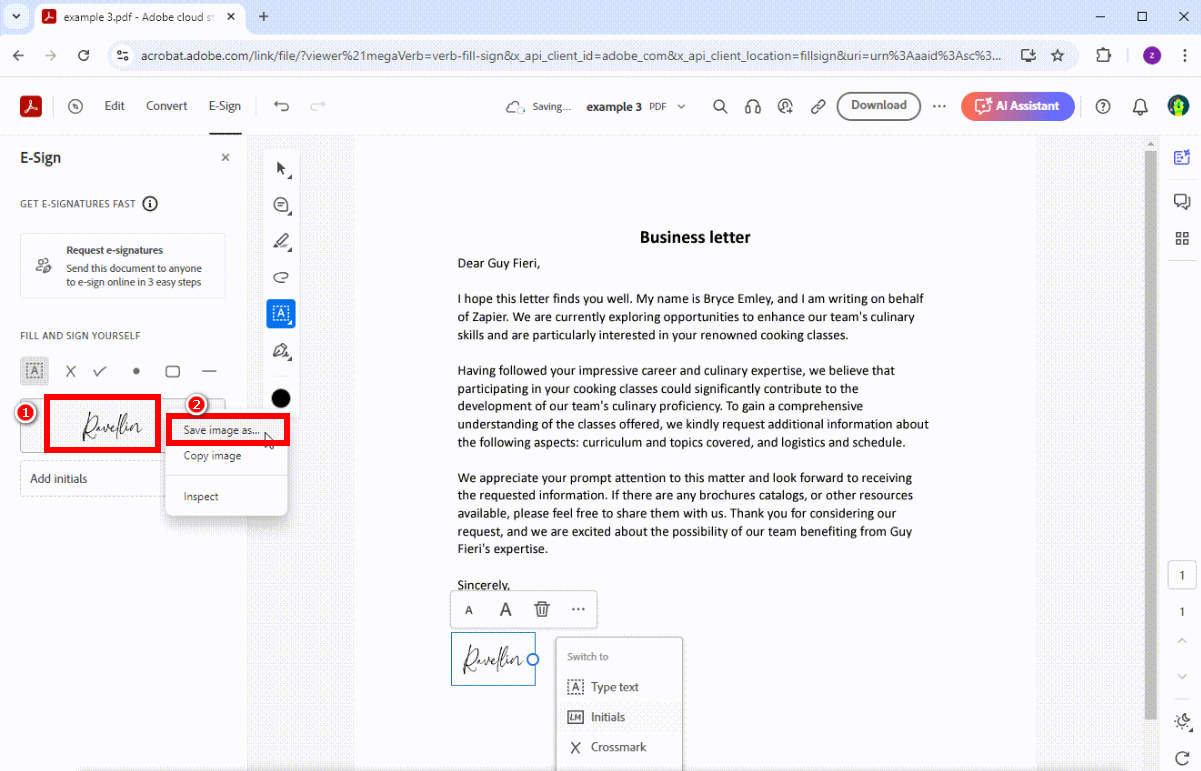
Once the digital signature image is created, you can copy it and add it to any document.
Photoshop
If you are looking for a professional photo editing program to copy signature from image, Adobe Photoshop will be an ideal choice. It lets you precisely remove background from signature, edit your images, create unique designs, and more. Besides, this toolkit works perfectly on Windows, Mac, and iPad.
Let’s learn how to digitize a signature in Photoshop with the following steps:
- Step 1. Open up a signature image you already have with Photoshop. Click on the lock icon to unlock the layer.
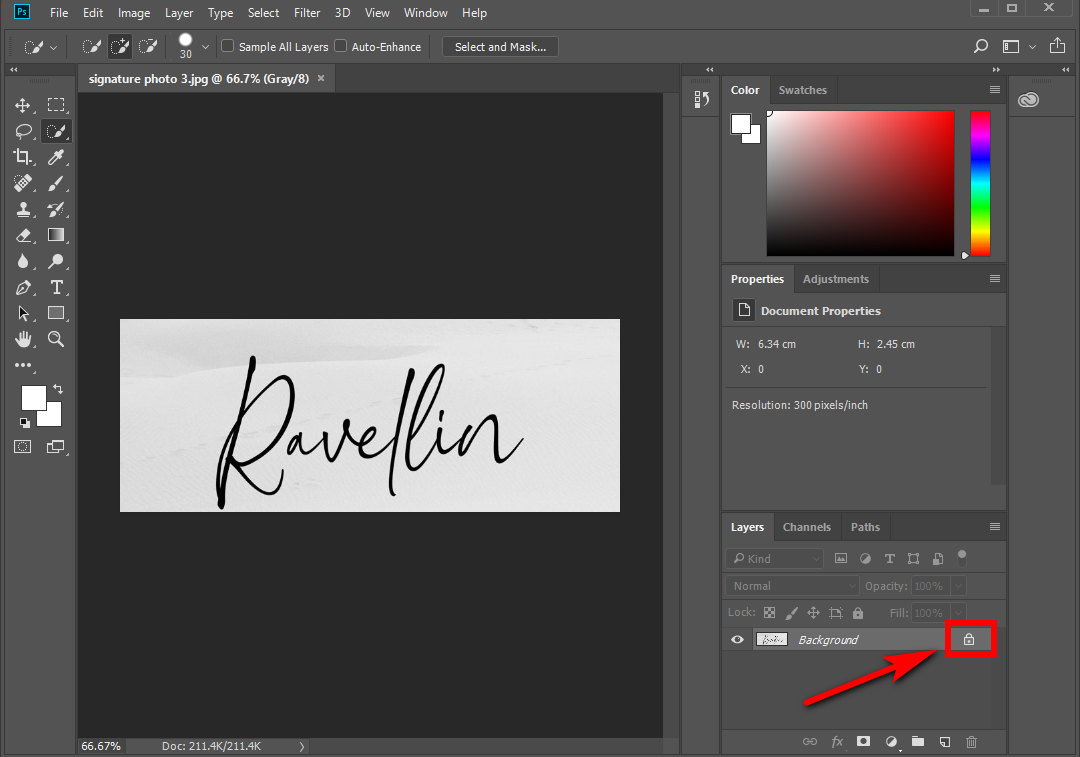
- Step 2. Go to “Select” > “Color Range….”
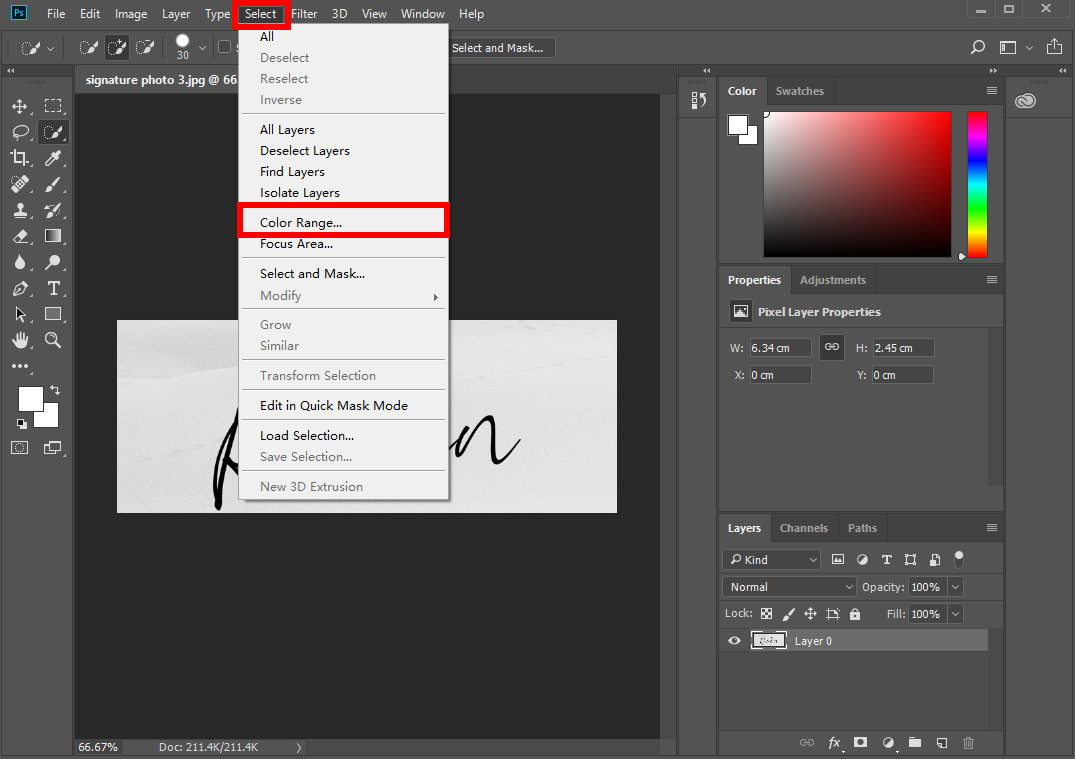
- Step 3. Choose “Shadows” in the “Select” option in the Color Range window.
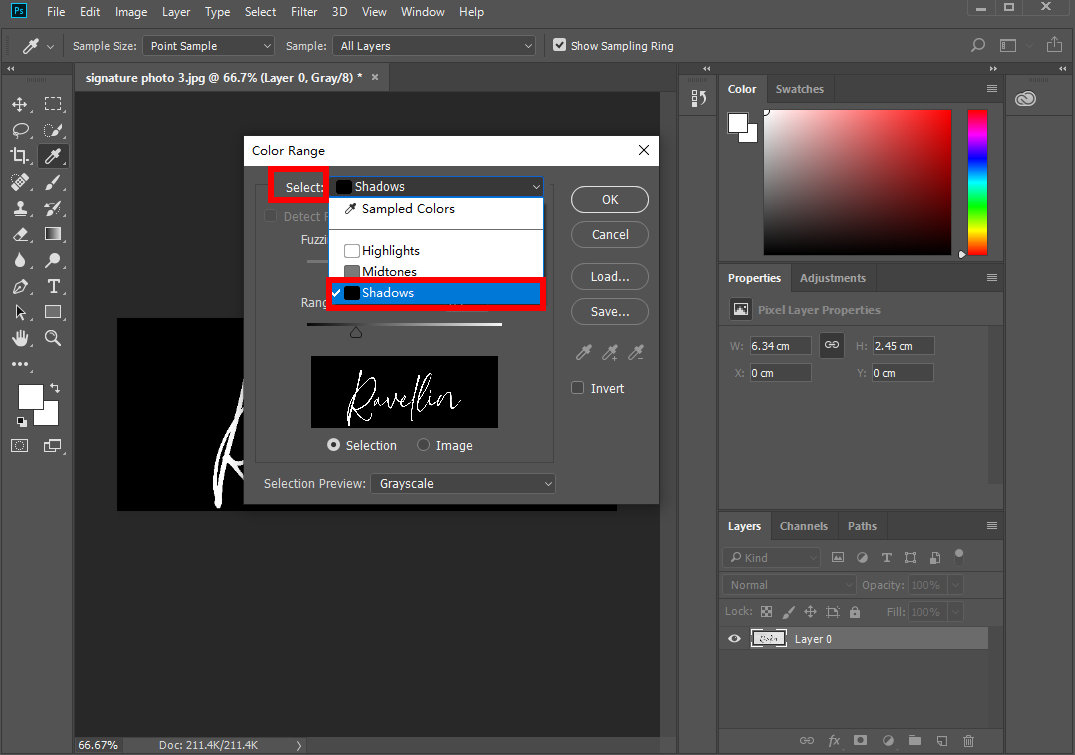
- Choose “Grayscale” in “Selection Preview,” and turn off the “Invert” option. Click “OK.”
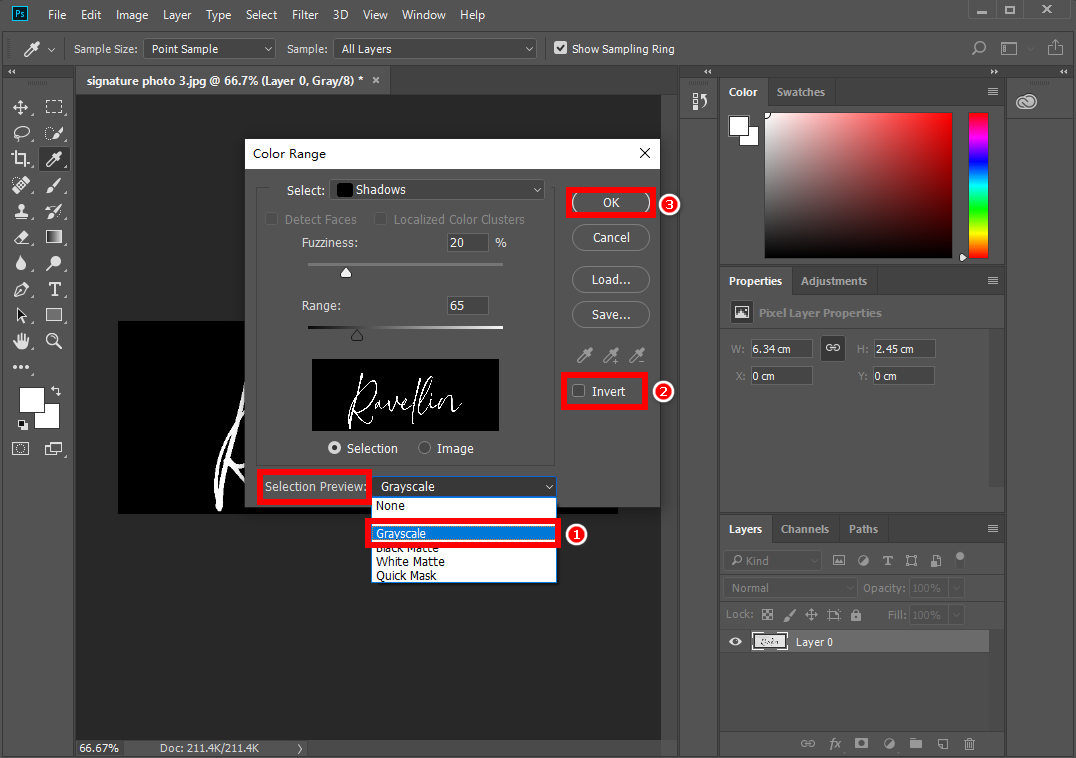
- Step 4. Go to adjustment layer options and choose the “Solid Color…” adjustment layer.
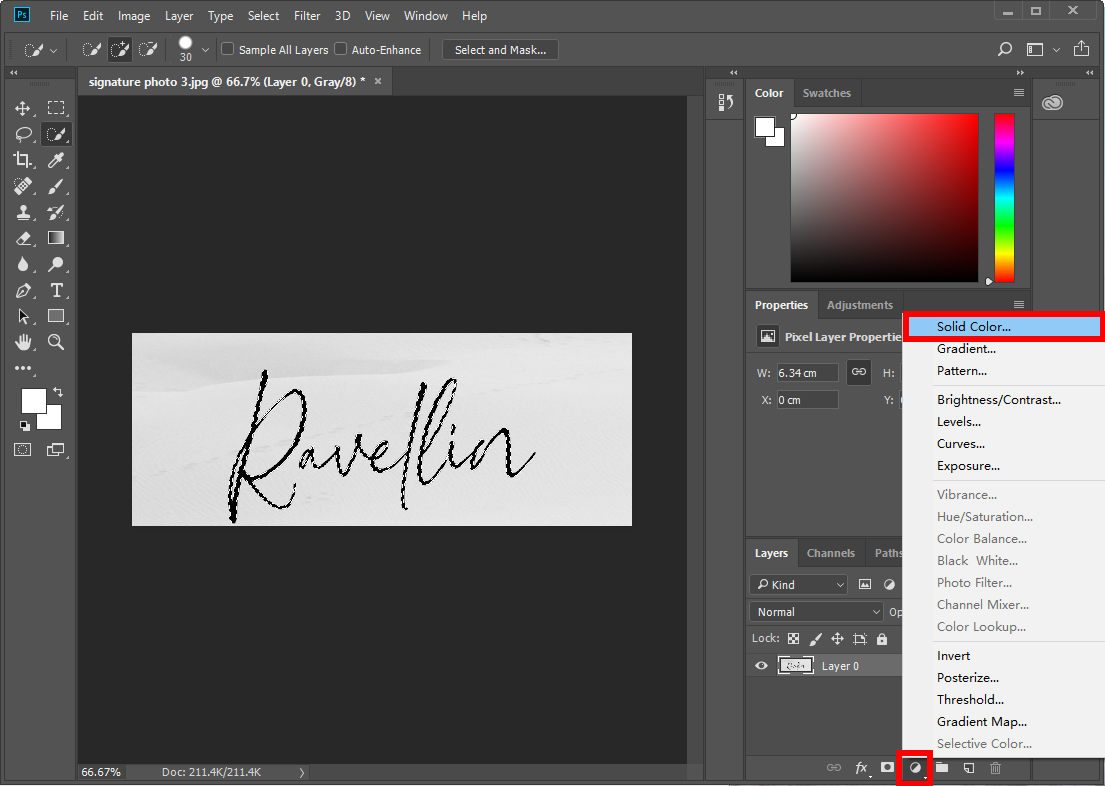
- In the pop-up window, select black color and click “OK.”
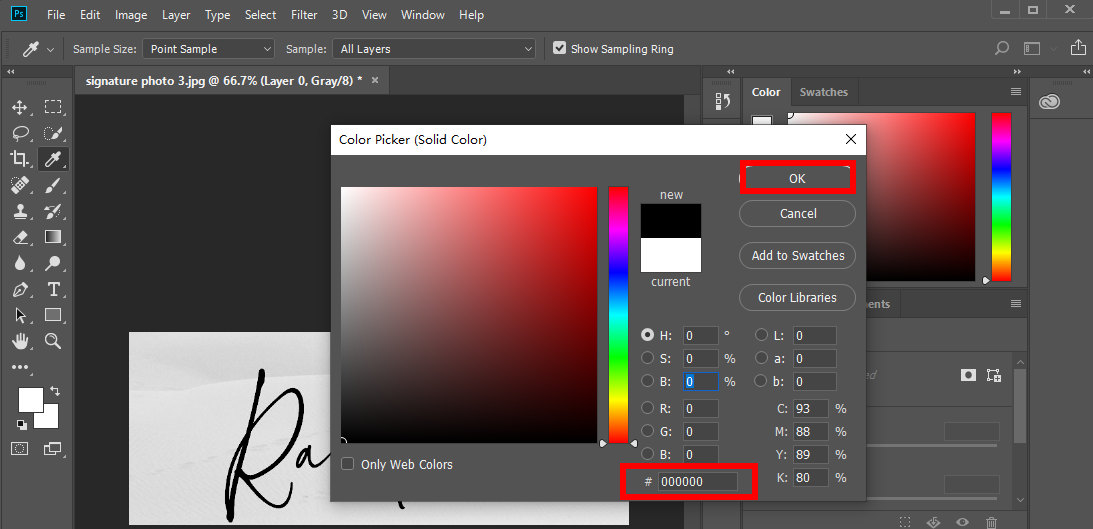
- Step 5. Delete the bottom layer by dragging it to the “Delete layer” icon.
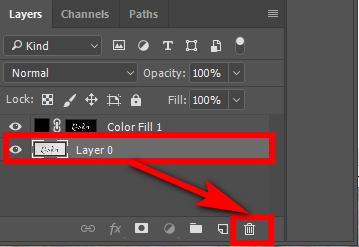
- Step 6. Save it in a PNG format. Go to “File” > “Save As…” > PNG format.
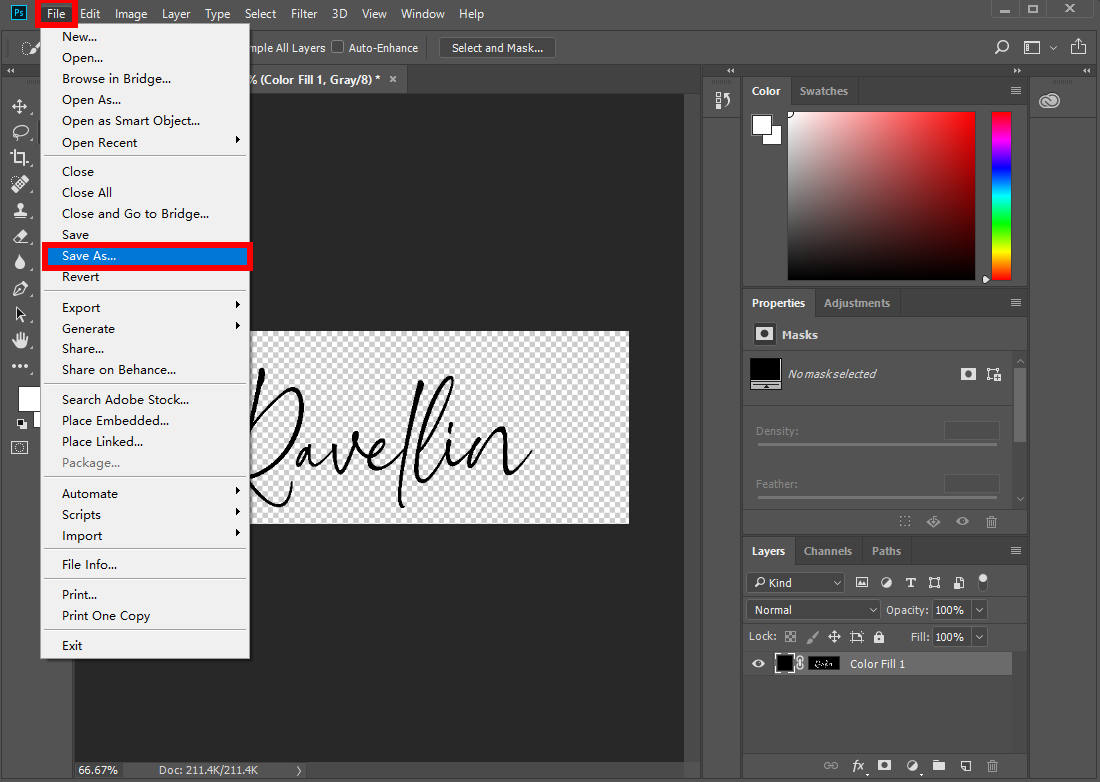
Once you’ve done that, you can copy and paste the digital signature image into the documents you want to sign.
Part 2. How to Scan a Signature
In addition to removing the background of your signature image, you can scan your handwritten signature into an electronic one. Then, you can copy and paste the digital signature image into contracts or emails.
There are 2 easy ways to scan a signature. You can use a scanner or mobile app to copy signature from image.
Scan a Signature Using a Scanner
How to digitize a signature using a scanner? Follow the steps below:
- Step 1. Write your signature on a blank sheet of paper.
- Step 2. Use a scanner to scan the paper with your signature into your computer.
- Step 3. Open the digital signature image on your computer and crop the excess white space of the scanned signature. Then, save the resulting image as either a PNG or JPG file.
Now, you can copy and paste the scanned signature into documents for signing.
Scan Signature from Image on Phone
If you don’t have a scanner, you can download a scanner app on your phone, like Apowersoft Scanner, CamScanner, or Adobe Scan. These apps can help scan your signature image with high resolution.
Here’s how to get it done:
- Step 1. Write your signature on a sheet of paper using a black pen.
- Step 2. Use the scanner apps to scan the paper with your signature.
- Step 3. Then, neatly crop your signature into an acceptable size. Save the signature on your phone or other electronic device.
After that, you can copy and paste the signature into contracts or emails you want to sign.
Conclusion
These tools above can help you copy signature from image in just a few steps. Thus, you don’t have to recreate your signature every time you need it.
However, the most straightforward tool is AnyEraser Signature Extractor because it processes fast, maintains the original quality of the signature image, and is simple to use, saving you valuable time and effort. What’s more, you don’t need to import your document, so your personal information remains secure.
Get started with AnyEraser right away!
FAQ
1. Can we extract signature from image?
Yes, you can follow the steps to turn signature into PNG:
1. Upload your signature image to AnyEraser Transparent Signature Creator online tool. This tool will remove background from signature in 1 click.
2. Download the created transparent signature in a PNG image.
2. How to copy signature from image to PDF?
1. Go to Adobe online Fill & Sign tool and upload a PDF file you want to sign.
2. Select Add signature in the sign panel and choose to upload your signature image.
3. Then, the tool will capture signature from image. Click the Save button.
4. Place your signature where you want it in the PDF document.
3. How to copy signature from image to Word?
1. Upload a Word file you want to sign to pdfFiller.
2. Click the Sign icon, then select Upload signature to upload your signature image.
3. This tool will digitize signature from picture. Click on the Continue button.
4. Place the signature anywhere in the Word file.


