Easy and Fast Black Background Photo Editing Ways
Black background photography has many benefits. A black background attracts viewers’ attention to the subject, while a busy background distracts the viewers. Moreover, a black background may add some aesthetics to a photo, adding a sense of mystery, fantasy, or reflection. Black background photos are useful, and people need to know how to make them.
On this page, you will see some easy and fast black photo editing ways, of which 3 are free online methods and one is a professional program. Let’s get started.
Add Black Background to Photo Online
If you just need a simple black background image, we suggest you use online tools to make background black, which are free and require no installation. Below are 3 free black background photo editors we recommend for you. You can also try others you know. Let’s move on.
AnyEraser – Fast Processing and Precise Result
AnyEraser, a precise background remover (a background changer, too), can greatly save you time in adding black background to photos. You upload an image and it will turn its background to a black one in a few seconds. In addition to its quickness, AnyEraser also boasts the accuracy. Powered by smart artificial intelligence, its algorithm produces perfect outputs with clean and smooth edges so that the subject doesn’t seem weird against the black background. Below are the steps of how to make picture background black with AnyEraser.
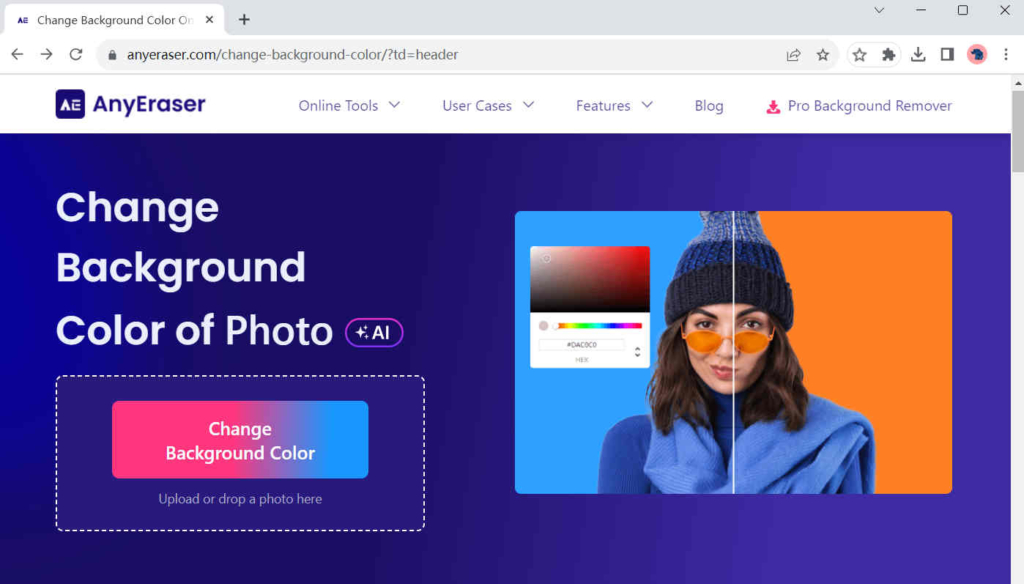
- Step 1. Visit AnyEraser’s page, and click on Change Background Color. Then, hit Upload Image to pick a file on your computer. Alternatively, you can drag and drop a file on this page.

- Step 2. The image background will be removed in a second. Then, click on the black color on the right. Finally, hit Download to save the black background image on your device.
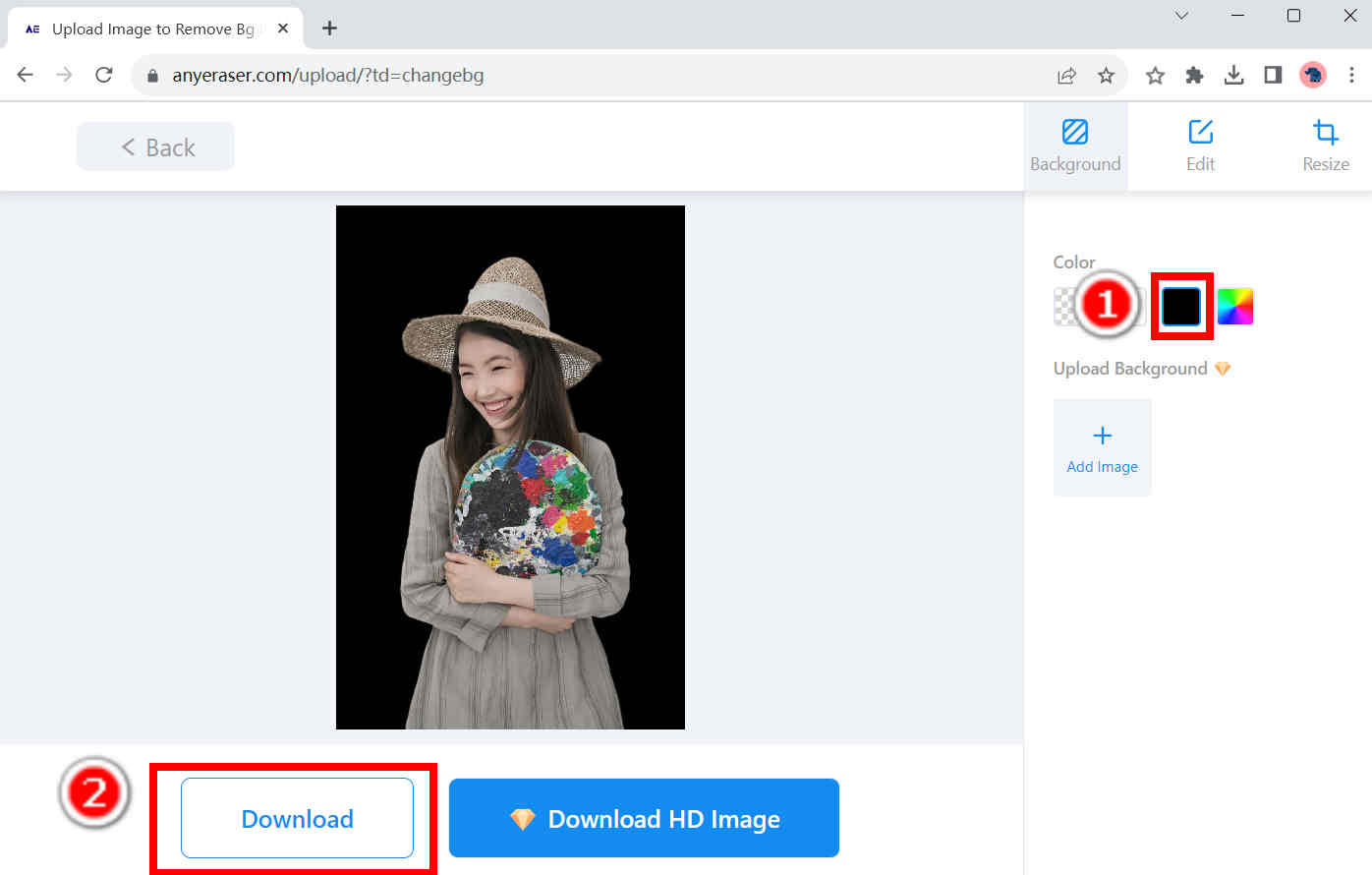
remove.bg – Editing Any Kind of Photo Easily
Remove.bg is a well-known background remover trusted by many users for its consistently good performance. No matter how complex the image background is, it can perfectly tell it from the subject and make background black quickly. Instead of changing the background color to black, remove.bg also allows you to use your own image of a black background as the new background of a photo. Wanna try this stunning tool? Follow the steps below to add black background to photo online.
- Step 1. Go to remove.bg, click on Upload Image, and pick a file on your computer.
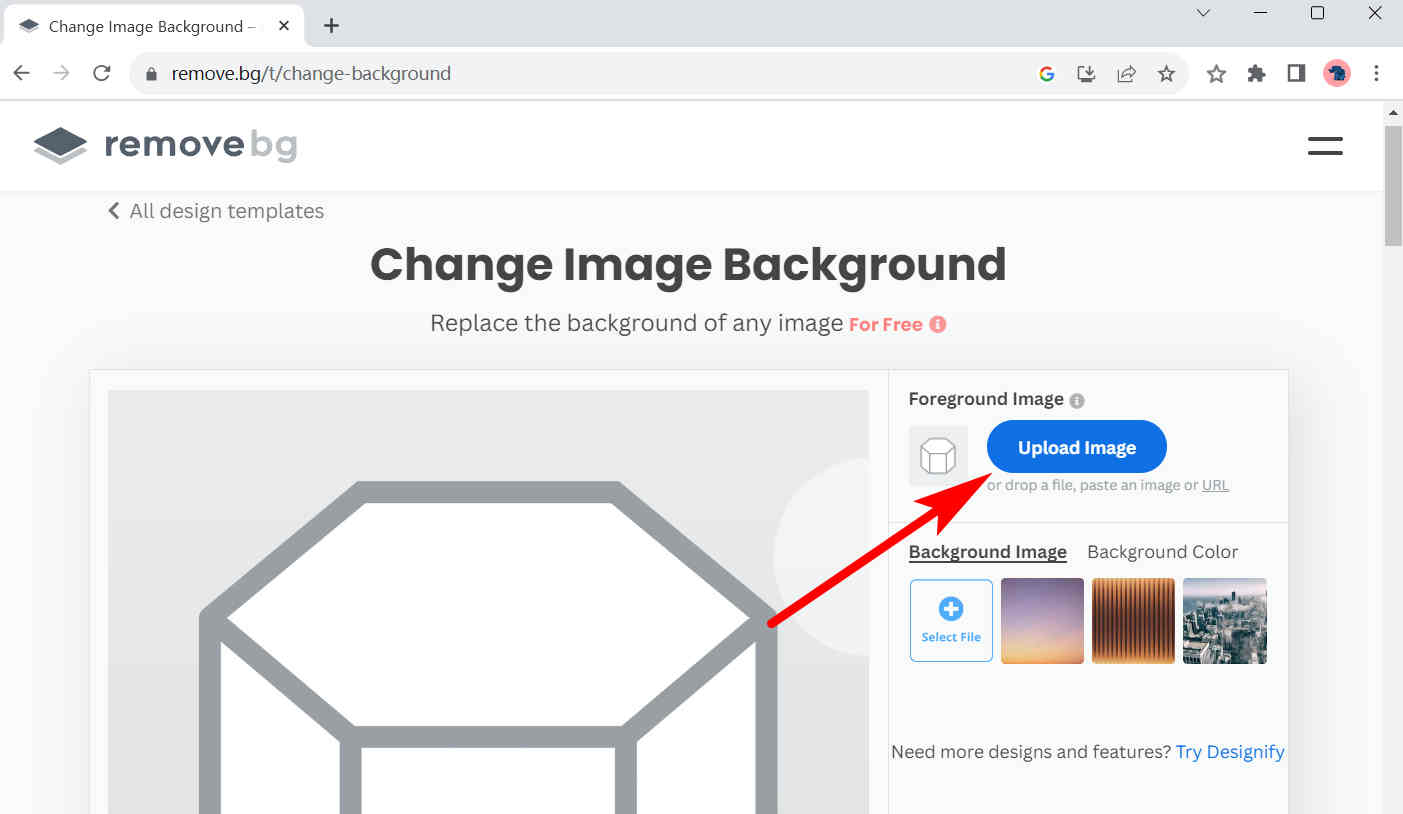
- Step 2. Click on Background Color, then, hit the palette icon, and a pop-up window will appear. On that window, choose the black color to make background black. Finally, hit Download to save the image with black background.

- Step 3. If you do not want your image background to be purely black, you can choose a photo of black background as the new. Hit Background Image à Select File to pick a black background image on your computer, and then, hit Download to save the output.
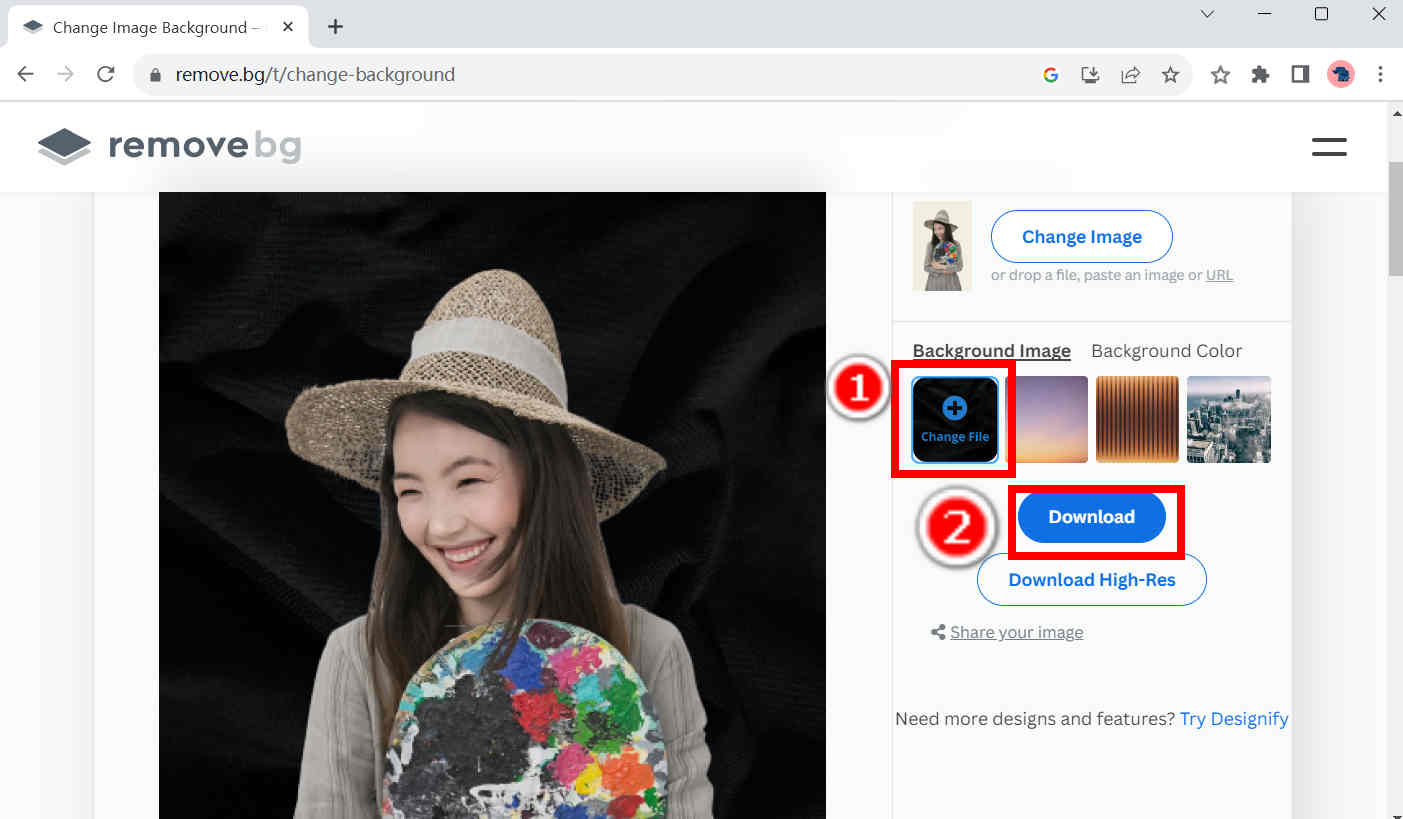
Pixlr – Creating A Group of Images with Black Background at One Time
If you frequently need to add black backgrounds to many photos at one single time, I recommend you use Pixlr, which can perform multiple black background editing tasks simultaneously. No matter how many photos are uploaded, you just need one single click to make their background black. Here are the steps.
- Step 1. Visit Pixlr’s background remover tool, and click on Select photo(s). You can upload as many photos as you like on Pixlr.
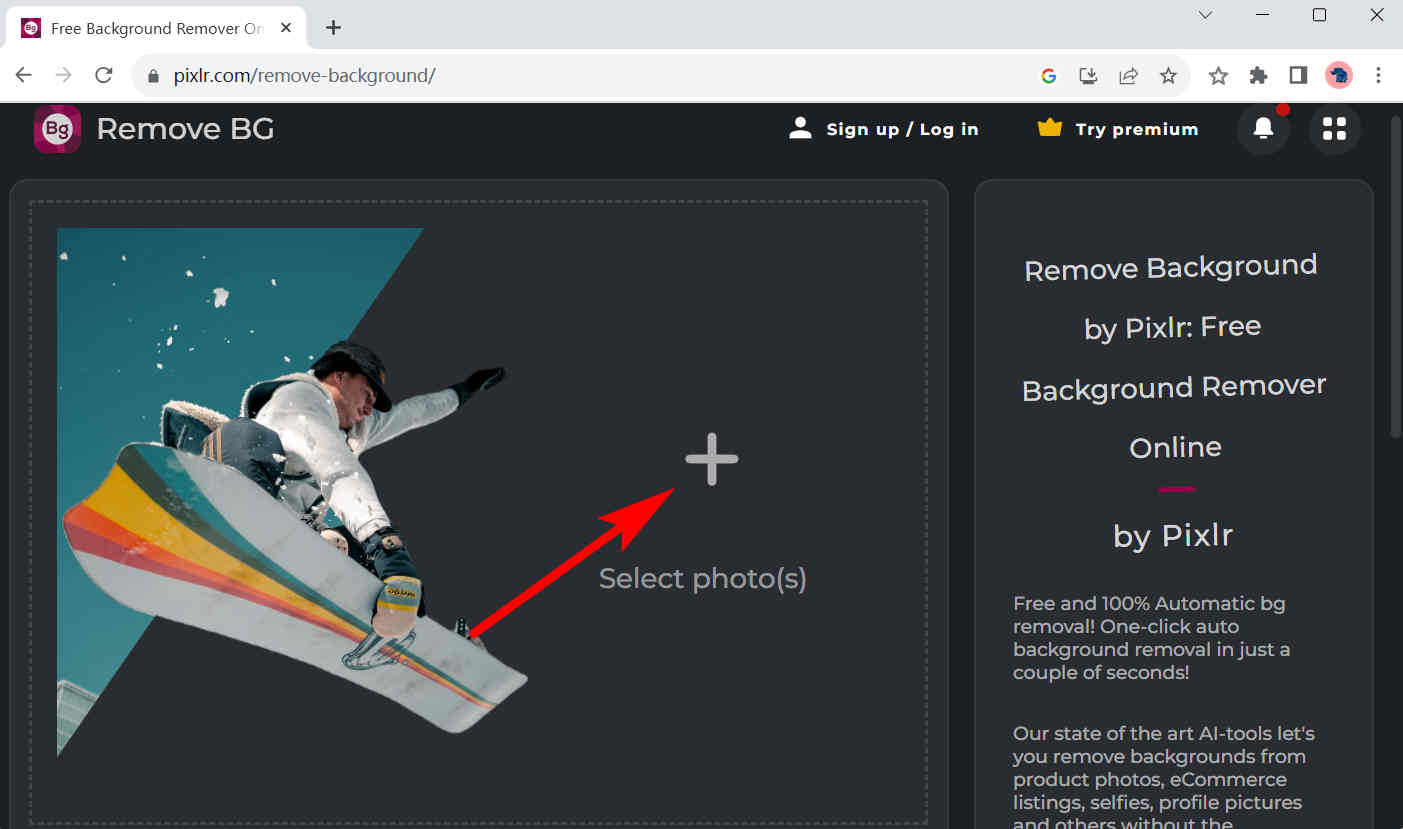
- Step 2. Click on the black circle, and all images’ backgrounds will turn black. Move your cursor on a black background image, and a Save button will show up. You can save each file respectively in this way. Alternatively, you can save all images with black background in a ZIP file by hitting SAVE ALL ZIP.
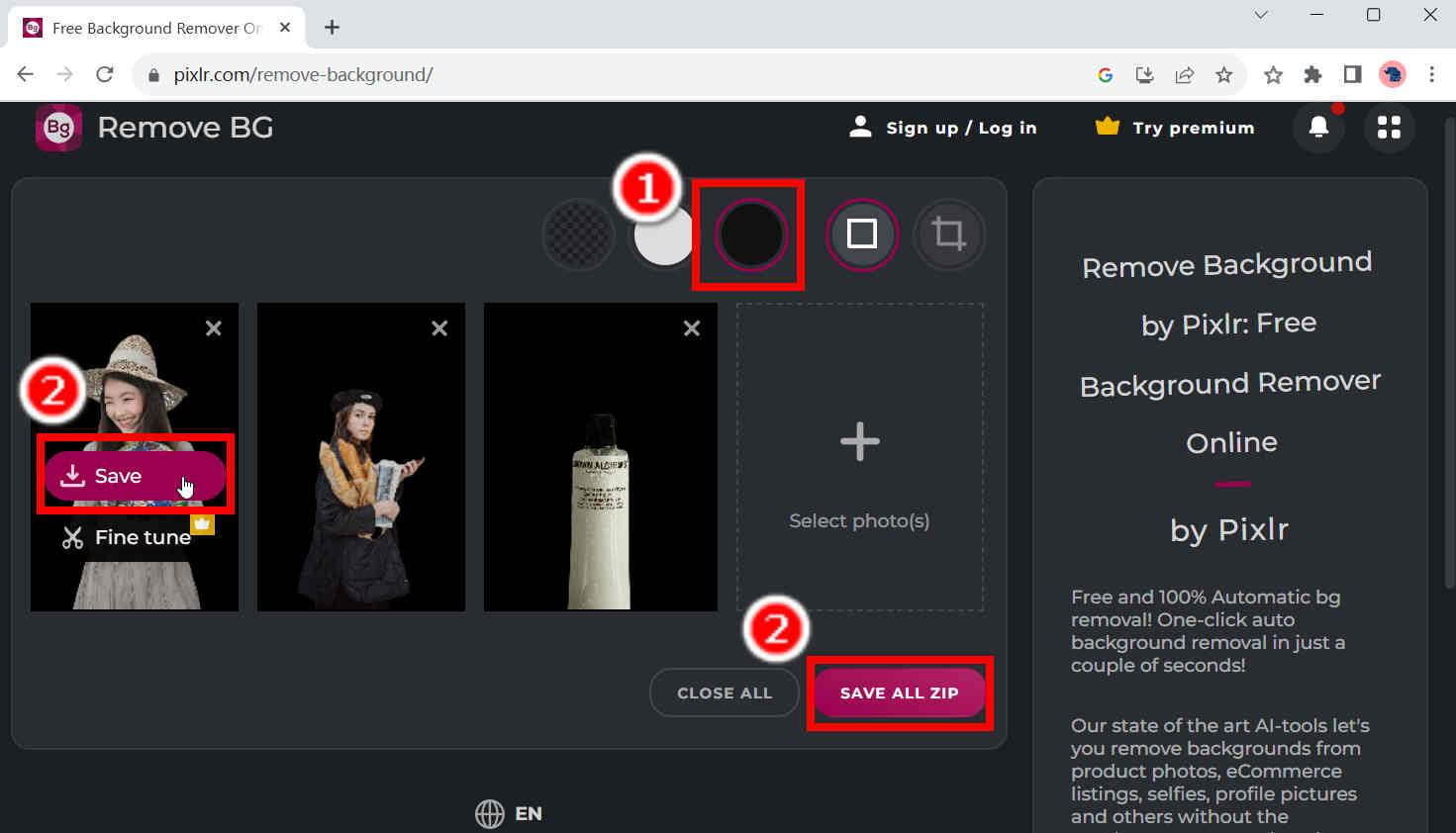
Use a Convenient Desktop Program to Make Background Black
If want one tool to meet nearly all types of your needs, AnyErase, a professional desktop program, is here to help. As a powerful and professional photo background editor, it can process photos in the formats of JPG, JPEG, PNG, TIFF, BMP, and WebP. Powered by an AI-based algorithm, it can quickly distinguish the background and foreground of an image in the blink of an eye, and make background black immediately. Its output is lossless and perfect. What’s more, it allows you to reposition the subject of an image, which modifies its aesthetic features.
Secure Download
The following steps show you how to make picture background black easily with AnyErase.
- Step 1. Launch AnyErase and click on Remove image background.
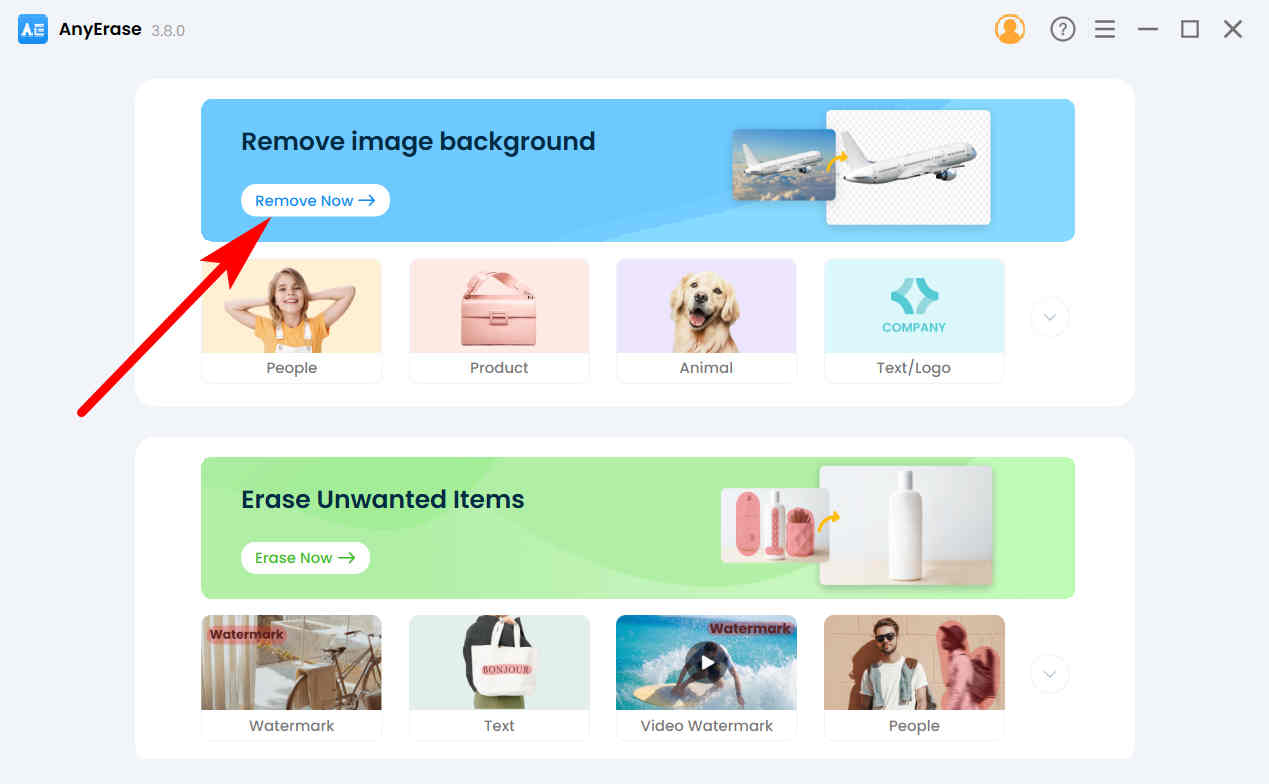
- Step 2. Hit + Add File and choose an image on your computer.
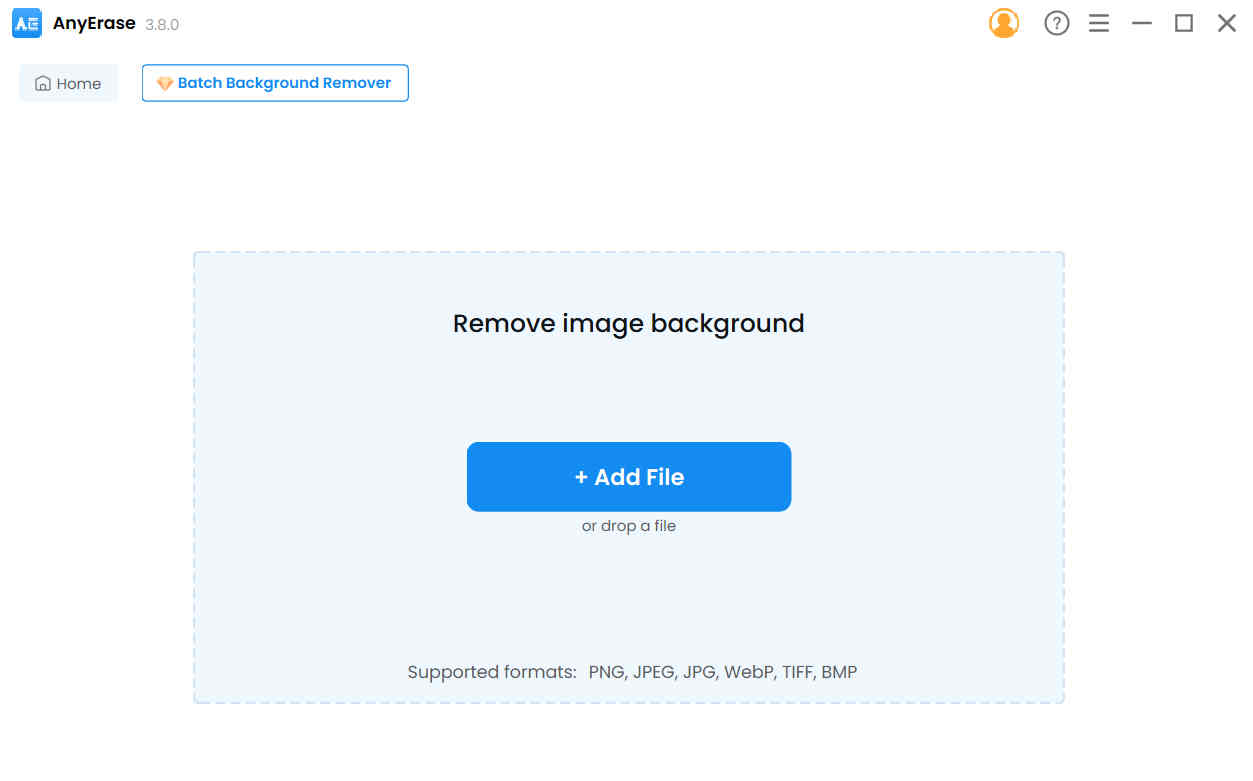
- Step 3. The image’s background will be removed. Then, choose the black color, and AnyErase will add black background to photo. Hit Export to save the black background image.
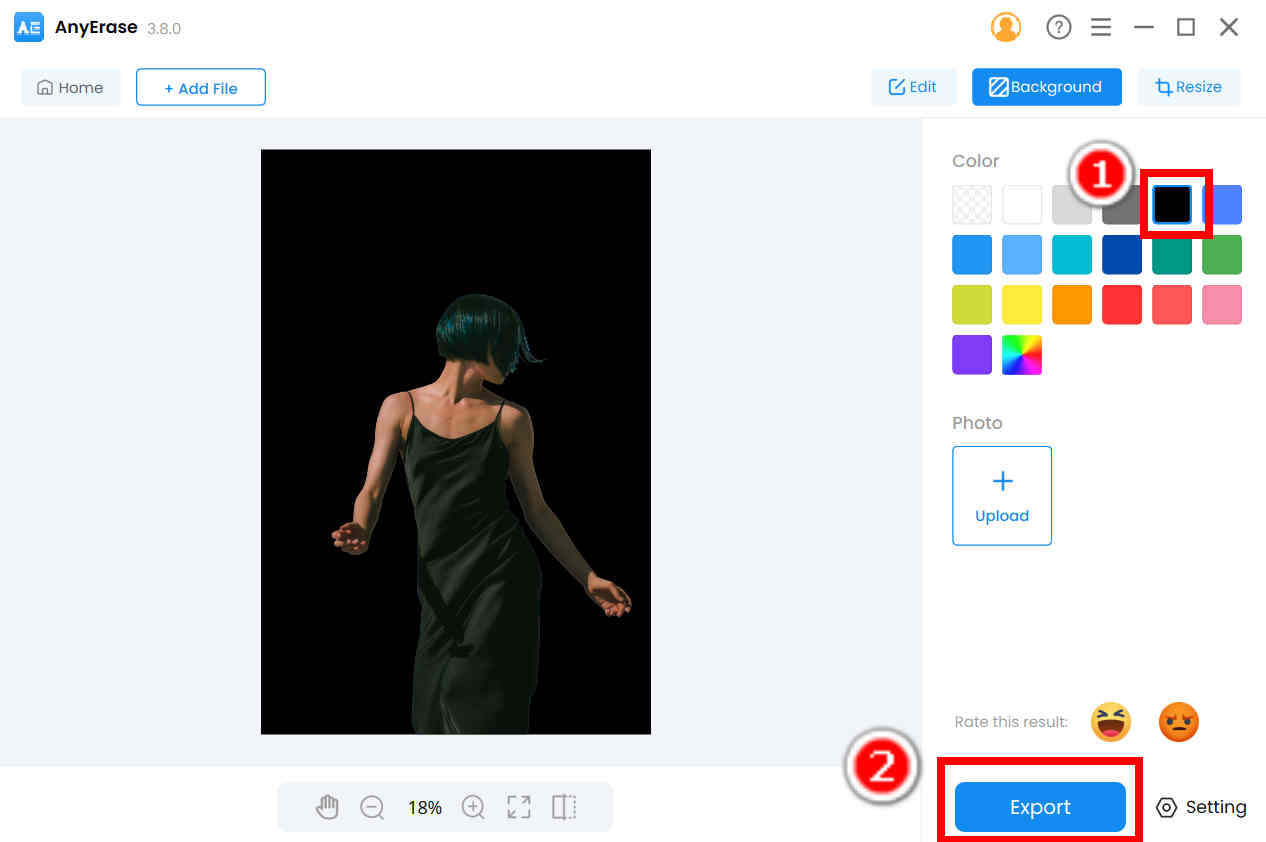
- Step 4. You can also choose an image of a black background as the new background. Hit Upload below Photo and pick a black background you like, and then, click on Export to save the result.
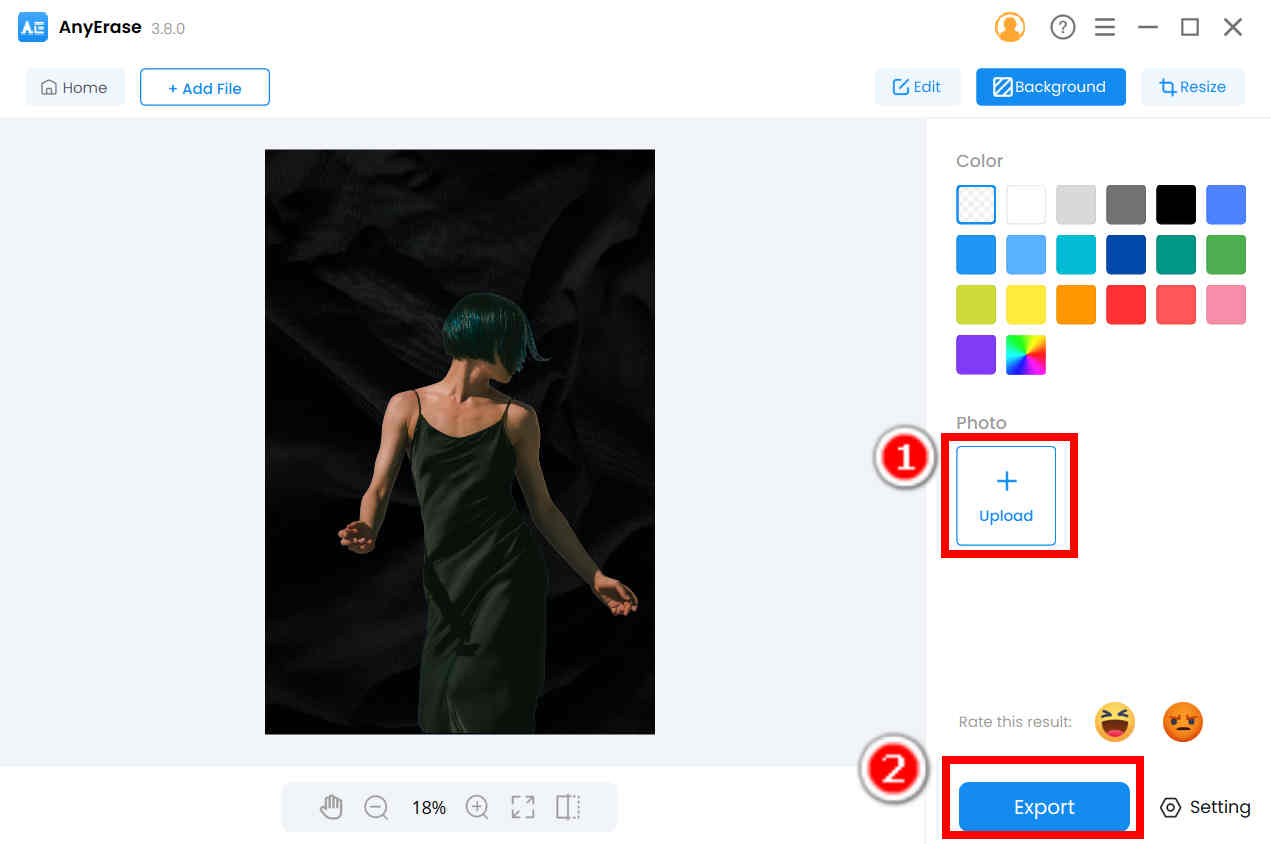
TIPS:
You can reposition the subject of an image on AnyErase. Just hold on clicking on the subject and you can drag it to a position you like.
Conclusion
We may frequently need black background photos nowadays. They can be good advertisement images or aesthetic portraits. In case you have difficulty creating black background images, we write this page to show you some useful black background photo editing methods. For simple tasks, you can use the 3 online tools, and the desktop program, AnyErase, does better in more professional tasks.
Secure Download
FAQs
1. How to change white background to black?
If you want to get a precise output in a few seconds, AnyEraser is a good choice. Go to its page, hit Upload Image to import an image and the white background will be removed quickly. Then, choose the black background color, and click on Download to save the output.
2. Can you remove black background?
Of course, you can. Many background removers online can remove the black background fast and precisely, such as AnyEraser, remove.bg, or Pixlr. You just need to upload your image, and they will do all the jobs automatically for you.


